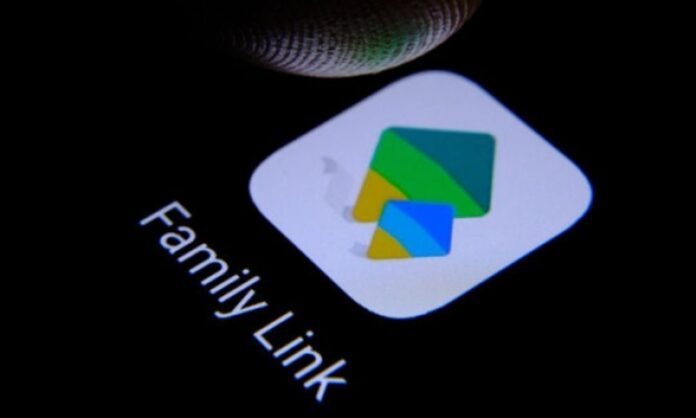Have you installed Family Link on your smartphone or that of your child, but do you regret your choice? Do you want to get rid of this application that limits you in using your device, but you don't want to lose your data or your Google account? Do not panic, there is a solution to remove Family Link without deleting your account . In this article, we will explain how to step by step!
What is Family Link and why would you want to remove it?

Family Link is a service offered by Google to help parents supervise their children's use of Android devices and apps . With this app, parents can manage screen time, set usage limits, and approve or block access to certain apps. However, you may no longer need it or simply want to regain some independence. In this case, how to proceed without deleting your Google account?
Method 1: Remove the supervised account from the device
The first method is to remove the supervised account from the device without permanently deleting it. Here's how to do it:
Step 1: Open the Family Link application on the parent's device.
Step 2: Select the profile of the child concerned.

Step 3: Press "Account settings" then on "Account supervision" and finally, check the "Supervision stop" box.

Step 4: Confirm the deletion by clicking on the " Stop supervision " button.
This method removes the supervised account from the device, while preserving Google account data and settings.
Method 2: Change the child's age
Another tip is to change the child's age so that they are over the Family Link supervision age limit . Here's how to do it:
Step 1: Sign in to the child's Google account on a browser.
Step 2: Access the "Personal Information" page by clicking on the account icon at the top right.

Step 3: Click on "Date of birth" and modify it so that the child reaches age limit (13 years or more depending on the country).

Step 4: Save the changes and restart the device.
After changing the child's age, Family Link will no longer supervise their account.
Why choose Child Control as an alternative to Family Link?

Child Control parental control app is a free app for Android that provides smart and empowering screen protection for kids. Unlike Family Link, Child Control does not require you to delete your child's Google account to work.
You can thus give him a certain autonomy while keeping an eye on his use of screens. Child Control lets you set time limits, filter inappropriate content, block unwanted apps, track your child's location and activity, and receive detailed reports.
Child Control is developed by Salfeld, a German company specializing in security and parental control software since 1998. Child Control is therefore a reliable, efficient and easy-to-use application. If you are looking for an alternative to Family Link, Child Control is an option to consider.
You might like this article: Gmail: disconnect your account remotely to protect your privacy! Tips
What precautions to take before deleting Family Link?

Before removing Family Link , make sure to consider the following points:
- Take the time to backup all important data before proceeding, in case you encounter any problems while removing Family Link.
- If you are a minor, talk to your parents or legal guardian before deleting Family Link. They might have good reasons for installing it on your device.
- Note that the deletion of Family Link could make certain features of your device unavailable, such as parental control or location.
In summary
Deleting Family Link without deleting your Google account is possible using several methods. You can remove the supervised account from the device, change the child's age, or use a third-party app like Shelter to bypass restrictions. Before proceeding, be sure to back up your important data and discuss with your parents or legal guardian if you are a minor. Ultimately, the goal is to regain your digital autonomy while respecting the rules set by your parents or guardians.
FAQs
How do I temporarily disable Family Link without deleting it?
If you want to temporarily disable Family Link, here are the steps to follow:
- Open the Family Link app on the parent's device.
- Select the profile of the child concerned.
- Press "Manage the settings" then on "device checks".
- Here you will find the option to temporarily disable parental controls.
This method allows you to deactivate Family Link for a specific period of time without removing it completely . Don't forget to re-enable parental controls once you want to regain Family Link features.
Is it possible to remove Family Link on an iOS device?
Removing Family Link on an iOS device is similar to removing it on an Android device. Here's how to do it:
- Open the Family Link app on the parent's device.
- Select the profile of the child concerned.
- Press "Manage the parameters" then on "Google accounts" and finally on "Delete the device account".
- Confirm the deletion by following the instructions on the screen.
This method allows you to remove the supervised account from the iOS device without deleting the Google account.
What are the alternatives to Family Link for supervising children's device use?
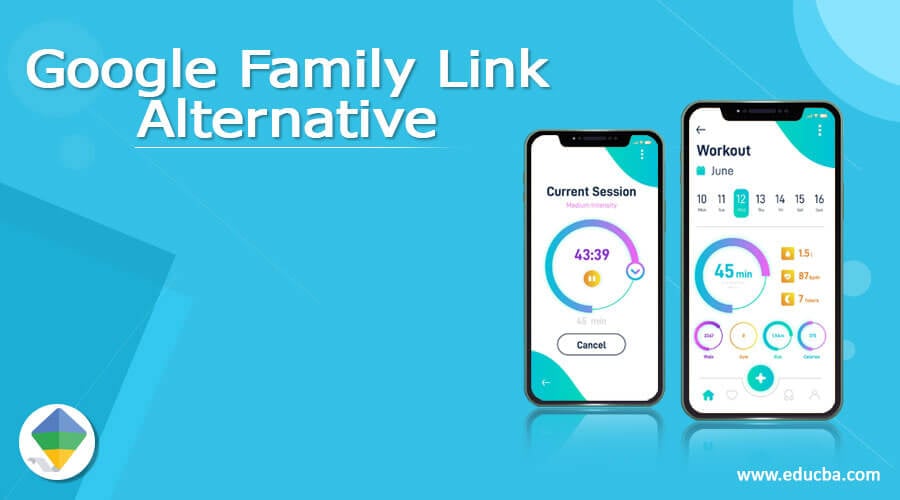
There are several alternatives to Family Link for supervising children's device use. Here are some popular options:
- QSTODIO : A parental control application complete with screen monitoring functionalities, web content filtering and GPS location.
- Net Nanny : A parental control solution that offers advanced web content filtering, screen time management and location monitoring.
- Norton Family : a parental control tool developed by Norton, offering screen monitoring features, web content filtering and GPS location.
- Kaspersky Safe Kids : a parental control application offered by Kaspersky, with features for screen time management, location tracking and blocking inappropriate applications.
Each of these alternatives has its own advantages and disadvantages, it is therefore important to compare them and choose the one that best corresponds to your needs and those of your family.
How do I reestablish Family Link on an account after deleting it?
If you removed Family Link from an account and want to reinstate it, you can follow these steps:
- Create a new family group using the Family Link app on the parent's device.
- Invite the child's account to join the family group by following the on-screen instructions.
- Once the child account has joined the family group, you can define new parental control and supervision parameters.
By following these steps, you will be able to reestablish Family Link and associated parental controls settings on the child's account.
Are there any consequences for parents when removing Family Link from a child's account?
When Family Link is removed from a child's account , parents lose the ability to supervise and control their child's use of the device and apps. This means that they will no longer be able to:
- Manage their child's screen time.
- Approve or block access to certain applications.
- Filter inappropriate web content.
- Locate their child's device.
It is therefore important to carefully consider the potential consequences before removing Family Link from a child account.
Can we limit access to certain applications without using Family Link?
Yes, it is possible to limit access to certain applications without using Family Link . Here are some methods:
- Use the parental control settings integrated into Android or iOS devices. These parameters limit access to applications, integrated purchases and inappropriate content.
- Install a third parental control application, such as Questio or Net Nanny, to manage access to applications and monitor the use of the device.
How do parental controls work on other operating systems, like Windows or macOS?
Parental controls on Windows and macOS work similarly to those on mobile devices. Here's how to configure parental controls on these operating systems:
- Windows : Access the "Settings"> "Accounts"> "Family and other users" and add a child account. You can then configure access restrictions, screen time and filter web content.
- MacOS: Open "System preferences"> "parental control" and add a user account with parental control. You can manage applications, screen time and define web content restrictions.
Is it possible to delete Family Link without parents being informed?
It is not recommended to delete Family Link without informing parents, as they generally have good reasons to have installed it. The methods presented in the article to delete Family Link could be carried out without the parents being informed, but it is always preferable to discuss with them before proceeding with the deletion.
Are there limitations to the use of methods presented to delete Family Link?
The methods presented to delete Family Link have their own limitations:
- Removing the supervised account from the device may not work if parents have set up additional restrictions.
- Changing the child's age above the supervised age requires access to the parent's Google account.
- Using a third-party app like Shelter may impact the operation of Google services and may not be authorized by parents.
How to reset Android device without removing Google account to bypass Family Link?

If you want to reset an Android device without removing Google account, follow these steps:
- Access the "settings" of your Android device.
- Press "System"> "Advanced"> "Reset options".
- Select "Reset network preferences" to restore network settings to default values.
- Then press "Reset the application settings" to restore default applications parameters without deleting applications.
- Finally, press "Reset all data (factory)" and choose "Do not delete internal applications data" when you ask you.
This method resets the device while retaining the Google account . However, it is important to note that this does not necessarily remove Family Link, and you may need to follow the steps mentioned previously to delete it permanently.
Conclusion
Frequently asked questions about Family Link and its use show that managing parental controls and supervision of children's devices is an important topic for many users. It is essential to understand the different options available, the advantages and disadvantages of each method, as well as the alternatives for monitoring and regulating children's use of devices. Communication and collaboration between parents and children are crucial for the responsible and secure use of digital technologies.