Do you have a Samsung television and want to access advanced options that are not available in the classic menu ? There is a way to enter the secret or hidden menu of your Samsung TV , which will allow you to change settings such as hotel mode, picture adjustment, diagnostic , reset, etc. Please note, this is a menu reserved for technicians and professionals , which can damage your device if you do not know what you are doing. We therefore advise you not to modify options that you do not control. In this article, we will explain to you how to access the hidden menu on a Samsung TV , depending on the model and the remote control you have.
Access the menu hidden on a Samsung TV with a standard remote control

If you have a standard remote control , that is, a remote control with number buttons , volume buttons, channel buttons, menu buttons, etc., here is the procedure to follow to access the hidden menu on a Samsung TV:
- Turn off your television with the Power button on the remote control.
- Press the Info , Menu , Mute and Power buttons on the remote control . You need to press these buttons quickly, without waiting for the TV to turn on.
- If you were successful, you will see the secret menu appear on your TV screen . You can navigate through the different options with the directional arrows and validate with the OK . To exit the secret menu , press the Exit .
Access the hidden menu on a Samsung TV with a Smart remote

If you have a Smart remote control , that is to say a remote control without digital buttons, with a touchpad and an integrated microphone , here is the procedure to follow to access the hidden menu on a Samsung TV:
- Turn off your television with the Power button on the remote control .
- Press the Back and Play/Pause buttons the remote simultaneously for about 5 seconds . You need to hold these buttons until the TV turns on.
- If you were successful, you will see the secret menu appear on your TV screen . You can navigate through the different options with the touchpad and validate with the OK . To exit the secret menu , press the Back .
What options are available in the hidden menu on a Samsung TV?

The hidden menu on a Samsung TV contains several submenus which group together advanced options. Here are some examples of submenus and options you may find:
- Option : This submenu allows you to change settings such as hotel mode , tuner type, country, language, etc.
- Control : This submenu allows you to control functions such as backlight, contrast, brightness, color, etc.
- Sound : This submenu allows you to adjust sound settings such as volume, equalizer, sound mode, etc.
- SVC : This submenu allows you to access technical information such as serial number, model, software version, etc.
- ADC/WB : This submenu allows you to make automatic or manual adjustments to the video signal.
- Advance : This submenu allows you to enable or disable advanced functions such as game mode, cinema mode, HDR mode, etc.
- Reset : This submenu allows you to reset your TV to factory settings .
What are the risks of accessing the hidden menu on a Samsung TV?
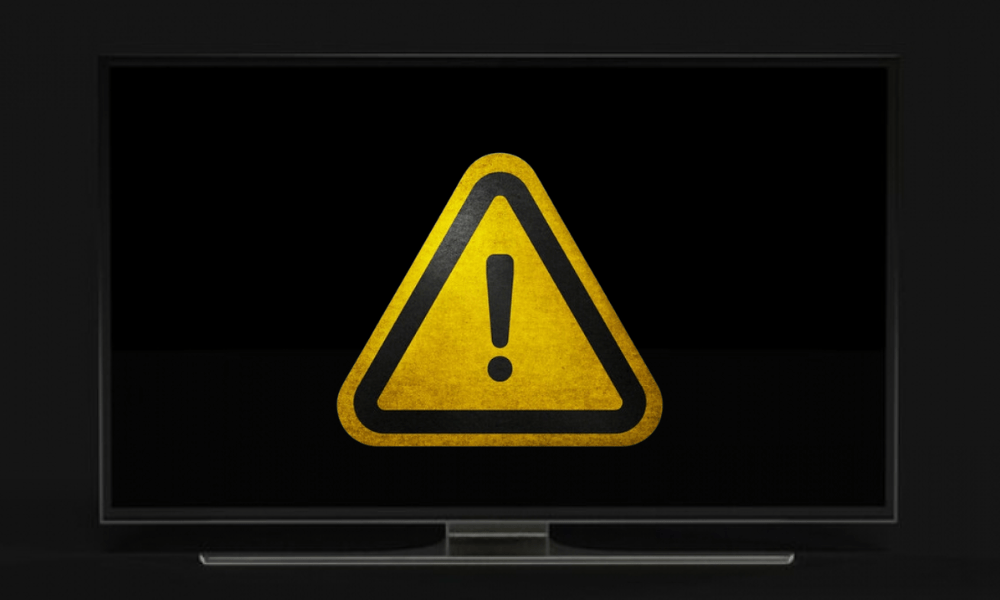
As we told you, the hidden menu on a Samsung TV is a menu reserved for technicians and professionals , which can damage your device if you don't know what you are doing. We therefore advise you not to modify options that you do not control . Here are some examples of risks you may incur:
- You can block your TV in hotel mode , which will prevent you from changing channels, volume, sources, etc.
- You can turn off essential functions such as sound, picture, remote control, etc.
- You can alter the quality of the picture or sound by changing inappropriate settings.
- You can make your TV incompatible with certain video signals or formats.
- You can erase important data like serial number , model, software version, etc.
How to repair a Samsung TV damaged by the hidden menu?
If you have changed options in the hidden menu on a Samsung TV and damaged your device, there are a few possible solutions:
- If you remember which options you changed, try changing them back to their original value by accessing the hidden menu again.
- If you don't remember which options you changed, try resetting your TV to factory settings Reset submenu from the hidden menu.
- If you can't access the hidden menu or Reset submenu , try resetting your TV by pressing the Reset on the back or side of your device. You may need to use a paper clip or sharp object to press this button.
- If none of these solutions work, contact Samsung customer service or an authorized repairer to have your TV diagnosed and repaired.
FAQs
Here are some frequently asked questions from users who want to access the hidden menu on a Samsung TV:
How do I reset my Samsung TV to factory settings?

If you want to factory reset your Samsung TV, for example if you are experiencing operating problems or if you want to sell your device, you have two options:
- You can go to the hidden menu and choose the Reset option. The procedure varies depending on the model and remote control you have. You can consult our article to find out how to access the hidden menu on a Samsung TV.
- You can press the Reset button located on the back or side of your TV. You may need to use a paper clip or sharp object to press this button.
In either case, your TV will turn off and turn back on with factory settings. Please note, this operation will erase all your personal data and settings.
How do I know if my Samsung TV is up to date?
To know if your Samsung TV is up to date , you need to check the software version installed on your device. To do this, you have two options:
- You can go to the classic menu and choose the Support option , then Software Update. You will then see the current version of the software and you can update it if a new version is available.
- You can access the hidden menu and choose the SVC submenu , then Software version . You will then see the current version of the software appear and you can update it by accessing the Update NOW submenu.
We recommend updating your Samsung TV's software regularly, as this can improve its performance and security.
How do I diagnose a problem on my Samsung TV?
If you encounter a problem with your Samsung TV , for example if the picture or sound does not work correctly, if the remote control does not respond, if the TV turns off by itself or if you have a wifi connection problem on your Samsung TV , you can try to diagnose the problem using the tools available in the hidden menu. To do this, you must access the hidden menu and choose the SVC submenu , then Diagnostics . You will then see several options appear which will allow you to test the different functions of your TV, such as sound, image, remote control, etc. If you detect a problem, you can resolve it by changing the appropriate settings or by contacting Samsung customer service or an authorized repairer.
How to exit hotel mode on a Samsung TV?

To exit hotel mode on a Samsung TV , you must access the hidden menu and deactivate this option. The procedure varies depending on the model and remote control you have.
Hotel mode is in fact a function that allows you to lock certain TV options, such as volume, channel, source, etc. It is used by hotels to prevent guests from changing TV settings . It can also be used by parents to control their children's TV usage.
Conclusion
You now know how to access the hidden menu on a Samsung TV , depending on the model and the remote control you have. You also know the options available in this secret menu , as well as the risks and solutions in the event of a problem. Among these options, there is one that allows you to share your phone's screen on a Samsung TV , using the Smart View or Screen Mirroring function. This can be handy if you want to watch photos, videos, or apps on a big screen. We hope that this article was useful to you and that you were able to enter the secret menu of your Samsung TV without damaging it . If you have any questions or comments, please feel free to leave them below.




