Have you ever wondered how to mark a specific location on the map , even if it doesn't have an official address or name? For example, a corner of nature where you had a picnic, a parking lot where you parked your car, or an unusual place that you discovered. If yes, then you will love the “dropped pin” feature in Google Maps.
An “ abandoned pin ” or called “Dropped Pin” is a symbol that appears on the card when you press a place for a long time. It allows you to do several things with this place, such as sharing it, adding it to your favorites, or even launching a route. It's a simple and practical way to personalize your online cartography experience.
In this article, we'll explain how to use an “abandoned pin” in Google Maps, whether on your computer or on your smartphone.

How to use Dropped Pin on your computer?
To use an “abandoned pin” on your computer, you must first access the Google Maps website (https://www.google.com/maps). Then you have to follow these steps:
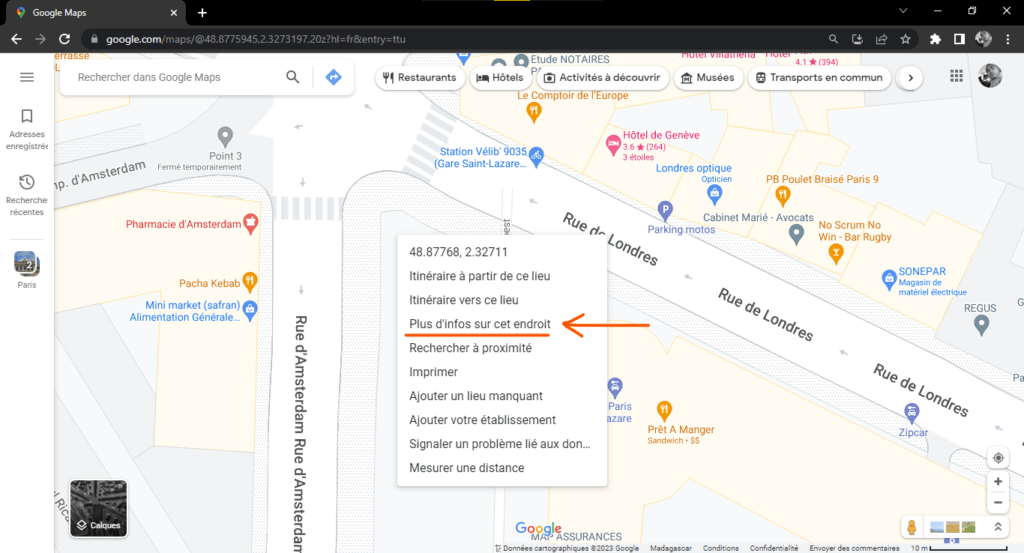
- Choose the map display mode you prefer (plan, satellite, relief, etc.).
- Zoom in or out on the map to find the place you want to mark with a pin.
- Right -click the chosen location. A contextual menu will appear.
- Select the “More info about this place” option. A window will open on the left of the map, with the coordinates of the location and a red pin that will be placed on the location.
- You can now use this pin to perform different actions:
- To get more information about the location, click on the location name (if it has one) or contact details. You will then see details like photos, reviews, opening hours, phone number, website, etc.
- To share the location with others, click the share icon (a right arrow). You can then copy the location link, send it by email or message, or even post it on social networks.
- To add the location to your favorites, click the heart icon. The location will then be saved in your “Saved” list, which you can consult at any time by clicking on the hamburger icon (three horizontal lines) at the top left of the map.
- To start a route to or from this location, click the blue arrow icon. You will then be able to choose your mode of transport (car, bike, public transport, walking), and see the estimated time and distance of the journey.
How to use Dropped Pin on your smartphone?
To use an “abandoned pin” on your smartphone, you must first download and install the Google Maps app (available for free on Android and iOS). Then you need to follow these steps:
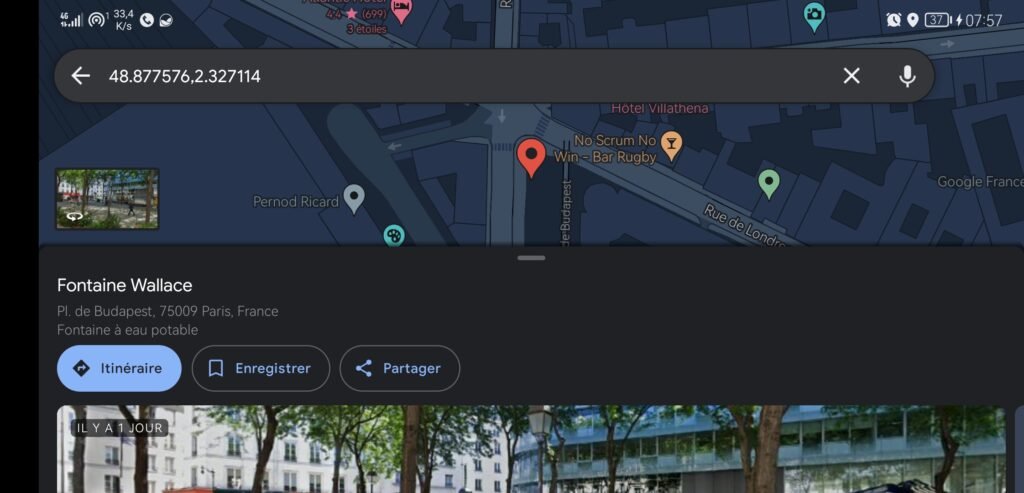
- Open the Google Maps app and grant it the necessary permissions (location, storage, etc.).
- Choose the map display mode you prefer (plan, satellite, relief, etc.).
- Zoom in or out on the map to find the place you want to mark with a pin.
- Press the chosen place for a long time. A red pin will appear on the place, and a bar will be displayed at the bottom of the screen, with the name of the place (if one has one) or the contact details.
- You can now use this pin to perform different actions:
- To get more information about the location, tap the bar at the bottom of the screen. You will then see details like photos, reviews, opening hours, phone number, website, etc.
- To share the location with others, tap the share icon (a right arrow). You can then copy the location link, send it by email or message, or even post it on social networks.
- To add the location to your favorites, tap the heart icon. The location will then be saved to your “Saved” list, which you can view at any time by tapping the hamburger icon (three horizontal lines) at the top left of the screen.
- To start a route to or from this location, tap the blue arrow icon. You will then be able to choose your mode of transport (car, bike, public transport, walking), and see the estimated time and distance of the trip.
What are the benefits of using an “abandoned pin” in Google Maps?

Using an “abandoned pin” in Google Maps has several advantages:
- It allows you to mark a specific location, even if it doesn't have an official address or name. This can be useful if you want to find a place you have visited, if you want to give someone a meeting point, or if you want to discover unusual places.
- It allows you to get information about the location, such as photos, reviews, opening hours, phone number, website, etc. This can be useful if you want to learn more about a place before you go there, or if you want to share your experience with other people.
- It also allows you to locate a phone number associated with a location on the map. This can be useful if you want to contact the owner of the location, if you want to check the availability of a service or product, or if you want to report a problem or anomaly.
- It allows you to share the place with other people, by email, by message, or on social networks. This can be useful if you want to invite someone to join you in a place, if you want to recommend a place to someone, or if you want to show your friends where you are.
- It allows you to add the place to your favorites, to find it easily later. This can be useful if you want to create a list of places you like or want to visit.
- It allows you to launch a route to or from this location, by choosing your mode of transport. This can be useful if you want to know how to get to a place, or how to return from that place.
What are the disadvantages of using an “abandoned pin” in Google Maps?
There are also some drawbacks to using an “abandoned pin” in Google Maps:
- It requires an internet connection to work. If you do not have access to the network or wifi, you will not be able to use this feature.
- It is not always precise. Depending on the quality of the GPS signal or the map display mode, the pin may not correspond exactly to the location you want to mark. You must therefore check that the pin is correctly placed before using it.
- It is not permanent. If you close Google Maps or change maps, the pin will disappear. You should therefore remember to save the place to your favorites if you want to keep it.
FAQs
How to delete an “abandoned pin” in Google Maps?
If you want to remove an “abandoned pin” in Google Maps, you simply need to tap another location on the map, or close the window or bar that displays the location information. The pin will then disappear from the map. If you saved the location to your favorites, you can delete it by tapping the heart icon, then tapping the trash can icon.
How do I change the name of an “abandoned pin” in Google Maps?
If you want to change the name of an “abandoned pin” in Google Maps, you must first save it to your favorites, by tapping the heart icon. Next, you need to tap the hamburger icon (three horizontal lines) at the top left of the screen, then tap the “Saved” option. You will then see the list of your favorite places appear. Tap the location you want to change the name of, then tap the pencil icon. You can then enter the new name you want to give to the location.
How to create a custom map with “abandoned pins” in Google Maps?
If you want to create a custom map with “abandoned pins” in Google Maps, you must first go to the Google My Maps website (https://www.google.com/mymaps). Then you need to follow these steps:
- Click on the “Create new card” button.

- Give your map a name and description.

- Choose the map display mode you prefer (plan, satellite, relief, etc.).
- Zoom in or out on the map to find the places you want to mark with pins.
- Click with the left mouse button on the chosen location. A window will open on the right of the map, with the coordinates of the location and a blue pin that will be placed on the location.
- You can now personalize this Pin by giving it a name, description, color, icon, etc.
- Repeat for all the locations you want to add to your map.
You can also draw lines or shapes to connect or demarcate areas on your map.
Once your map is finished, you can share it with others, by clicking on the “Share” button. You can then copy the map link, send it by email or message, or post it on social media.
Conclusion
Now you know how to use an “abandoned pin” in Google Maps, whether on your computer or on your smartphone. This feature allows you to mark a specific location on the map, and perform different actions with this pin. You can get information about the place, share it with other people, add it to your favorites, or even start a route to or from this place. You can also create a custom map with “abandoned pins,” to view and explore the world your way.
If you like using Google Maps and discovering new places, you can also join the Google Local guide program . This is a program that rewards users who help enrich Google Maps with their reviews, photos, videos or questions. As a Local Guide, you can earn points, badges, perks and access to exclusive events.
We hope this article was useful to you and you learned something new. If you have any questions or comments, please feel free to leave them below. We will be happy to answer you.

![[GetPaidStock.com]-64800920ad6cb](https://tt-hardware.com/wp-content/uploads/2023/06/GetPaidStock.com-64800920ad6cb-696x421.jpg)

