Do you have an LG TV and you notice that the image is bluish, sometimes purple? This problem is quite common and can have several possible causes. Fortunately, there are also solutions to fix this. In this article, we will tell you how to fix the bluish image problem on an LG TV in 5 simple steps.

Step 1: Verify that you are on the correct input or source
The first thing to do is to check that you have selected the correct input or source on your TV. You may have accidentally changed sources or your remote control may be malfunctioning. To do this, press the Source button on your remote control and choose the input corresponding to your connected device ( HDMI , USB, etc.). If the problem persists, proceed to the next step.
Step 2: Check all cable connections

The second thing to do is to check all the cable connections between your TV and your connected devices. A cable may be loose, damaged, or incompatible. To do this, unplug and reconnect all cables, making sure they are firmly inserted into the sockets. Also try changing the HDMI cable or jack if possible. If the problem persists, proceed to the next step.
Step 3: Reset your TV

The third thing to do is to reset your TV to factory settings. Your TV may have a software problem that is affecting the picture. To do this, follow the following steps:
- Press the Home button on your remote
- Select Settings
- Select All Settings
- Select General
- Select Reset to Factory Settings
- Confirm the reset
Please note, this operation will erase all your personalized settings and saved data. If the problem persists, proceed to the next step.
Step 4: Adjust Picture Settings
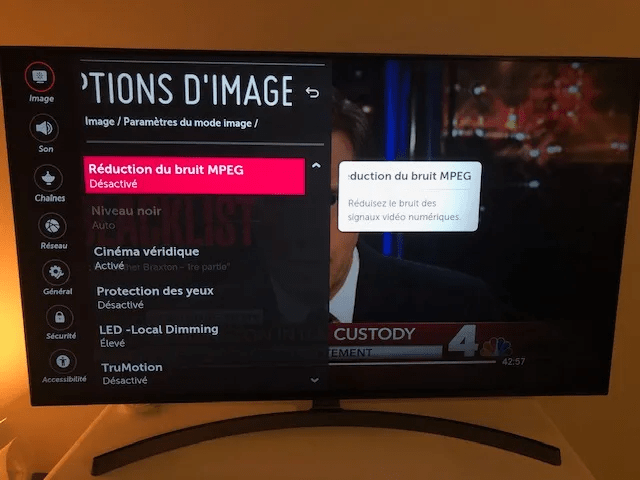
The fourth thing to do is adjust your TV's picture settings. Your television may have an unsuitable setting which is causing the image to appear bluish. To do this, follow the following steps:
- Press the Home button on your remote
- Select Settings
- Select All Settings
- Select Image
- Select Eye Comfort Mode and turn it off if enabled
- Select Power Saving and set it to Off or Minimum if enabled
- Select White Balance and adjust the Red, Green and Blue values to your preference
If the problem persists, proceed to the next step.
Step 5: Contact an LG Authorized Repairer
The fifth and final thing to do is to contact an LG authorized repairer if none of the previous solutions have worked. Your TV may have a hardware problem that requires professional attention. To do this, go to the official LG website and find the service center nearest to you. You can also call LG customer service at the following number: 3220 (free call from a landline).




