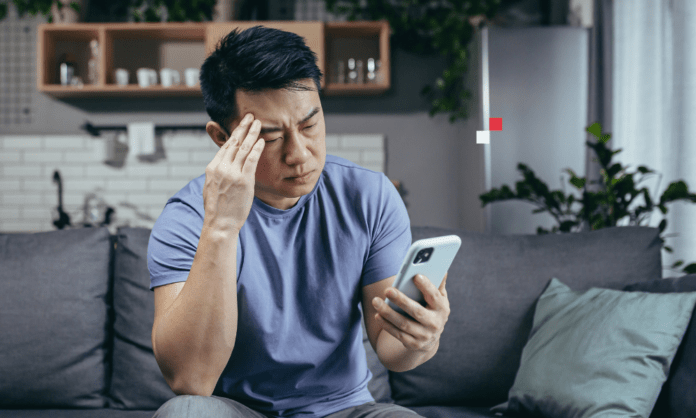Do you want to download or update an application on your Android smartphone, but the Play Store shows you a server error message ? Don't panic, there are solutions to resolve this problem and regain access to the Google application store.
What is a server error on Play Store?
A server error on the Play Store is a malfunction that prevents the proper functioning of the Android application download and update
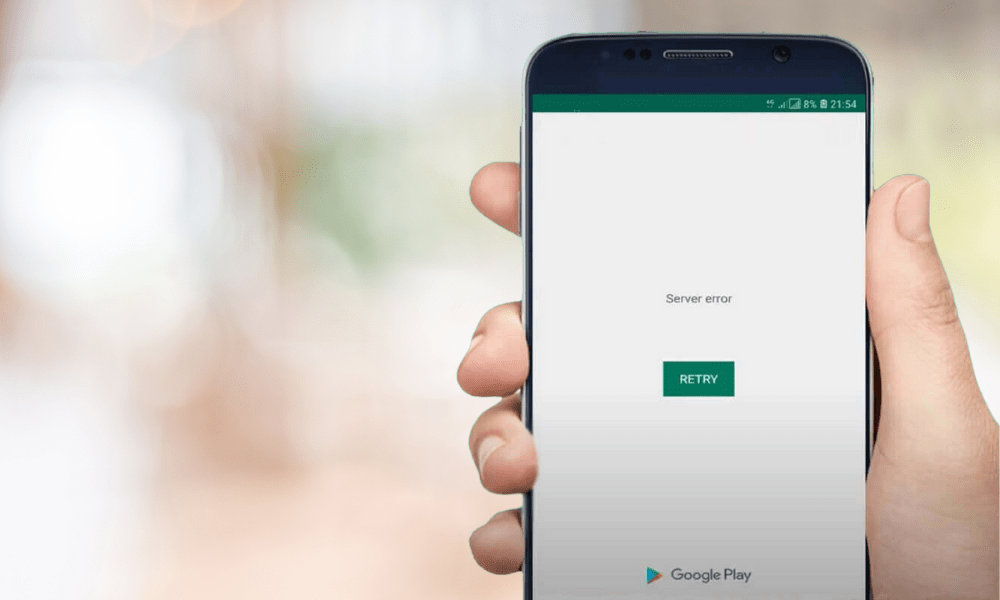
It usually manifests itself as an alert message displayed on the smartphone screen, such as “ Error retrieving information from the server ” or “ A server error has occurred. Try again .” These messages are often accompanied by an error code , such as RH-01, DF-DFERH-01, 495, 504, etc.
There are multiple possible causes of a server error on the Play Store. It could be an internet connection problem , a bug in the Play Store or the download manager , a conflict with the Google account associated with the smartphone, or an incompatibility between the Play Store version. and that of the Android operating system.
How to resolve a server error on the Play Store?
Fortunately, there are solutions to resolve a server error on the Play Store and regain access to Android apps. Here are the different possible solutions, to be tested in order until the problem is resolved.
Check internet connection
The first thing to do is to check that your smartphone is connected to the internet , whether via Wi-Fi or mobile data. If the connection is weak or unstable, try moving closer to the Wi-Fi router, changing networks, or restarting your smartphone .
You can also check that airplane mode is not activated, and that mobile data is allowed for the Play Store .
Related article : Google Play Service has stopped – How to Fix Error on Android?
Clear cache and data from Play Store and download manager
The second solution is to clear the cache and data of the Play Store and download manager.
- Cache is a temporary storage space that helps apps load faster, but sometimes it can become corrupted or outdated and cause errors.
- Data is personal information and settings related to applications, which can also cause conflicts.
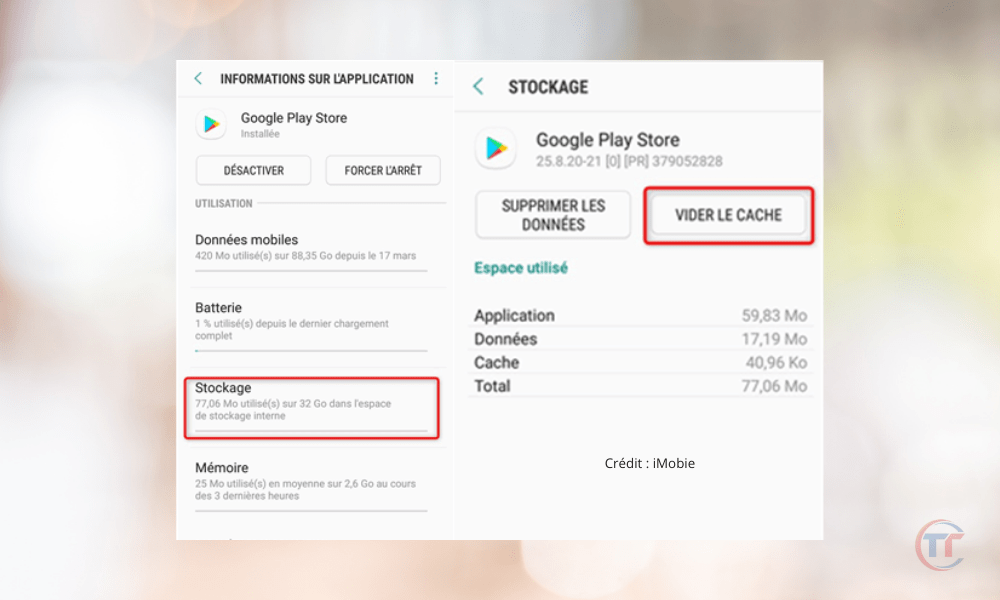
To clear cache and data from Play Store and Download Manager, follow these steps:
- Go to the settings Applications ” or “ Application manager section .
- Google Play Store app and tap it.
- Tap “ Storage ,” then “ Clear cache ” and “ Clear data .”
- Go back and look for the “ Download Manager ” or “ Download Services ” app and tap it.
- Tap “ Storage ,” then “ Clear cache ” and “ Clear data .”
- Restart your smartphone and open the Play Store.
Uninstall Play Store updates
The third solution is to uninstall updates from the Play Store. The latest version of the Play Store may be incompatible with your smartphone or contain a bug that causes server errors.
To revert to the original version of the Play Store, follow these steps:
- Go to the settings Applications ” or “ Application manager section .
- Google Play Store app and tap it.
- Tap the three dots at the top right of the screen, then tap “ Uninstall updates ”.
- Confirm your choice by pressing “ OK ”.
- Restart your smartphone and open the Play Store.
Remove and add Google account
The fourth solution is to delete and add the Google account associated with your smartphone. Your Google account may be out of sync or there may be an authentication issue preventing the Play Store from working properly.
To remove and add the Google account, follow these steps:
- Go to the settings Accounts ” or “ Users and accounts section .
- Tap the Google account you want to delete, then tap the three dots at the top right of the screen, then tap “ Delete account ”.
- Confirm your choice by pressing “ OK ”.
- Go back and tap “ Add Account ,” then “ Google .”
- on-screen instructions
- Restart your smartphone and open the Play Store.
Reset app preferences
The fifth solution is to reset app preferences . Some apps may have been disabled or some settings may have been changed , which affects how the Play Store works.
To reset app preferences, follow these steps:
- Go to the settings Applications ” or “ Application manager section .
- Tap the three dots at the top right of the screen, then tap “ Reset app preferences ”.
- Confirm your choice by tapping “ Reset apps ”.
- Restart your smartphone and open the Play Store.
Install an earlier version of the Play Store
The sixth solution is to install an older version of the Play Store . The current version of the Play Store may be incompatible with your smartphone or contain a bug that causes server errors.
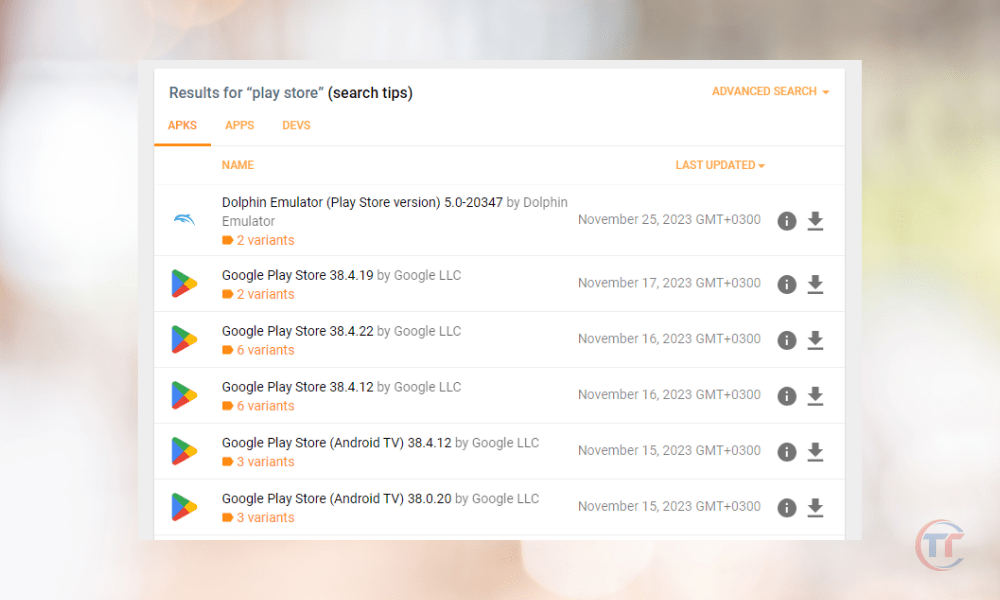
To install an earlier version of the Play Store, follow these steps:
- Go to a website APK files from the Play Store, like APKMirror or APKPure .
- Find the version of the Play Store you want to install, checking that it is compatible with your smartphone and your version of Android.
- Download the APK file to your smartphone, accepting any security warnings.
- Open the APK file and install it , allowing unknown sources if necessary.
- Restart your smartphone and open the Play Store.
Good to know : How to find the best flights with Google Flights?
Reset phone to factory settings
The last solution, to be used as a last resort, is to reset the phone to factory settings . This operation erases all data and settings on your smartphone, which can solve most persistent problems. Please note, this solution is irreversible and you must save your personal data before carrying out it.
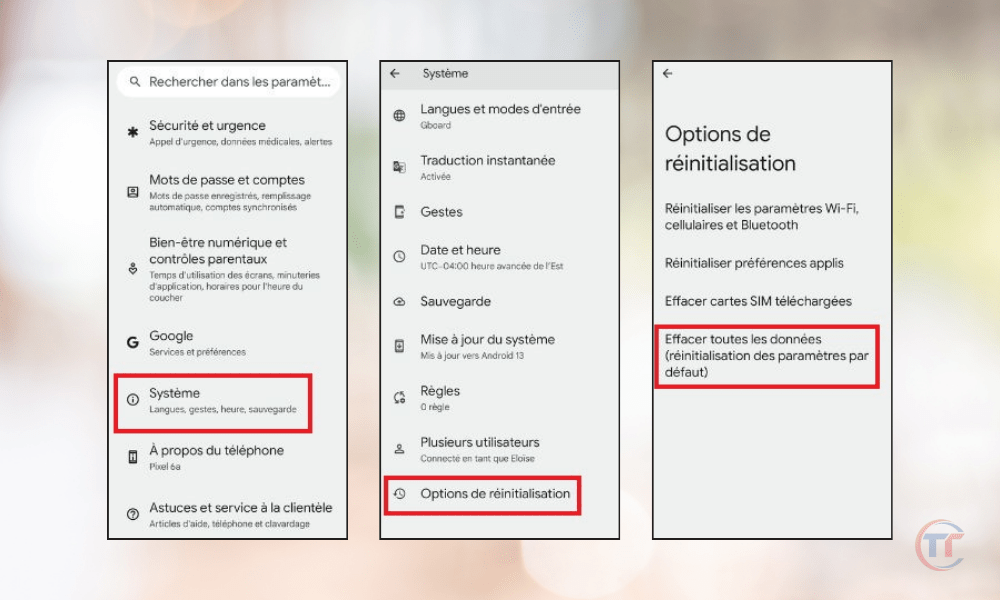
To factory reset the phone, follow these steps:
- Go to the settings System ” or “ Backup and reset section .
- Tap “ Reset phone ” or “ Restore factory settings ”.
- Confirm your choice by tapping “ Reset phone ” or “ Erase everything ”.
- Wait for the process to complete and your smartphone to restart.
- Configure your smartphone as when using it for the first time and open the Play Store.
FAQs
How do I know what the Play Store error code is?
The Play Store error code set of letters and numbers that identifies the type of server error you are experiencing. It usually appears in parentheses after the alert message, for example “ Error retrieving information from server ( RH-01 )”.
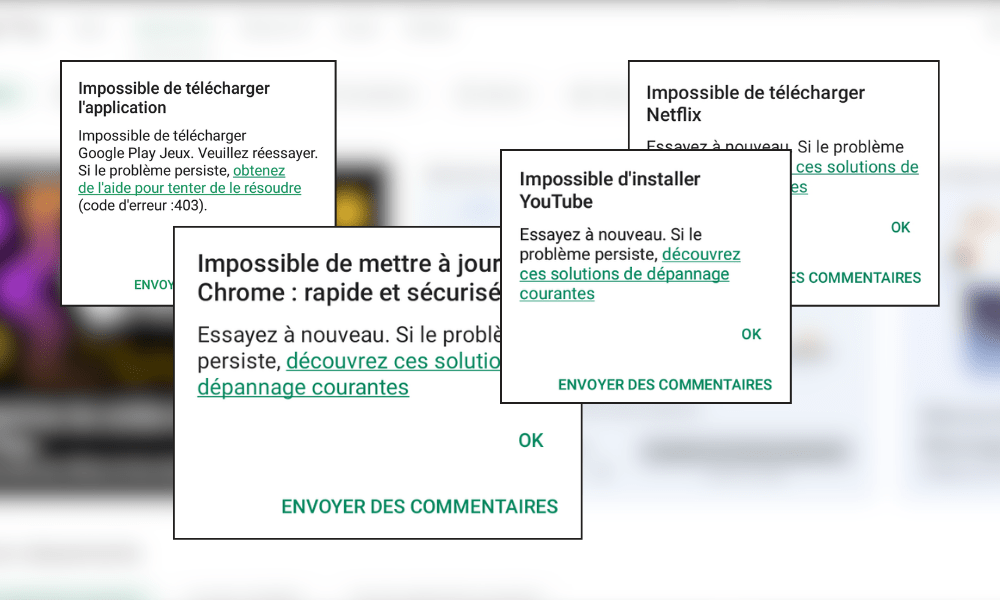
What do the different Play Store error codes mean?
The different Play Store error codes correspond to specific problems that can affect the operation of the service. Here are some examples of common error codes and what they mean:
- RH-01 : Error retrieving information from the server. This code indicates that the Play Store cannot access your Google account information.
- DF-DFERH-01 : Error retrieving information from the server. This code indicates that the Play Store is unable to access application information.
- 495 : Error downloading or updating applications. This code indicates that the Play Store is unable to download or update applications due to an internet connection or cache problem.
- 504 : Error installing applications. This code indicates that the Play Store cannot install applications due to a compatibility or memory problem.