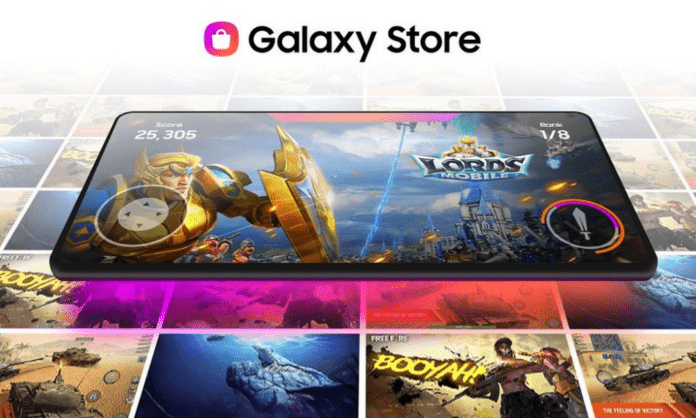The Galaxy Store is an application and game download platform Samsung Galaxy devices . It offers exclusive content, special offers and personalized updates.
If you prefer to use other download sources like the Google Play Store , you can uninstall or disable the Galaxy Store on your Samsung smartphone. In this article, we'll explain how to do it, showing you four different methods, as well as their advantages and disadvantages.
Method 1: Uninstall Galaxy Store from the apps panel
The first method is to uninstall the Galaxy Store from the apps panel, which is the screen where you can access all the apps installed on your smartphone.
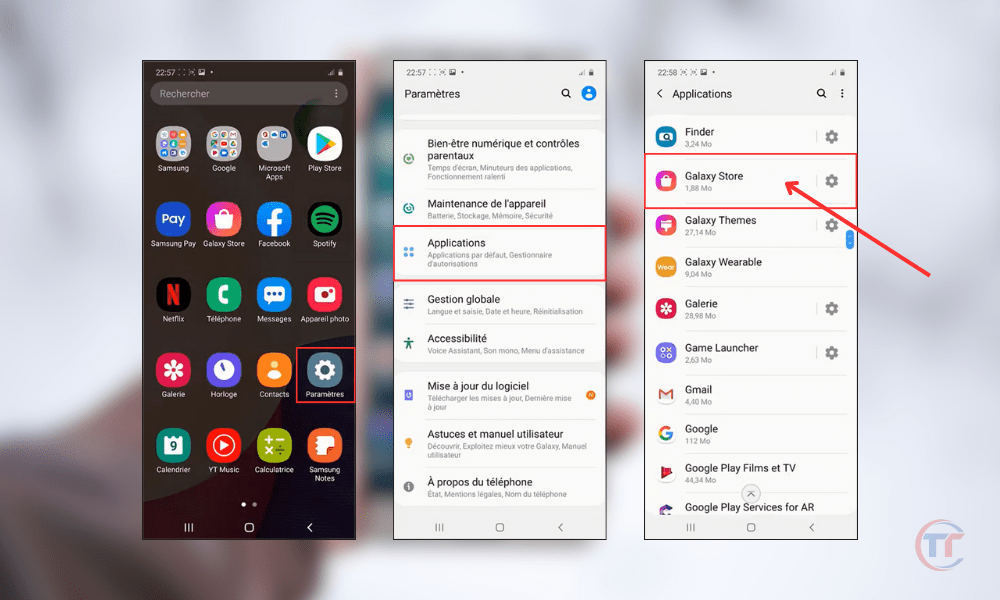
Here are the steps to follow:
- Open the phone settings
- Click on " Applications "
- Look for " galaxy store " among the applications
- Click on " Uninstall "
You will see a confirmation window asking if you want to uninstall the application. You need to press “OK” to confirm the uninstallation.
Method 2: Disable Galaxy Store from App Settings
The second method is to disable the Galaxy Store from the application settings, which can be accessed from the general settings of your smartphone.
Here are the steps to follow:
- Open the phone settings
- Click on " Applications "
- Look for " galaxy store " among the applications
- Click on " Disable "
After pressing the “ Deactivate ” button, you will see a confirmation window that will warn you of the possible consequences of deactivation. You need to tap “ Turn off app ” to confirm deactivation.
Also read : How to connect a device via Wi-Fi Direct on Samsung?
Method 3: Force stop Galaxy Store from app settings
The third method is to force stop the Galaxy Store from the application settings, which are accessible from the general settings of your smartphone.

Here are the steps to follow:
- Open the phone settings
- Click on " Applications "
- Look for " galaxy store " among the applications
- Click on " Forcing the judgment "
You will see a confirmation window that will ask you if you really want to force the application to stop. You must press “OK” to confirm forced shutdown.
Advantages and disadvantages of each method
Each method has its advantages and disadvantages, which we will summarize in this table:
| Method | Benefits | Disadvantages |
|---|---|---|
| Uninstall | – Frees up internal storage space – Reduces mobile data consumption – Improves device performance | – Loss of access to exclusive Galaxy Store apps |
| Disable | – Reduces mobile data consumption – Improves device performance – Can reactivate the app at any time | – Still takes up internal storage space – Loss of access to exclusive Galaxy Store apps |
| Force stop | – Improves device performance – Preserves battery – Can relaunch the application at any time | – Always takes up internal storage space – Loss of access to exclusive Galaxy Store apps – Risk of making the app unstable or unusable |
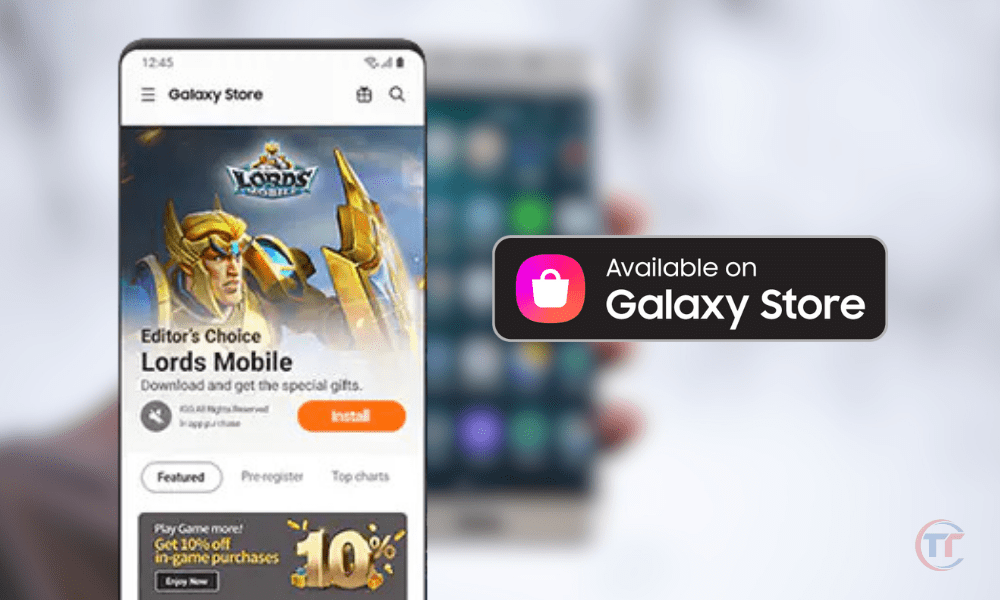
Good to know : How to remove the “New Tag added” notification on Huawei and Samsung?
How to reinstall or reactivate Galaxy Store?
If you uninstalled or disabled the Galaxy Store , and want to reinstall or re-enable , you can follow these steps:
- To reinstall the Galaxy Store :
- To reactivate the Galaxy Store :
- Go to Settings > Apps .
- Search for Galaxy Store among apps or system apps.
- Reactivate the Galaxy Store app