Do you travel often and want to have the time of your origin city and destination on your iPhone lock screen? Do you have a loved one who lives in another time zone and want to know what time they are home? Or are you just curious about the time in other parts of the world? Whatever your reason, know that it is possible to display two clocks on the lock screen of your iPhone , thanks to widgets. In this article, we will show you how to personalize your lock screen with two different clocks, step by step. Follow the leader !
What is a widget?

A widget is a small app that displays useful or entertaining information on your Home screen, Lock screen, or Today View. For example, the Weather widget lets you check the temperature and weather forecasts for your location or other cities. The Calendar widget shows you upcoming events on your calendar. The Battery widget shows you the charge level of your iPhone and your connected accessories. There are widgets for all kinds of apps, like Music, Photos, Reminders, Notes, etc.
Widgets come in three sizes: small, medium, and large. You can choose the size that suits you best depending on the amount of information you want to display and the space available on your screen. You can also create widget stacks, which are collections of widgets that are displayed alternately depending on the context (time, location, activity, etc.). For example, a smart stack can show you the Weather widget in the morning, the Calendar widget during the day, and the Music widget in the evening.
How to add Clock widget to lock screen?
The Clock widget is the one that interests us to display two clocks on the lock screen . It allows you to see the current time in different cities around the world that you have chosen beforehand. To add the Clock widget to the lock screen, here is the procedure:
- Touch and hold the lock screen until the Personalize ( + ) appears, then click it .
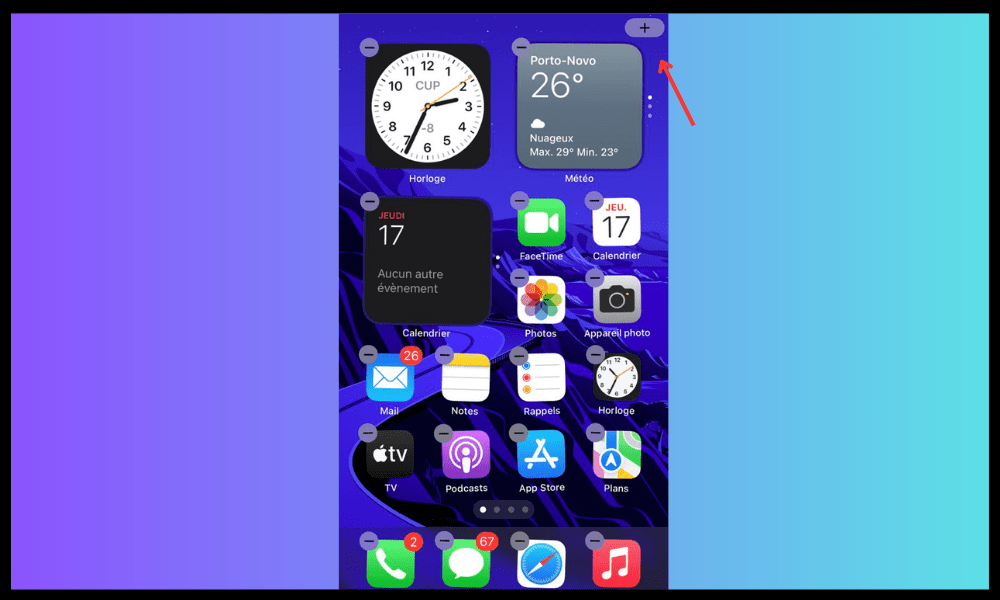
- From the list that appears, select Clock .
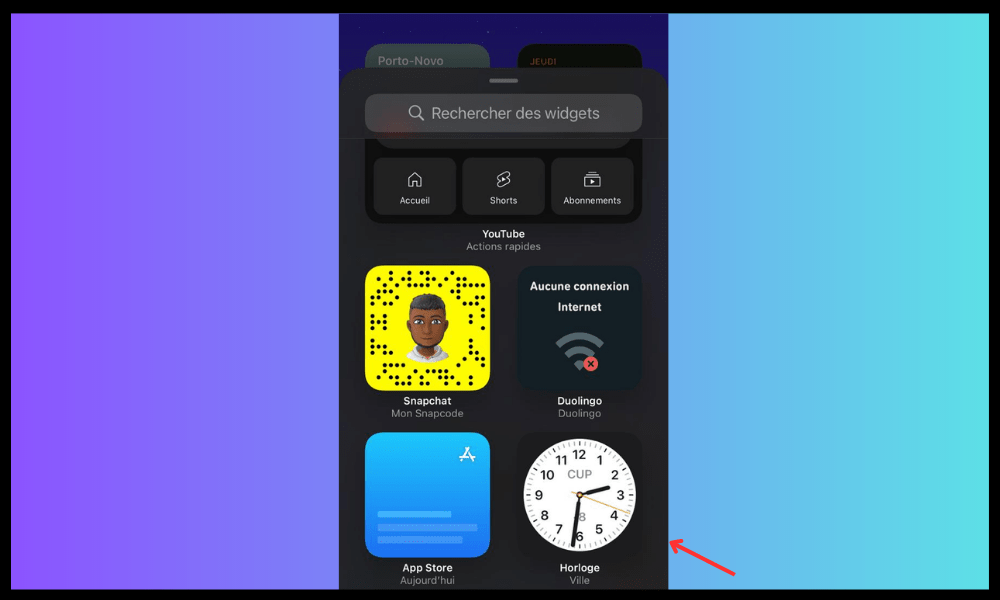
- Tap Add widget .
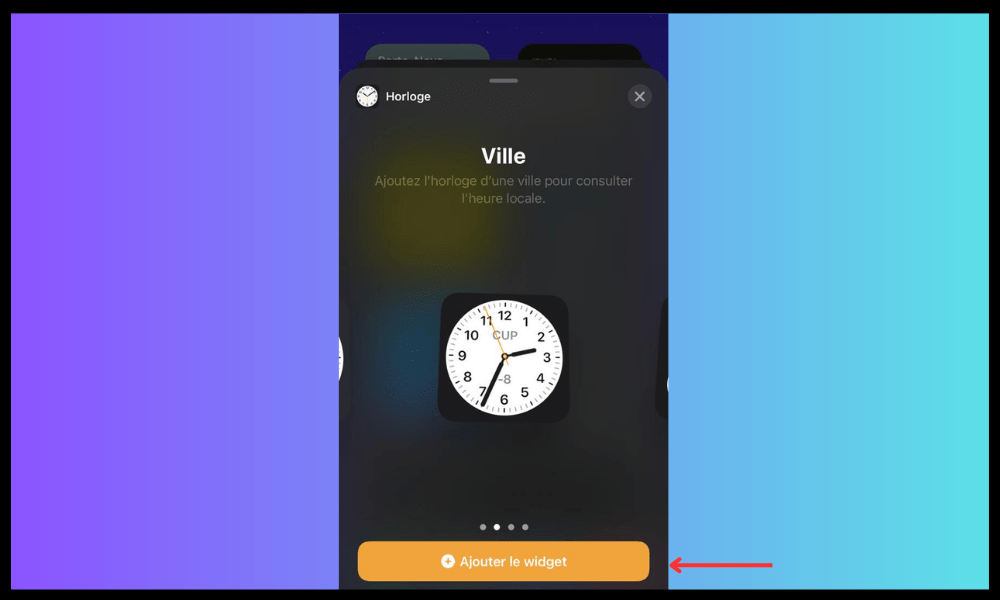
- When you're done, tap the Close button, then OK .
You can choose the size of the Clock widget depending on the number of cities you want to display. The small size displays one city, the medium size displays four, and the large size displays six.
How do I choose which cities to display in the Clock widget?
To choose which cities to display in the Clock widget, you must first add them to your iPhone's Clock app. Here's how to do it:
- Open the Clock .
- Tap the add button in the upper right corner.
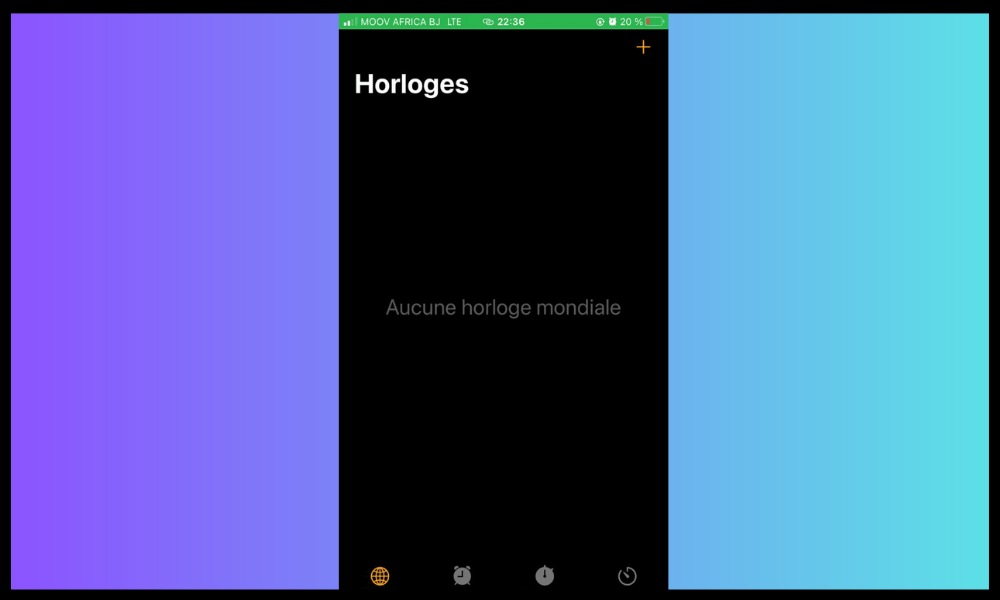
- Enter the name of a city or choose one from the list.
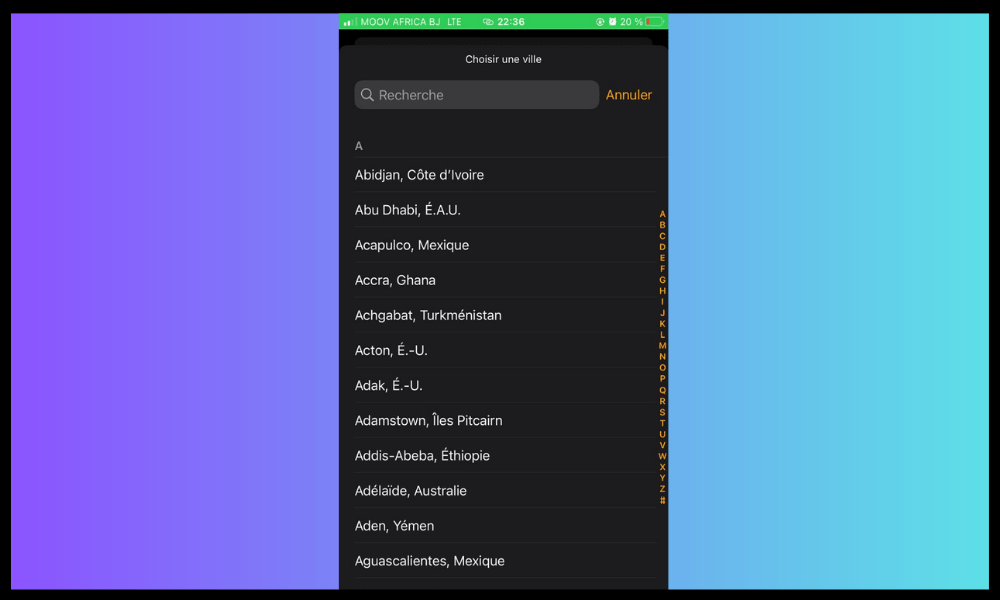
- Repeat to add as many cities as you want.
Once you add the cities in the Clock , they will automatically appear in the Clock widget on the lock screen. You can change the order in which cities are displayed by tapping Change in the Clock app, then dragging the cities up or down.
How to change the Clock widget on the lock screen?
If you want to modify the Clock widget on the lock screen , for example to change its size or position, here's how to do it:
- Tap the clock widget on the lock screen to open the Quick Actions .
- Tap Edit widget to change its size or the cities displayed.
- Tap Rearrange Widgets to change its position on the lock screen.
- Tap Remove Widget to remove it from the lock screen.
You can also swipe the Clock widget left or right to scroll through the different cities you've added.
What are the benefits of showing two clocks on the lock screen?
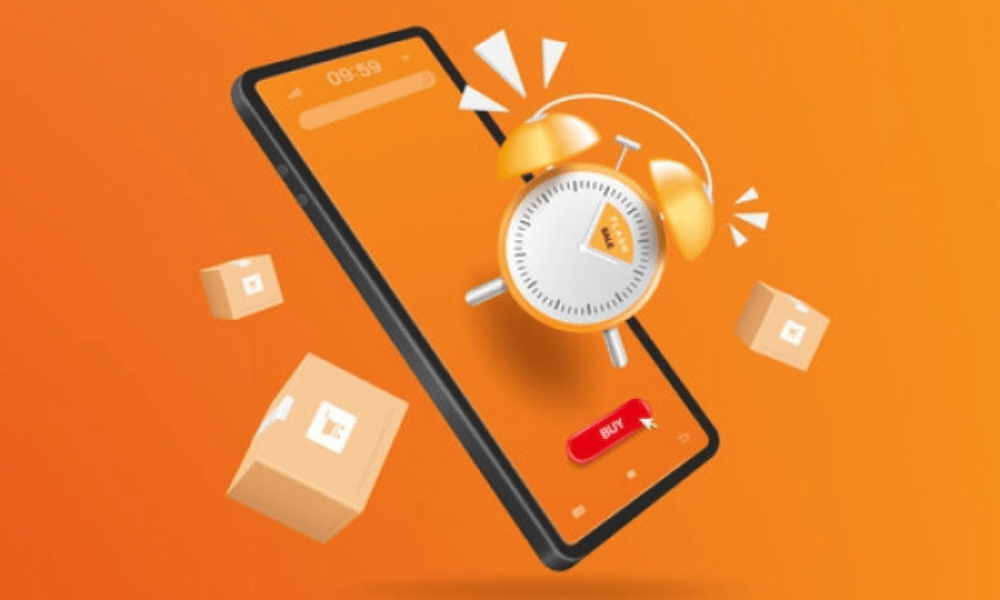
Showing two clocks on your iPhone's lock screen can help you in several situations. Here are some examples :
- If you are traveling to a country that has a time difference with your home country , you can view the local time and your home time to avoid jet lag , know when to call your loved ones or plan your activities.
- If you have a friend, family member, or business partner who lives in a different time zone , you can view their city's time and yours to know when to contact them, respect their schedules, or sync your calendars.
- If you are interested in international news , you can display the time in major capitals of the world to follow events in real time, know the progress of elections, demonstrations or natural disasters.
- If you are a sports fan, you can display the time of the countries where the competitions you follow are taking place , such as the Olympic Games, the World Cup or the Tour de France , so as not to miss the live broadcasts, the results or rankings.
But did you know that you can also stream or share content from your iPhone to a larger screen, using Miracast wireless technology? Miracast is an alternative to AirPlay , the application developed by Apple for screen mirroring. Miracast is compatible with most Android devices, but not Apple products. However, there are ways to bypass this limitation and use Miracast on iPhone .
FAQs
Here are some frequently asked questions on the subject:
Can I display more than two clocks on the lock screen?
Yes, you can display up to six clocks on the lock screen , by choosing the Large size of the Clock .
Can I display two clocks with different formats (12 hour or 24 hour)?
No, you cannot display two clocks with different formats. The clock widget format depends on the general setting of your iPhone. To modify it, go to Settings> General> Date and time> 24 Hours Format.
Can I display two clocks with different colors?
No, you cannot display two clocks with different colors. The Clock widget automatically adapts to the color of your iPhone wallpaper.
Can I display two clocks with different time zones?
Yes, you can display two clocks with different time zones . Just add the corresponding cities in the Clock app.
Can I display two clocks with personalized names?
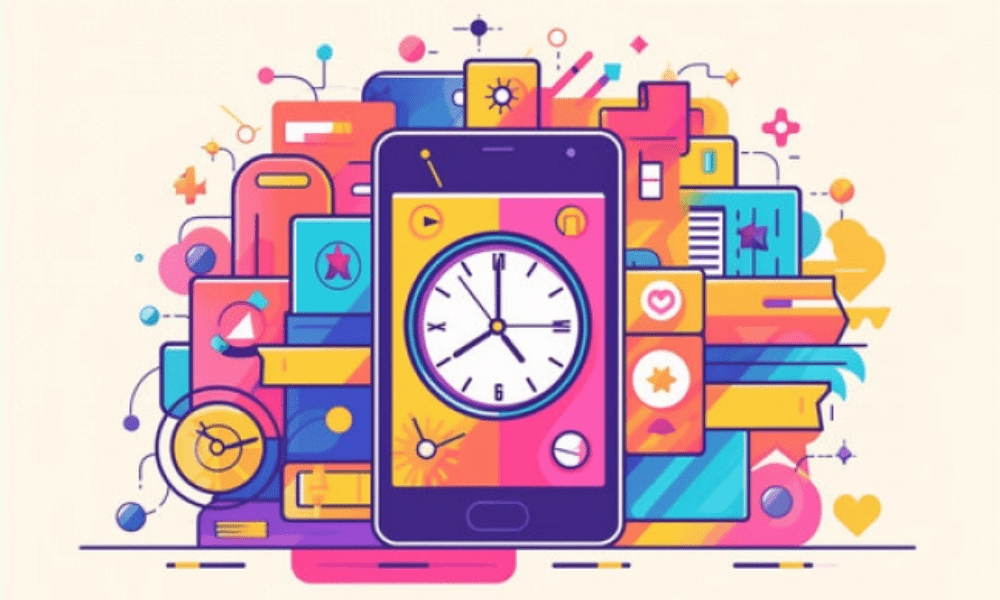
No, you cannot display two clocks with custom names. The Clock widget displays the official name of the cities you added in the Clock app.
Can I display two analog or digital clocks?
Yes, you can display two analog or digital clocks. To change the display mode, tap the Clock widget on the lock screen, then tap Change widget. You will then see an option to choose between Analog and Digital.
Can I display two clocks with different hands?
No, you cannot display two clocks with different hands . The Clock widget uses the same hands for all the cities you added.
Can I display two clocks with different symbols (AM/PM or UTC)?
No, you cannot display two clocks with different symbols . The Clock widget uses the same symbol for all cities you've added, depending on your iPhone's general setting. To change it, go to Settings > General > Date & time > 24 hour format .
Can I display two clocks with different dates?
Yes, you can display two clocks with different dates . The Clock widget displays today's date under each city you added. If the city is in a different day than yours, you will see a + or – symbol indicating the offset.
Can I display two clocks with different alarms?
No, you cannot display two clocks with different alarms. The Clock widget does not display alarms that you set in the Clock app. Clock app and tap the Alarm tab.
Can I display two clocks with different sounds?
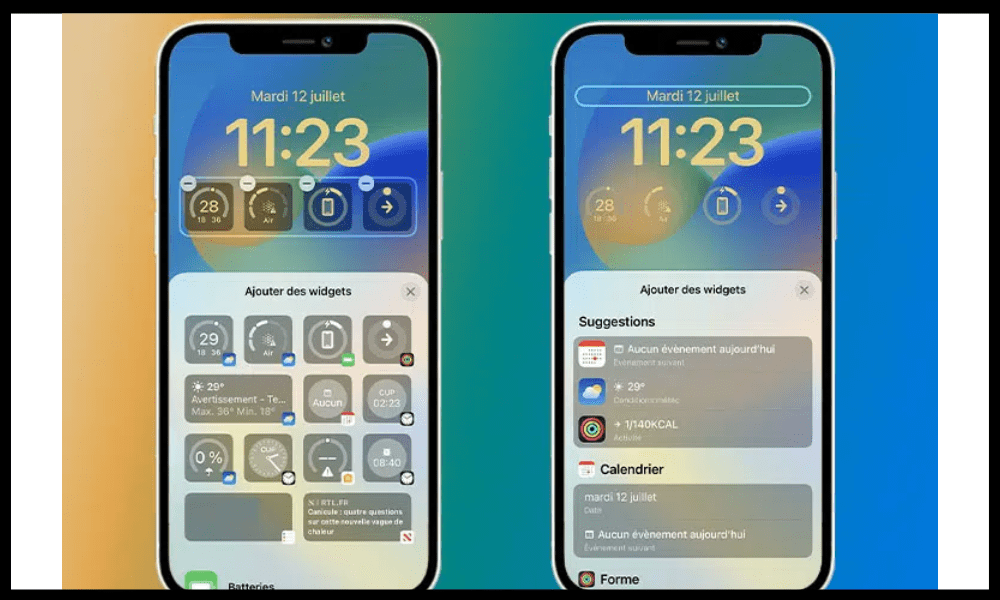
No, you cannot display two clocks with different sounds. The Clock widget does not make any sound. To adjust the sound on your iPhone, you need to use the volume buttons or go to Settings > Sounds & Vibrations.
Can I display two clocks with different animations?
No, you cannot display two clocks with different animations. clock widget has no animation. It is updated automatically every minute.
Can I display two clocks with different themes (clear or dark)?
No, you cannot display two clocks with different themes. The clock widget adapts to the display mode of your iPhone ( clear or dark ). To change the display mode, go to settings > Display and brightness > Dark mode.
Can I display two clocks on the lock screen without using the clock widget?
No, you cannot display two clocks on the lock screen without using the clock widget . This is the only way to have this feature on your iPhone.
Conclusion
You now know how to display two clocks on your iPhone's lock screen, using widgets. It's a convenient and easy-to-set-up feature that lets you know the time in different cities around the world at a glance. You can stay connected with your loved ones , your colleagues or your interests, regardless of the time zone in which they are located. Don’t hesitate to try this tip and let us know your thoughts in the comments!




