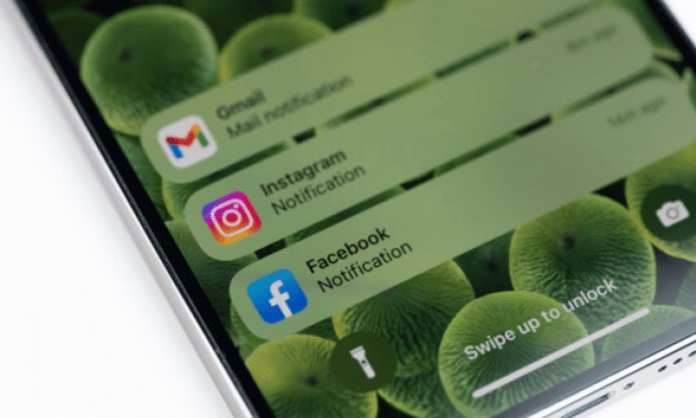Did you receive a notification on your iPhone , but you didn't have time to read it? Want to know what you missed or what you need to do?
Don't panic, there is a simple solution to access all your past notifications . This is the Notification Center, a screen that brings together all the alerts you have received on your iPhone.
In this article we will show you how to access them, how to manage your notifications and how to clear them if you wish.
How to see notification history on iPhone
If you missed or cleared a notification, you can find it in the notification history on iPhone . To do this, follow these steps:
- Swipe down from the top of the screen to access Notification Center
- Swipe up until you see “ Old Notifications ”
- Tap to view notification history
You will then see all notifications received since the last time you reset your history. You can interact with these notifications just like those in the Notification Center.
If you want to clear your notification history, you can tap the “Clear” button at the top right of the screen. You can also reset your history by restarting your iPhone.
How to see notifications on the lock screen on iPhone
To see notifications on the lock screen on iPhone, simply swipe down from the top of the screen. This will take you to the Notification Center, which displays all notifications received since the last time you unlocked your iPhone.
You can interact with notifications by tapping them or swiping them left or right. For example, you can:
- Reply to a message or call
- Read an email or article
- Open an app
- Mark a notification as read
- Clear a notification
- Show more options
Some notifications may require you to unlock your iPhone to access their content. In this case, you will have to use your code, your Touch ID or your Face ID depending on the model of your iPhone.
This article might interest you : You can display two clocks on the lock screen on your iPhone if you travel often or have contacts in other time zones.
How to see notifications deleted by mistake on iPhone?
If you deleted a notification by mistake or want to see it again later, you can find it in your iPhone's notification history. This history stores notifications deleted in the last 24 hours.
To access notification history, you must first activate it in your iPhone settings. Here's how to do it:
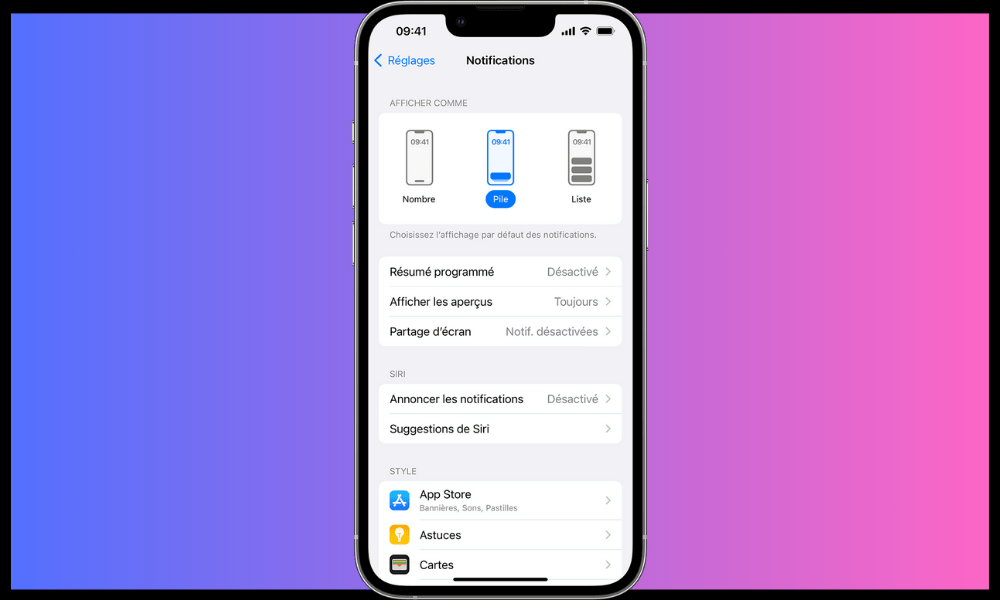
- Go to Settings > Notifications > Notification History and turn on the toggle button.
- Next, go to Notification Center and tap History at the bottom of the screen.
- You will then see the list of deleted notifications, classified by application and date.
You can also use Spotlight , the search functionality built into your iPhone. To do this, swipe down from the middle of the home screen or from any app.
You will then see a search box where you can type the name of the application or the keyword related to the notification you are looking for.
You will then see the corresponding results, including deleted notifications. You can then tap the notification to open or read it.
How to manage notification settings
If you want to customize the notification settings, you can access your iPhone settings. To do this, follow these steps:
- Open the Settings app
- Tap Notifications
- Select the application whose settings you want to change
- Choose the options that suit you
In particular, you can choose:
- The style of notifications (banners, alerts or none)
- The sound and vibration of notifications
- Displaying badges on application icons
- Showing notification previews (always, never or when unlocked)
- Showing notifications in the Notification Center and on the lock screen
- Quick actions available for notifications
You can also enable or disable Do Not Disturb mode, which temporarily blocks all notifications . To do this, press the crescent moon button in the control center or settings.
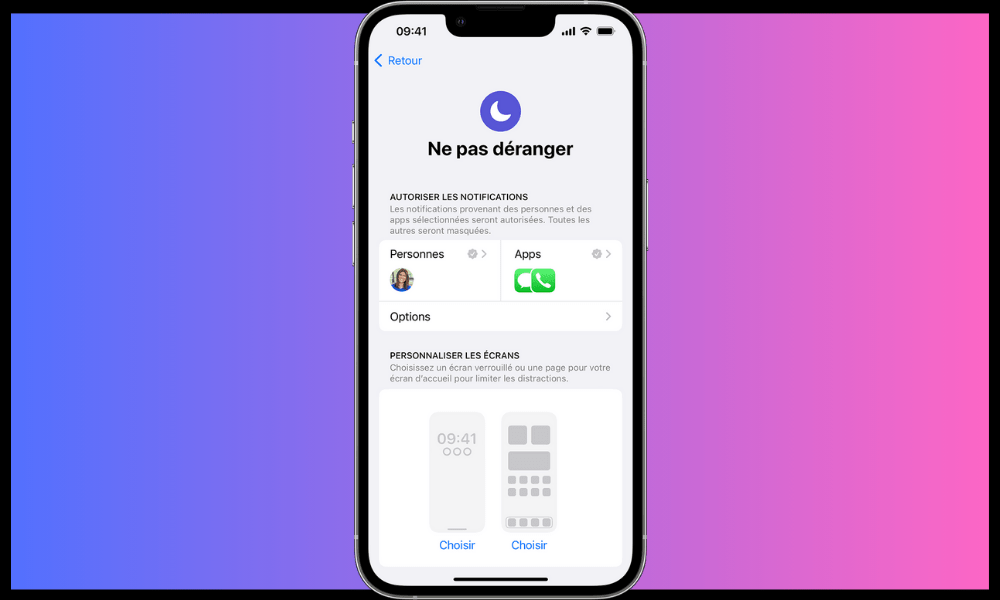
See also: How to forward a call with your iPhone?
iPhone Notification History FAQ
How do I enable or disable notifications for a specific app?
You can enable or disable notifications for a specific app by going to Settings > Notifications and choosing the app you want to configure
You can then enable or disable notifications for this application, choose the alert style (banner, badge, etc.), sound, vibration and display options on the locked screen or in the notification center.
How to see notifications on your child's phone?
If you are a parent and want to monitor the notifications your child receives on their iPhone, you can use parental controls. To do this, go to Settings > Screen Time and activate the corresponding button.

You can then configure an access code to restrict access to certain applications or certain content.
You can also turn on Family Sharing to see your child's activity report and notifications on your own iPhone . This will allow you to control what he does on his phone and protect him from potential dangers.
Good to know if you deactivate the Family Link parental control application on your iPhone: How to remove Family Link without deleting your account?