Want to listen to music on your PlayStation 5 with Spotify? But no luck, do you have a Spotify bug on your PS5 ? Do not panic ! Here's what you need to do!
What is the Spotify bug on PS5?
The Spotify bug on the PS5 manifests itself in the inability to play songs or podcasts on the Spotify application installed on your console.
You may see an error message like “ Playing on Spotify is not working ” or “ Unable to connect to Spotify ” displayed on the screen.
This bug can be due to several causes, such as:
- A poor internet connection
- A problem with the Spotify server or PSN server
- A console OS Spotify app
- A conflict with other applications open on the console
How to fix Spotify bug on PS5?
Fortunately, there are several solutions to fix the Spotify bug on the PS5 and regain the pleasure of listening to your favorite music or podcasts. Here are the steps to follow to resolve the issue:
Method 1: Restart the PlayStation 5 console
The first thing to do is restart your PlayStation 5 console, following these instructions:
- Press the PS button on your controller to access the quick menu
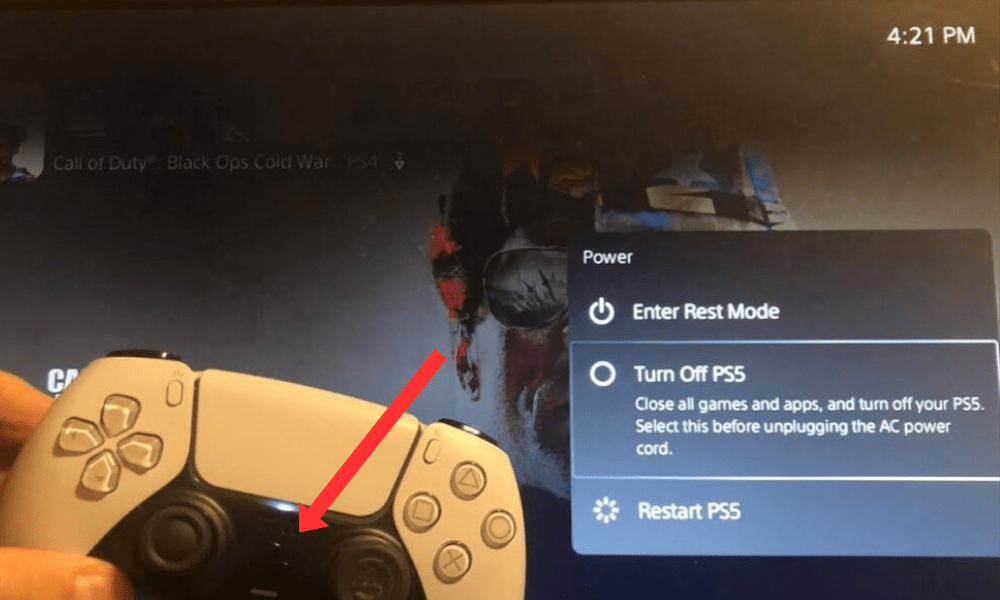
- Select Power Supply > Turn off the console
- Wait a few seconds, then turn the console back on by pressing the power supply button
- Open the Spotify app and check if the bug is fixed
This method resets the internet connection and closes applications that could interfere with Spotify.
This article might interest you : PS5 that turns off by itself
Method 2: Check Spotify Server Status
The bug may be caused by an issue with the Spotify server , which is preventing the app from connecting and playing songs or podcasts .
To check the status of the Spotify server, you can visit the official Twitter account @SpotifyStatus , which publishes real-time information about possible malfunctions in the service. If the Spotify server is down , you will have to wait for it to be restored before you can use the application normally.
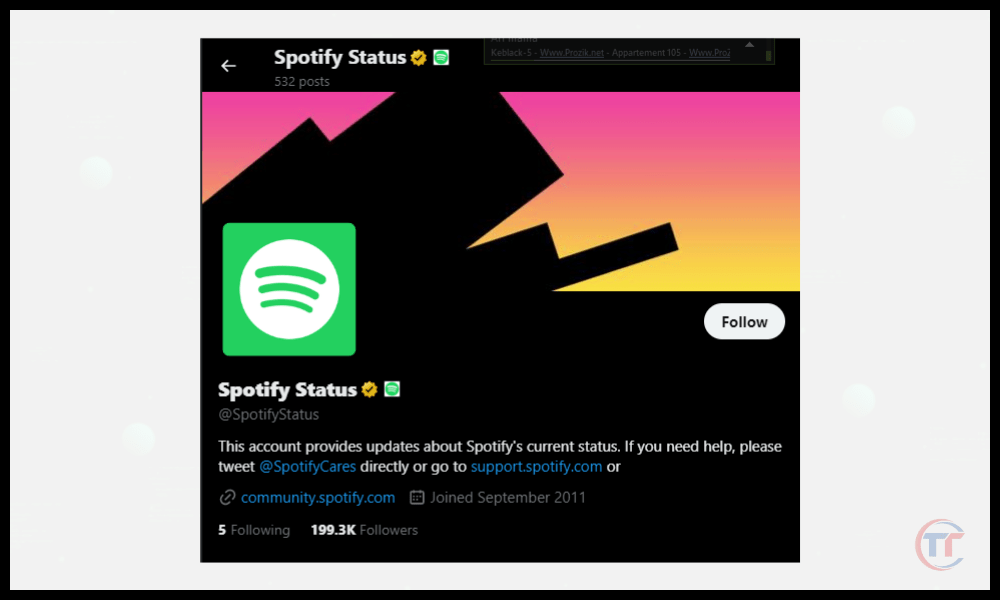
Method 3: Check PSN Server Status
Likewise, it is possible that the bug is linked to a problem with the PSN server ( PlayStation Network ), which manages the online services of the PlayStation 5 console.
PlayStation Network Status website , which displays any service or . If the PSN server is down, you will have to wait for it to be restored before you can use the Spotify app normally.
Method 4: Troubleshoot the network connection
internet connection may to run the Spotify app properly.
To troubleshoot your network connection , you can follow these tips:
- Check that your PlayStation 5 console is connected to the internet , wired or Wi-Fi
- Check that your router or internet box is working properly and that there are no interferences or obstacles that could reduce signal quality
- Try changing networks or switching to airplane mode then normal mode to refresh the connection
- Test your internet connection speed using a website like Speedtest or by going to Settings > Network > your console's internet connection
- If your connection speed is too slow or erratic, contact your internet service provider to resolve the problem.
Method 5: Reinstall the Spotify app
If none of the previous methods work, the bug may be due to a problem with the Spotify app itself, which may be corrupt or outdated .
In this case, the most radical solution is to reinstall the Spotify application on your PlayStation 5 console, following these steps:
- Press the PS button on your controller to access the quick menu
- Select Spotify > Options > Delete
- Wait for the app to be uninstalled , then restart your console
- Go to PlayStation Store and search for Spotify
- Download and install the Spotify app on your console
- Open the Spotify app and log in to your account
- Check if the bug is fixed
Note: By reinstalling the Spotify app, you will lose the songs and podcasts you downloaded for offline listening. So you will have to download them again after fixing the bug.
FAQs
How can I control Spotify on my PS5 with my smartphone or tablet?
You can use the Spotify Connect to link your smartphone or tablet to your PS5 console on the same network on the Spotify home screen. Give your playlist a name and press the X button to create .
- To add titles to a playlist , press the square button when you are on the screen of a title you want to add. Select Add to Playlist and choose the playlist you want to add the track to.
- To remove tracks from a playlist , press the square button when you are on the screen of a playlist you want to edit. Select Edit Playlist and press the triangle button to delete the tracks you no longer want.
How can I share my favorite music or podcasts from Spotify on my PS5?
You can share your favorite music or podcasts from Spotify to your PS5 using the following options:
Via PlayStation Network
- Tap the square button when you're on title or podcast screen
- Select Share and choose the friends you want to share with.
- They will receive a notification with a link to the title or podcast you sent them.
Via Twitter
- Tap the square button when you're on title or podcast screen
- Select Share and choose Twitter
- You will be redirected to the Twitter application where you can compose your tweet with the link to the title or podcast you want to share.




