The lock screen is the first thing you see when you turn on your Xiaomi smartphone . It allows you to protect your device with a code, pattern, password or fingerprint. But did you know that you can also personalize it to your liking? In this article, we will show you how to change the appearance, features and settings of the lock screen of your Xiaomi smartphone. Whether you have a recent or old model, running MIUI 10, 11 or 12 , here you will find tips to make your lock screen more practical and more aesthetic.
Change lock screen wallpaper
The first thing you can do to personalize the lock screen of your Xiaomi smartphone is to change the wallpaper. You can choose from system wallpapers, live wallpapers, custom wallpapers or random wallpapers. Here's how to do it:
- Open the Settings on your Xiaomi smartphone.

- Tap Wallpaper.
- Tap Edit below the lock screen image.
- Browse the available wallpapers and tap the one you want.
- Tap the Set .
You can also change the lock screen wallpaper from the gallery of your Xiaomi smartphone . Just open the photo or image of your choice, tap the three-dot button at the bottom left corner of the screen, which is the options button, and click Set as background screen.
Change clock position and style

The clock is an important part of the lock screen because it allows you to know the time without unlocking your Xiaomi smartphone. But you can also personalize it according to your preferences. You can change its position, style and color. Here's how to do it:
- Open the Settings app on your Xiaomi smartphone.
- Tap Lock screen .
- Tap Clock style and position .
- Choose the position you want: centered, left or vertical.
- Choose the style you want: analog, digital or text.
- Choose the color you want: white, black or custom.
You can also enable or disable the display of seconds, time zone and calendar.
Enable notifications and shortcuts

The lock screen of your Xiaomi smartphone can also allow you to quickly access your notifications and your favorite applications. You can enable or disable these features as needed. Here's how to do it:
- Open the Settings on your Xiaomi smartphone.
- Tap Lock screen .
- To enable notifications, tap Lock screen notifications
- To enable shortcuts, tap shortcuts and choose the apps you want: Flashlight, Mi Home, Mi Remote or none.
You can also change how you access shortcuts: by pressing and holding the home button, swiping left or right from the bottom of the screen, or double-tapping the volume down button.
Enable gestures and methods to wake up the screen
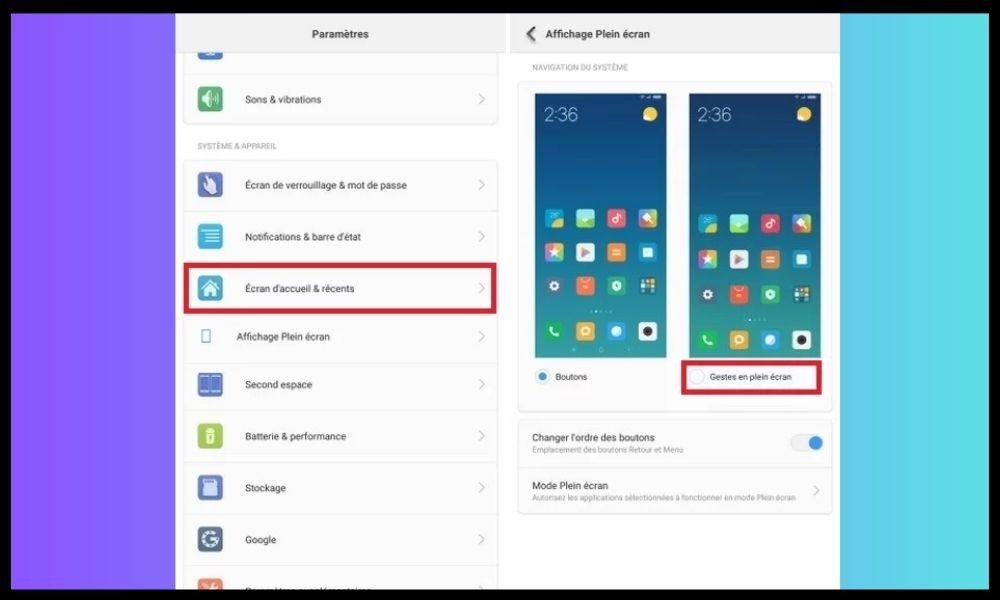
The lock screen of your Xiaomi smartphone can also offer you more comfort and practicality thanks to gestures and methods to wake up the screen. You can enable or disable these options as you wish. Here's how to do it:
- Open the Settings on your Xiaomi smartphone.
- Tap Lock screen .
- To enable gestures, tap Lock screen gestures and choose the gestures you want: double tap to wake, swipe to unlock, launch camera, or control music.
- To enable methods to wake the screen, tap Methods to wake the screen and choose the methods you want: lift to wake, double-tap the screen, or enable lock screen for notifications.
You can also enable or disable dark mode on the lock screen, which automatically adapts to the ambient brightness.
FAQs
Here are some frequently asked questions about the lock screen of Xiaomi smartphones:
How to change lock screen password?
To change the lock screen password Settings app , tap Security , then tap Screen lock . You will need to enter your current password, then choose a new password , code, or pattern.
How to show the weather on the lock screen?

To show the weather on the lock screen , open the Settings , tap Lock screen , then tap Show weather. You will need to enable location and choose a city.
How to show battery level on lock screen?
To view the battery level on the lock screen Settings app , tap Battery & performance , then tap Battery indicator . You can choose between a percentage, a graph or no indicator.
How to disable the lock screen?
To turn off the lock screen , open the Settings app, tap Security, then tap Screen lock. You will need to enter your password and then choose None as your lock option.
How to change lock screen language?
To change the lock screen language Settings app , tap Language & input, then tap Language. You can choose the language you want from those available.
How to change the unlock sound?
To change the unlock sound Settings app , tap Sound & vibration , then tap Screen unlock sound . You can choose the sound you want from those offered. If you have a problem with the speaker sound of your Xiaomi smartphone , such as weak or distorted sound , you can follow the steps to fix Xiaomi speaker sound problem in this article .
How to change the lock screen theme?

To change the lock screen theme Themes app , tap My Account, then Custom Screens . You can choose the theme you want from those available.
How to add a personalized message on the lock screen?
To add a personalized message on the lock screen , open the Settings app, tap Lock screen, then tap Lock screen signature. You will be able to enter the text you want to display on the screen.
How to change the lock screen font?
To change the lock screen font , which allows you to change the style and size of text displayed on the screen, open the Settings , tap Display , then tap Font . You can choose the font you want from those offered, or download other fonts from the online store.
How to change lock screen brightness?
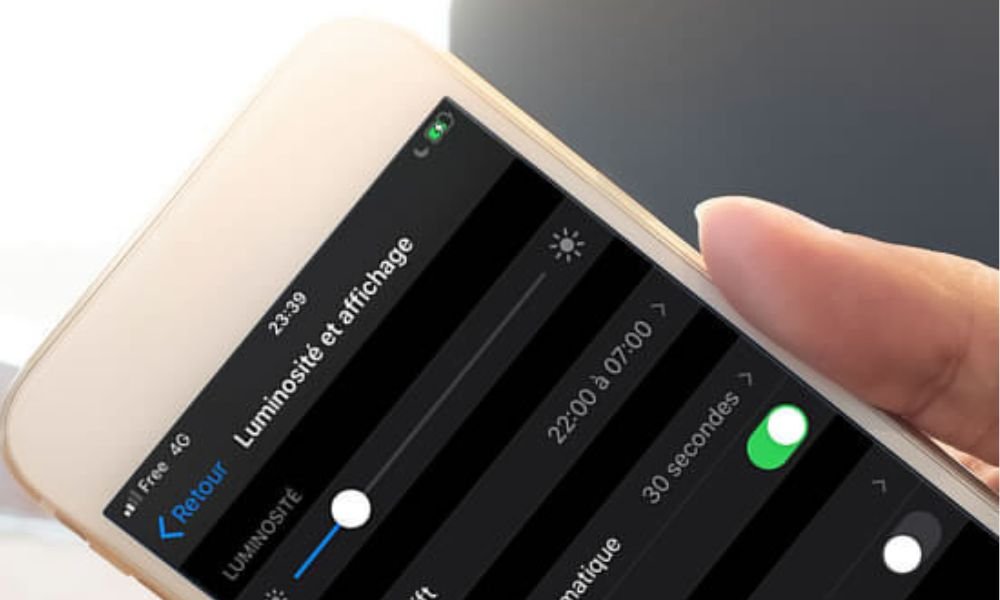
To change the lock screen brightness , which allows you to adjust the screen brightness level depending on lighting conditions, open the Settings , tap Display , then tap Brightness . You can adjust the brightness manually with the slider, or activate automatic mode which adapts the brightness according to the ambient light.
How do I change the lock screen timeout?
To change the lock screen timeout , which lets you set how long the screen stays on after you stop using your Xiaomi smartphone, open the Settings , tap Display , then tap Sleep . You can choose the delay you want from the available options: 15 seconds, 30 seconds, 1 minute, 2 minutes, 5 minutes or 10 minutes.
How to enable Power Saving mode on the lock screen?
To enable Power Saving mode on the lock screen , which allows you to reduce the battery consumption of your Xiaomi smartphone by limiting system performance and features, open the Settings , tap Battery & performance , then on Energy saving. You can activate or deactivate this mode manually or automatically according to a battery threshold, as well as choose the restrictions to apply: deactivate mobile data in standby, reduce the processor frequency, deactivate system animations, etc.
Conclusion
You now have all the keys to personalize the lock screen of your Xiaomi smartphone . You can change wallpaper, clock, notifications, shortcuts, gestures and methods to wake up the screen. This way you can make your lock screen more beautiful, more practical and more tailored to your needs. Don't hesitate to test the different options and find the ones that suit you best. And if you have a problem with your smartphone, such as being stuck in fastboot mode on Xiaomi, you can consult our guide to easily solve it .




