The at sign (@) is a symbol widely used in the digital world , particularly for email addresses, social networks or computer codes. But how to make an at sign on a Mac keyboard? If you are used to a Windows keyboard , you may be confused by how the Mac keyboard works , which differs in some ways.
Don't panic, in this article, we will explain to you how to do at on mac easily and quickly .
Where is the at sign on the Mac keyboard?
On a Mac keyboard , the at sign is in the top left, just above the Tab . This is the third position of the key which also displays the < and > symbols. To access the at sign, simply press this key once.
How to type the at sign on Mac?
To type the at sign on Mac, there are two possible methods:
- The first method is to press the AROBASE key directly , located at the top left of the keyboard. It is the simplest and fastest method.
- The second method is to use the keyboard shortcut Alt + 2. You have to hold down the Alt key and press the 2 key, which is located at the top of the keyboard, above the letter W. This method can be useful if you have an external keyboard or if you use software that changes the keyboard layout.
How to do the at sign on Mac with a qwerty keyboard?
If you use a qwerty keyboard , that is to say a keyboard whose arrangement of letters is different from that of the French azerty keyboard , you will have to adapt your method for typing the at sign on mac .
Indeed, on an Qwerty keyboard, the arobase is in third position of the key which also displays the symbols "and '.
To access the at sign, you must therefore use the keyboard shortcut Alt + G. You have to hold down the Alt key and press the G key , which is located in the middle of the keyboard, under the letter F.
How to check mac keyboard configuration?
If you are having difficulty typing the at sign on Mac , your keyboard may be configured in a language other than French. To check the mac keyboard configuration, you can follow these steps:
- Click the Apple at the top left of the screen and choose System Preferences .

- Click the Keyboard , then click the Input Methods .
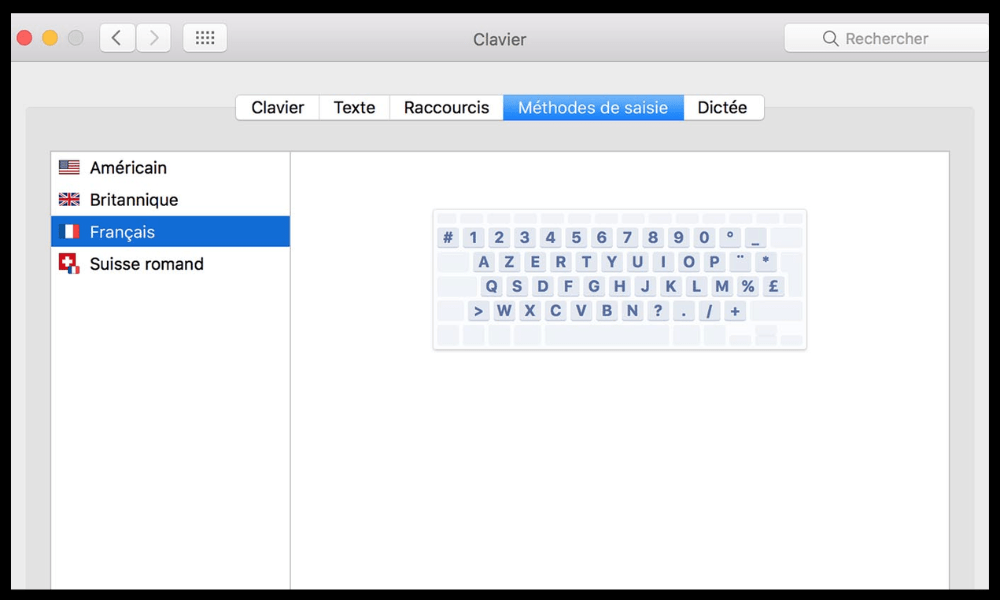
- Check that the French box is checked in the list of input sources. If not, check it out and uncheck other languages.
- You can also click on the + button at the bottom left to add other languages if you wish.
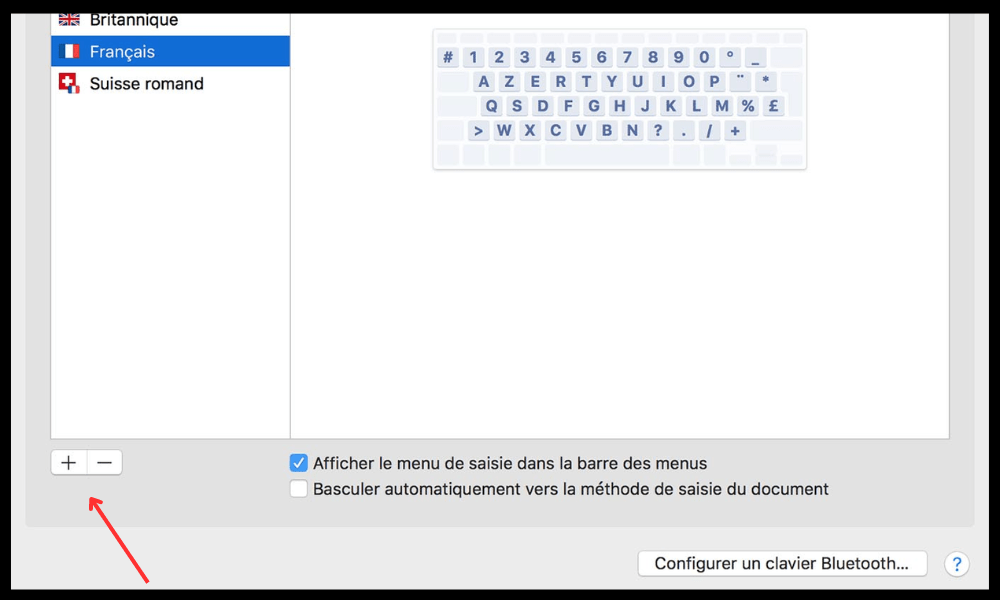
- Close the System Preferences window.
This article might interest you : First use of @ in an email address
FAQs
How to do at sign on mac with a bluetooth keyboard?
If you use a Bluetooth keyboard for your Mac , the method for making at may vary depending on the model and brand of the keyboard.
Typically, you use the Alt or Option key , which is next to the Command key, and press the key that displays the at sign. On some keyboards, the at sign is on the 2 key, on others, on the Q or G key .
You can also consult the user manual for your Bluetooth keyboard to find the keyboard shortcut corresponding to the at sign.
How to do at on mac with a numeric keyboard?
If you have a built-in or external numeric keypad for your Mac , you can also do at easily. Just press the Alt or Option key and the 2 key on the number pad .
This will give you the @ symbol without having to change the keyboard layout.
How to do at on mac with an Arabic keyboard?
If you have configured your mac keyboard in Arabic , you can do at using the keyboard shortcut Alt + 2 . You must hold down the Alt or Option key and press the 2 key, which is located at the top of the keyboard, above the letter W.
You can also temporarily change the keyboard language to French by clicking the flag icon at the top right of the screen and choosing French from the drop-down menu.
How to do at sign on mac with an english keyboard?
If you have configured your Mac keyboard in English, you can do at using the keyboard shortcut Alt + G. You must hold down the Alt or Option key and press the G key , which is in the middle of the keyboard, under the letter F. You can also temporarily change the keyboard language to French by clicking on the flag icon at the top right of the screen and choosing French from the drop-down menu.
How to do at on mac with a MacBook Air?
If you have a MacBook Air , you can do at the same way as on other Mac models. Simply press the at key, located at the top left of the keyboard, just above the Tab key. You do not need to use the Alt or Option key to access this symbol.
How to do at on mac with a MacBook Pro?
If you have a MacBook Pro , you can do at the same way as on other Mac models. Simply press the at key, located at the top left of the keyboard, just above the Tab key. You do not need to use the Alt or Option key to access this symbol.
How to do at on mac with an iMac?
If you have an iMac , you can do at the same way as on other Mac models. Simply press the at key, located at the top left of the keyboard, just above the Tab key. You do not need to use the Alt or Option key to access this symbol.
How to do at on mac with a Mac mini?
If you have a Mac mini, you can do at the same way as on other Mac models. Simply press the at key, located at the top left of the keyboard, just above the Tab key . You do not need to use the Alt or Option key to access this symbol.
How to do at sign on Mac with a Mac Pro?
If you have a Mac Pro , you can do at the same way as on other Mac models. Simply press the at key, located at the top left of the keyboard, just above the Tab key. You do not need to use the Alt or Option key to access this symbol.
How to do at sign on Mac with Siri?
If you want to do at sign on mac with Siri, you can use the voice command “ Insert at sign ”. You must first activate Siri by clicking on the microphone icon at the top right of the screen or by long-pressing the Command . Then, you must clearly say “ Insert at sign ” and Siri will write the @ symbol where the cursor is.
How to do at sign on Mac with voice dictation?

If you want to do at sign on mac with voice dictation, you can use the word “ at sign ” to write the @ symbol. Fn key twice Then, you must clearly pronounce “ at ” and the voice dictation will write the symbol @ where the cursor is located.
How to do at on mac with the on-screen keyboard?
If you want to do at on mac with the on-screen keyboard, you can use the Keyboard tool which displays a virtual keyboard on the screen. You must first activate the on-screen keyboard by clicking on the keyboard icon in the menu bar or by going to System Preferences > Keyboard > Keyboard > Show keyboard and Emoji viewers in the menu bar. Then, you must click on the at key on the visual keyboard to write the @ symbol at the location where the cursor is located.
How to do at sign on mac with selection control?
If you want to do at sign on mac with selection control, you can use the selection control tool which allows you to control the mac with simple gestures like head movements or blinking your eyes. You must first enable Selection Control by going to System Preferences > Accessibility > Selection Control > Enable Selection Control .

Then, follow the on-screen instructions to configure gestures and actions . To do at sign, you must choose the Keyboard and select the at key with the chosen gesture.
How to correct an at error on Mac?
If you made an at error on mac , for example if you wrote an incorrect email address or mentioned someone by mistake, you can correct your mistake easily. Simply place the cursor where you want to remove the at sign and press the Backspace or Delete key.
You can also select the arobase with your mouse or trackpad and press the rear return key or delete. You can then correct your error by writing the right arobase or deleting the useless mention.
Conclusion
You now know how to do at sign on Mac , whether you have an Azerty or Qwerty keyboard . You just need to know the key or keyboard shortcut for that symbol.
You can also check the Mac keyboard configuration if you are unsure about the language used. We hope that this article was useful to you and that you will now be able to type the at sign on mac without problems.




