Are you having problems with Windows 10 and don't know how to report them? Would you like to give your opinion on the new features? Do not look any further ! In this article, we'll guide you step-by-step to master Windows 10 Feedback Hub and get the most out of this valuable tool.
What is Windows 10 Feedback Hub?

Feedback Hub is an app built into Windows 10 that allows users to report issues , provide feedback on new features , and view feedback from other users. This is a way for Microsoft to gather valuable information about problems users are experiencing and resolve them more quickly.
How do I access the Feedback Hub?
Follow these simple steps to access Windows 10 Feedback Hub:
- Click the Start button and select the gear icon to open Settings.

- In the settings, click on "Confidentiality".
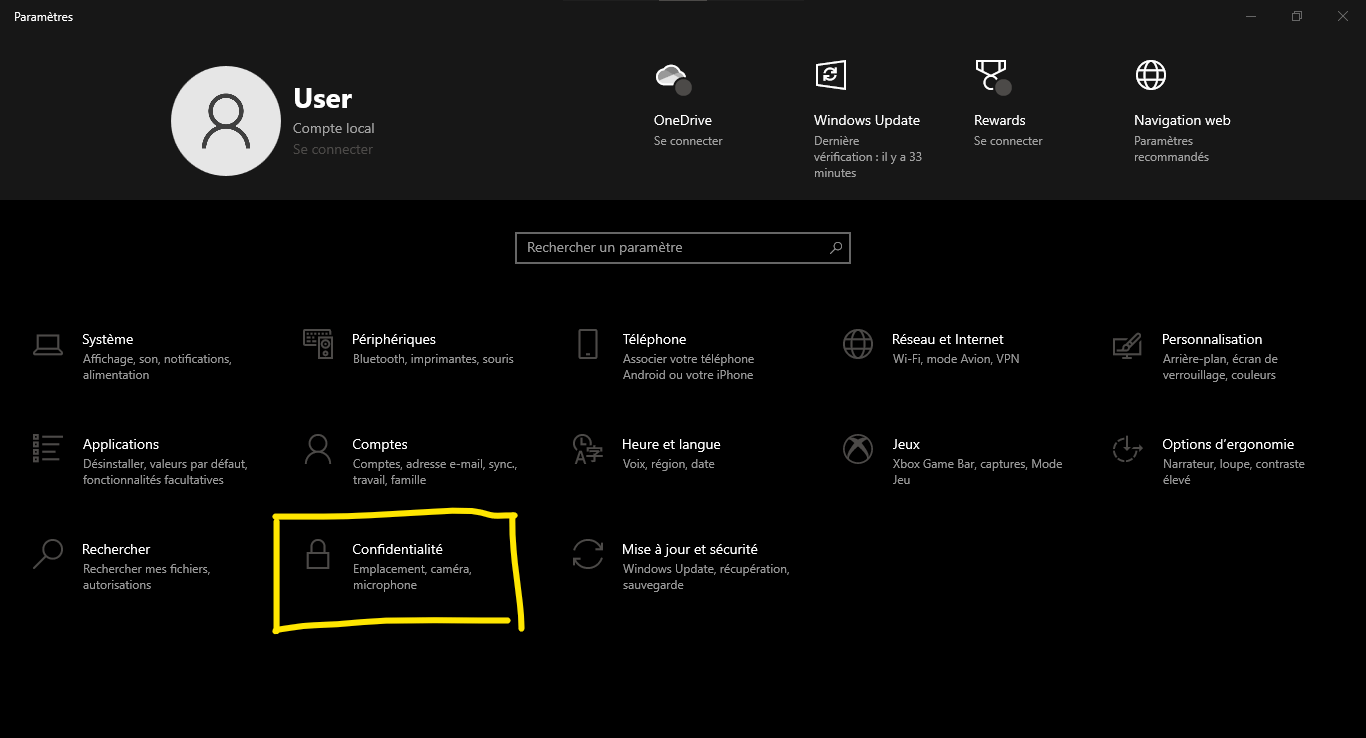
- On the left pane, select "Comments and diagnostics".

- Finally, click on "Open the comment hub".

You might like this article: How to pin Gmail to the taskbar on Windows ?
How do I submit feedback or report issues?
Once you've accessed the Feedback Hub , here's how to submit feedback or report issues:

- Make sure you're signed in with your Microsoft account .
- Click on the " +" icon at the top right to add a new comment.
- Choose between "problem" or "suggestion" to determine the type of comment you want to submit.
- Enter a descriptive title for your comment or issue.
- Describe the issue or suggestion in detail, including all relevant information such as steps to reproduce the issue, screenshots, etc.
- Choose the appropriate category and subtopic for your comment.
- Finally, click on "Submit" to send your comment to Microsoft.
How do I track my comments and see Microsoft's responses?
To track your feedback and see Microsoft's responses, follow these steps:
- Open the Feedback Hub.
- Click on "My comments" in the left pane to display the list of your submitted comments.
- Select a comment to view details and any responses from Microsoft.
Feedback Hub Features Comparison Table
| Functionality | Description |
|---|---|
| to report a problem | Allows users to report issues encountered while using Windows 10. |
| Submit a suggestion | Offers the ability to share ideas or suggestions for improvements for Windows 10. |
| See other people's comments | Helps users view comments and issues submitted by other Windows 10 users. |
| Track your own comments | Allows you to follow the evolution of your comments and consult Microsoft's responses. |
| Search for similar comments | Helps identify comments already submitted by other users regarding a similar issue or suggestion. |
Also read: Echo in the CMD: Discover the secrets of this essential Windows
FAQs
1. What is the difference between Feedback Hub and Notification Center in Windows 10?
Feedback Hub and Notification Center are two distinct features of Windows 10. Feedback Hub is a platform designed to allow users to report issues, share their suggestions, and access feedback from other users. It is a direct communication tool between users and Microsoft developers. The Notification Center, on the other hand, is a centralized space to receive notifications from different applications and systems, such as updates, calendar reminders and third-party app notifications. It is primarily used to notify users of important events and allow them to take quick actions in response to these notifications.
- The Feedback Hub is focused on communication between users and Microsoft.
- Notification Center centralizes app and system notifications.
2. Is it possible to submit feedback without using Windows 10 Feedback Hub?
Yes, it is possible to submit feedback and report issues without using the Windows 10 Feedback Hub. You can do this through other channels, such as:
- The Microsoft Support website: You can search for solutions to problems and submit support tickets to report specific problems.
- Microsoft Community Forums: You can ask questions, share solutions, and interact with other users and Microsoft experts in the forums.
- Social media: You can contact Microsoft through platforms such as Twitter and Facebook to report issues or share suggestions.
However, the Feedback Hub remains the preferred channel for reporting issues and sharing suggestions directly with the Windows 10 development team.
3. How can I receive notifications when Microsoft responds to my comments submitted in the Feedback Hub?
To receive notifications when Microsoft responds to your comments, you need to enable notifications for Feedback Hub in Windows 10 Settings. Here's how:
- Open Settings by clicking the gear icon in the Start menu.
- Click on "System" then on "Notifications and actions".
- Look for "comment hub" in the list of applications and make sure that the option "receiving notifications from this application" is activated.
To receive notifications when Microsoft responds to your comments, you need to enable notifications for Feedback Hub in Windows 10 Settings. Here's how:
- Open Settings by clicking the gear icon in the Start menu.
- Click on "System" then on "Notifications and actions".
- Look for "comment hub" in the list of applications and make sure that the option "receiving notifications from this application" is activated.
Once this option is enabled, you will receive notifications in Notification Center when Microsoft responds to your comments.
4. How can I filter other users' comments to find issues similar to mine?
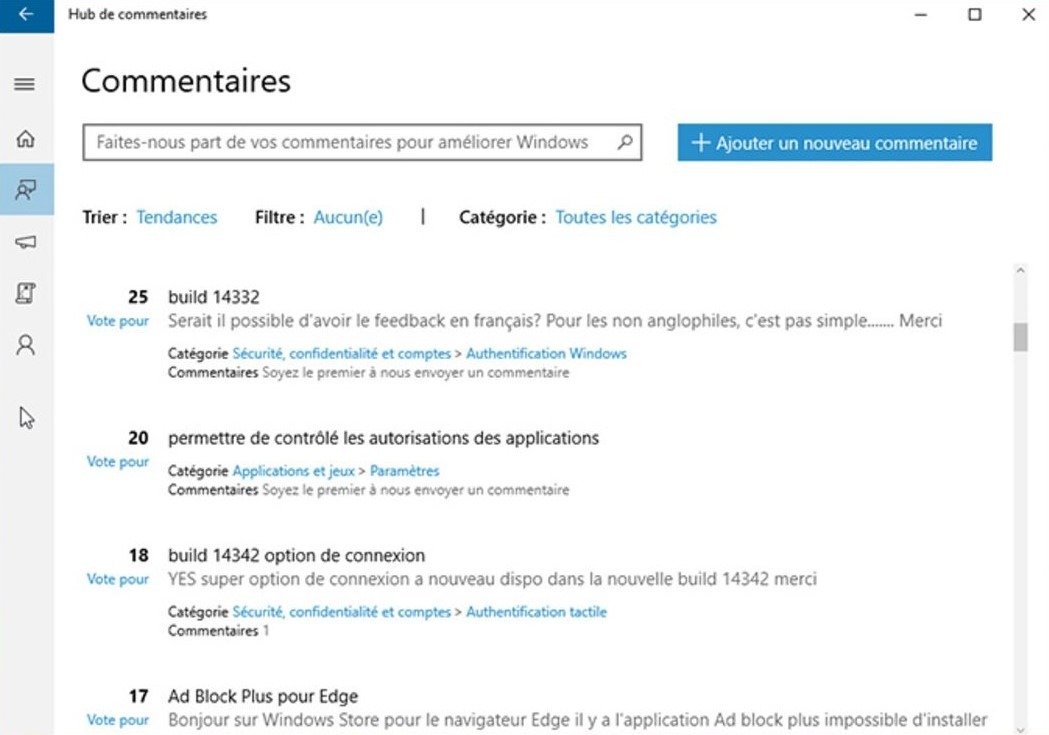
To filter comments from other users in the Comments Hub, follow these steps:
- Open the Feedback Hub.
- In the left pane, click on "Comments" to access the list of comments submitted by other users.
- Use the search bar at the top to enter keywords related to your problem or suggestion.
- You can also use the available filters to narrow down results based on category, subtopic, and submission date.
By filtering comments, you can find issues similar to yours and see Microsoft's answers or solutions suggested by other users.
5. What is Microsoft's feedback review process and how do they decide what priorities to give to reported issues?
Microsoft follows a review process for feedback submitted through the Feedback Hub to determine which issues should be addressed first. This process includes:
- Collecting and analyzing feedback to identify common issues and popular suggestions.
- Evaluating the impact of reported issues on users and system performance.
- Taking into account the number of users affected and the severity of the problem.
- Planning updates and patches to resolve identified issues and incorporate suggestions for improvement.
Microsoft prioritizes issues that have a significant impact on a large number of users and affect system performance and stability.
Conclusion
The Windows 10 Feedback Hub is a valuable tool for reporting issues and sharing suggestions with the Microsoft development team. By understanding how to use and benefit from the Feedback Hub, users can help improve Windows 10 and enjoy a more performant and stable operating system. Please use the Feedback Hub to report issues and share your ideas to actively participate in improving Windows 10.

![[GetPaidStock.com]-6454bed7db7ff](https://tt-hardware.com/wp-content/uploads/2023/05/GetPaidStock.com-6454bed7db7ff-696x437.jpg)


