Error 0x803f8001 is an error code that may appear when you launch an Xbox game or application on your WindowsPC. This error message means that the Microsoft Store is having trouble verifying usage rights for the game or app, or that the game is no longer available in the Game Pass catalog. This error can be very frustrating, especially if you want to enjoy your favorite game. Fortunately, there are simple solutions to solve this problem. Here's how to do it:
Why does error 0x803f8001 occur?

The reasons why this error can occur are various, such as:
- Internet connection problems
- Incomplete application or system update
- Microsoft account or Xbox account issues
- Corruption of system files
How to fix error 0x803f8001?
Now that we have understood the causes of this error, let's move on to the solutions to resolve it. Here are some steps you can follow to fix error 0x803f8001 on your system:
Check your Internet connection

The first thing to do is to make sure you have a stable internet connection. If you're having connection issues, try restarting your modem or router, or check the connection settings on your device.
Update your system and applications

Make sure your operating system and relevant applications are up to date. You can check for available updates in your device settings or in the Microsoft Store for apps.
Verify your Microsoft or Xbox account
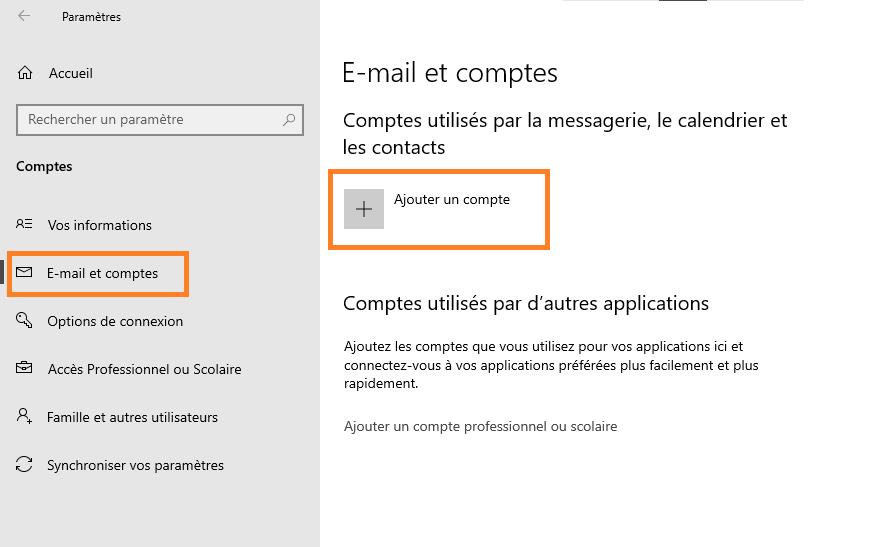
Make sure you're signed in with the correct Microsoft or Xbox account on your device. If you have multiple accounts, try signing out and signing in again with the correct account.
Reinstall the affected app or game
If the error persists, try uninstalling and then reinstalling the affected application or game. This step can resolve issues related to file corruption or installation issues.
You might like this article: How to Fix Error Code 0x8007000d?
Perform a factory reset
If none of the solutions above work, you can try factory resetting your device. This step will delete all data and custom settings, but it can resolve issues related to system file corruption. Don't forget to backup your important data before proceeding with this step.
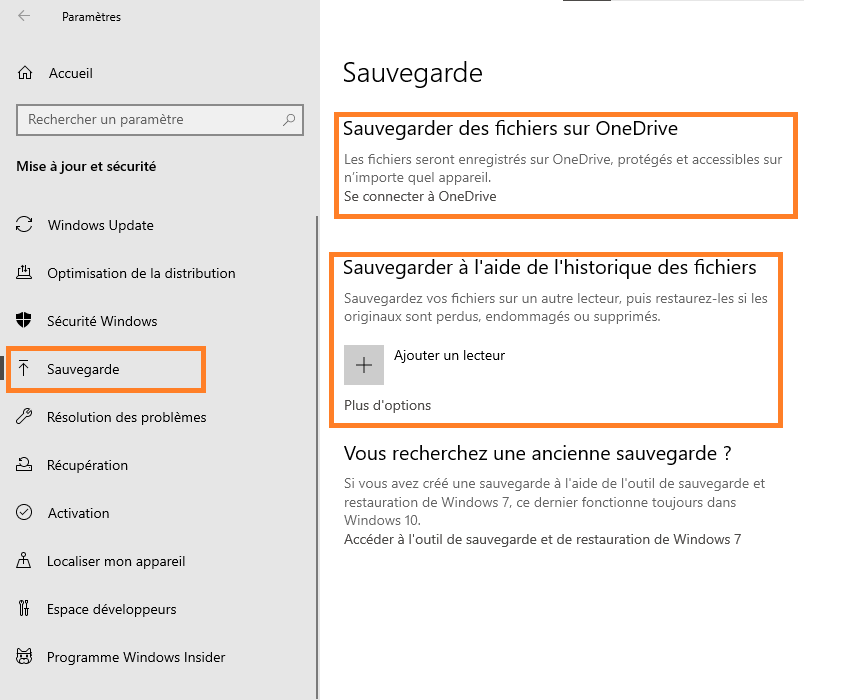
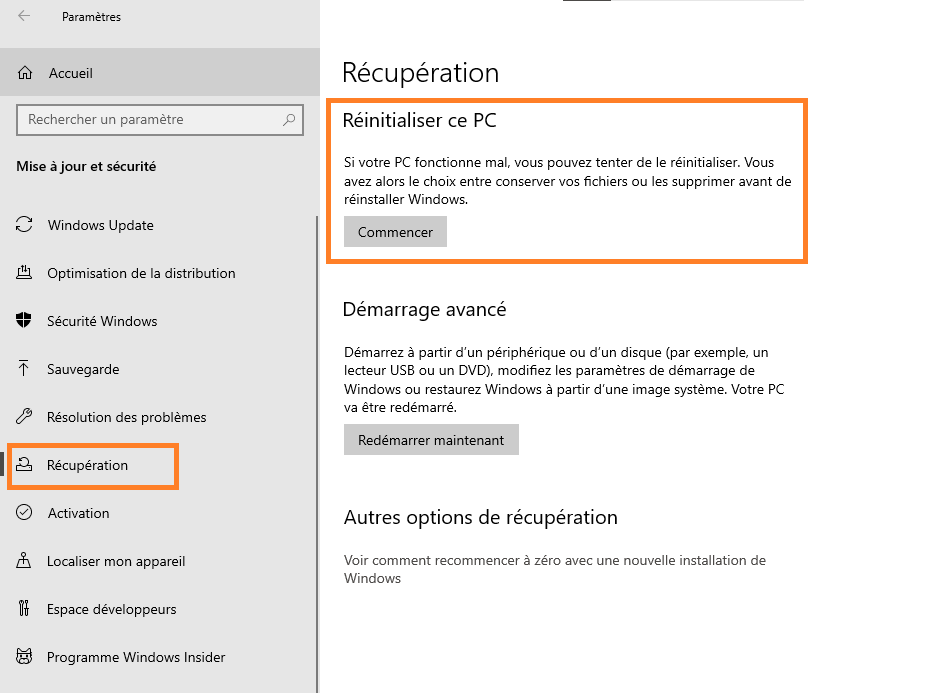
Comparison table of solutions
To help you choose the best solution to resolve error 0x803f8001, here is a comparison table which presents the different methods and their advantages/disadvantages:
| Method | Benefits | Disadvantages |
|---|---|---|
| Check Internet Connection | Simple and fast | Does not resolve issues with corrupted files or account issues |
| Update system and applications | Can fix issues with incomplete updates | May take time |
| Verify Microsoft or Xbox account | Resolves account issues | Does not resolve Internet connection or file corruption issues |
| Reinstall the app or game | Can fix issues related to file corruption | May take time and require re-downloading the app or game |
| Reset factory settings | Fixes most issues, including system file corruption issues | Deletes all data and custom settings, requires prior backup |
In summary, error 0x803f8001 can be frustrating, but there are several solutions to fix it. It is important to try different methods and choose the one that best suits your situation. We hope this article helped you understand and fix this annoying problem. Good luck and feel free to check out other resources if you're still having trouble!
You can also read: How to fix error 0xc000007b on Windows ?
FAQs
How can I prevent error 0x803f8001 from occurring in the future?
To prevent error 0x803f8001 from happening again, you can take several preventive measures, including:
- Keep your operating system and applications up to date by installing updates regularly.
- Regularly check the health of your Internet connection and resolve any issues.
- Manage your Microsoft and Xbox accounts correctly, ensuring you always use the correct account to access apps and games.
- Install and use antivirus software to protect your device from malware and viruses that could cause problems, including error 0x803f8001.
- Avoid modifying system files or installing untrustworthy software that may corrupt files and cause problems.
Can error 0x803f8001 cause permanent problems on my device?
Error 0x803f8001 itself should not cause any permanent issues on your device. However, if it is caused by system file corruption issues or malware, other issues may arise if these issues are not resolved. So, it is important to resolve error 0x803f8001 and identify its cause to avoid possible future problems.
Is error 0x803f8001 specific to certain versions of Windows or Xbox?
Error 0x803f8001 can occur on different versions of Windows and Xbox. Although it may be more common on specific versions due to known issues or bugs, it can potentially affect any version of these operating systems. The solutions presented in this article should be applicable to most versions of Windows and Xbox.
Are there any tools or software that can help me resolve error 0x803f8001 automatically?
There are tools and software that can help you resolve error 0x803f8001, such as Windowssystem repair and optimization utilities. However, these tools may not resolve all potential issues related to this error. It is therefore recommended to first try the manual solutions described in this article before resorting to automated tools.
How can I contact Microsoft or Xbox Support for help with error 0x803f8001?
If you need help resolving error 0x803f8001 and the solutions in this article don't work, you can contact Microsoft or Xbox support by following these steps:
- Visit the Microsoft Support website at: https://support.microsoft.com or the Xbox Support website at: https://support.xbox.com .
- Search for error 0x803f8001 in the search bar to find specific articles and guides related to this error.
- If you cannot find a specific help for error 0x803f8001, search for the "Contact us" or "help" section to obtain information on how to contact the support team directly.
- Be prepared to provide details about your device, operating system, affected apps or games, and the steps you have already tried to resolve the issue.
See also: Alt + Tab key no longer works? 4 methods to repair the shortcut in Windows !
Conclusion
The 0x803f8001 error can be frustrating, but there are several solutions to resolve it. By following the tips and steps presented in this article and this FAQ , you should be able to resolve this error and enjoy your favorite apps and games again. If you are still having difficulty, do not hesitate to contact technical support for further assistance.

![[GetPaidStock.com]-645233cd61bc1](https://tt-hardware.com/wp-content/uploads/2023/05/GetPaidStock.com-645233cd61bc1-696x441.jpg)


