You have tried to access a website, but you got an error message: "DNS address not found". What does that mean? And how to solve this problem?
In this article, we'll explain what DNS is, why it can cause errors, and how to easily fix them.
Understanding the role of DNS
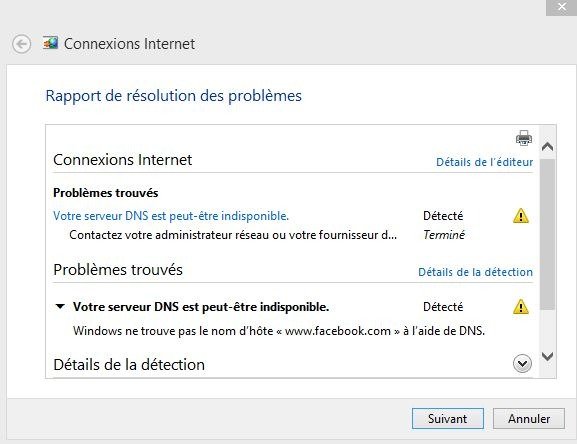
Before diving into solutions, it is important to understand what DNS (Domain Name System) and its role in your web browsing. The DNS is a system that makes it possible to translate domain names , such as www.exemple.com, in IP addresses , like 192.0.2.1. This translation is essential for your browser to access websites. When you meet the error "DNS address not found", this means that the DNS has failed to translate the domain name to IP address.
Check your Internet connection

1. Test other devices

The first instinct to have is to check if your Internet connection is working correctly. Try connecting to the Internet with another device (smartphone, tablet, other computer) and see if you experience the same problem.
2. Restart your modem and/or router

If other devices also encounter connection problems, your modem or router may be involved. Try to restart your modem and/or router by disconnecting them for 30 seconds , then reconnect them.
You might like this article: Windows taskbar : What to do?
Change DNS settings
1. Use another DNS server
If your Internet connection works, but you always meet the error "DNS address that is imposed", it is possible that the DNS server of your Internet access provider (ISP) encounters problems. You can try to use a public DNS server , like Google DNS or Opendns. Here is how to modify the DNS settings on your computer:
- Windows : Control Panel > Network and Internet > Network and Sharing Center > Change adapter settings > Right-click your connection > Properties > Internet Protocol version 4 (TCP/IPv4) > Properties > Use the following DNS server address

- Mac: System Preferences > Network > Select your connection > Advanced > DNS > Add public DNS server addresses
2. Clear DNS cache
The DNS cache temporarily stores information from the websites you have visited. It is possible that the DNS cache is corrupt, causing the error "DNS address not found". To empty the DNS cache, follow the steps below:
- Windows : Open the command prompt as a administrator> type "Ipconfig /Flushdns" and press Entrance

- Mac: Open the terminal> Type "sudo dscacheutil -flushCache; Sudo Killall -Hup MDNSSPONSER "and press Entrance (you may need to enter your password)
Update network drivers
Obsolete or corrupt network pilots may also cause the error "DNS address not found". You can update your network drivers by following these steps:
- Windows : Control Panel > Device Manager > Network Adapters > Right-click your network adapter > Update driver

- Mac: Pilot updates are generally included in the operating system updates. Make sure your Mac is up to date by going to system preferences> software update
Configure a proxy or VPN
In some cases, using a proxy or VPN (Virtual Private Network) can help resolve the error "DNS address not found". A VPN allows you to connect to another network, which can bypass the DNS problems you encounter. Several VPN suppliers offer free or paid services, with variable security and confidentiality levels.
Also read: Fix the sound problem on Windows 10 in 5 steps
Comparison table of solutions
| Solution | Benefits | Disadvantages |
|---|---|---|
| Check Internet Connection | Allows you to identify if the problem is with your network | None |
| Change DNS settings | Can quickly resolve the issue if your ISP's DNS server is at fault | May require technical skills |
| Clear DNS cache | Can fix the issue if DNS cache is corrupted | None |
| Update network drivers | Can fix the problem if the network drivers are outdated or corrupted | May require technical skills |
| Configure a proxy or VPN | Can bypass DNS issues and provide secure browsing | May reduce browsing speed |
By following the steps and the solutions presented in this article, you should be able to resolve the error "DNS address not found" and find fluid navigation on the Internet. Remember that DNS problems can sometimes be temporary and resolve themselves. If you continue to encounter problems, do not hesitate "" List with flea (without HTML tag). Inserts at the start of your text: 1 special characteristics (in capital letters) "n with tilde". Inserts at the end of the text: 1 special characteristics (in capital letters) "n with tilde". :: :)
FAQs
What is an Alternate DNS Server and Why Should I Use One?
An alternate DNS server is a Domain Name System (DNS) server that differs from the one provided by default by your Internet Service Provider (ISP). Reasons for using an alternative DNS server may include:
- Improved Internet browsing speed and performance
- Increased online security and privacy
- Circumventing geo-restrictions and censorship
- Access to websites blocked by your ISP
Popular alternative DNS servers include Google Public DNS, OpenDNS, and Cloudflare DNS.
How do I know if the problem is with my ISP or my equipment?
To determine if the problem is with your ISP or your equipment, follow these steps:
- Try connecting to the Internet with another device to see if the problem persists.
- If other devices are also having connection issues, restart your modem and/or router.
- If the problem persists after restarting your modem and/or router, contact your ISP to check for any known issues or service outages.
- If no issues are reported by your ISP, check and update your device's network drivers, change DNS settings, and try other solutions mentioned in the article.
My smartphone also displays the error "DNS address not found", what should I do?
If your smartphone displays the error "DNS address not found", follow these steps to solve the problem:
- Check if other devices connected to the same Wi-Fi network are also having connection issues.
- Restart your smartphone and try to reconnect to the Wi-Fi network.
- Try connecting to another Wi-Fi network or using mobile data to see if the problem persists.
- If the problem persists only on your Wi-Fi network, follow the steps mentioned in the article to check and change the DNS settings of your router.
Can I resolve the error "DNS address not found by changing web browser?
Changing web browser can sometimes resolve the error "DNS address not found", as different browsers can use different DNS settings. Try accessing the website from another browser to see if the problem persists. If the error persists on several browsers, follow the stages mentioned in the article to solve the problem.
Are there any online tools to check the status of DNS servers?
Yes, there are several online tools to check the status of DNS servers. Here are some popular examples:
- DNS Checker (dnschecker.org): Checks the status of DNS servers for a specific domain across multiple geographic locations.
- DNSstuff (dnsstuff.com): Offers a variety of tools for diagnosing and fixing DNS problems.
- IntoDNS (intodns.com): Provides a detailed report on a domain's DNS configuration.
How can I check if the website I'm trying to access is offline for everyone or just me?
To check if a website is offline for everyone or just you, you can use online tools such as:
- Down for Everyone or Just Me (downforeveryoneorjustme.com)
- Is It Down Right Now (isitdownrightnow.com)
These tools check the status of a website from multiple locations and tell you if the site is actually offline or if the problem is with your connection.
What is the difference between IPv4 and IPv6, and how can it affect DNS troubleshooting?
IPv4 (Internet Protocol version 4) and IPv6 (Internet Protocol version 6) are two versions of the Internet protocol. The main difference between the two is how IP addresses are assigned and structured. IPv4 uses 32-bit IP addresses, while IPv6 uses 128-bit IP addresses, allowing for a greater number of unique IP addresses. Most modern ISPs and devices support both IPv4 and IPv6. However, some DNS issues may be specific to one of the versions. Check your device and router settings to ensure they are properly configured to support both protocols.
How can I configure my router to use an alternate DNS server?
To configure your router to use an alternate DNS server, follow these steps:
- Connect to the configuration interface of your router by entering the IP address of your router in the address bar of your browser. Consult the manual of your router to obtain the IP address and connection information.
- Look for DNS or DHCP settings in the router configuration interface.
- Change the default DNS servers to alternative DNS servers of your choice, such as Google Public DNS or OpenDNS.
- Save the changes and restart your router.
Is the error "DNS not found" is always linked to a problem with the DNS or can it be caused by other factors?
The error "DNS address which is not found" is generally linked to a problem with the DNS servers or the DNS configuration of your device or router. However, other factors can also cause this error, such as:
- Network connectivity issues
- Problems with the ISP
- Security settings, such as firewalls and antivirus software, blocking access to certain websites
- Problems with the website itself, such as domain registration expiration or server issues
In most cases, following the steps mentioned in the article and troubleshooting potential DNS issues should resolve the error. If the problem persists, explore other potential causes and contact your ISP for assistance.
Are there any browser extensions that can help resolve DNS issues?
There are several browser extensions that can help you fix DNS issues or bypass DNS restrictions. Here are some examples :
- DNS Flusher (for Chrome): Flushes your browser's DNS cache and reloads web pages to resolve DNS issues.
- DNS Over HTTPS (for Firefox): uses the DNS-over-HTTPS protocol to improve the privacy and security of your Internet browsing.
- Proxy or VPN: Some proxy or VPN extensions can help you bypass DNS restrictions by routing your traffic through an intermediary server.
However, before installing these extensions, make sure they are from trusted sources and check user reviews to avoid security issues.
Conclusion
The error "DNS address not found" can be frustrating, but by following the steps and advice mentioned in this article and this FAQ, you should be able to solve this problem and resume fluid navigation on the Internet. Do not hesitate to return to us for other questions or concerns related to new technologies.

![[GetPaidStock.com]-6452c34b2650d](https://tt-hardware.com/wp-content/uploads/2023/05/GetPaidStock.com-6452c34b2650d-696x269.jpg)


