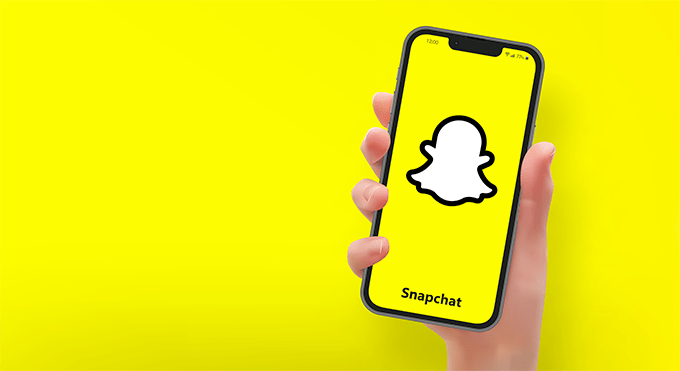Snapchat is one of the most popular apps around, with over 300 million monthly active users. But like any application, it is not immune to bugs or breakdowns that can spoil the Snapchatters' experience. What to do if Snapchat is not working properly? How to Fix Common Snapchat Problems? Here are some effective tips and solutions to rediscover the pleasure of sending snaps and watching your friends' stories.
Check Snapchat Service Status
Before trying to resolve a problem on Snapchat, you must first check if the service is not down or under maintenance . Indeed, sometimes Snapchat experiences malfunctions on a global or regional scale , which prevent users from logging in or using certain features.

Restart your app or device
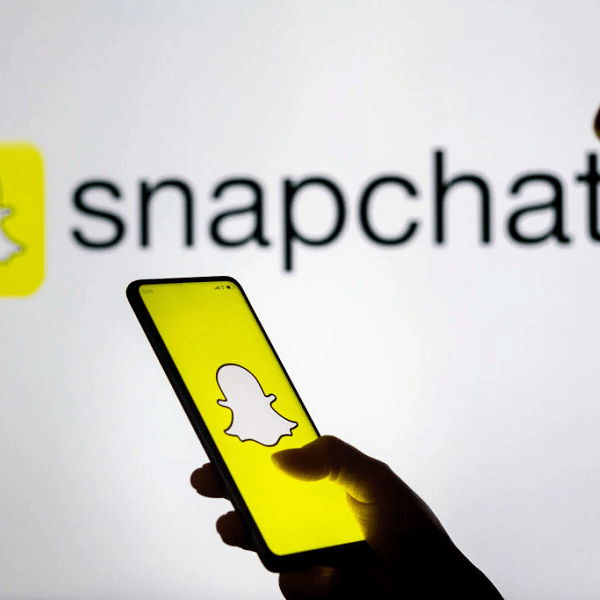
The first thing to do if you're having a problem on Snapchat is to restart your app or device . It could be that a simple temporary bug is causing the problem, and a restart will be enough to resolve it. To restart your Snapchat app, close it completely and relaunch it from your home screen. To restart your device, turn it off and on as normal. If the problem persists after restarting, move on to the next solution.
Check your internet connection
Snapchat requires a stable and fast internet connection to work properly. If your connection is weak or unstable, you may have problems sending or receiving Snaps, watching Stories, using filters, or accessing other app features. To check your internet connection, you can try opening another website or application that uses the internet. If this works, your connection is not at fault.

Otherwise, you can try to change network (switch from Wi-Fi to mobile network or vice versa) or move closer to your internet box if you are on Wi-Fi. You can also restart your internet box or activate airplane mode then disable it on your device to reset the connection.
Empty the cache
The cache is a temporary storage space which allows the application to operate more quickly. But he can also get fucked and cause bugs. To empty the cache, go to the Snapchat settings, then in "Storage" and click on "Empty the cache".
Update your Snapchat app

Another possible cause of Snapchat issues is an outdated version of the app. Indeed, Snapchat developers regularly release updates to improve the application's performance, fix bugs and add new features.
If you haven't updated your app in a while, it may not be compatible with the latest version of the service or the current version of your operating system. To update your Snapchat app , go to the Google Play Store if you have an Android device or the App Store if you have an iOS device. Search for Snapchat in the search bar and tap the Update button if an update is available.
Reset your Snapchat password

If you're having trouble logging into your Snapchat account, your password may be wrong or you may have forgotten it. In this case, you can reset your password by following the following steps:
- Open the Snapchat app and tap the Sign In button.
- Tap the Forgot your password? link. at the bottom of the screen.
- Choose how to reset your password: by email or SMS.
- Follow the on-screen instructions to receive a verification code and create a new password.
- Enter your new password and press the Login button.
Uninstall unauthorized applications or modules
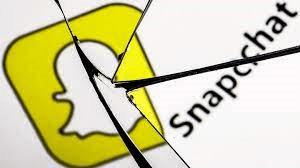
Snapchat prohibits the use of unauthorized applications or add-ons that modify or interfere with the normal operation of the service . These applications or modules may be alternative clients, screen recorders, emulators or customization tools. If you use an unauthorized application or module, you may no longer be able to log in to Snapchat or create a new account.
You can receive the error message "Unable to connect" or "connection error" . To resolve this problem, you must uninstall the unauthorized application or module and only use the official Snapchat application . You can also contact the Snapchat support to request the reactivation of your account if it has been blocked.
Contact Snapchat Support
If none of the above solutions worked, your problem may be more complex or specific to your account or device. In this case, the last solution is to contact Snapchat support to explain your problem to them and ask for help. You can contact Snapchat support via the official website ( https://support.snapchat.com/fr-FR ) or via the app. To contact Snapchat support through the app, follow these steps:
- Open the Snapchat app and tap your profile photo at the top left of the screen.
- Tap the Settings button at the top right of the screen.
- Scroll down and tap the I need help button under the Support heading.
- Choose the category that matches your issue (e.g. My Account & Security, Privacy, Technical Issues, etc.).
- Follow the on-screen instructions to describe your issue and submit a request to Snapchat Support.
That's it, now you know how to fix the most common issues and crashes on Snapchat. We hope that this article was useful to you and that you can enjoy Snapchat to the fullest without any worries. Feel free to share your tips or questions in the comments below.
What are the most common Snapchat bugs?
Among the most frequent Snapchat bugs, we can cite:
The ghost snap bug :
This is a snap that appears as unread even though it was opened by the recipient. This bug can be frustrating for the sender who doesn't know if their snap has been seen or not.
The snap bug that doesn't send :
This is a snap that is stuck waiting to be sent or displays a failure message. This bug may be due to a poor internet connection, a server problem or an application bug.
The snap bug that doesn't load :
This is a snap that is not displayed correctly or remains loading indefinitely. This bug can be caused by poor quality of the photo or video, a storage problem or an application bug.
The filter bug that doesn't work :
This is a filter that does not apply correctly or disappears when the snap is taken. This bug may be related to a facial recognition issue, a compatibility issue, or an application bug.
The disconnected account bug :
This is an account that automatically logs out or asks you to log in again each time you open the application. This bug could be caused by a security issue, a cache issue, or an application bug.