You use Facebook regularly to stay in touch with your friends, share photos, watch videos or follow the news. But sometimes you receive an error message that tells you that your session has expired and you need to log in again. What does that mean ? Why is this happening? And above all, how to fix it? In this article, we will explain to you what Facebook session expired error means, what are the possible causes, and how to fix it easily. Follow our 5 tips to regain access to your Facebook account without problem.
What causes the Facebook session expired error?

There are several situations in which cached information is accidentally or intentionally deleted, resulting in session termination. Here are some examples :
- Close the Facebook application.
- Manually log out of the Facebook application.
- Being forced to log out of Facebook for unknown reasons.
- Adjust browser cache settings.
- Manually clear browser or device caches.
When the session expires, you receive an error message prompting you to log in to Facebook again. If you ignore the message, it may continue to appear.
How to Fix Facebook Session Expired Error?
Depending on what is causing the Facebook session expired error in your case, there are five ways to fix it:
 Solution 1: Log in to Facebook again
Solution 1: Log in to Facebook again
If the notification that the Facebook session has expired continues to appear, you must click on the error message and follow the instructions to enter your Facebook account name and password to log in to Facebook again. Automatically connect to Facebook option to avoid having to enter your Facebook account name and password each time. To do this, simply click on the error message and follow the instructions to reconnect to Facebook and check the automatically connect to Facebook box.
 Solution 2: Update the Facebook app
Solution 2: Update the Facebook app
Make sure the Facebook app on your mobile device is up to date. Go to the App Store or Google Play Store and check if there is an update available for the Facebook app. The update may fix Facebook session expired issue.
Solution 3: Clear cache and data
You can clear all caches and browsing data from your browser or app to see if that can fix the issue that causes Facebook session to time out and show up repeatedly. Here is the procedure to follow :
On your Chrome browser
- Click the three-dot icon in the upper right corner, then click More Tools, then Delete Browser Data.
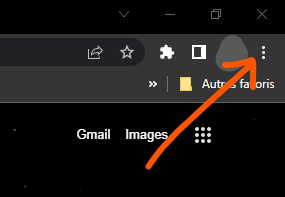
- Then select the time range and check cookies and other website data, as well as cached images and files.

- Click the Clear Data button to clear the cache in Google Chrome.
On your Facebook application
- Tap the Menu button (the three horizontal lines), then Settings & Privacy, then Settings.
- Scroll down and tap Media & Contacts, then Clear cache data.
- Confirm by tapping Clear.
Solution 4: Delete your Facebook account from your smartphone
To do this, you must apply the following procedure:
- Open Settings on your phone.
- Tap Accounts, then Facebook.

- Tap Delete account.
This will remove all information related to your Facebook account from your device. You will then need to add your account again by entering your credentials.
Solution 5: Disable or Remove Suspicious Browser Extensions
Some browser extensions may interfere with the normal operation of Facebook and cause session errors. It is recommended to disable or remove suspicious or unnecessary extensions that may cause problems. Here's how to do it:
- On your Chrome browser, click the three-dot icon in the upper right corner, then More Tools, then Extensions.

- You will see the list of extensions installed on your browser. Disable or remove any that are unnecessary or may be malicious.
Comparison table of solutions
| Solution | Benefits | Disadvantages |
| Log in again | Simple and fast | Can be repeated |
| Update the app | Improves performance | May require time |
| Clear cache and data | Free up space | Can delete important data |
| Delete your account | Resets settings | Can be tedious |
| Disable extensions | Eliminate interference | May reduce functionality |
FAQs
What is a Facebook session?
A Facebook session is a mechanism that allows Facebook to verify that you are logged in to your account and that you can use its service. The session is based on information cached on your computer or mobile phone. This information includes your username, password, preferences and browsing data.
A Facebook session is a mechanism that allows Facebook to verify that you are logged in to your account and that you can use its service. The session is based on information cached on your computer or mobile phone. This information includes your username, password, preferences and browsing data.
The Facebook session has a limited duration, which may vary depending on your browser or application settings. When the session expires, you are logged out of Facebook and must log in again to continue using the service.
How to prevent Facebook session from expiring?
A: If you find that Facebook is slow or your session times out often, it could be due to several factors. There is no foolproof way to prevent Facebook session from expiring, as it depends on the browser or application settings. However, there are some tips to reduce the frequency of the problem:
- Do not close the app or browser while using Facebook.
- Do not frequently change your login credentials or security settings.
- Do not share your account with other people or devices.
- Don't clean the cache or data too often.
Is Facebook Session Expired Error Dangerous?
A: No, the expired Facebook session error is not dangerous in itself. It does not mean that your account has been hacked or compromised. It simply indicates that the information put in cache has been deleted and that it is necessary to reconnect to continue using the service.
What should I do if I can't remember my Facebook account password?
If you don't remember your Facebook account password, you can request a reset by clicking Forgotten password? on the home page or in the error message. You will then need to enter your email address or phone number associated with your account and follow the instructions to create a new password.
How do I know if my Facebook account has been hacked?
There are a few signs that may indicate that your Facebook account has been hacked:
- You receive notifications of suspicious or unusual activities on your account (posts, messages, friend requests, etc.)
- You receive emails or text messages saying someone tried to access your account from an unknown device or location
- You can no longer log in to your account with your usual password
If you notice any of these signs, your Facebook account may have been hacked. In this case, you must act quickly to secure your account and protect your data. Here are the steps to follow:
- Go to facebook.com/hacked and click My account is compromised.
- Enter your email address or phone number associated with your account and click Search.
- Follow the instructions to reset your password and verify your identity.
- Review recent activity on your account and remove any that aren't yours.
- Change your security settings and enable login alerts and login approval.
How to contact Facebook customer service?
If you need help or support using Facebook, you can contact Facebook customer service in several ways:
- Visit the Facebook Help Center, which has articles and videos about common Facebook features and issues. You can access it by clicking the Menu button (the three horizontal lines), then Help and Support, then Help Center.
- Join the Facebook Help Community, which is a forum where you can ask questions and get answers from other Facebook users. You can access it by clicking the Menu button (the three horizontal lines), then Help & Support, then Help Community.
- Report a problem to Facebook if you encounter a bug, error or abuse on the service. You can do this by clicking the Menu button (the three horizontal lines), then Help and Support, then Report a Problem.
- Send an email to Facebook, if you have a specific question or request that is not covered by the previous options. You can send an email to info@facebook.com or support@facebook.com. However, there is no guarantee that you will receive a response.
Conclusion
Facebook session expired error is a common problem that can be easily fixed by following our 5 tips. We hope that this article was useful to you and that you were able to regain access to your Facebook account without difficulty.
If you still have any questions or issues related to Facebook, please do not hesitate to contact us. We would be delighted to help you.

![[GetPaidStock.com]-646cb05d2898f](https://tt-hardware.com/wp-content/uploads/2023/05/GetPaidStock.com-646cb05d2898f-696x441.jpg)


