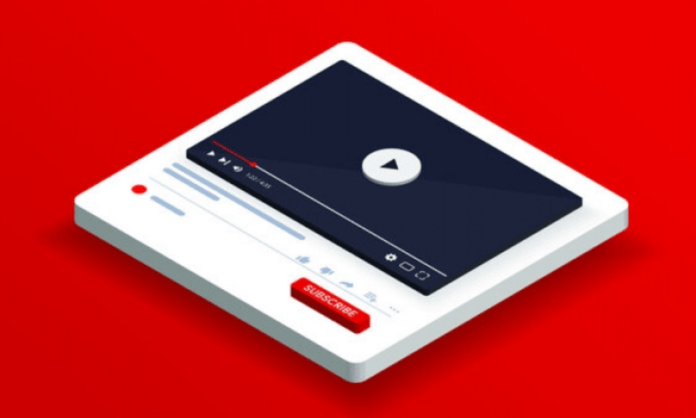You're quietly watching a video on YouTube when suddenly it pauses for no apparent reason. You press the play button , but a few seconds later the problem repeats. What is going on ? Is YouTube buggy ? Is your internet connection bad ? Is your browser to blame?
If you've ever encountered this annoying problem, you're not alone. Many users complain that YouTube pauses by itself , whether on computer, smartphone or smart TV. Fortunately, there are solutions to this. In this article, we will explain the possible causes of this problem and give you tips to resolve it.
What are the possible causes of the problem?
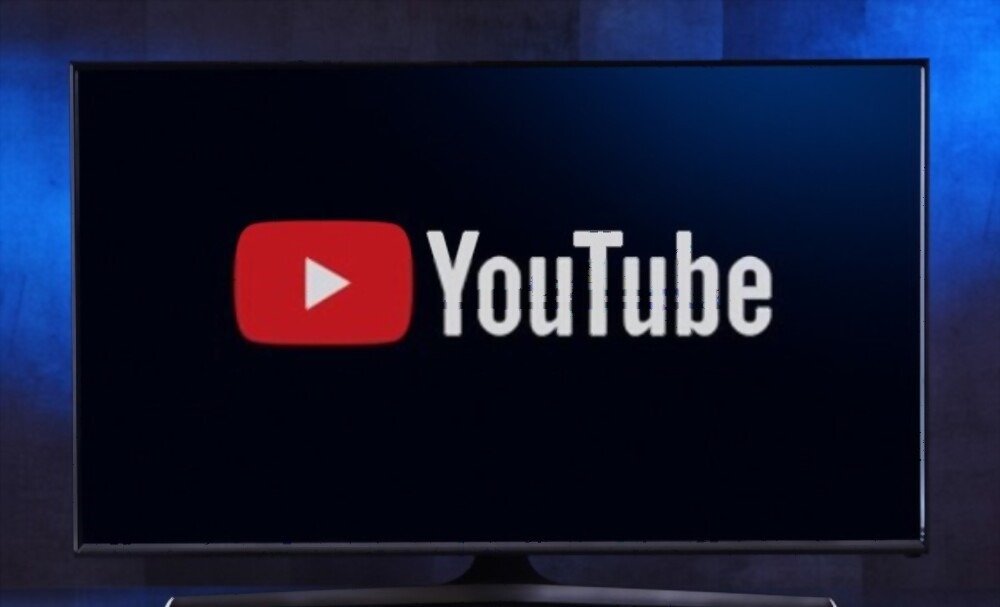
There is no single answer to this question, as the problem can have several origins. Here are the most common causes:
- Network problems
- Browser problems
- The flaws of YouTube
- YouTube's auto-pause feature : This is a feature that pauses videos if you are inactive on the device for a certain amount of time.
How to solve the problem ?
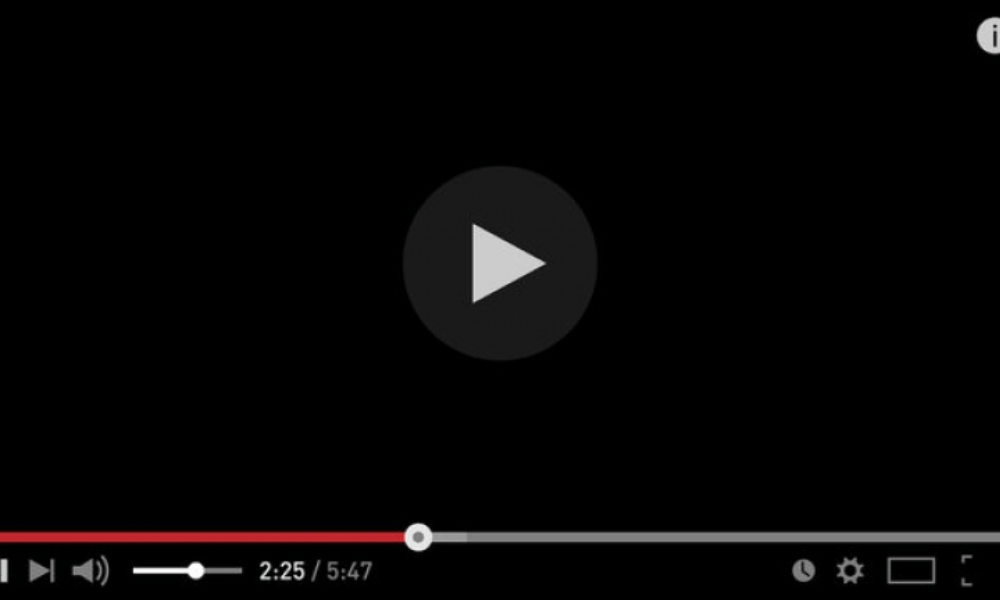
Depending on the cause of the problem, there are different solutions to prevent YouTube from pausing on its own. Here are some of the most effective:
Disable YouTube's auto-pause feature
If YouTube asks you “ Continue watching?” ” before you pause the video, the auto-pause feature is enabled. You can disable this feature by using an extension like YouTube NonStop or AutoPlayStopper on your browser. These extensions prevent YouTube from detecting your inactivity and pausing videos.
Check your internet connection
If your internet connection is weak or unstable , you can try boosting it using a VPN, WiFi extender, or Ethernet cable. You can also check your connection speed on a site like Speedtest.net and compare it with YouTube's recommendations for the video quality you want to watch.
Change browser or update it

If your browser is outdated or incompatible with YouTube, you can try using another browser or updating it. You can also clear your browser's cache and cookies or disable extensions that might cause problems with YouTube. You can also try adding YouTube to your Facebook page if you have one.
Contact YouTube Support
If none of the above solutions work, the problem may be with YouTube itself. You can then contact YouTube Support via the Help Center or YouTube Community and report the problem to them. You can also check if there are any ongoing technical issues with the platform on the Known Issues page.
Good to know: If you like watching YouTube without advertising, why not use the free version of Youtube Premium? We invite you to read our article: Free Youtube Premium
FAQs
Here are some frequently asked questions on the subject:
How to stop YouTube from pausing on smartphone?

On a smartphone, you can deactivate the automatic pause function by going to the settings of the YouTube application, then to General and unchecking the “ Reminders to take a break ” option. You can also check your internet connection, update the application or reinstall it if necessary.
How to stop YouTube from pausing on smart TV?
On smart TV, you can turn off the auto-pause feature by going to the YouTube app , then General and unchecking the “Reminders to pause” option. You can also check your internet connection, update the application or reinstall it if necessary.
How to stop YouTube from pausing on Chromecast?
On Chromecast , you can disable the auto-pause feature by using an extension like YouTube NonStop or AutoPlayStopper on the browser you're using to cast the video. You can also check your internet connection, restart your Chromecast or your source device if necessary.
How to stop YouTube from pausing on iPhone?
On iPhone , you can turn off the auto-pause feature by going to the YouTube app's settings, then General, and unchecking the “Reminders to pause” option. You can also check your internet connection, update the application or reinstall it if necessary.
Conclusion

YouTube pausing by itself is a problem that can have several causes and can be very frustrating. Fortunately, there are solutions to fix it, whether it's by turning off the auto-pause feature , checking your internet connection, changing browsers, or contacting YouTube support. If you want to download your favorite YouTube videos to watch offline, you can use a YouTube converter that will allow you to convert them to different formats. We hope that this article was useful to you and that you can fully enjoy your YouTube videos without interruption. Please feel free to leave us a comment if you have any questions or suggestions. Thanks for reading us!