Famous Youtubers or beginners, associate your channel with your Facebook account!
Do you have a YouTube channel and a Facebook account?
Are you wondering how to optimize your time by interacting on both platforms?
How to share your new videos on your Facebook page?
How can your fans watch and enjoy your latest videos directly from your page?
It is very likely that you will find THE solution to your questions in this article.
ULTIMATE technique that will allow you to share your passions with your community.
Facebook and YouTube = an ignored association?
Facebook, a true digital revolution in terms of international communication, has many hidden secrets that only a few insiders can benefit from.
Who today has never heard of Facebook? Who has never “surfed” on one of the most popular platforms in the world?
In my opinion, no one!
Whether to share vacation photos, to communicate passions or simply to use the instant messaging service, the site has become essential !
Maybe your ambition doesn't stop at just communicating with your loved ones.
Maybe you even use Facebook to:
- increase the influence of your company,
- share your latest news (products, services),
- publications of news from your structure (events)
- etc.
Used intelligently with your YouTube channel, you can gain some authority in your community.
So, for those who want to discover the secret to amplifying your aura with your fan club, let's discover the recipe now.
The ultimate technique to optimize your influence!
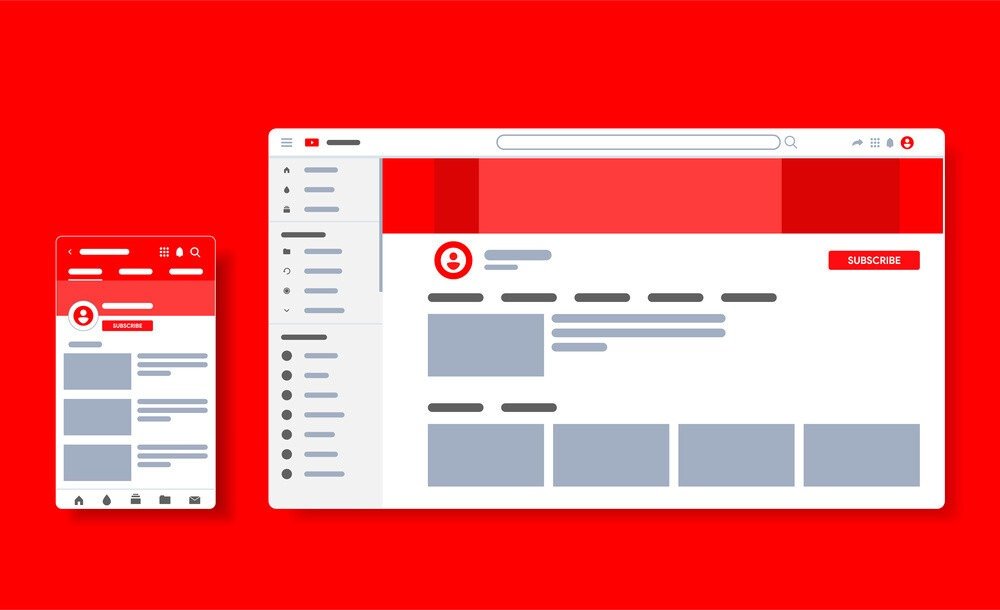
simplest technique to associate your YouTube channel with your Facebook page.
Effective and relevant, this little secret can really boost your reputation with your visitors and/or future prospects.
Let's take a look at the process step by step. Let's go !
“How do I associate my YouTube channel with my Facebook page? »
1 – First, log in to your Facebook and YouTube accounts (via the Internet).
2 – Identify the page of your Facebook account on which you want to associate your channel.
3 – When you have decided on the name of the future page that will host your videos, write in the Facebook search bar: “ YouTube Tab ” or “ YouTube Tab app for pages ”.
Among the results, you might have different options. You have to click on the one that interests us!
The logo corresponding to our research is a red round where youtube tab (capital letters and white color).
4 – Then, after clicking on this logo, you will arrive on the YouTube Tab home page. You will only have to install it by clicking on “ Install application ”.
5 – A new page will allow you to choose which one will host your channel. Choose the name of the latter then validate by clicking on “ Add a page tab ”.
6 – A window will open indicating that the application is being installed. You must wait for a countdown to finish.
7 – Once the time is up, you are automatically on your selected page of the YouTube tab.
You will therefore find this tab in your taskbar among those present by default (home, publications, photos, videos, about, etc.).
8 – Click on the YouTube tab. At this time, you are asked for information (your channel and video ID).
“How do I find my ID and complete the installation?” »
9 – Go to your YouTube channel. Click on your profile picture, then “ Settings ”.
10 – A page will open. All you have to do is click on “ Advanced settings ”.
This is where you will find all the information relating to your YouTube channel. The URLs indicated correspond to the two associated IDs: “ User ID ” and “ Channel ID ”.
11 – Make a copy of the “ Channel ID ” and paste into the empty space on the Facebook page that requires this information.
12 – If you want to share a particular video from this tab, open your video in a new window.
You will need to retrieve the ID of your video by performing a “copy”. The necessary information can be found in the URL address (http://…).
Take only the numbers and letters after the question mark (“?”)!
Finally, “paste” your ID in the empty space on the right marked: “ Video ID . »
“What should I do next?” »
13 – All you have to do is validate the process by saving your preferences and the modifications made. The page will refresh itself.
So here you are with your YouTube channel associated with a page in your Facebook account!
Nothing more complicated than following this effective method which will allow your fans to directly access your videos via your page.
Do not hesitate to reread the steps to fully understand the method to apply.




