During the use of your Xiaomi smartphone, a small green Android robot with a nurse who cares for him suddenly appears on the screen? Just below the image, you see a " fastboot " message and your smartphone no longer responds to any order?
This is a problem that anyone using a Xiaomi cell phone may encounter. In this article, we reveal the methods that will allow you to exit Fastboot mode . Eager to know how to do it? Let's go !
Fastboot mode: what is it?
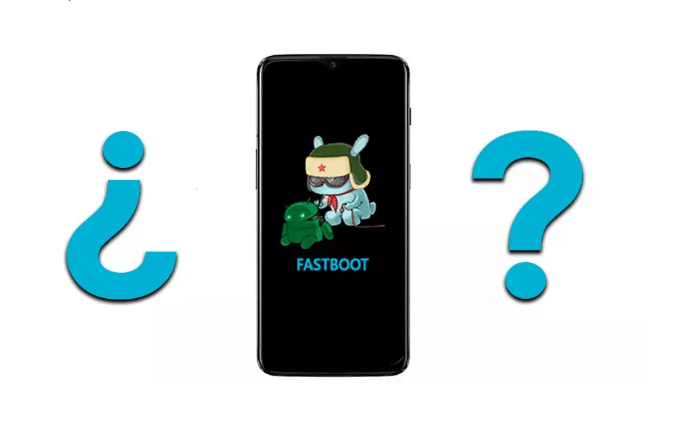
Fastboot mode , also known as fastboot mode , is present on all Android devices, not just your Xiaomi phone. While this may seem like a real problem that could harm your phone, it's important to know that it's not the case!
Indeed, Fastboot mode is a tool that allows you to make internal changes or completely reset a device running Android.
It is also very useful for:
- A flash file system update
- Recover, restore or backup data
- Clear keypad locks if you forgot your password.
- Perform a forced restart
- Restore your Android smartphone to factory condition!
Steps to exit Fastboot mode on Xiaomi smartphones

The existing solutions for exiting fastboot mode are very simple. Before revealing them to you, we invite you to follow this short video which will undoubtedly be very useful to you.
Below we show you the different methods that will allow you to easily exit Fastboot mode in case the video tutorial is not clear enough for you:
Method 1: Use the on/off controls

You can only use the power supply button on your smartphone to exit Fastboot mode. Here's how to do it:
- Hold the power key on your Android phone until the Fastboot message disappears.
- Make sure the operation lasts at least 40 seconds in order to get the expected results
- If everything is working correctly, the display should be gone and you will find that your smartphone will restart normally
Method 2: Use the power supply key and volume key to flash the smartphone

If the previous method does not work and the Fastboot message does not disappear, there is another solution . You can flash your smartphone using the keys on your smartphone. Unless you only use the power power supply , you can proceed as follows:
- Press the power key and the volume down
- Hold these two keys for about 30 seconds until the screen disappears. Normally, your smartphone will restart automatically!
Note: You may use the volume up key instead of the volume down key with some smartphones, such as the Redmi Note .
See also: TTY mode: what is it for and how to activate it on mobile?
Method 3: Try releasing the power supply button on your smartphone
Sometimes, after flashing your smartphone, you find that it starts loading the operating system and you will even see the logo. However, after a few seconds, you are redirected to the Xiaomi Fastboot screen . If you encounter this problem, please do the following:
- Use the previous step ( volume keys and power power supply ) to exit Fastboot mode.
- Wait a few moments until the little green Android robot with a nurse who takes care of it disappears .
- Once you see that Android restarts once again, you should instantly power supply button . (Always keep the volume key pressed).
- Wait again until your smartphone starts working properly again.
Method 4: Leverage a third-party app to exit Fastboot mode

If you have a laptop and a USB data cable connected to your smartphone, you can leave the FastBoot mode via a third -party application: " Android Multi Tool ".
This is an application that can help you enable or exit fastboot mode as you wish. It can also help you ensure that all data and information on your mobile device is verified.
Therefore, to use this application, please follow the steps below:
- Use a USB cable to connect your device and your PC. If you do not have a USB cable, we advise you to obtain one by clicking on one of the following images:
- Download and unzip the Android Multi Tools app
- Enter the app
- Type on the number “ 1 ” on your keyboard then press the “ Enter ”
- The “ 1 ” command which means “ checking the device ” will be executed to ensure that your devices are well connected. If this is not the case, please reconnect the data cable and start again.
- When your device is well connected, please press “ 9 ” which allows you to leave the FastBoot mode. Then click on the “ Enter ” key to finalize the operation.
- The Android Multi Tools app will execute the command on your device. The Fastboot message will no longer appear on your smartphone . Then unplug your smartphone and restart it to check!
This article might interest you: Lost Google Authenticator? How to recover it on mobile?
Do these methods work on all versions of Xiaomi smartphones?
This is a frequently asked question when someone uses any of the methods in this article. Well, the answer is a big, clear and emphatic YES
So, if you have a Xiaomi Redmi Note 3, 4, 5, 6, 7, Mi A1, A2, A3 or any other model smartphone, this tutorial will be very useful for you to exit Fastboot mode.
Above all, we hope to have solved the problem of phone stuck in Fastboot mode with this tutorial which is very easy to do by beginners as well as people with specific knowledge. Do not hesitate to leave a comment if you liked this article. See you soon !


![Multi USB Cable, 3 in 1 Universal Fast Cable [1.2M] Multi Charger Cable USBC Nylon Braided...](https://tt-hardware.com/wp-content/plugins/aawp/public/assets/img/thumb-spacer.png)


