Are you tired of these untimely advertisements that invade the screen of your mobile phone? Do you want to know their origin and how to block them permanently? Discover in this article several solutions that will allow you to delete these intrusive pubs on Android and iOS!
Pop-up ads on Android or iOS: Where do they come from?

Generally, free applications that you download from download platforms contain advertisements. And although they are sometimes a source of revenue for developers, it is possible that they become too intrusive and abusive for you. So understand that the advertisements that appear on your smartphone screen come from free and sometimes malicious applications .
Fortunately, there are several solutions to overcome this problem.
Solution 1: Back off!
The simplest, quickest and most effective way to get rid of unwanted ads is to go back and uninstall the application “ suspected ” to generate advertising content.
Basically, to get rid of pop-up ads, you'll need to do the opposite of the action that brought them on. Have you just installed a completely unknown application? So, deactivate it!
Solution 2: Identify and limit your advertising tracking
Most smartphones include an advertising identifier which facilitates the appearance of advertising content. It therefore allows advertising players to gather as much information about you as possible and thus offer you advertisements that correlate with what you like!
Therefore, to limit your advertising tracking, you must:
On Android
1. Go to your smartphone settings, then click on “ Google Settings ”
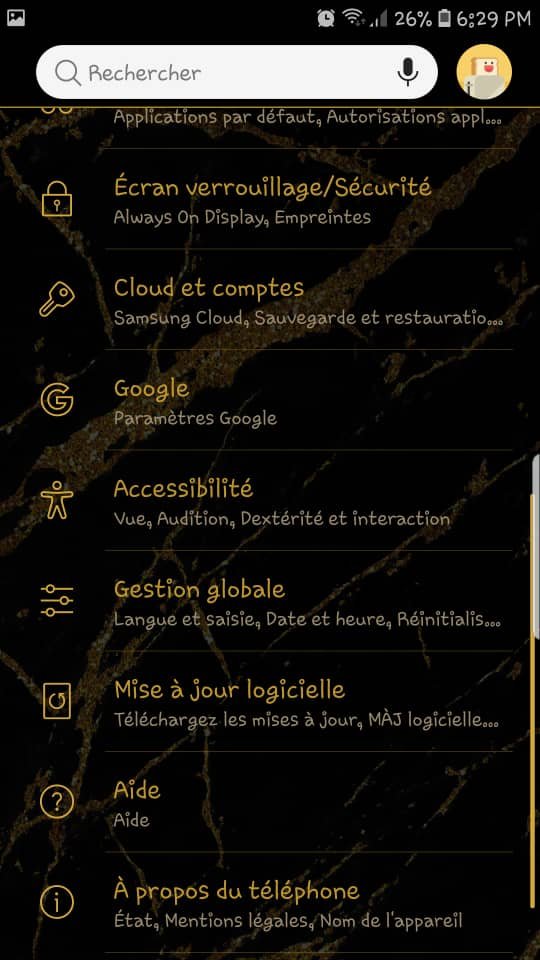
2. Then tap on the “ Ads ”
3. Click the “ Disable ad personalization ” button to enable it
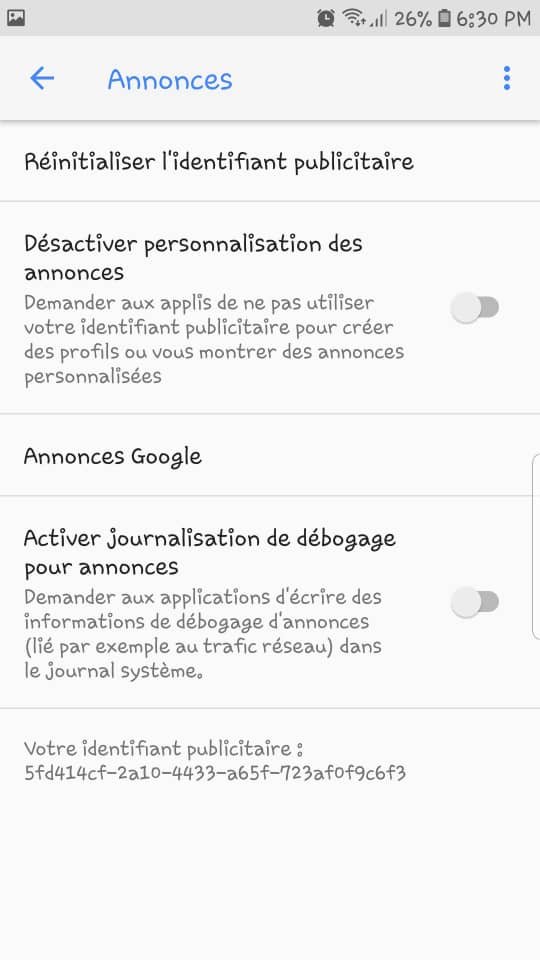
On iOS
1. Go to your device settings
2. Find and then click on the “ Privacy ”
3. Scroll down, locate and click on the “ Advertising ”
4. To finalize the operation, tap “ Limited ad tracking ”
Solution 3: Stop apps running in the background
Background applications have this unfortunate tendency to collect your important information and transmit it… (credentials; location). To stop apps running in the background,
On Android
1. Go to the settings of your Android smartphone
2. Tap on the “ Apps ”
3. Select the application in question, then click on the “ Close current applications ”
On iOS
1. Go to “ Settings ”
General ” option Background data refresh ”
You can also proceed otherwise by quickly pressing the button at the bottom of the screen. Then slide the application you just left up.
Solution 4: Use an ad blocker

Today, there are an array of free apps that make it easy to reduce web page loading times on Android. Among these, we find the Adblock Fast application which is available for free on Google play .
You can also install Adblock Fast app from playstore and appstore.
Once the application is installed on your mobile,
If you are using an iPhone:
1. Go to the “ Settings ”
2. Search then click on the “ Safari ”
3. Then tap “ Content blockers ” to activate Adblock Fast
If you are using Android:
1. Proceed to download and install the application
2. It's over! 😀
You will not need to go to the settings to activate anything. Adblock Fast will be integrated automatically and goodbye to unwanted ads!
You can also install Crystal adblock on your smartphone. This is another ad blocker widely used on iPhone devices, but also compatible with other browsers such as Chrome, Firefox, Opera…
Speaking of browser, this article might interest you: Opera GX: The best browser for gamers?
Solution 5: Block unwanted ads on your mobile via Chrome

To permanently block advertising content via Google Chrome, follow these steps:
1. Open your browser and click on the three vertically aligned dots in the upper right corner
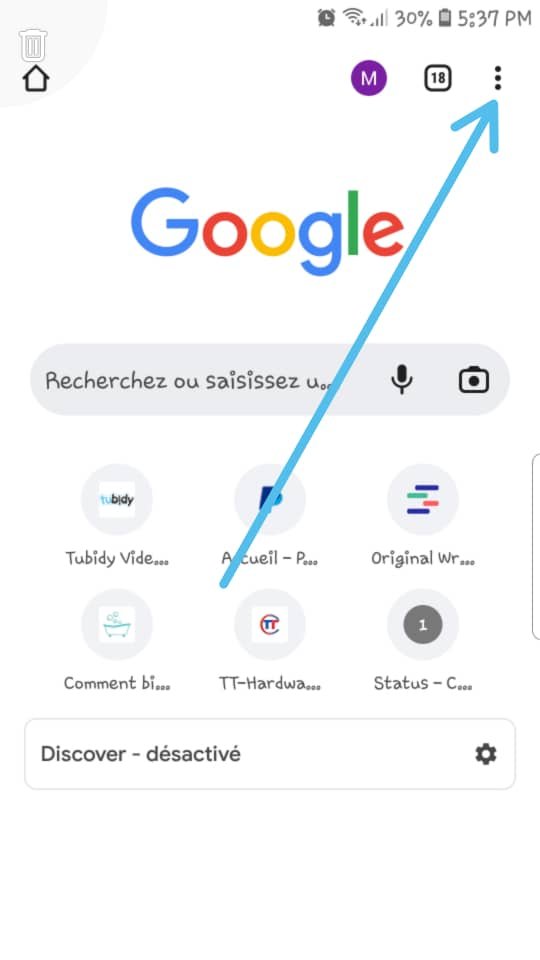
2. Then press the " Settings "
3. Scroll down and click “ Site Settings ”
4. Then find the “ Pop-ups ” option and tap on it

5. Then switch the button to the right to block the display of pop-up windows and redirects!
Pop-ups option and click on the one at the bottom, the " Ads "

7. Same operating mode, click on the button just right to block intrusive or misleading advertising content.
You can also delete Chrome navigation data through your phone settings. To do this:
1. Enter the settings of your smartphone
Applications ” options Google Chrome ” >>> “ Storage ” >>> “ Delete data ”
If you try all these methods and untimely pubs do not disappear, it is very likely that it is malware that is the cause. To get rid of it, you will have to download an antivirus and make a scan. Avast or AVG are among the best antivirus software for smartphone on the market… So don't hesitate!




