Do you want to sell, give away or recycle your Android smartphone? Before you part with it, it is essential to do a wipe data , that is to say, erase all the personal data stored on your device. Indeed, a simple factory reset is not enough to permanently delete your photos, contacts, messages or emails. This information can be easily retrieved by specialized software and fall into the wrong hands. So, how to wipe data on your Android smartphone? What steps should you take to protect your privacy and sensitive data? Follow the leader !
What is a data wipe?

A data wipe is a software method that eliminates all traces of data present on a digital medium, such as a smartphone, tablet or computer. Wiping data goes beyond simply deleting files or doing a factory reset. It consists of writing random data several times on the memory space occupied by old data, in order to make it unrecoverable.
Wipe data is particularly useful when you want to get rid of your Android smartphone without risking your personal data being exposed to malicious people. Indeed, even if you reset your device to factory settings, some data remains accessible in the system cache or internal memory. This data can be easily restored using free tools like FTK Imager .

To avoid this scenario, it is therefore recommended to make a wipe data before selling, giving or recycling your Android smartphone. Thus, you make sure that no one will be able to access your personal information and that your device will be like new for its new owner.
How to make a Data Wipe with a dedicated application?
The easiest way to make a wipe data on your Android smartphone is to use a dedicated application, such as Secure Eraser or Ishredder . These applications allow you to definitively erase your smartphone data using secure algorithms. Just download the application on the Google Play Store, launch it and follow the instructions on the screen.
Here are the steps to follow to do a Data Wipe with Secure Eraser:

- Open the Secure Eraser application
- Select the Erase everything option to delete all your smartphone data
- Choose the level of security you want to apply (from 1 to 5 passes)
- Press the Clear button and confirm your choice
- Wait while the application erases all data from your smartphone
- Restart your smartphone
Here are the steps to follow to wipe data with iShredder:
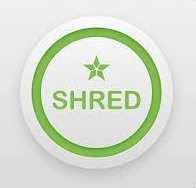
- Open the iShredder app
- Select the Erase everything option to delete all your smartphone data
- Choose the security standard you want to apply (e.g. DoD 5220.22-M)
- Press the Start button and confirm your choice
- Wait while the application erases all data from your smartphone
- Restart your smartphone
How to make a Data Wipe with recovery mode?
Another method to wipe data on your Android smartphone is to use your device's Recovery Mode. This mode allows you to access advanced system options, such as wipe cache partition or wipe data/factory reset. Wipe cache partition helps remove temporary system files that may cause performance or startup issues. The wipe data/factory reset allows you to reset your smartphone to factory settings and erase all user data.
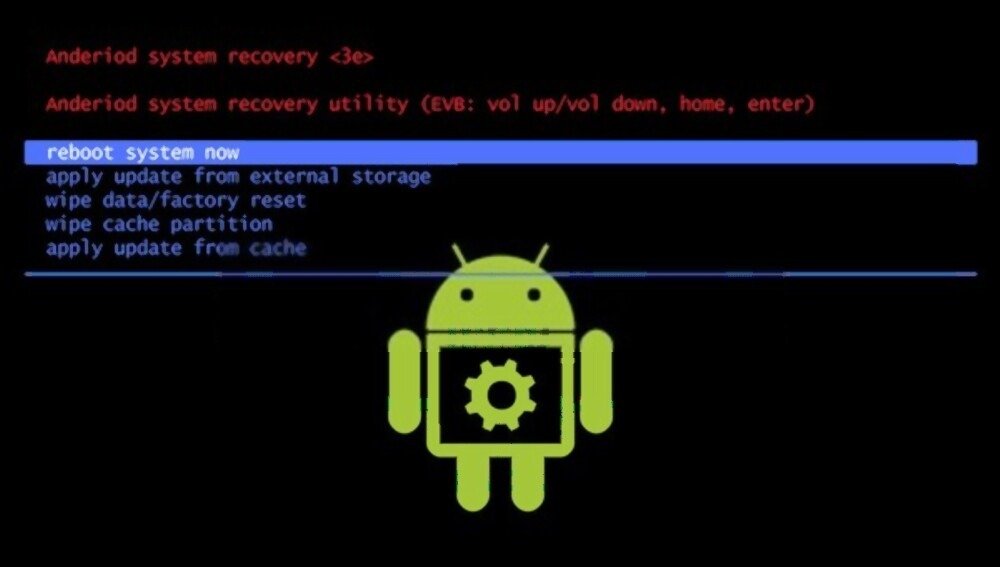
To access recovery mode, you must turn off your smartphone and simultaneously press a key combination specific to each model. For example, on Samsung smartphones, you have to press the volume +, home and power buttons. On Pixel/Android Charger smartphones, you have to press the volume – and power buttons. You can consult the user manual for your device to find out the exact combination.
Once you are in recovery mode, you can use the volume keys to navigate through the menus and the power button to validate your choice. Here are the steps to follow to wipe data with recovery mode:
- Select the wipe cache partition option and confirm with the power button
- Wait while the system deletes temporary files
- Select the wipe data/factory reset option and confirm with the power button

- Wait while the system resets your smartphone and erases all user data
- Select the Reboot System Now option to restart your smartphone
Please note, the wipe data/factory reset results in the loss of all your personal data and the modification of all your settings. It is therefore advisable to make a backup of your important data before carrying out this operation.
How to strengthen the security of your data?
If you want to be sure that your data is completely erased and unrecoverable, there is one more trick: encryption. Encryption involves transforming your data into a code that is incomprehensible to anyone who does not have the decryption key. So, even if someone manages to recover your data after a data wipe, they will not be able to read it without knowing your password.
To encrypt your Android smartphone, you must go to the settings, then to the security section. Select the encryption and credentials option and follow the on-screen instructions. The process can take several minutes or even hours, depending on the amount of data to be encrypted. It is recommended to plug your smartphone into a power supply source during encryption.
Once your smartphone is encrypted, you can wipe data as explained previously. This way, you ensure that your data is doubly protected and that no one will be able to recover it.
FAQs
Here are some frequently asked questions about data wipe:
What is the difference between wiping data and formatting?
A data wipe is more effective than formatting in erasing data from digital media. In fact, formatting simply deletes information relating to the organization of files on the media, but not the files themselves. These files therefore remain accessible with specialized software. A data wipe, on the other hand, overwrites files with random data, making them unrecoverable.
What are the risks of a data wipe?
A data wipe poses little risk if you correctly follow the steps described in this article. The only risk is to permanently lose your personal data if you have not made a backup beforehand. It is therefore important to check that you have backed up your data online in the cloud or on external media before doing a data wipe.
- What are the advantages of a data wipe? A data wipe has several advantages:
- It protects your privacy and sensitive data by preventing anyone from accessing your personal information after you get rid of your Android smartphone.
- It improves the performance and stability of your smartphone by removing temporary files, unnecessary applications or viruses that may slow down or crash your device.
- It frees up storage space on your smartphone by deleting all files that are unnecessarily occupying memory.
Conclusion
Wiping data on your Android smartphone is an essential operation if you want to get rid of your device without compromising your privacy and sensitive data. Indeed, a simple factory reset is not enough to permanently delete your personal information which can be easily recovered by malicious people. To wipe data, you can use a dedicated application, such as Secure Eraser or iShredder, or your device's recovery mode. If you choose this option, you will need to use Reboot to Bootloader on Android to access the recovery menu and select the wipe data/factory reset option. To strengthen the security of your data, you can also encrypt your smartphone before doing a data wipe. This way, you ensure that no one will be able to access your personal data.

![[GetPaidStock.com]-6486d5b91495e](https://tt-hardware.com/wp-content/uploads/2023/06/GetPaidStock.com-6486d5b91495e-696x441.jpg)


