You may have heard of reboot bootloader if you are an advanced Android user or want to customize your phone. But do you know what this command means and how to use it? In this article we will explain to you what the reboot bootloader , what it is for and how to access it.
What is bootloader reboot?

This is a program that runs when the phone starts up and loads the operating system into RAM. The bootloader is therefore essential for the operation of the phone.
Bootloader mode , also called download or fastboot mode , is a special mode that allows you to communicate with the bootloader and send it commands. bootloader mode to:
- Unlock the bootloader , which allows flashing custom ROMs or recoveries.
- Flash the phone's firmware, that is, the different partitions that make up the operating system, like system, radio, recovery, etc.
- Perform a phone diagnosis or troubleshoot startup issues.
Good to know : It is also possible to reboot your PC
How to access the reboot bootloader?
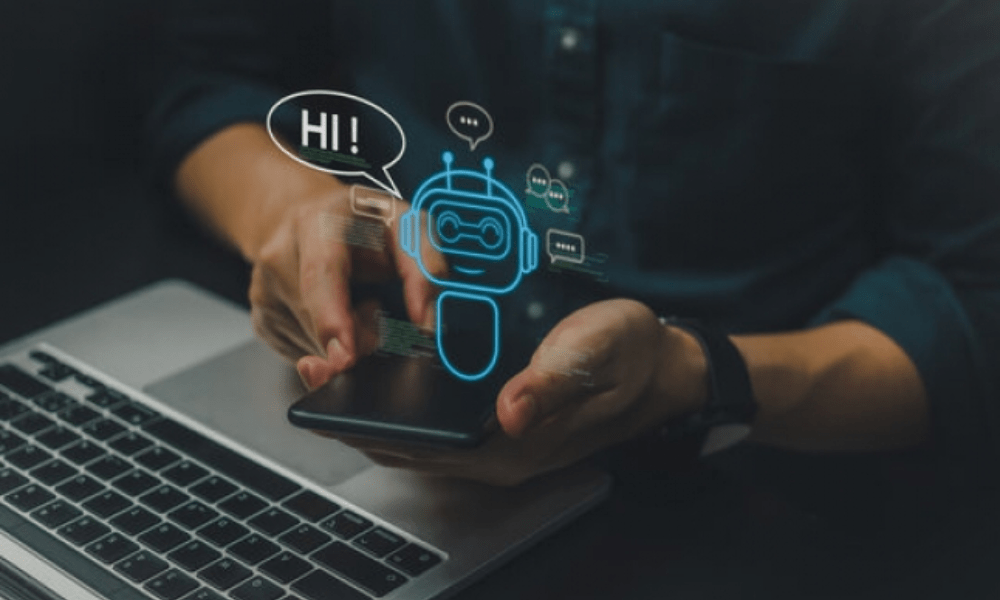
There are two ways to access the reboot bootloader : directly from the phone or using commands from your PC.
Access the reboot bootloader from the phone
To access the reboot bootloader from the phone, you must first completely turn off the device. Then, you must press a specific key combination depending on the phone model. Here are some examples :
Nexus and development devices
Press and hold volume and power power supply When the Google Home screen appears, release them.
Samsung devices

Press and hold the volume down and power supply buttons at the same time. When the Samsung screen appears, release them.
Huawei devices
Press and hold the volume down and power supply buttons at the same time until you see the Huawei logo.
If you have successfully entered bootloader , you should see a screen with information about your phone and boot options. You can navigate between options with the volume buttons and select with the power power supply .
Access the reboot bootloader from the PC

To access the reboot bootloader from the PC, you must first install the ADB ( Android Debug Bridge ) and fastboot tools on your computer. These tools allow you to communicate with your phone via a USB connection. You can download them here: https://developer.android.com/studio/releases/platform-tools
Next, you need to enable USB debugging mode on your phone. To do this, go to settings, then “ About phone ” and tap “ Build number ” 7 times. You should see a message that you have become a developer. Then go back to Settings and go to “ Developer Options ”. USB Debugging option .
Finally, you need to connect your phone to your PC with a USB cable and open a command prompt. Type the following command:
adb reboot bootloader
Your phone should reboot into bootloader .
FAQs
Here are some frequently asked questions about the reboot bootloader :
Does reboot bootloader erase phone data?
No, the reboot bootloader does not erase data from the phone. This is simply a boot mode that provides access to the bootloader . On the other hand, some operations you can perform in bootloader , such as unlocking or flashing firmware, may result in data loss. It is therefore advisable to make a backup before proceeding.
Does rebooting bootloader void phone warranty?
No, the bootloader reboot does not void the phone's warranty. This is a native Android feature that does not modify the operating system. On the other hand, certain operations that you can perform in bootloader , such as unlocking or flashing firmware, may void the phone's warranty. It is therefore advisable to check your manufacturer's warranty conditions before proceeding.
Is the reboot bootloader dangerous for the phone?
No, the bootloader reboot is not dangerous for the phone. This is a native Android feature that does not modify the operating system. On the other hand, some operations that you can perform in bootloader , such as unlocking or flashing firmware, can be risky for the phone. It is therefore advisable to follow the instructions carefully and not interrupt the process.
How to exit bootloader reboot?
To exit the bootloader reboot , simply select the “Start” or “Reboot system now” option in the bootloader . Your phone should restart normally.
How do I know if my bootloader is locked or unlocked?
To find out if your bootloader is locked or unlocked, simply enter bootloader and look at the lock status. If you see “Device is LOCKED” or a closed padlock, this means your bootloader is locked. If you see “Device is UNLOCKED” or an open padlock, this means your bootloader is unlocked.




