Netflix is the world's most popular video streaming service, with over 200 million subscribers. It offers a varied catalog of films, series, documentaries and animations, accessible on all connected screens. But how do you watch Netflix on your TV from your phone?
There are several solutions, depending on the type of TV and smartphone you have. In this article, we will explain to you how to put Netflix from phone to TV , from your iPhone or Android.
1. Stream Netflix to your TV from your iPhone via AirPlay

AirPlay is a technology developed by Apple that allows you to wirelessly stream audio or video content from an iOS device to another compatible device, such as an Apple TV or Smart TV.
To use AirPlay on Windows or on your device, you need an iPhone or iPad with iOS 12.2 or later, and a TV compatible with AirPlay 2.
You also need to install software on your Windows computer that can receive the AirPlay signal, such as 5KPlayer or AirParrot. Here are the steps to follow to stream Netflix to your TV from your iPhone via AirPlay:
- Launch Netflix on your iPhone and tap the “Cast” icon at the top left.
- Then open the control center and tap “Screen mirroring”, then choose the name of the TV you want to connect to.
- Once connected, the content you watch on Netflix will be immediately streamed to your TV.
2. Cast Netflix to your TV from your Android via Chromecast

Chromecast is a device from Google that plugs into the HDMI port on your TV and allows you to stream content from your smartphone, tablet or computer to your screen.
To use Chromecast, you must have an Android smartphone or tablet with version 4.4 or later, and a Chromecast plugged into power and connected to the same Wi-Fi connection as your device.
Here are the steps to follow to stream Netflix to your TV from your Android via Chromecast:
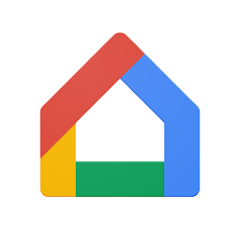
- Download the Google Home app (Android) and configure it to recognize your media gateway.
- Launch Netflix on your Android device and tap the “Cast” icon at the top right3.
- Select the “Cast” icon on the right, top or bottom of the screen.
- Choose the name of the TV being broadcast on then start watching Netflix on the TV.
3. Stream Netflix to your TV from your computer via HDMI cable

If you don't have a Smart TV or a Chromecast or AirPlay dongle, you can still stream Netflix to your TV from your computer via an HDMI cable.
Simply connect an HDMI cable between your computer's video output and your TV's HDMI input, then select the corresponding HDMI source on your remote control.
Here are the steps to follow to stream Netflix to your TV from your computer via an HDMI cable:
- Connect an HDMI cable between the video output of your computer and the HDMI input of your TV.
- Turn on your computer and TV and select the corresponding HDMI source on your remote control.
- Open a web browser on your computer and navigate to www.netflix.com .
- Log in to your Netflix account and choose the content you want to watch.
- Adjust the resolution of your computer screen to match that of your TV, using your operating system's display settings.
- Start playing the content on Netflix and enjoy it on your TV.
4. Stream Netflix to your TV from a Smart TV

A Smart TV is an Internet-connected television that has a built-in operating system and app store. Some Smart TVs are compatible with Netflix and have a dedicated app that you can download and install on your screen.
To use Netflix on a Smart TV, you must have a stable internet connection and an active Netflix subscription.
Here are the steps to follow to stream Netflix to your TV from a Smart TV:
- Turn on your Smart TV and connect it to the Internet, using an Ethernet cable or Wi-Fi.
- Go to the main menu or home screen of your Smart TV and search for the Netflix app in the app store.
- Download and install the Netflix app on your Smart TV.
- Open the Netflix app and log in to your Netflix account.
- Choose the content you want to watch and start playing.
Comparison table of the different methods
| Method | Benefits | Disadvantages |
| AirPlay | Wireless, simple, optimal quality | Requires iPhone and AirPlay 2 compatible TV |
| Chromecast | Wireless, simple, compatible with Android and iOS | Requires Chromecast dongle and stable Wi-Fi connection |
| HDMI | Universal, no internet connection required | Requires HDMI cable and adapter depending on phone port |
| Smart TV | Wireless, integrated into the TV, optimal quality | Requires a Netflix-compatible Smart TV and a stable internet connection |
| Box | Integrated into the TV decoder, optimal quality | Requires an internet box with a TV decoder compatible with Netflix |
| Game console | Integrated into the game console, optimal quality | Requires a Netflix-compatible game console and a stable internet connection |
FAQs
How to put Netflix from phone to wireless TV?
There are several solutions for streaming Netflix from phone to TV wirelessly, such as AirPlay, Chromecast or Smart TV. These solutions require having a device compatible with wireless technology and connected to the same Wi-Fi network as the phone.
How to put Netflix from phone to TV with cable?
The easiest solution to stream Netflix from phone to TV with a cable is to use an HDMI cable. Simply connect the cable between the phone's video output and the TV's HDMI input, then select the HDMI source on the remote control. This solution requires having an adapter compatible with the phone port.
How to put Netflix from phone to TV with a USB stick?
It is not possible to stream Netflix from phone to TV with a USB key, because Netflix does not allow its content to be downloaded to a USB key. The USB key can only be used to store personal media files, such as photos or videos.
How to put Netflix from phone to TV with a box?
If you have an internet box that has a TV decoder, you can stream Netflix from the phone to the TV with a box. Simply connect the TV decoder to the TV with an HDMI cable, then download and install the Netflix application on the TV decoder. You can then access Netflix from the TV decoder menu and log in to your account.
How to put Netflix from phone to TV with a game console?
If you have a game console that connects to the Internet and has an app store, you can stream Netflix from phone to TV with a game console. Simply plug the game console into the TV with a cable HDMI, then download and install the Netflix application on the game console. You can then access Netflix from the game console menu and log in to your account. Gaming consoles compatible with Netflix include: PlayStation 3, PlayStation 4, PlayStation 5, Xbox 360, Xbox One, Xbox Series X/S, Nintendo Wii U, and Nintendo Switch.
Conclusion
Netflix is a video streaming service that offers a wide choice of content on all connected screens. To broadcast Netflix on your TV from your phone, you have several options, depending on the type of TV and smartphone you have.
You can use AirPlay if you have an iPhone and a TV compatible with AirPlay 2, Chromecast if you have an Android and a Chromecast dongle, HDMI if you have a computer and an HDMI cable, or Smart TV if you have a smart TV with the Built-in Netflix app.
Whichever option you choose, you'll be able to enjoy Netflix on the big screen in just a few simple steps. However, you may occasionally encounter Netflix Error NW-2-5 , which indicates a problem connecting to the Internet. So check if your network allows you to use Netflix before you start!

![[GetPaidStock.com]-646771f04901e](https://tt-hardware.com/wp-content/uploads/2023/05/GetPaidStock.com-646771f04901e-696x369.jpg)


