Have you bought a new helmet , headphones or wireless speaker and you want to connect them to your Android smartphone ? Don't panic, it's very simple! Just follow the steps in pairing mode , which makes it possible to establish a wireless connection between two Bluetooth devices . In this article, we will explain how to pair a Bluetooth device with an Android smartphone in a few minutes .
What is pairing mode?

A pairing mode is a feature that allows two Bluetooth devices to recognize and connect to each other . A pairing mode is generally activated by a button or switch on the Bluetooth device you want to connect to your smartphone . When the pairing mode is activated, the Bluetooth device emits a signal which can be detected by other devices nearby.
How to activate pairing mode on your Bluetooth device?
To activate pairing mode on your Bluetooth device , you must consult the user manual provided with it. Indeed, the procedure may vary depending on the models and the brands. Here are some manipulation examples to activate pairing mode on different types of Bluetooth devices:
- On wireless headphones or earphones, you usually just need to hold down the power supply or Bluetooth button for a few seconds until a light flashes or a beep sounds.

- On a wireless speaker , it is often necessary to press a specific button bearing the Bluetooth symbol or the “ pairing ” name until the speaker issues a beep or the light changes color.
- On a connected watch , it is generally necessary to access the watch settings and select the “ Bluetooth ” or “ twin devices ” option then choose the “ associate a new device ” or “ search for devices ”.
How to activate Bluetooth on your Android smartphone?
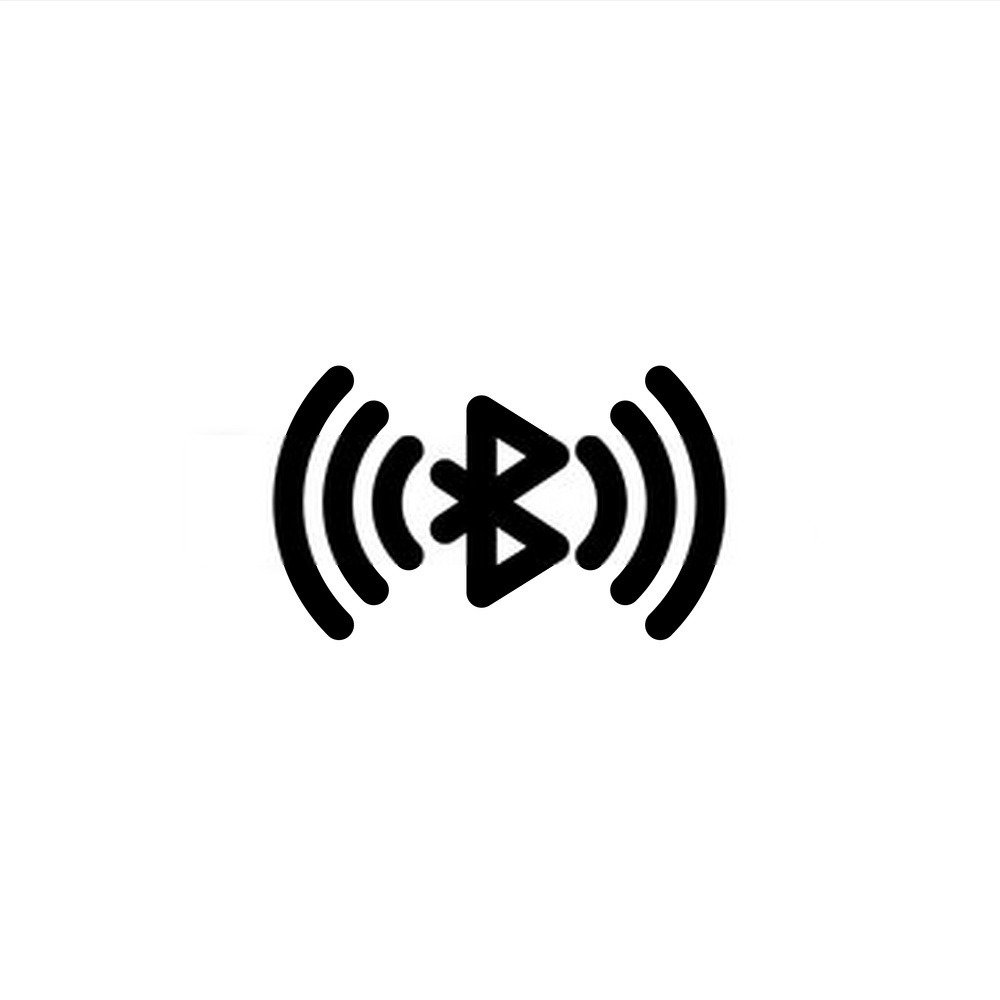
To activate Bluetooth on your Android smartphone , you must follow these steps:
- Brow the top screen to display the notifications panel.
- Press the Bluetooth icon to activate it. If the icon does not appear, press the pencil icon to modify the shortcuts and add the Bluetooth.
- Keep your finger pressed on the Bluetooth icon to access the advanced settings.
- Check that your smartphone is visible to other devices by activating the “ Phone visibility ” option.
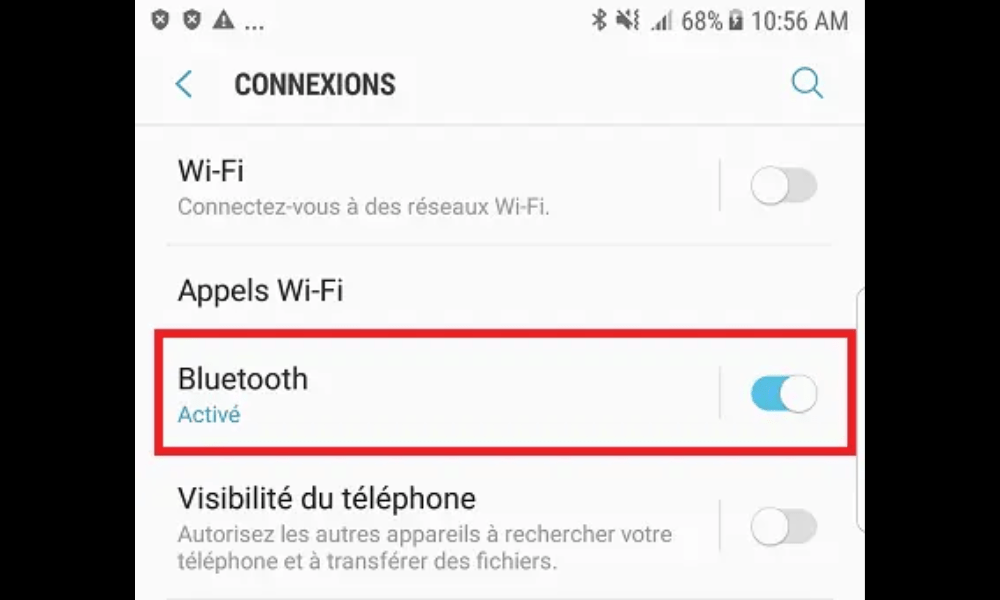
How to pair your Bluetooth device to your Android smartphone?
Once you have enabled pairing mode on your Bluetooth device and Bluetooth on your Android smartphone , you can proceed with pairing by following these steps:
- In the Bluetooth settings of your smartphone , you should see the list of devices available nearby.
- Select the name of your Bluetooth device from the list and tap it to start the connection.
- If a window appears with a PIN or passkey , check that it matches the one displayed on your Bluetooth device and confirm pairing by pressing “ OK ” or “ Pair ”.
- If no window is displayed, pairing is done automatically without a PIN code.
- After successful pairing, you should see the status of your Bluetooth device change from “ Available ” to “ Connected ” in your smartphone's Bluetooth settings.
- You can now enjoy your Bluetooth device with your Android smartphone !
How to disconnect or unpair your Bluetooth device from your Android smartphone?
If you want to disconnect or unpair your Bluetooth device from your Android smartphone , you can do it in two ways:
- To temporarily disconnect your Bluetooth device , you can simply turn off the device or put it out of range of the smartphone. You can easily reconnect it by turning it on again or bringing it closer to the smartphone.
- To permanently unpair your Bluetooth device , you must go to the Bluetooth settings of your smartphone, tap the device name then the gear icon. Forget ” or “ Unpair option to remove the device from the paired devices list.
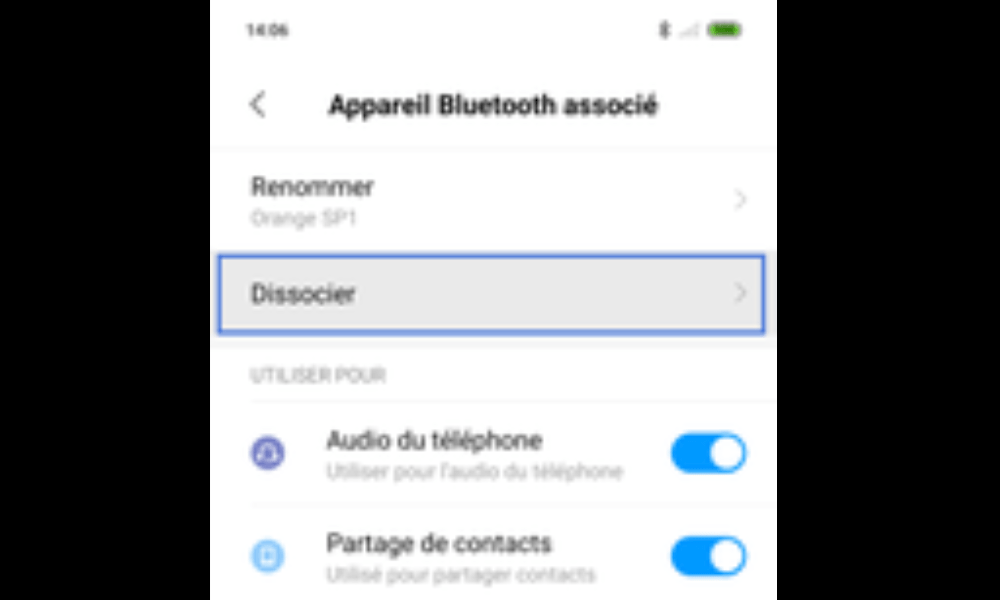
FAQs
Here are some frequently asked questions about pairing mode and Bluetooth:
How do I know if my device is Bluetooth compatible?
To find out if your device is compatible with Bluetooth , you can check if it has the Bluetooth logo or if it is mentioned in the user manual. You can also consult the list of certified Bluetooth devices on the official website: https://www.bluetooth.com/bluetooth-products/. If your device is compatible, you can choose a Bluetooth headset that suits your needs and preferences. For this, you must take into account the selection criteria of your Bluetooth headset , such as sound quality, battery life , comfort, design, additional features, etc.
How to solve Bluetooth connection problems?
If you are having Bluetooth connection issues , you can try the following solutions:
- check that Bluetooth is activated on both devices,
- bring the devices closer, restart the devices,
- Update the devices software,
- Dissociate and reassocate the devices.
These solutions can help you fix JBL Bluetooth headphones not connecting problem with Windows 10, which is a common case of Bluetooth malfunction. If none of these solutions work, you can contact JBL or Microsoft customer support for assistance.
How to improve the quality of Bluetooth sound?
To improve Bluetooth sound quality , you can check that the devices battery is sufficiently charged, avoid interference with other wireless devices, choose a suitable audio codec in Bluetooth settings , use an audio equalizer on your smartphone or music app.
How to share a mobile connection via Bluetooth?
To share a mobile connection via Bluetooth , you must activate connection sharing on your Android smartphone by going to the settings, then in the “ Network and Internet Access point and connection sharing option . Then activate connection sharing via Bluetooth and associate your smartphone with the device to which you want to share the connection.
How to transfer files via Bluetooth?
To transfer files via Bluetooth , you must associate the two devices between them, then go to the application that contains the files you want to send (for example, the gallery for photos or the file manager for documents). Then select the files to send and press the sharing icon. Choose the “ Bluetooth ” option and select the recipient device. Accept the transfer request to the other device and wait for the transfer to be completed.




