KakaoTalk is a popular instant messaging app in South Korea , with over 50 million monthly active users. It allows you to communicate with friends, family or colleagues, by sending text messages, images, videos, stickers, voice or video calls, and much more. It also offers many additional features, such as online shopping , games , news channels, mobile payments, etc.
If you use KakaoTalk, you may know that there are several ways to log into your account on different devices. One of them is QR code login, which allows you to scan a barcode with your smartphone to access KakaoTalk on a tablet, iPad, computer or other smartphone. This method is convenient, fast and secure, as it does not require entering your email address or password.
In this article, we'll walk you through how to log in to KakaoTalk using QR codes , detailing three different methods depending on the type of device you want to use. We will also answer the most frequently asked questions on this subject.
Method 1: Connect to KakaoTalk on a tablet or iPad by scanning the QR code from your smartphone

If you have a tablet or iPad and want to use KakaoTalk on it, you can do so by scanning the QR code from your smartphone. Here are the steps to follow:
- On your tablet or iPad, download and install the KakaoTalk app from the App Store or Google Play Store.
- Open the app and tap “ Connect ”.
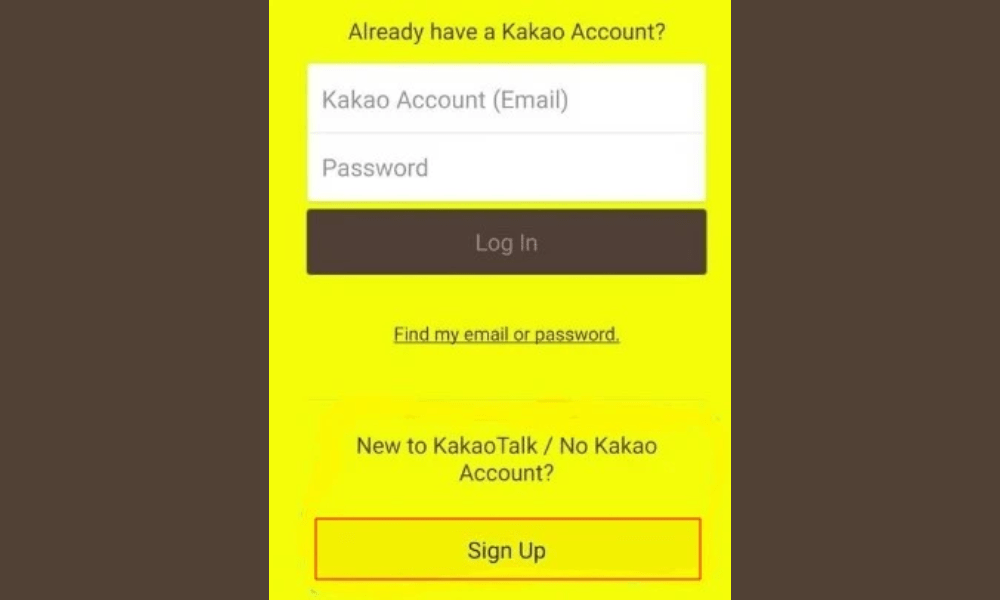
- On your smartphone, open the KakaoTalk app and tap the gear icon at the top right to access the settings.
- Tap “ Privacy ” then “ Kakao Account ”.
- Tap “ Login management ” then activate the “ Login with QR code ” option.
- Enter your password and tap “ Confirm ”.
- On your tablet or iPad, tap “ Scan QR Code ” and scan the code that appears on your smartphone.

- You are now connected to KakaoTalk on your tablet or iPad.
Method 2: Log in to KakaoTalk on a computer by scanning the QR code from your smartphone
If you have a computer and want to use KakaoTalk on it, you can do so by scanning the QR code from your smartphone. Here are the steps to follow:
- On your computer, download and install the KakaoTalk app for PC from the official website here .
- Open the app and click “ Connect ”.
- On your smartphone, open the KakaoTalk app and tap the gear icon at the top right to access the settings.

- Tap “ Privacy ” then “Kakao Account ”.
- Tap “ Login management ” then activate the “ Login with QR code ” option.
- Enter your password and tap “ Confirm ”.
- On your computer, click “ Scan QR code ” and scan the code that appears on your smartphone.
- You are now connected to KakaoTalk on your computer.
Method 3: Log in to KakaoTalk on another smartphone by scanning the QR code from your main smartphone
If you have another smartphone and want to use KakaoTalk on it, you can do so by scanning the QR code from your main smartphone. Here are the steps to follow:
- On your other smartphone, download and install the KakaoTalk app from the App Store or Google Play Store.
- Open the app and tap “ Connect ”.
- On your primary smartphone, open the KakaoTalk app and tap the gear icon in the top right to access the settings.
- Tap “ Privacy ” then “ Kakao Account ”.
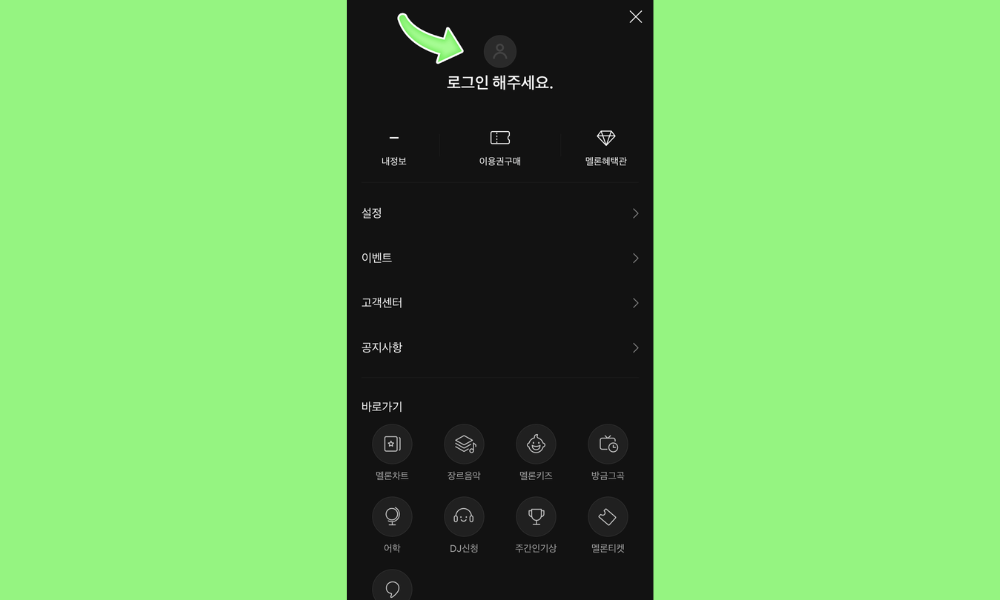
- Tap “ Login management ” then activate the “Login with QR code” option.
- Enter your password and tap “ Confirm ”.
- On your other smartphone, tap “ Scan QR Code ” and scan the code that appears on your main smartphone.
- You are now connected to KakaoTalk on your other smartphone.
FAQs about KakaoTalk and QR codes
What is a QR code?
A QR code is a type of two-dimensional barcode that can store information like texts, links, contacts, etc. It can be read by a camera or scanner.
How to create a QR code?
There are many websites or applications that allow you to create personalized QR codes for free . For example, you can use this site to generate a QR code with the text or link of your choice.
How to scan a QR code?

To scan a QR code, you need a device with a camera or scanner. You can use your device's native app, like the camera or barcode scanner, or download a dedicated app.
What is the difference between a QR code and a barcode?
A barcode is a type of one-dimensional barcode that can store information like numbers or letters. It can be read by an optical reader or scanner. A QR code is a type of two-dimensional barcode that can store more information than a typical barcode. It can be read by a camera or scanner, and it can contain texts, links, contacts, images, etc.
What are the advantages of KakaoTalk over other messaging apps?

KakaoTalk has several advantages over other messaging apps, such as:
- It is free and without advertising .
- It is very popular in South Korea, making it easy to communicate with people who live there or are interested in it.
- It offers many integrated services, such as shopping , games, news channels, mobile payments, etc.
- It allows you to personalize your profile, emoticons, stickers, themes, etc.
- It guarantees the security and confidentiality of user data .
How to log out of KakaoTalk?
To log out of KakaoTalk, you must follow these steps:
- Tap the gear icon at the top right of the main app screen to access the settings.
- Tap “ Privacy ” then “Kakao Account ”.
- Press “ Sign out ” then confirm your choice.
- You are logged out of KakaoTalk.
How to delete your KakaoTalk account?
To delete your KakaoTalk account, you must follow these steps:
- Tap the gear icon at the top right of the main app screen to access the settings.
- Tap “ Privacy ” then “ Kakao Account ”.
- Tap “ Delete account ” then confirm your choice.
- Your KakaoTalk account is deleted.
Conclusion: The advantages of connecting by QR code and tips for securing your KakaoTalk account

You've seen how to log in to KakaoTalk using QR codes, using three different methods depending on the type of device you want to use. This method has several advantages:
- It is convenient because it saves you from having to enter your email address or password every time you want to use KakaoTalk on another device.
- It's fast because it allows you to log in in seconds by simply scanning a barcode with your smartphone.
- It is secure because it reduces the risk of hacking or theft of your personal data.
To take full advantage of QR code connection, here are some tips for securing your KakaoTalk account :
- Choose a strong and unique password for your Kakao account, and change it regularly.
- Enable two-step verification to further protect your Kakao account.
- Log out of KakaoTalk when you are not using the device on which you logged in via QR code.
- Do not share your QR code with unauthorized people or suspicious websites.
We hope this article was useful to you and you learned how to log in to KakaoTalk using QR codes . If you have any questions or comments, please feel free to leave them below. We will respond as soon as possible.




