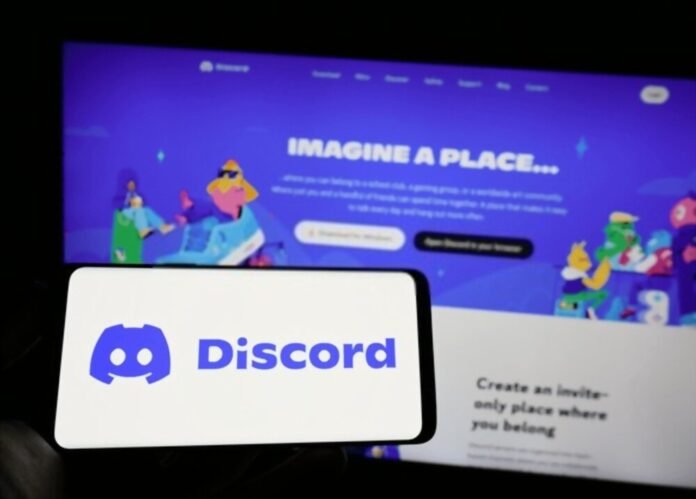Discord is a voice and text chat app that allows gamers to communicate with each other and join communities around their favorite games. But did you know that you can also use Discord on PS4? In this article, we'll walk you through how to install Discord on your Sony console, whether to view your gaming activity, chat with your friends, or join servers.
Quick video tutorial for connecting Discord to your PS4
Connect your Discord account to your PlayStation Network account
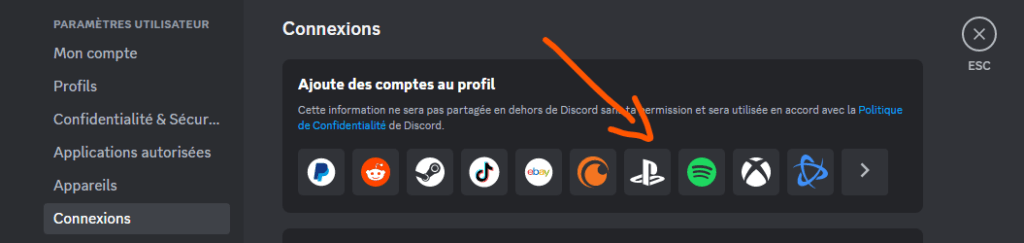
The first step to using Discord on PS4 is to connect your Discord account to your PlayStation Network account. This will allow you to view the game you're currently playing on PS4 in your Discord profile, and share your PlayStation online ID with your Discord friends. Here's how to do it:
- Open Discord on your computer, web browser, or mobile.
- Go to User Settings > Connections.
- Click the PlayStation icon and log in to your PlayStation Network account.
- Enable the “Show on profile” and “Show PlayStation Network in your status” options.
- There you go, your Discord account is now linked to your PlayStation Network account!
Use the PS4 web browser to access Discord
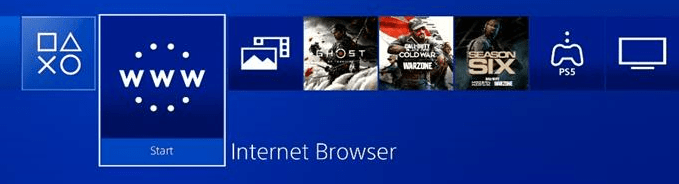
Unfortunately, there is no official Discord app for PS4. However, you can work around this problem by using the console's built-in web browser. Here's how to do it:
- Turn on your PS4 and log in to your account.
- Press the PS button on your controller and select Internet Browser.
- Type the URL https://discord.com/ and press Enter.
- Log in to your Discord account and click “Open Discord in your browser”.
- You can now access Discord from your PS4!
Join Discord servers dedicated to PS4 games

Another way to use Discord on PS4 is to join Discord servers dedicated to PS4 games. You will be able to find players who share your interests, exchange advice, participate in events or organize games. Here's how to do it:
- Open Discord on your computer, web browser, or mobile.
- Click the “+” button at the bottom left and choose “Join a Server”.

- Type in the name or URL of the server you want to join, or use a search engine like https://disboard.org/en/ to find servers that match your criteria.
- Click “Join” and follow the server’s instructions to introduce yourself or verify your identity.
- You can now access the Discord server and interact with other members!
According to an expert from Casino-comparatif.org , although Discord does not yet have an official application on PS4, using the integrated browser remains a simple and effective solution to join your gaming communities.
Use a helmet compatible with the PS4 and your mobile

If you want to use Discord voice chat on PS4, you will need a headset compatible with the console and your mobile. Indeed, it is not possible to use Discord voice chat directly from the PS4 web browser. You will therefore need to use the Discord mobile application on your smartphone or tablet, and plug your headset into both devices. Here's how to do it:
- Download the Discord mobile app on your smartphone or tablet.
- Log in to your Discord account and join or create a voice room.
- Plug one end of your headset into the jack on your mobile.
- Plug the other end of your headset into the jack on the PS4 controller.
- Adjust the PS4 audio settings so that game audio comes out through the headset.
- You can now use Discord voice chat on PS4!
If you don't have one and are looking for a headset compatible with the PS4 and your mobile, you can consult our selection of the best gaming headsets !
FAQs
What are the advantages of connecting your Discord account to your PlayStation Network account?
By connecting your Discord account to your PlayStation Network account, you can view the game you're currently playing on PS4 in your Discord profile, and share your PlayStation online ID with your Discord friends. This can help you find gaming partners or show your passion for a game.
Can we use Discord voice chat directly from the PS4 web browser?
No, Discord voice chat is not compatible with the PS4 web browser. You will therefore need to use the Discord mobile application on your smartphone or tablet, and plug your headset into both devices.
What are the best Discord servers for PS4 games?
There is no universal answer to this question, as it depends on your tastes and desires. However, you can use search engines like https://disboard.org/fr/ to find servers according to your criteria, or check the official sites or social networks of the games you are interested in to see if they have a server Official or community discord.
How to create your own Discord server for a PS4 game?
To create your own Discord server for a PS4 game, you first need to have a Discord account and a Discord app on your computer, web browser, or mobile. Then you need to click on the “+” button at the bottom left and choose “Create Server”. You will then need to give a name to your server, choose an icon, a region and a category. You can then customize your server by adding text and voice channels, roles, bots, emojis, etc. You can also invite members by sending them an invitation link or using a QR code.
How to report a problem or abuse on Discord?
If you encounter a problem or abuse on Discord, you can report it using the following form: https://support.discord.com/hc/fr/requests/new?ticket_form_id=360000029731 . You will need to provide information about the type of problem, the name of the server or member affected, the date and time of the problem, and evidence such as screenshots or links. You must also respect the following reporting guide: https://support.discord.com/hc/fr/articles/360039213671-Guide-de-signalement .
Conclusion
Discord is a very useful app for gamers, but it is not officially available on PS4. Luckily, there are tips for using Discord on your Sony console, whether it's to view your gaming activity, chat with your friends, or join servers. If you are interested in other voice and text chat applications for gamers, you can discover our comparison between Discord and Teamspeak , two popular services in the field. We hope this article helped you enjoy Discord on PS4. If you have any questions or suggestions, don't hesitate to leave them to us in the comments!