Have you ever encountered this error message on your web browser: “ Secure connection failed ”? This is an issue that may prevent you from accessing certain websites that use the HTTPS protocol to secure data exchange . This protocol encrypts the information you send and receive on the web , in order to protect it from hackers . But sometimes there may be communication errors between your browser and the website server, which causes the secure connection to fail.
What are the possible causes of secure connection failure?

There are several reasons that could explain why you are experiencing this problem. Here are the most common:
- Your system clock is incorrectly set.
- Your antivirus or firewall is blocking the connection.
- Your browser is outdated or misconfigured.
- The website you are visiting has a technical problem .
How to fix secure connection failed?

Depending on the cause of the problem, there are different solutions to resolve secure connection failure. Here are some tracks to follow :
- Check and fix your computer's system clock.
 Make sure the date and time are correct and synchronized with an online time server. You can access the system clock settings by clicking the clock icon in the taskbar, then clicking “Change date and time settings”.
Make sure the date and time are correct and synchronized with an online time server. You can access the system clock settings by clicking the clock icon in the taskbar, then clicking “Change date and time settings”. - Temporarily disable your antivirus or firewall. Try temporarily disabling your security software, then try accessing the problematic website again. If it works, it means that your antivirus or firewall is blocking the secure connection. You can then try changing the settings of your security software, or adding the website to the exceptions list.
- Update or reset your web browser. Make sure you are using the latest available version of your web browser, and check that there are no pending updates.
You might like this article: Port 443: the key to HTTPS security!
You can also reset your web browser, clearing browsing data, such as cache, cookies or history. This may resolve some HTTPS protocol compatibility or performance issues. To reset your web browser, you can follow the following steps:
- On Google Chrome, click the three-dot menu at the top right, then click “Settings.” In the “Privacy and security” section, click “Clear browsing data”. Choose the period and types of data to erase, then click “Clear Data”.

- On Mozilla Firefox, click the three-bar menu at the top right, then “Options.” In the “Privacy & Security” section, click “Clear Data”. Choose the types of data to erase, then click “Erase.”

- On Microsoft Edge, click the three-dot menu at the top right, then click “Settings.” In the “Privacy, search and services” section, click “Choose what to erase”. Choose the time period and data types to erase, then click “Erase Now”.

- Contact the owner of the website. If none of the previous solutions work, the problem may come from the website itself. You can then try to contact the website owner, using the contact details available on the site or on a search engine. Explain the problem you encounter, and ask him if he can check or correct his SSL certificate.
What are the risks of secure connection failure?

Failure of the secure connection can have more or less serious consequences, depending on the type of website you are visiting. If you are trying to access a website that does not contain sensitive or personal information, such as a news or entertainment site, the risk is low. You can simply move to another website, or wait until the problem is resolved.
On the other hand, if you try to access a website that contains confidential or important , such as a banking site , an e-commerce site or a government site , the risk is high. You may be exposed to fraud or espionage attempts , if you ignore the error message and continue the connection. Indeed, you may be the victim of a “ man-in-the-middle ” type attack, which consists of intercepting and modifying the data exchanged between your browser and the website server. In this case, a hacker can steal your credentials, banking details or personal information .
This is why it is recommended to never ignore the “Secure connection failed” error message, and to always check the address of the website you are visiting. If you have any doubts about the reliability of the website, do not enter your sensitive or personal information.
Also read: The best search engines without cookies and without history to browse incognito!
FAQs
Here are some frequently asked questions about secure connection failure:
What is the difference between HTTP and HTTPS?
 HTTP (Hypertext Transfer Protocol) is the protocol that allows data to be transferred between your browser and the website server. HTTPS (Hypertext Transfer Protocol Secure) is a secure version of the HTTP protocol, which uses encryption to protect the data exchanged. HTTPS is indicated by a green padlock in the browser address bar.
HTTP (Hypertext Transfer Protocol) is the protocol that allows data to be transferred between your browser and the website server. HTTPS (Hypertext Transfer Protocol Secure) is a secure version of the HTTP protocol, which uses encryption to protect the data exchanged. HTTPS is indicated by a green padlock in the browser address bar.
How do you know if a website uses HTTPS?
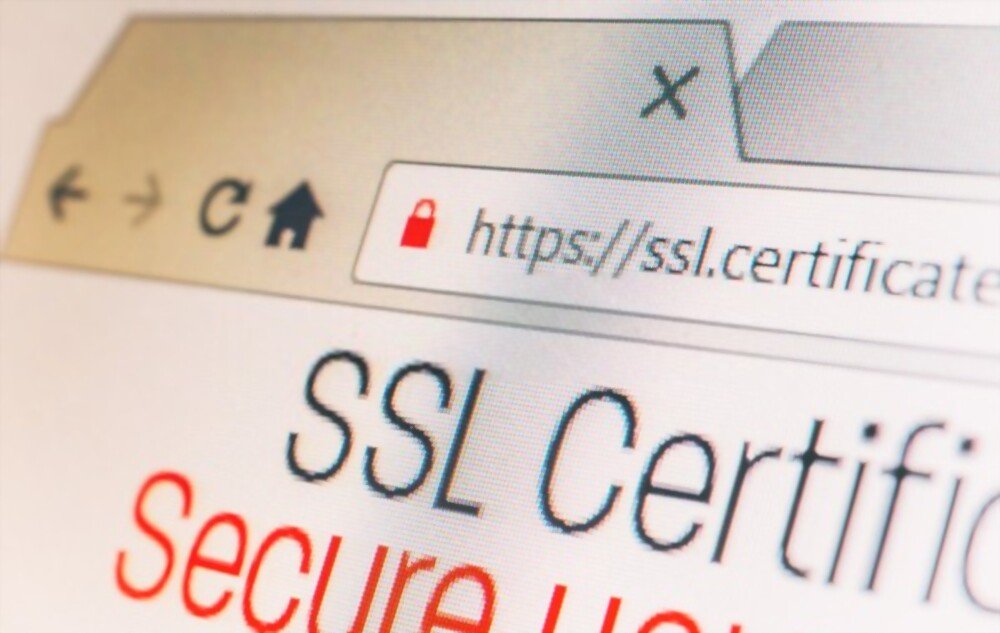 You can tell if a website uses HTTPS by looking at the website address in the browser's address bar. If the address starts with https:// instead of http://, this means that the website uses HTTPS. You can also click on the green padlock in the browser address bar to view the website's SSL certificate details. The SSL certificate tells you the name of the website owner, the authority that issued the certificate, and the certificate's expiration date.
You can tell if a website uses HTTPS by looking at the website address in the browser's address bar. If the address starts with https:// instead of http://, this means that the website uses HTTPS. You can also click on the green padlock in the browser address bar to view the website's SSL certificate details. The SSL certificate tells you the name of the website owner, the authority that issued the certificate, and the certificate's expiration date.
What to do if the green padlock does not appear in the browser address bar?
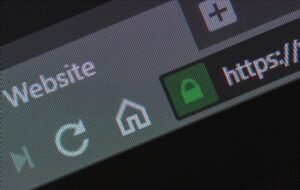 If the green padlock does not appear in the browser's address bar, this means that the website does not use HTTPS, or the website's SSL certificate is invalid or expired. In this case, you should be careful and not enter your sensitive or personal information on the website. You can also try contacting the website owner to report the problem.
If the green padlock does not appear in the browser's address bar, this means that the website does not use HTTPS, or the website's SSL certificate is invalid or expired. In this case, you should be careful and not enter your sensitive or personal information on the website. You can also try contacting the website owner to report the problem.
Does HTTPS guarantee website security?
HTTPS ensures the security of the connection between your browser and the website server, but not the security of the website itself. A website may use HTTPS, but it may be poorly designed, poorly protected, or infected with malware. This is why it is important to always check the reputation and reliability of the website you are visiting, using reliable sources such as user reviews, quality labels or search engines.
Do all websites have to use HTTPS?
No, not all websites are required to use HTTPS, but it is highly recommended. HTTPS helps build user trust, assuring them that their data is protected and that the website is authentic. HTTPS also helps improve the natural referencing of the website, giving it an advantage over websites that do not use HTTPS. More and more web browsers are displaying warnings or blocks for websites that do not use HTTPS.
Conclusion: Secure connection failed
Secure connection failure may have more or less serious risks, depending on the type of website you are visiting. If you are trying to access a website that does not contain sensitive or personal information, the risk is low. But if you are trying to access a website that contains confidential or important information, the risk is high. You may be exposed to fraud or espionage attempts if you ignore the error message and continue logging in.
This is why it is recommended to never ignore the “Secure connection failed” error message, and to always check the address of the website you are visiting. If you have any doubts about the reliability of the website, do not enter your sensitive or personal information.
We hope this article was helpful for you in understanding and fixing the secure connection failed issue. If you have any questions or comments, please share them with us in the section below.

![[GetPaidStock.com]-645b227eeb3bd](https://tt-hardware.com/wp-content/uploads/2023/05/GetPaidStock.com-645b227eeb3bd-696x388.jpg)


