The space bar is one of the most used keys on a keyboard. It allows you to separate words, make line breaks, pause a video or even launch an internet search. But what to do if it no longer works? How to repair your keyboard and regain comfortable typing? Here are 10 possible solutions to resolve this issue.
Solution 1: Check keyboard settings
The first thing to do is to check if the problem is not with the keyboard settings. The space bar may be disabled or assigned to another function. To do this, follow these steps:
- Open the Start menu and click Settings

- Click Time & Language, then Language

- Select your keyboard language and click Options

- Verify that the keyboard layout is correct and that the space bar is not changed
- If necessary, modify the settings or restore the default values
Solution 2: Clean the keyboard
The space bar may be blocked by dust, crumbs or other dirt. To clean the keyboard , you can use a soft cloth, a cotton swab, a compressed air bomb or a vacuum cleaner. Here's how to proceed:

- Turn off your computer and unplug the keyboard if it is external
- Turn the keyboard over and shake it gently to knock out any debris
- Use a soft cloth or lightly dampened cotton swab to clean the keys and the spaces between them
- Use a compressed air can or vacuum cleaner to blow or vacuum up any remaining dirt
- Let the keyboard dry before plugging it back in and turning your computer back on
Solution 3: Disassemble the key
If cleaning is not enough, you can try disassembling the keyboard key to see if it is damaged or stuck. To do this, you will need a flat screwdriver or something thin and flat. Here's how to do it:

- Turn off your computer and unplug the keyboard if it is external
- Insert the screwdriver or flat object under the key and gently slide it to lift it up
- Remove the key and check its condition. If it is broken, you will need to replace it. If it is dirty, clean it with a soft cloth or lightly dampened cotton swab
- Also check the condition of the mechanism under the key. If it is damaged, you will need to change it. If it is dirty, clean it with a compressed air can or vacuum cleaner
- Replace the button by pressing it in until it clicks into place
- Plug the keyboard back in and turn your computer back on
Solution 4: Update keyboard drivers
The problem may be caused by outdated or corrupted drivers. Drivers are software that allows your computer to recognize and communicate with your devices. To update the keyboard drivers, follow these steps: 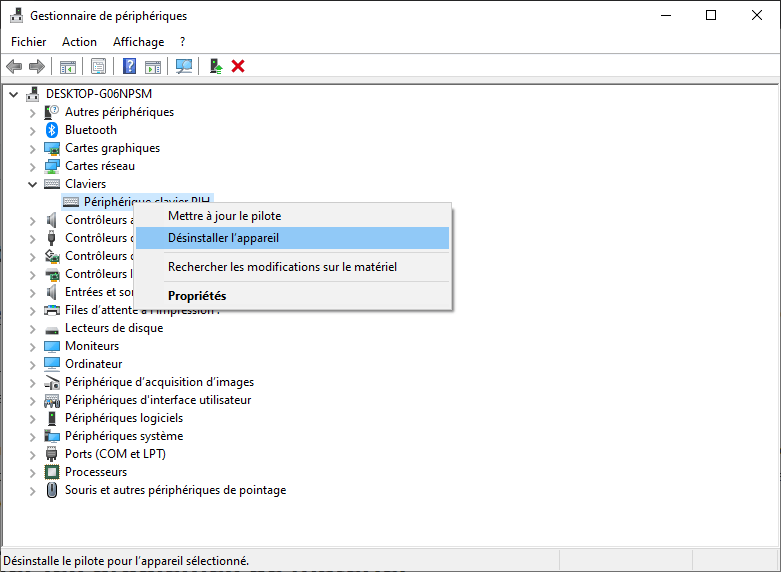
- Open Device Manager by right-clicking the Start menu and choosing Device Manager
- Expand the Keyboards category and right-click on your keyboard
- Choose Update driver and follow the on-screen instructions
- Restart your computer and check if the space bar works
Solution 5: Uninstall and reinstall keyboard drivers
If updating the drivers does not resolve the issue, you can try uninstalling and reinstalling them. This will allow your computer to re-detect your keyboard and assign the correct drivers to it. To do this, follow these steps: 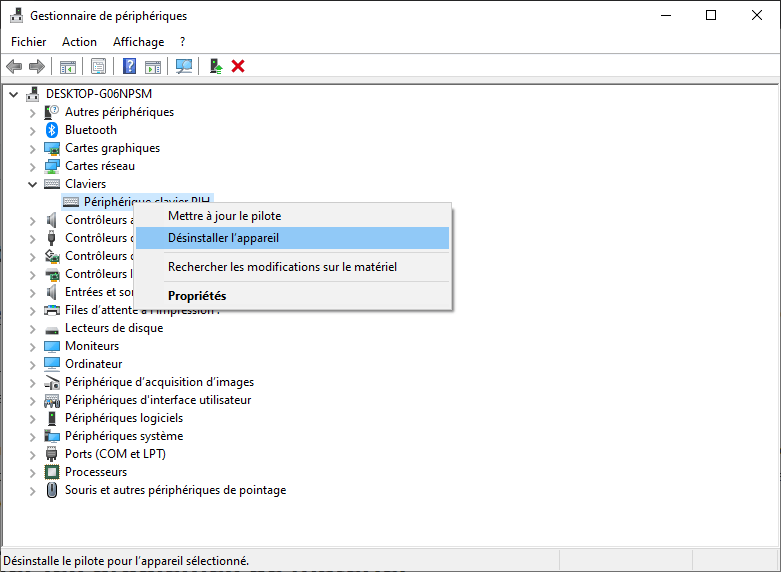
- Open Device Manager by right-clicking the Start menu and choosing Device Manager
- Expand the Keyboards category and right-click on your keyboard
- Choose Uninstall device and confirm the uninstallation
- Restart your computer and wait for it to recognize your keyboard and install the drivers automatically
- Check if the spacebar works
Solution 6: Test the keyboard on another computer
If none of the previous solutions work, you can test your keyboard on another computer. This will let you know if the problem is with the keyboard itself or your computer. To do this, follow these steps:

- Unplug your keyboard from your computer
- Plug it into another computer
- Test the space bar on word processing software or on the internet
- If the space bar works, the problem is with your computer. You may need to contact a technician or reset your system. If the space bar doesn't work, the problem is with the keyboard. You may need to change it.
Solution 7: Change the keyboard
If you have determined that the problem is with the keyboard itself, you have no choice but to change it. You can purchase a new external or internal keyboard depending on the type of your computer. You can also opt for a wireless or wired keyboard depending on your preferences. Here are some tips for choosing a good keyboard:
- Check keyboard compatibility with your operating system and computer model
- Choose an ergonomic keyboard that gives you a good grip and respects the position of your hands and wrists
- Choose a quiet keyboard that doesn't make too much noise when you type
- Choose a backlit keyboard if you often work in the dark
- Compare prices and user reviews to find the best value
Solution 8: Use the virtual keyboard
While waiting to change your keyboard or repair your computer, you can use the virtual keyboard. This is a keyboard that appears on the screen and that you can control with the mouse or your finger if you have a touch screen. To enable the virtual keyboard, follow these steps:
- Open the Start menu and click Settings

- Click on Ease of use option, then on Keyboard

- Enable the Use on-screen keyboard option
- The virtual keyboard appears on the screen. You can use it to type text by clicking on the keys with the mouse or the finger.
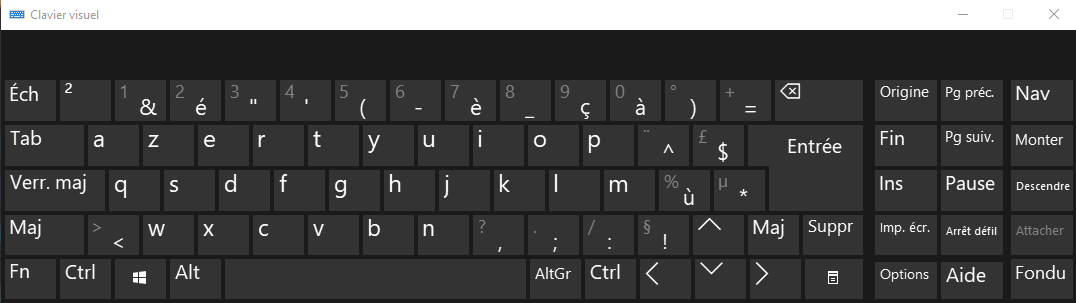
Solution 9: Use voice recognition
Another temporary solution is to use voice recognition. This is a feature that allows you to control your computer with your voice. You can dictate text, launch applications, search the internet or perform simple commands. To enable voice recognition, follow these steps:
- Open the Start menu and click Settings
- Click Time & Language, then Voice
- Enable the Enable voice recognition option

- A microphone appears on the screen. You can click it to start speaking or say “Start listening”
- You can view the list of available voice commands by saying “What are the commands?”
Solution 10: Use text replacement software
A final temporary solution is to use text replacement software. This is software that allows you to create keyboard shortcuts to insert text automatically. For example, you can define that the Alt + Space combination inserts a space bar. There are several software of this type, such as PhraseExpress, AutoHotkey or TextExpander. Here's how to use text replacement software:
- Download and install the software of your choice
- Open the software and create a new keyboard shortcut
- Enter the key combination you want to use and the text to insert
- Save the shortcut and test it on word processing software or on the internet
Conclusion
The space bar is an essential key on a keyboard. If it no longer works, you can try several solutions to repair your keyboard or work around the problem. We hope that this article has been useful to you and that you have found the right solution for your situation. If you have any questions or comments, please feel free to leave them below.
Keyboard comparison table
| Keyboard type | Benefits | Disadvantages |
| External keyboard | Easy to change | Can take up space |
| Internal keyboard | Integrated into the computer | Difficult to change |
| Wireless keyboard | No need for cable | Requires batteries |
| Wired keyboard | No batteries needed | Can get tangled |
| Ergonomic keyboard | Comfortable and prevents musculoskeletal disorders | Can be expensive |
| Silent keyboard | Do not make noise | May lack responsiveness |
| Backlit Keyboard | Allows you to work in the dark | May consume more energy |
FAQs
What should I do if my space bar no longer works on my phone?
If your space bar no longer works on your phone, you can try restarting your phone, updating your virtual keyboard, changing languages or keyboards, or resetting keyboard settings.
How do I know if my space bar is broken?
To find out if your space bar is broken, you can disassemble the key and check its condition. If it is cracked, deformed or detached from the mechanism, it is probably broken. You can also test your keyboard on another computer to see if the problem persists.
How to fix a jumping space bar?
If your space bar is skipping, that is, inserting multiple spaces at once or not inserting spaces at all, you can try cleaning the keyboard, updating the keyboard drivers , uninstall and reinstall keyboard drivers, or use text replacement software.
How to change the space bar on an internal keyboard?
To change the space bar on an internal keyboard, you will need to open your computer and navigate to the keyboard. You will need a suitable screwdriver and a new compatible key. You will then need to remove the broken key and replace it with the new one. Be careful, this operation can be delicate and void your computer's warranty. It is advisable to call a professional if you are unsure.
How to enable or disable the space bar?
To enable or disable the space bar, you can use text replacement software. You can create a keyboard shortcut that turns the space bar function on or off. For example, you can set Ctrl + Space to turn the space bar on or off. This way, you can control when you want to use the space bar or not.

![[GetPaidStock.com]-646128ff94306](https://tt-hardware.com/wp-content/uploads/2023/05/GetPaidStock.com-646128ff94306-696x442.jpg)


