Do you have a Samsung soundbar and are you having sound, connection or operational problems?
Don't panic, there is a simple and effective solution to resolve these problems: resetting . In this article, we'll explain why and how to reset your Samsung soundbar, as well as what precautions you should take to avoid problems in the future.
Why reset your Samsung soundbar?
Resetting involves restoring your Samsung soundbar to factory settings , that is, erasing all the data and custom settings you have made. This can be helpful in resolving the following issues:
- The sound from your Samsung soundbar is weak , distorted , cut off or non-existent .
- The Samsung soundbar won't connect or disconnects from your audio source , whether by cable or via Bluetooth or Wi-Fi.

- The Samsung soundbar does not respond to commands from the remote control, control panel, or SmartThings app.
- The Samsung soundbar displays an error message or error code on its LED screen.
- Samsung soundbar won't turn on or turns off randomly.
Resetting can help fix these issues by removing any bugs, conflicts, or errors that are affecting the operation of your Samsung soundbar. It can also improve sound quality, connection stability and device responsiveness.
How to reset your Samsung soundbar?
There are two methods to reset your Samsung soundbar: soft reset and hard reset.
The first is to use the remote or the SmartThings app to go to your Samsung soundbar's settings menu and choose the Reset . The second is to use a physical button on your Samsung soundbar to force the reset. Here's how to do it in both cases.
The soft reset method
The soft reset method is the easiest and most common way to reset your Samsung soundbar. It allows you to reset your Samsung soundbar without having to unplug it or move it. You can use the remote control or the SmartThings app to do this. Here are the steps to follow:
- Turn on your soundbar and connect it to your audio source.
- Press “ Settings ” on the remote control or open the SmartThings .
- Find and select the “ Reset ” or “ Reset ” option in the settings menu.
- Confirm your choice and wait for the “ INIT ” or “ INIT OK ” message on the soundbar.
- Restart your soundbar and redo the configuration and connection.
This article might interest you : The Most Powerful Soundbars!
The hard reset method
To reset your Samsung soundbar, you can use a physical button on the device if the software method doesn't work. Here are the steps to follow:
- Turn off and unplug your soundbar.
- Find the Reset button , marked with a circular arrow or the words “ Reset ” or “ Reset .”
- Press this button until you hear a beep or see the message “ INIT ” or “ INIT OK ”.
- Plug in and turn on your soundbar.
- Follow the instructions in the manual or SmartThings app to set up and connect your soundbar.
You can also apply the method in the image below.
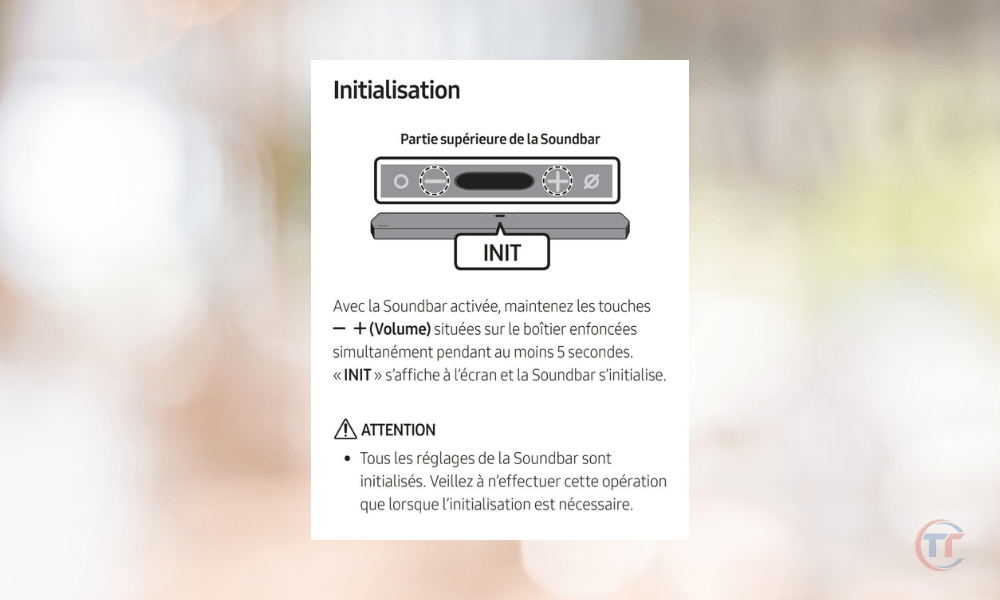
How to avoid problems with your Samsung soundbar?
Resetting can be an effective solution to fix problems with your Samsung soundbar, but it is not without consequences. To avoid having to reset your Samsung soundbar too often, or to prevent problems before they arise, it is recommended to follow these tips:
- Keep it in a clean, dry and ventilated place, away from dust, humidity, heat, cold, vibration or shock.
- Clean it with a soft, dry cloth, without using chemicals, alcohol or water.
- Check the connections with your audio source and the electrical outlet, and change the cables if necessary.
- Update the software via the SmartThings app or USB drive, if a new version is available.
- Contact the Samsung after-sales service or repair center in the event of a serious or persistent problem, and benefit from the warranty or repair according to the conditions of sale.
- Consult the user manual or Samsung website for more information about your soundbar.
FAQs
Which Samsung soundbar models are compatible with the reset?
Resetting is a feature available on most Samsung soundbar models, whether new or old. You can check your Samsung soundbar model's compatibility with the reset by consulting the user manual or the Samsung website .
What is the difference between soft reset and hard reset?
- Soft reset uses the remote or SmartThings app to reset your Samsung soundbar through the settings menu.
- Hard reset uses a physical button on your Samsung soundbar to force reset. Soft reset is easier and more frequent, hard reset is more extreme and exceptional.

What are the risks of the reset?
Resetting your Samsung soundbar can help you resolve issues , but it also has downsides. You will lose your settings , your connections , your updates and your data on your soundbar . You will have to do everything again after the reset. Think carefully about the consequences and save what you can before resetting.
How do I back up my data and settings before resetting my Samsung soundbar?
There are several ways to back up your data and settings before resetting your Samsung soundbar. For example, you can:
- Use the SmartThings app to sync your data and settings with your Samsung account or another mobile device.
- Use a USB key or SD card to copy your data and settings to external storage.
- Use an online storage or automatic backup service to transfer your data and settings to the cloud.
- Write down your data and settings on paper or a text file.
How do I restore my data and settings after resetting my Samsung soundbar?
There are also several ways to restore your data and settings after resetting your Samsung soundbar. For example, you can:
- Use the SmartThings app to restore your data and settings from your Samsung account or another mobile device.
- Use a USB flash drive or SD card to restore your data and settings from external storage.
- Use an online storage or automatic backup service to restore your data and settings from the cloud.
- Manually enter your data and settings following the instructions in the user manual or SmartThings app.

What to do if the reset didn't work?
If the reset did not work, that is, if the problems you were having with your Samsung soundbar persist or get worse, you can try the following solutions:
- Repeat the reset using the other method , i.e. Soft Reset if you used Hard Reset, or Hard Reset if you used Soft Reset.
- Check if a new software update for your Samsung soundbar is available, and download and install it if so.
- Contact Samsung service center or authorized repair center for assistance or repair of your Samsung soundbar, if you are covered by warranty or repair.
How do I contact Samsung after-sales service or authorized repair center?
You can contact the Samsung service center or authorized repair center in several ways, depending on your preference. For example, you can:
- Call the Samsung customer service number , 01 48 63 00 00 for France.
- Send an email to Samsung customer service , via the [contact form] on the Samsung website.
- Use the Samsung customer service online chat , on the Samsung website.
- Find the Samsung repair center closest to you on the Samsung website.




