If you own an ASUS brand computer , you may have noticed the presence of software called ASUS Live Update . This is a utility that automatically updates your device's drivers, software, and firmware. But, how exactly does it work? Is it essential? What are its advantages and disadvantages ? In this article, we are going to tell you everything you need to know about ASUS Live Update.
What is ASUS Live Update?
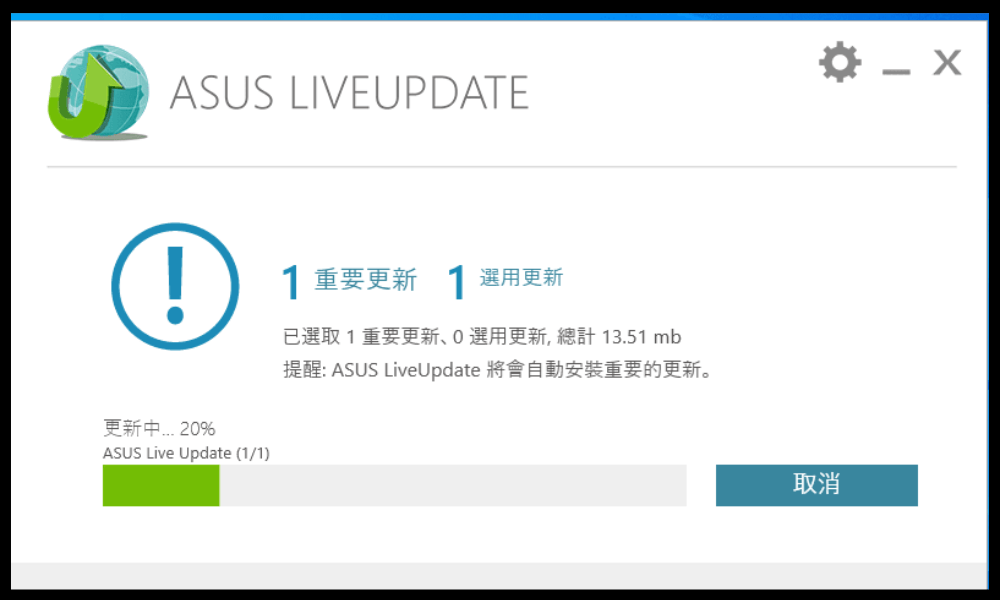
ASUS Live Update is an application that connects to the Internet to check if updates are available for your ASUS computer. These could include updates to the BIOS , device drivers , pre-installed software, or operating system . These updates are important to ensure the proper functioning, security, and performance of your device.
ASUS Live Update launches automatically when Windows and is placed in the taskbar. It regularly checks if updates are available and notifies you with a notification. You can then choose to install the updates immediately or postpone them. You can also go to ASUS Live Update settings to change the check frequency, download mode, or language. If you don't want ASUS Live Update to run automatically when you turn on your computer, you can disable this program that launches at startup Run at startup box in the software settings.
How to check ASUS Live Update version?
To find out which version of ASUS Live Update you have on your computer, there are two methods:
- Right-click the ASUS Live Update icon in the lower right corner, then click “ About ” to view the software version information.
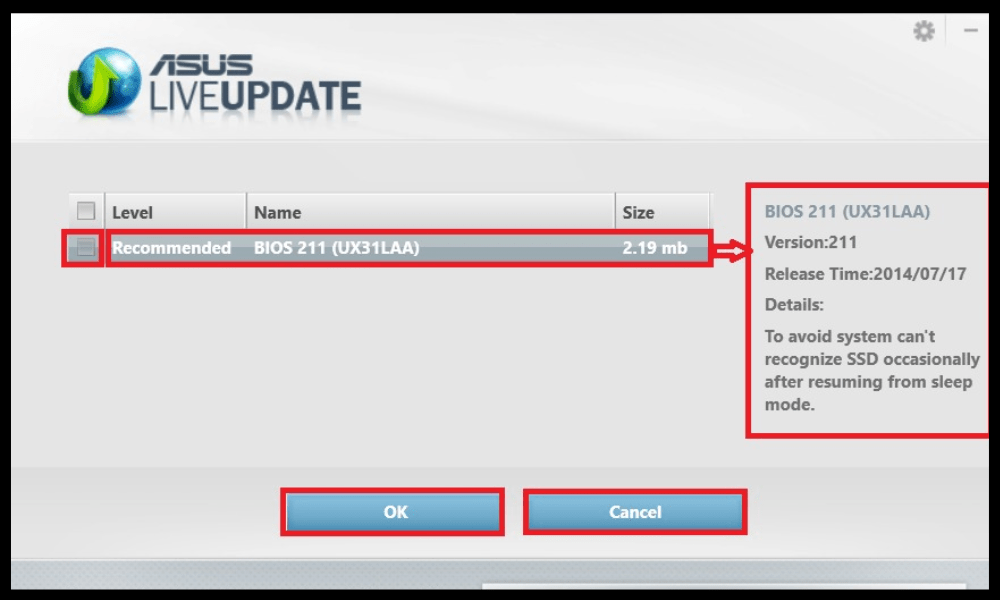
- Go to Control Panel, then open “ Programs and Features ” and check the ASUS Live Update software version.
The latest version of ASUS Live Update is V3.6.8. It is recommended to update the app if you have an older version, as it may have security vulnerabilities or bugs.
How to update ASUS Live Update?
There are two ways to update ASUS Live Update:
- Using the app itself: Click the ASUS Live Update icon in the taskbar, then “ Check for updates immediately ”. ASUS Live Update will then automatically search for the latest version of the software and offer to install it.
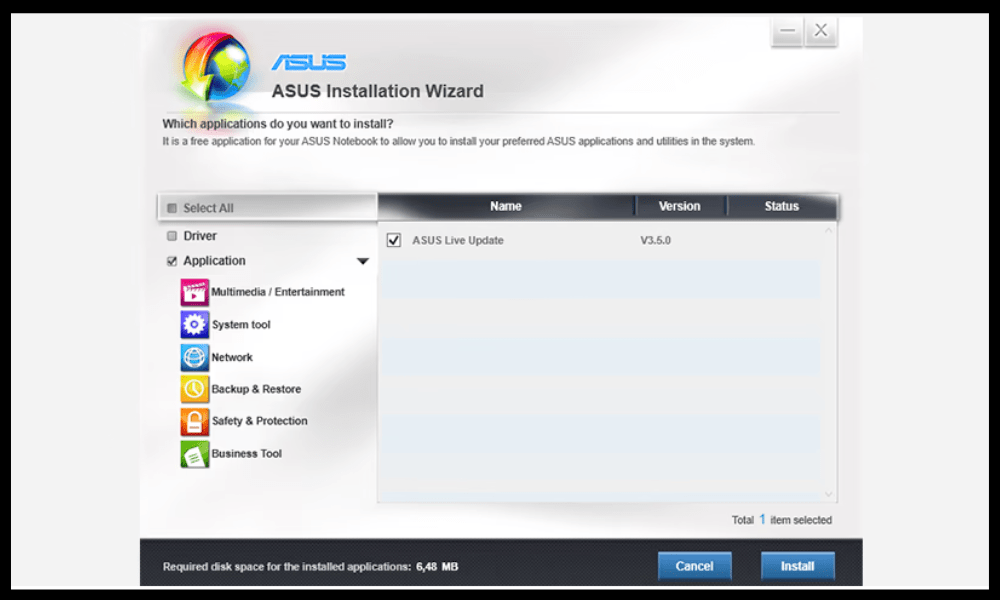
- By downloading the latest version from the official ASUS website: go to https://www.asus.com/fr/support/Download-Center/ and enter the model name of your computer in the search bar.
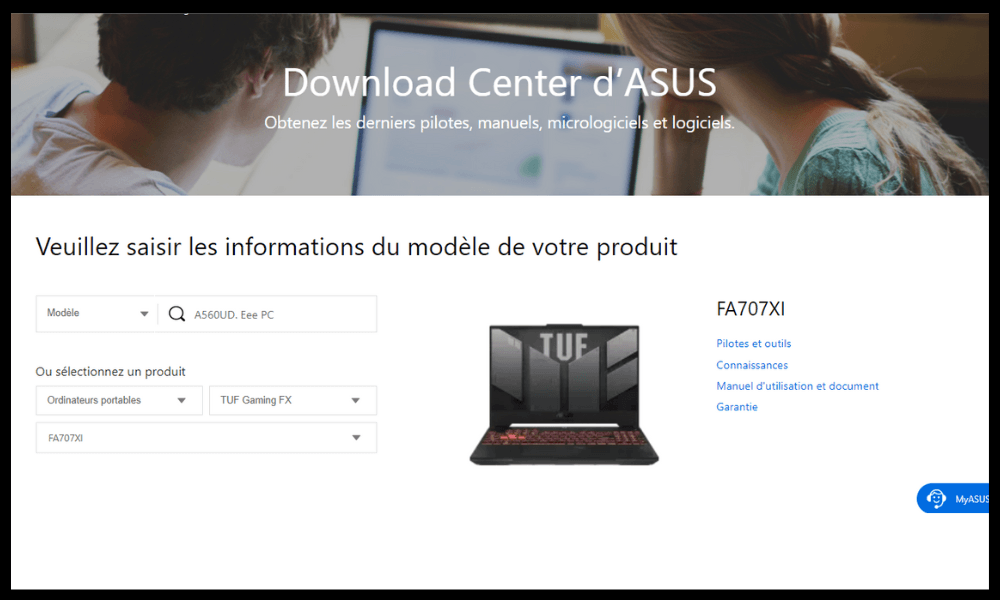
- Then click “Drivers and Tools”, choose “ Windows 0 64-bit ” as the operating system, and then search for “ ASUS Live Update ” in the “ Utilities ” category. Click “Download” and install the file once the download is complete.
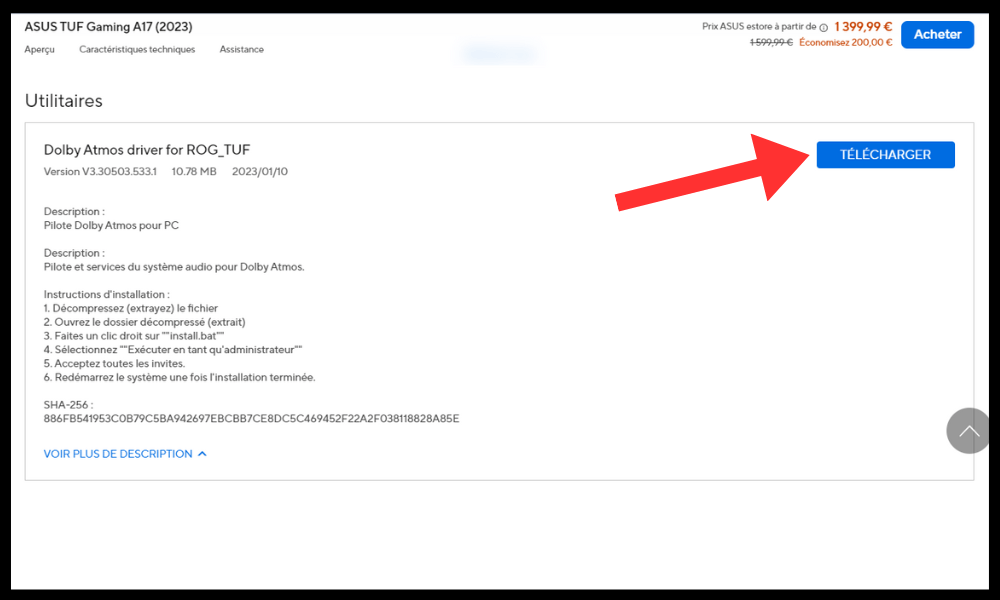
What are the advantages and disadvantages of ASUS Live Update?
ASUS Live Update has advantages and disadvantages that you should know before using it. Here is a summary of the main positive and negative points:
Benefits
- ASUS Live Update allows you to benefit from the latest improvements made by the manufacturer to your computer, whether in hardware or software. This can help you optimize the performance , compatibility and stability of your device.
- ASUS Live Update also allows you to strengthen the security of your computer, installing the necessary patches to prevent malicious attacks or security breaches. This can save you from problems like data theft, hacking, or ransomware.
- ASUS Live Update offers you a simple and convenient solution to update your computer, without having to manually search for updates on the manufacturer's website or other sources. This way you can save time and energy.
Disadvantages
- ASUS Live Update can sometimes slow down your computer's startup , launching automatically every time you turn on your device. It may also consume resources in the background, which may affect your system performance.
- ASUS Live Update may sometimes install unnecessary or unwanted updates , such as adware, pre-installed applications or BIOS changes. These updates may clutter your hard drive , change your settings , or your computer to malfunction
- ASUS Live Update may sometimes fail to install updates , due to poor internet connection, compatibility issue or software error. These failures can damage your computer , causing blue screens, unexpected restarts or data loss.
How to disable or uninstall ASUS Live Update?

If you do not want to use ASUS Live Update, you can disable or uninstall it from your computer. Here's how to do it:
- To disable it: Go to ASUS Live Update settings, then uncheck the “ Run at startup ” box. You can also choose “Manual” mode to check for updates only when you want.
- To uninstall it: Go to Control Panel, then open “ Programs and Features ”. Select ASUS Live Update from the list of programs, then click “ Uninstall ”. Follow the on-screen instructions to remove the software from your computer.
FAQs
Here are some frequently asked questions about ASUS Live Update:
Is ASUS Live Update a virus?
No, ASUS Live Update is not a virus. This is official software provided by the manufacturer ASUS to update its computers. However, it may be vulnerable to attacks by hackers who can use it to infiltrate your system. This is why it is important to always have the latest version of ASUS Live Update and to check the source of the proposed updates.
How do I know if an update is available?
ASUS Live Update notifies you when updates are available for your computer. You can also click the ASUS Live Update icon in the taskbar and then click “ Check for updates immediately ” to start a manual search.
What are the alternatives to ASUS Live Update?
If you don't want to use ASUS Live Update , you can update your computer manually by downloading drivers, software and firmware from the ASUS official website. You can also use other software that can detect and install updates for your computer, such as Driver Booster, Driver Easy, or SlimDrivers.
How to fix ASUS Live Update issues?
If you encounter problems with ASUS Live Update , such as installation failures, download errors, or conflicts with other programs, you can try the following solutions:
- Restart your computer and try the installation again.
- Check that your Internet connection is stable and that you do not have a firewall or antivirus blocking the download.
- Uninstall and reinstall the latest version of ASUS Live Update.
- Restore your system to a date before the problematic update was installed.
- Contact ASUS customer service if you cannot resolve the issue.
Conclusion
ASUS Live Update is software that allows you to easily update your ASUS computer. It offers you benefits like performance optimization , compatibility, and security of your device. However, it also has disadvantages like slow startup, installation of unnecessary or unwanted updates, or installation failure. Sometimes, you may even encounter Windows Update error 0x80244022 , which prevents your system from updating properly. You can choose to disable or uninstall ASUS Live Update if you don't want to use it. You can also opt for other solutions to update your computer manually or with other software. We hope this article was helpful and you learned something about ASUS Live Update . If you have any questions or comments, please let us know.




