Do you have an AOL email address and want to check your messages? You don't know how to connect to your AOL mailbox ? Don't panic, we'll explain step by step how to access your online messaging. Whether you are on a computer, a smartphone or a tablet, you can easily connect to your AOL mailbox in just a few clicks. Follow the leader !
What is OOL Mail?

AOL Mail is a free email service offered by AOL, a subsidiary of Verizon Media Group. AOL Mail allows you to create a personalized email address and benefit from many features such as:
- Unlimited storage space
- An anti-spam and anti-virus filter
- A simple and intuitive interface
- Synchronization with your contacts and calendars
- A mobile application available on iOS and Android
- Compatibility with other services like Gmail, Yahoo or Outlook
AOL Mail is therefore a complete and secure email service that helps you manage your digital life.
How to connect to your AOL mailbox from a web browser?

To connect to your AOL mailbox from a web browser, you must follow these steps:
- Open your favorite web browser (Chrome, Firefox, Safari, etc.)
- Go to the AOL Mail website at the following address: mail.aol.com/fr-fr/ or login.aol.com
- Enter your username, email address, or phone number associated with your AOL account and click “Next”
- Enter your password and click “Login”
- You then access your AOL mailbox where you can view your messages, write emails, manage your settings, etc.
How to connect to your AOL mailbox from a smartphone or tablet?
To connect to your AOL mailbox from a smartphone or tablet, you have two options:
- Use the AOL Mail mobile app
- Use your device's web browser
Use the AOL Mail mobile app
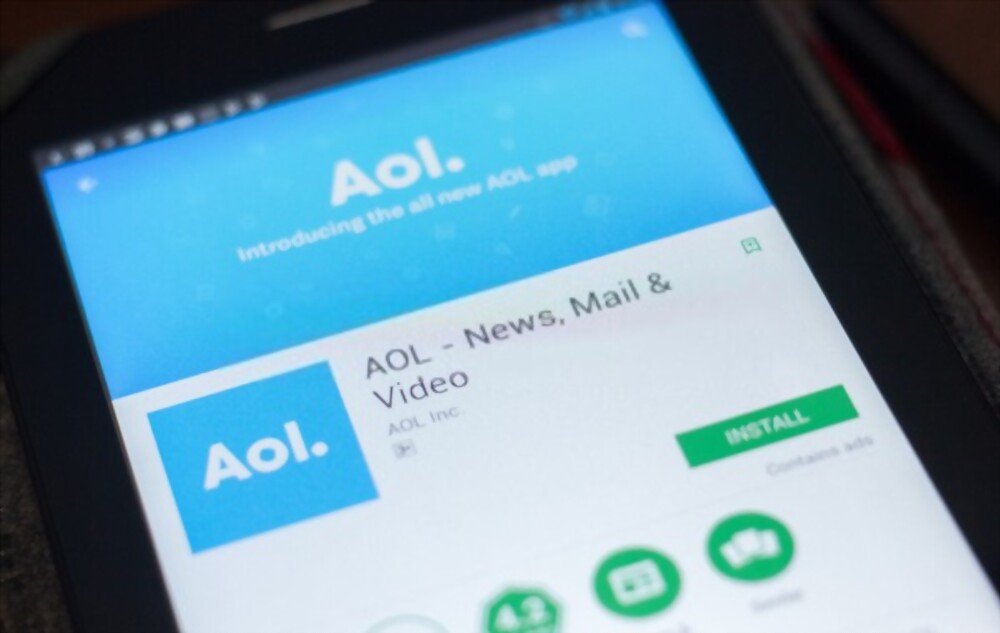
The AOL Mail mobile app lets you easily access your email from your smartphone or tablet. You can download the app for free from the App Store or Google Play Store depending on your device's operating system. Once the application is installed, here is how to connect to your AOL mailbox :
- Open the AOL Mail app on your smartphone or tablet
- Tap the “Connect” button at the bottom of the screen

- Enter your username, email address, or phone number associated with your AOL account and tap “Next”
- Enter your password and tap “Sign in”
- You then access your AOL mailbox where you can view your messages, write emails, manage your settings, etc.
Use your device's web browser
If you don't want to install the AOL Mail mobile app, you can also connect to your AOL mailbox from the web browser on your smartphone or tablet. To do this, you must follow the same steps as to connect from a web browser on a computer, namely:
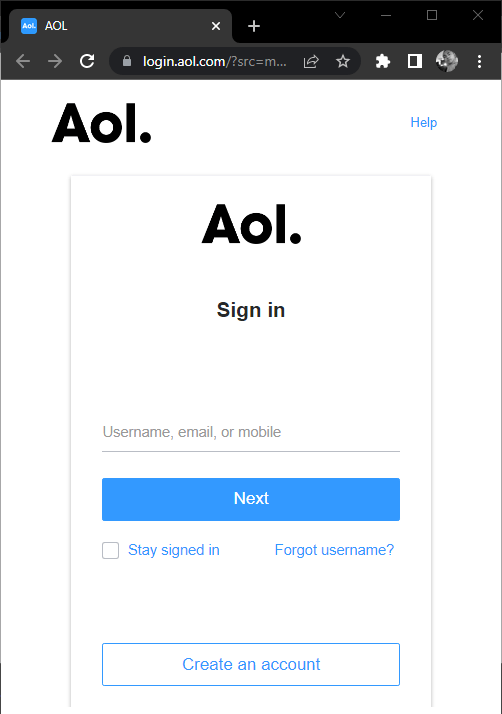
- Open the web browser of your smartphone or tablet (Safari, Chrome, etc.)
- Go to the AOL Mail website at the following address: mail.aol.com/fr-fr/ or login.aol.com
- Enter your username, email address, or phone number associated with your AOL account and tap “Next”
- Enter your password and tap “Sign in”
- You then access your AOL mailbox where you can view your messages, write emails, manage your settings, etc.
What are the benefits of connecting to your AOL mailbox?
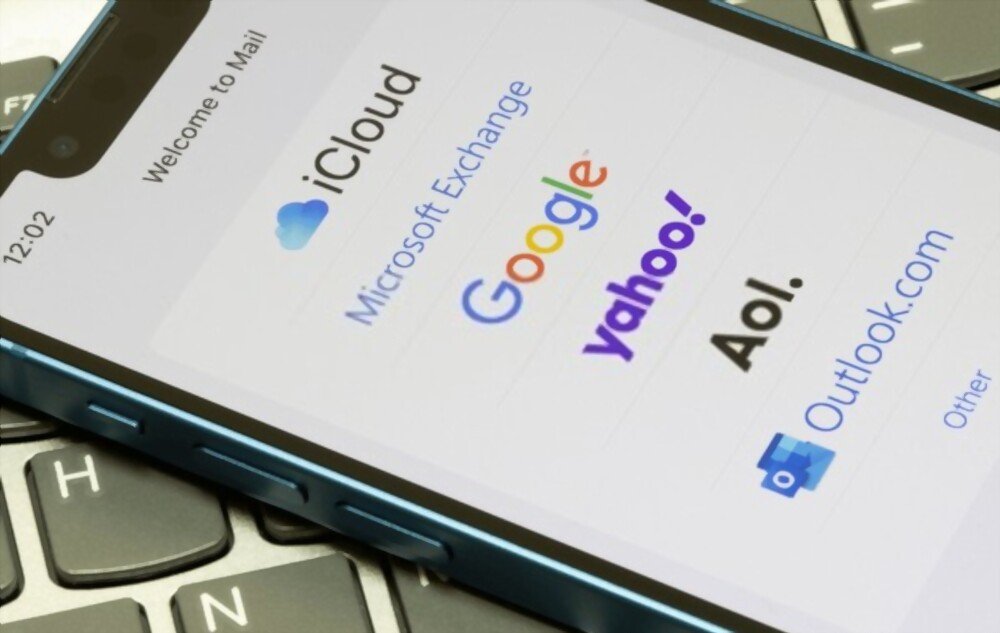
Connecting to your AOL mailbox offers you many advantages, including:
- You can access your messages at any time and from any device
- You can enjoy free and unlimited messaging service
- You can benefit from protection against spam and viruses
- You can customize your interface and settings
- You can sync your contacts and calendars
- You can use other services like AOL News, AOL Video or AOL Search
FAQs
How do I recover my AOL Mail password?
If you forgot your AOL Mail password, you can reset it by following these steps:
- Go to the AOL Mail website at the following address: mail.aol.com/fr-fr/ or login.aol.com
- Click on the “Forgot your password?” link. under the password input field
- Enter your username, email address, or phone number associated with your AOL account and click “Next”
- Choose a verification method from the options provided (SMS, phone call, alternative email, etc.)
- Follow the on-screen instructions to receive a verification code
- Enter the verification code and click “Next”
- Create a new password and click “Save”
- You can then log in to your AOL mailbox with your new password.
How to create an AOL Mail account?
If you don't already have an AOL Mail account, you can create one for free by following these steps:
- Go to the AOL Mail website at the following address: mail.aol.com/fr-fr/ or login.aol.com
- Click the “Create Account” button at the bottom of the screen
- Fill out the form with your personal information (last name, first name, date of birth, gender) and choose a username, email address and password for your AOL account
- Check the box “I am not a robot” and click “Continue”
- Accept the AOL Terms of Service and Privacy Policy by clicking “I Agree”
- You will then receive a confirmation email to the email address you provided.
- Open the email and click on the “Verify my account” link
- You can then log in to your AOL mailbox with your username and password
How do I delete my AOL Mail account?
If you want to delete your AOL Mail account, you should know that this action is irreversible and you will lose all your messages, contacts, settings and other services related to your AOL account. If you're sure of your decision, here's how to delete your AOL Mail account:
- Log in to your AOL mailbox with your username and password
- Click on the “Options” menu at the top right of the screen and select “Account”
- Click on the “Delete my account” link at the bottom of the page
- Re-enter your password and click “Continue”
- Choose a reason why you want to delete your account and click “Continue”
- Click on the “Delete my account” button to confirm your choice
- Your AOL Mail account is then permanently deleted
How do I change my AOL Mail account password?
If you want to change your AOL Mail account password, you need to follow these steps:
- Log in to your AOL mailbox with your current username and password
- Click on the “Options” menu at the top right of the screen and select “Account”
- Click the “Change Password” link under the “Account Information” heading
- Enter your current password and your new password (twice) and click “Save”
- Your password is then changed and you must connect to your AOL mailbox with your new password
How do I add a signature to my AOL emails?
If you want to add a signature to your AOL emails, you need to follow these steps:
- Log in to your AOL mailbox with your username and password
- Click the “Options” menu at the top right of the screen and select “Mail Settings”
- Click on the “Composition” tab in the left column
- Check the “Use a signature” box under the “Signature” section
- Enter the text you want to use as your signature in the box provided
- You can also customize the font, the size, color or alignment of your signature using the tools available above the text box
- Click the “Save Settings” button at the bottom of the page
- Your signature is then automatically added to all your AOL emails
Conclusion
You now know how to connect to your AOL mailbox in a few clicks. Whether you are on a computer, smartphone or tablet, you can easily access your online email and take advantage of all the features offered by AOL Mail. Don't wait any longer, connect to your AOL mailbox now and discover a complete and secure messaging service! And if you need to create a fake email address for any reason, you can easily do that too with AOL Mail.

![[GetPaidStock.com]-64882b20a4c78](https://tt-hardware.com/wp-content/uploads/2023/06/GetPaidStock.com-64882b20a4c78-696x409.jpg)


