Since its creation in 2010, FaceTime has become the essential video conferencing application for iPhone, iPad and Mac users. But what about those who own an Android smartphone? Are they excluded from the FaceTime party?
Hopefully not ! As of 2021, it is possible to join a FaceTime call on Android, even if you don't have an Apple device.
How does FaceTime work on Android?
FaceTime is still not available as a native app on Android. In other words, Android users cannot initiate FaceTime calls. They can only join calls created by iPhone or iPad users.
Here's how it works:
- An iPhone user creates a FaceTime link and shares it with their contacts, including those using Android.
- Android users receive the link via SMS, email, or instant messaging.
- By clicking the link, Android users are taken to a web page where they can enter their name and join the call.
- Once the Android user joins the call, they can participate in the video or audio conversation like any other FaceTime user.
Features of FaceTime on Android
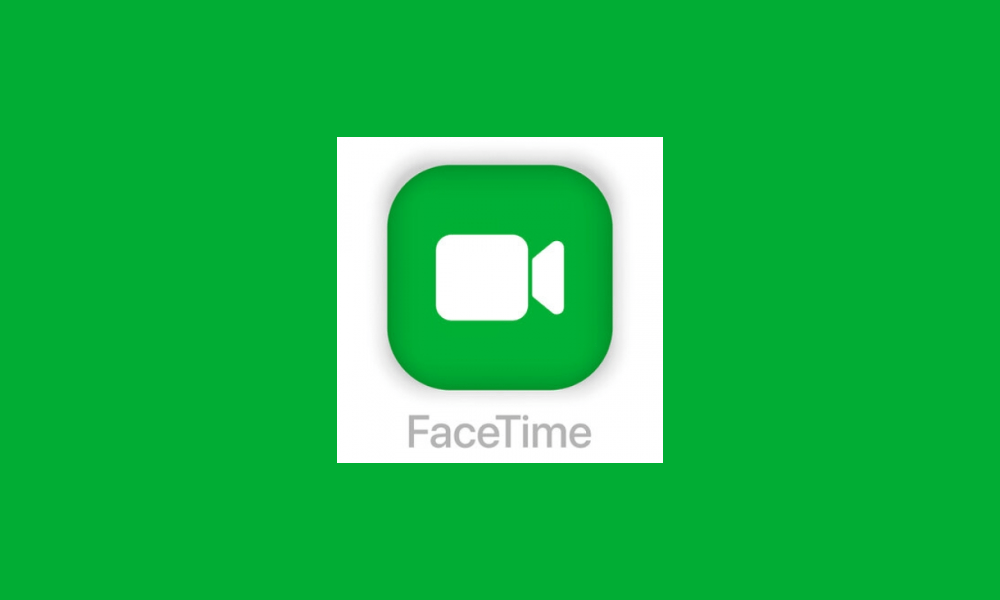
When you join a FaceTime call on Android, you have most of the basic features , such as:
- Integrated camera and microphone
- High definition audio and video
- Screen Sharing (only for iPhone and iPad users)
- Subtitles
- Portrait mode
However, some features are not available for Android users, such as:
- Creating FaceTime calls
- Adding filters and effects
- Memojis
How to join a FaceTime call on Android?
To join a FaceTime call on Android, you need:
- An Android smartphone or tablet
- A valid FaceTime link
- A supported web browser (Chrome or Edge)
Here are the steps to follow:
- Click on the FaceTime link you received.
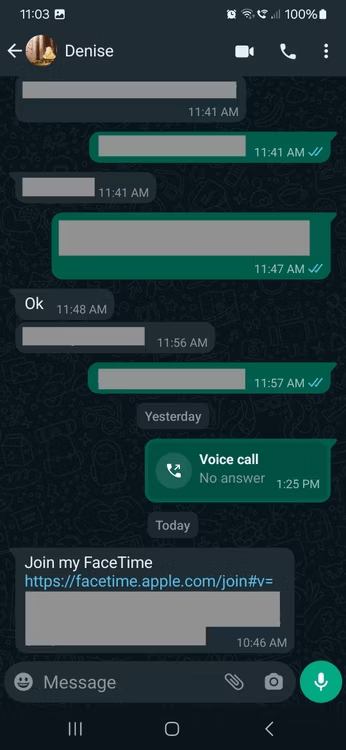
- Enter your name in the field provided.
- Press "Continue".

- Allow FaceTime to use your microphone and camera.
- Press "join".
FAQ: FaceTime on Android
Can I use FaceTime on my Android smartphone?
Yes, but in a limited way. You can join FaceTime calls created by iPhone or iPad users, but you can't create your own calls or use all of the app's features.
Why can't I create FaceTime calls on Android?
FaceTime is an Apple-exclusive app and is not available as a native app on Android. Apple hasn't released a FaceTime app for Android yet, but it's possible to join FaceTime calls created by iPhone or iPad users.
Are there alternatives to FaceTime for Android?

Yes, there are many video conferencing apps available for Android, such as Google Meet , Zoom, Skype, and WhatsApp. These apps allow you to make video and audio calls with your contacts, regardless of the type of smartphone they use.
What is the best video conferencing app for Android?
The best video conferencing app for Android depends on your needs and preferences. Google Meet is a good option for business calls, while Zoom is popular for webinars and large meetings. Skype is a good choice for staying in touch with friends and family, and WhatsApp is a popular option for short video and audio calls.
How can I improve the quality of my FaceTime calls on Android?
Here are some tips to improve the quality of your FaceTime calls on Android :
- Make sure you have a stable internet connection.
- Close other applications that might be using your bandwidth.
- Use headphones or earphones for better audio quality.
- Find a quiet, well-lit place to make your call.
Are there any fees associated with using FaceTime on Android?
No, there are no fees associated with using FaceTime on Android . You can join FaceTime calls for free, even if you don't have a phone plan.
Conclusion
If you own an Android smartphone, you can now stay connected to your friends and family who use FaceTime. Although some features are not yet available, the ability to join FaceTime calls is a big step forward for interoperability between platforms.




