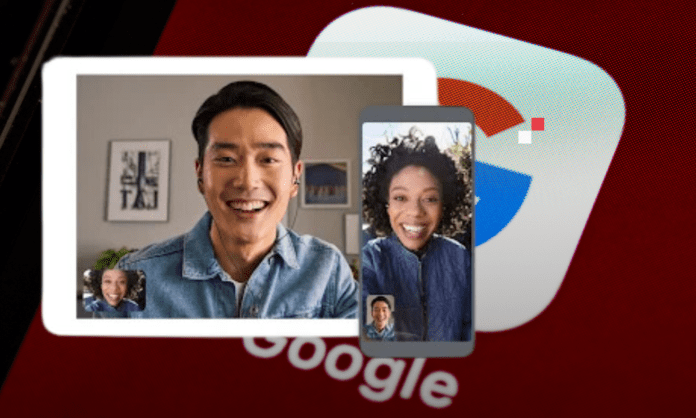Are you looking for a videoconferencing tool to communicate with your colleagues, friends, or family? You may have heard of Google Meet Google 's online service that allows you to create or join meetings remotely .
But is Google Meet really the best choice ? What are its advantages and disadvantages ? How does it compare to its rivals, like Zoom , Skype , Teams , etc.? ?
In this article, we will present the advantages and limitations of Google Meet , as well as tips for optimizing its use.
What are the advantages of Google Meet?
Google Meet has several advantages that make it a powerful and easy-to-use videoconferencing tool. Here are some of its advantages:
Ease of use
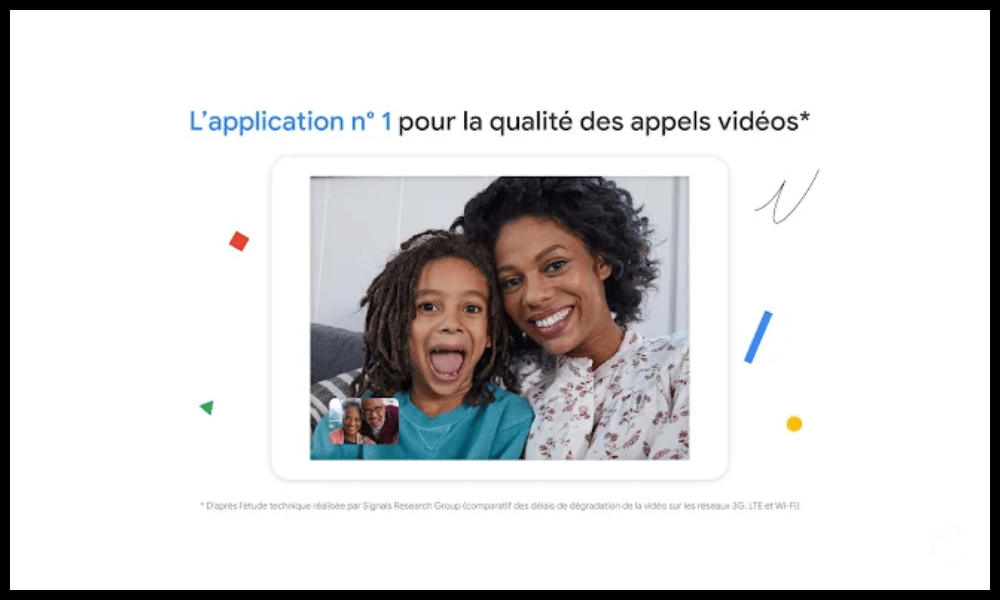
Google Meet can be accessed from a web browser , without the need to download or install software. Simply sign in with your Google account, create or join a meeting, and share the link with participants. Google Meet is also available on Android and iOS smartphones , with a dedicated application that offers the same features as the web version.
Google Meet features
Google Meet offers many features that enrich the video conferencing experience, such as filters, effects, subtitles, screen sharing, and more.
For example : it is possible to modify your background, blur your face, choose a color theme, translate the words of the interlocutors in real time, share your desktop or a specific window, etc.
Google Meet security
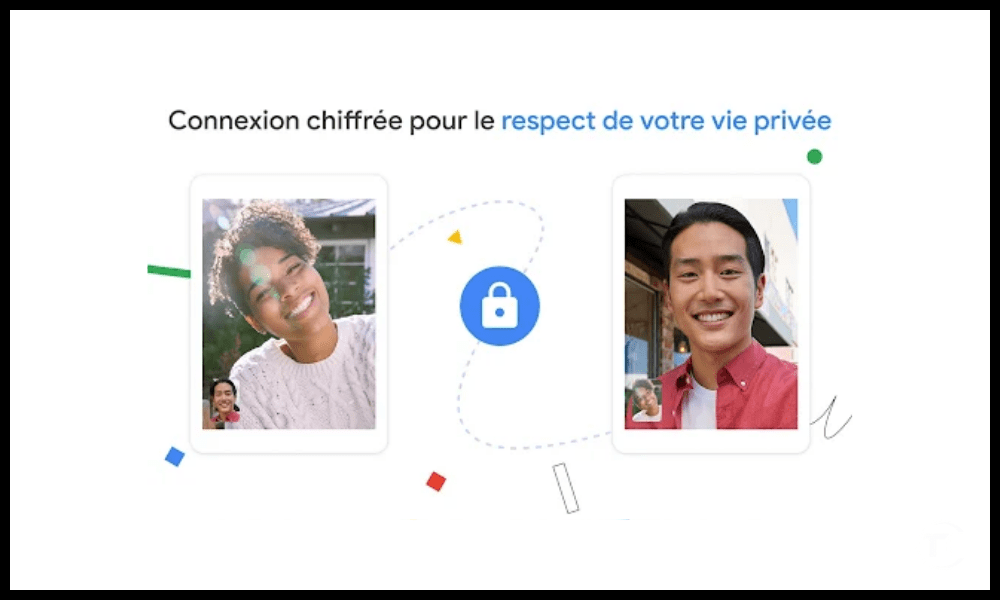
Google Meet guarantees a high level of security for online meetings, using data encryption , protection against denial of service attacks, user authentication, access control, etc. Google Meet also meets privacy and compliance standards, like GDPR , HIPAA , FERPA , etc.
Integration with other Google services
Google Meet integrates seamlessly with other apps in the Google Workspace suite , like Gmail , Drive , Docs , Calendar , etc. It is thus possible to schedule a meeting from your calendar, send an invitation by email , attach documents from your storage space, collaborate in real time on shared files, etc.
What are the limitations of Google Meet?
Google Meet is not without its flaws, and also has drawbacks that can harm the quality or practicality of video conferencing. Here are some of its limitations:
Limited duration of meetings
Google Meet imposes a maximum duration of 60 minutes per meeting for users of the free version , which may not be enough for long or complex meetings. To benefit from unlimited duration , you must subscribe to a paid subscription , which costs between €5.20 and €15.60 per user per month, depending on the level of service.
The number of participants
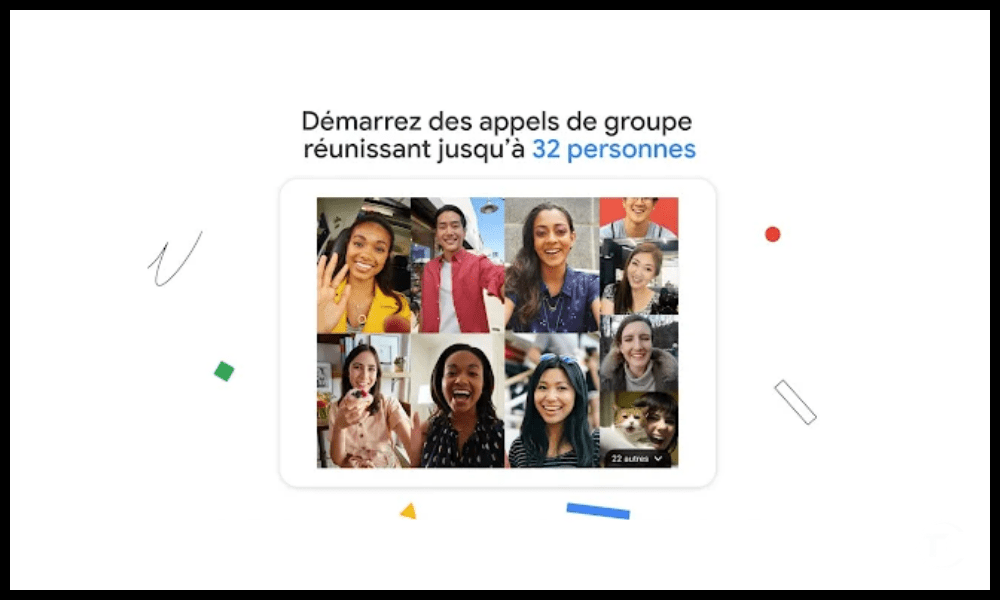
Google Meet limits the number of participants to 100 people for the free version , 150 for the Business Standard version , and 250 for the Business Plus version . These numbers may be lower than some competitors, like Zoom , which allows up to 1,000 participants with the Enterprise version .
Google Search : 10 Tips for Searching Google Like a Pro
Sound and image quality
Google Meet depends on the quality of the internet connection and the hardware used for videoconferencing. If the bandwidth is low, the sound or image may be choppy, delayed, or cut off. If the microphone or camera is of poor quality, the sound or image may be distorted, noisy, or blurry. It is therefore important to check these elements before starting or joining a meeting.
How to optimize the use of Google Meet?
Google Meet can be optimized to provide a better user experience , by following a few tips and using a few tricks. Here are some examples :
- Choose good lighting : To have a clear and sharp image, you must avoid backlighting, shadows, or reflections. You should choose a natural or artificial light source that illuminates the face evenly, without being too strong or too weak.
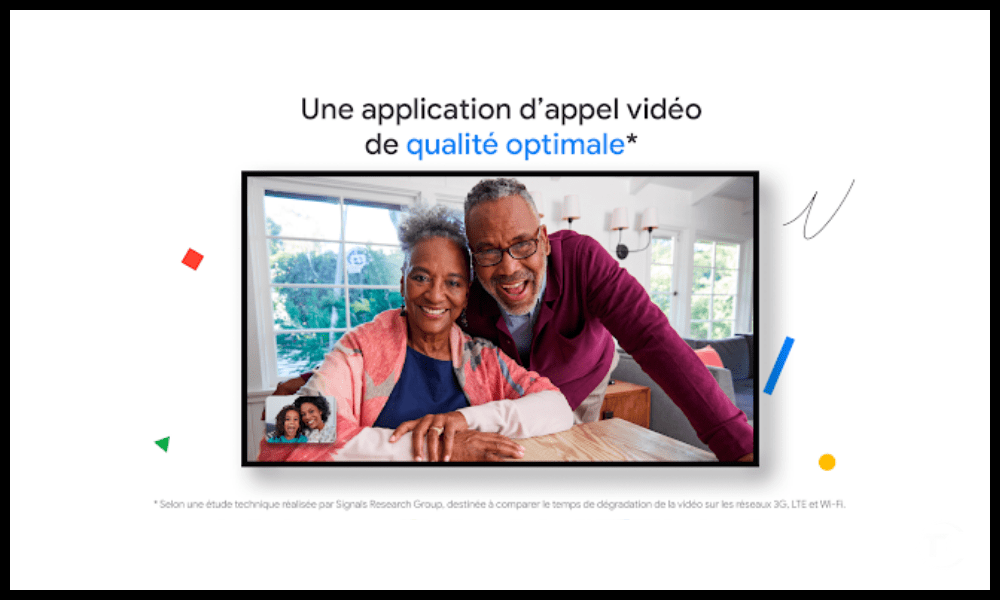
- Choosing a good microphone : To have audible and intelligible sound, you must avoid background noise, echoes, or interference. You should favor an integrated or external microphone that captures the voice clearly, without being too close or too far from the mouth.
- Choose a good connection : To have a smooth and stable meeting, you must avoid slow, unstable, or saturated connections. You should favor a wired or wireless connection that offers sufficient speed, without being shared with other devices or applications.
- Use keyboard shortcuts : To save time and convenience, it is possible to use keyboard shortcuts that allow you to perform actions quickly, without having to use the mouse or the menu. For example, it is possible to mute or unmute the microphone with the Ctrl + D , mute or unmute the camera with the Ctrl + E , leave the meeting with the Ctrl + B , etc.
- Use extensions : To add features or options to Google Meet, it is possible to use extensions that are plugged into the web browser.
- Use third-party applications : To enrich or diversify meetings with Google Meet , it is possible to use third-party applications that connect with the videoconferencing service. For example, it is possible to use Kahoot , an application that allows you to create and play interactive quizzes, to facilitate or evaluate meetings.
FAQs
How to create a meeting on Google Meet?
To create a meeting on Google Meet , you must log in with your Google account, then click on the “ New meeting Google Meet home page . It is then possible to choose between three options:
- Create a meeting code , which allows you to generate a unique and customizable link to share with participants.
- Start Instant Meeting , which allows you to start a meeting immediately and share the link with participants later.
- Schedule in Google Calendar , which allows you to create an event in your Google calendar and add the meeting link.
Our tips : How to reset a Chromecast to its factory settings?
How to join a meeting on Google Meet?
To join a meeting on Google Meet , you must log in with your Google account, then click on the “ Join a meeting ” button on the Google Meet home page. You must then enter the meeting code or link provided by the organizer, and click on “ Join ”.
It is also possible to join a meeting from an email, a Google Calendar event, or a Google Chat invitation.
How do I invite participants to a meeting on Google Meet?
To invite participants to a meeting on Google Meet , you must copy the meeting link and share with the desired people, by email , by message , or by any other means.
It is also possible to add participants directly from the meeting , by clicking on the “ Add people ” button at the bottom right of the screen, and entering their email address or phone number.
How to enable subtitles on Google Meet?
To activate subtitles on Google Meet, you must click on the “ Subtitles CC symbol . It is then possible to choose the subtitle language from those available, such as French, English, Spanish, etc. The subtitles then appear at the bottom of the screen, and transcribe the words of the interlocutors in real time.
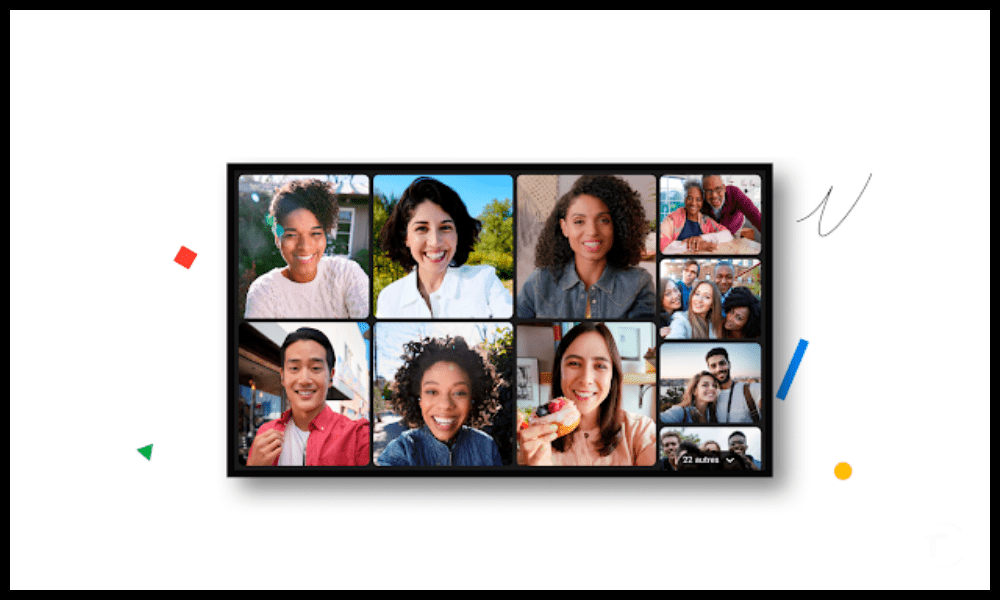
How to share your screen on Google Meet?
To share your screen on Google Meet , you must click on the “ Present now ” button at the bottom right of the screen. It is then possible to choose between three options:
- Your screen , which allows you to share everything displayed on your screen, including windows, tabs, or applications.
- A window , which allows you to share a specific window, such as a document, a presentation, or software.
- A Chrome tab , which allows you to share a tab open in the Chrome browser, such as a website, a video, or a game.
How to record a meeting on Google Meet?
To record a meeting on Google Meet , you must click on the “ More ” button at the bottom right of the screen, then on “ Record meeting”.
- Click the “ More ” button at the bottom right of the screen, then click “ Record Meeting .”
- Accept the terms of use , and click “ Accept ”.
- Let the red dot at the top left of the screen indicate that recording is in progress .
- More button again , then click “ Stop Recording ” when you’re done.
- Check your email for the link to the recording, which is also saved in Google Drive.