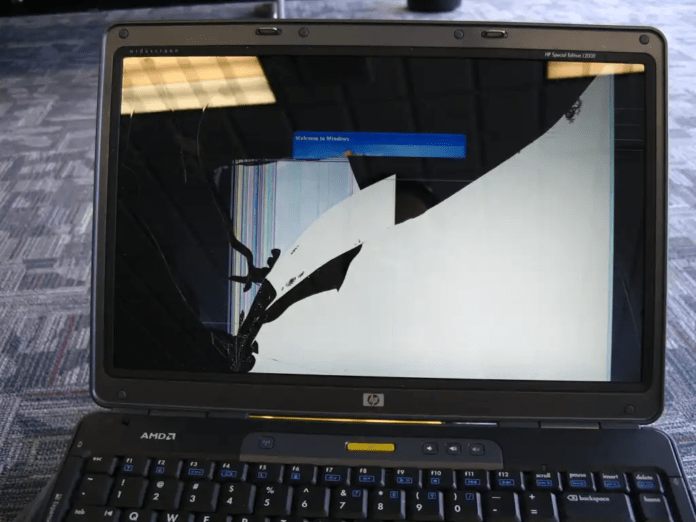your laptop screen cracked, black, or otherwise damaged? You may be wondering if your precious device is now destined for the scrapheap. Fortunately, replacing a broken laptop screen is a doable task for most people, even those who aren't tech experts. In this article, we'll guide you through the steps needed to replace your laptop screen .
Before you start
Before you begin the screen replacement process, it is crucial to take a few precautions and make sure you have everything you need on hand:
1. Identify your laptop model : Knowing the exact model of your device is essential to ordering the right replacement part. You will usually find this information on a label stuck to the bottom of the laptop or in the documentation that came with the device.

2. Order the replacement part : Once you have identified the model of your laptop, you can order a new screen from an online computer retailer or specialist store. Be sure to choose a replacement part that is compatible with your model and of good quality.
3. Gather the necessary tools : To safely disassemble and reassemble your laptop, you will need a precision screwdriver, plastic opening tools ( spudgers ), a suction cup (optional), and a microfiber cloth .
4. Prepare a suitable work space : Choose a well-lit, clean and flat place to carry out the repair. Make sure the surface is free of dust and objects that could scratch the screen.
For beginners, we recommend that you call a professional for laptop repair
Screen Replacement
1. Unplug the laptop and remove the battery
Before starting any internal manipulation , make sure that your laptop is completely turned off and unplugged from the mains. Also remove the battery, if accessible. This essential precaution helps avoid any risk of short circuit.
2. Disassemble the back of the screen
The disassembly procedure may vary slightly from model to model. Refer to your laptop's user manual or find a video tutorial specific to your model for specific instructions. Generally, you have to start by removing the plastic covers located around the screen, then unscrew the screws that hold the back cover in place.
3. Disconnect the screen cables
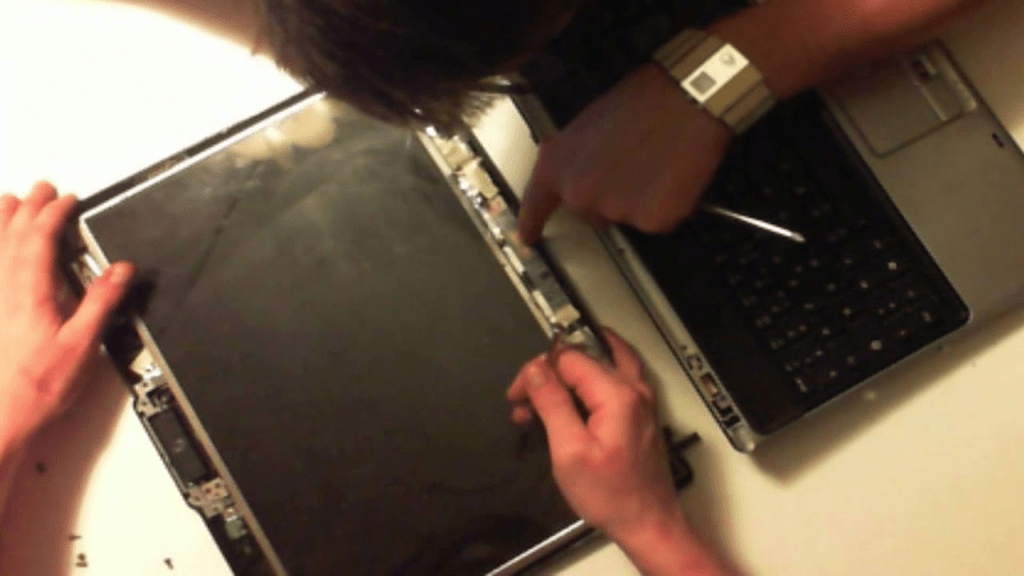
Once the back cover is removed, locate the cables that connect the screen to the motherboard . Unplug them gently by pulling on the connectors, without forcing. Take note of the location of each cable to help you find your way when reassembling.
4. Remove Broken Screen
Carefully remove the broken screen from its slot. It can be fixed by clips or adhesive tape . Be patient and use plastic tools to avoid damaging the tile or other components.
5. Install the new screen

Handle the new screen with care and avoid touching the display surface . Carefully position it in its housing and reconnect the previously disconnected cables. Make sure the connectors are pushed in and secured.
6. Replace the back of the screen
Replace the back cover, making sure to tighten all the screws securely. Reclip the plastic covers and check that the screen is correctly attached.
7. Reconnect the battery and test the laptop

Replace the battery and reconnect the laptop to the mains. Turn on the device and check if the screen is working properly. If everything is in order, you have successfully replaced your broken screen!
See also: How to Fix Horizontal Lines on a PC Screen
Additional Tips
- Work in a clean, uncluttered environment : Dust and debris can easily get under the screen and damage the panel.
- Be gentle and patient : Never force anything and take your time to complete each step precisely.
- Locate screws and small components : It is helpful to place screws and small components in separate containers to make them easy to find during reassembly.
- Don't hesitate to take photos : Documenting the different stages of disassembly and reassembly can be helpful in case of doubt.
- View video tutorials : There are many video tutorials available online that can guide you step-by-step through the screen replacement process, especially for more complex models.
- When in doubt, call a professional : If you don't feel comfortable carrying out the repair yourself, don't hesitate to call a qualified computer technician.