Who has never experienced this situation: you are in the middle of work, eyes glued to your screen, when suddenly… horizontal lines appear out of nowhere. The screen is then peppered with nicely parallel streaks that look like a supernatural message. Guaranteed stress relief!
But rest assured, these horizontal lines, even if they are likely to cause anxiety, are generally not serious; a small maneuver is in principle sufficient to resolve this problem of various origins. Several actions are possible in such a situation, one of them will probably get you out of this small zone of turbulence.
So, how to fix horizontal lines on a PC screen? Here are 5 steps to follow.
Good to know : The new Samsung Odyssey PC screens are on sale.
Turn off your PC screen and turn it back on
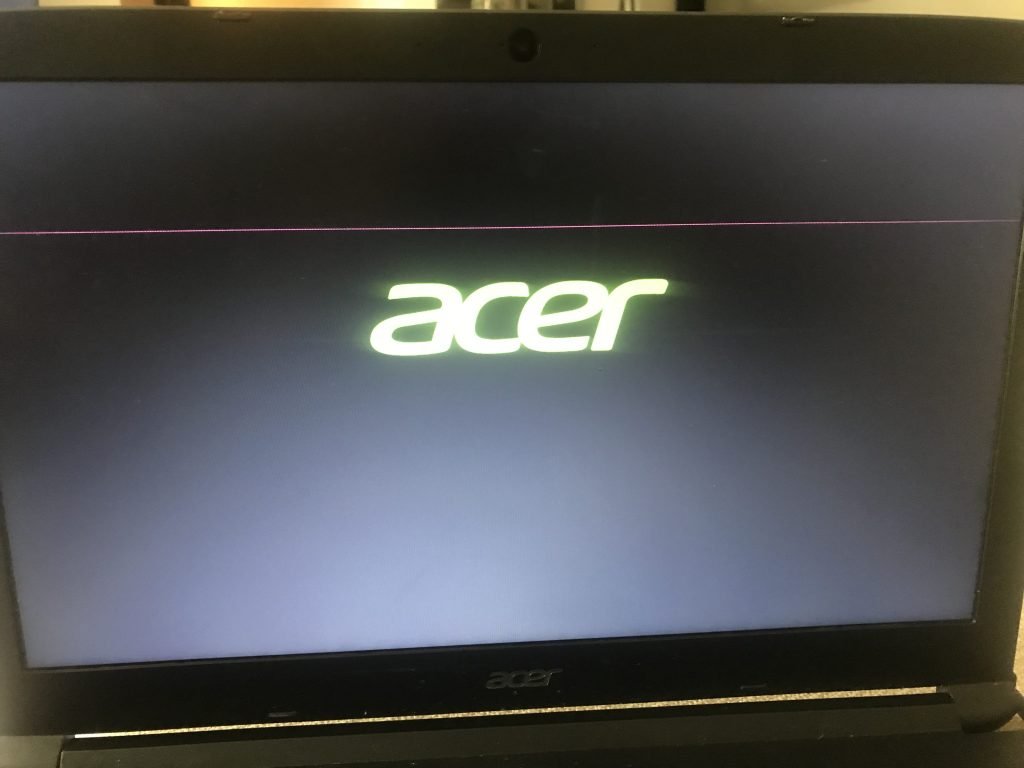
When an electrical device shows signs of dysfunction, the solution is often as simple as that: extinguish and turn back on. We are then surprised to see that the problem has disappeared. This is particularly the case with PC screens; While the appearance of horizontal lines already lets us imagine the worst, a few minutes of respite may be enough to solve the problem.
A PC screen is full of micro components and extremely sensitive circuits: a slight overheating can harm its operation. All you have to do is let it cool to return to a stable state.

Check the wiring
It is important that your screen is connected with the correct cables: check that you have not used an analog cable for the transmission of the image (digital).
On the connection itself, check that each cable is correctly connected to its port. It is not uncommon for the problem to be linked to a bad connection; Cables may come loose from their grip if they are inadvertently tightened. The transfer of digital data, or that of electric current (if it is the power supply cable), is then at low speed. In this situation, horizontal lines may indeed appear on the screen.

Check the condition of the cables; askew or damaged pins can affect the connection. It's logical, but it's not necessarily what we think of first when we see the streaks appear on the screen, so it's good to remember that. This part of the cable (the pins) is excessively fragile; it tends to twist easily at the slightest pressure. Damaged contact points or a damaged cable can therefore affect the screen display. In this regard, it is worth replacing aging cables.
Adjust the resolution or try another source
An inappropriate resolution (too high or too low) can have consequences on the display of the image. In this situation, it is enough to adapt the resolution to resolve the problem of the horizontal line on the screen.
To determine the origin of the malfunction, you can also change the source: connect the screen to a laptop or console, and see if the problem persists. If so, you will at least have confirmation that it is indeed coming from the screen.
Adjust the refresh rate

Also called Refresh Rate, the refresh rate allows you to know how many times per second the display is updated; Otherwise it is the speed at which the computer refreshes the image. This rate is a frequency expressed in Hertz, a rate of 75 Hz means that the image is refreshed 75 times per second. The more important it is, the more fluid the image on the screen.
If you connect your laptop to the screen, it is imperative that the two have an identical refresh rate. Otherwise, the image can start to brake and produce horizontal lines.
Update the graphics card driver
Dated software is sometimes the cause of a faulty image, particularly horizontal lines on the screen. You may need to update your graphics card driver. It is thanks to these drivers that the elements of your PC work within the operating system. The obsolescence of a driver or its incorrect installation can cause malfunctions on your PC. If the previous steps don't work, the solution may be there.
As you can see, a problem with horizontal lines on the screen can have very different origins. Most often, it is a problem that comes from poor wiring, or defective cables; They are fragile and deteriorate quite quickly. Think about this in case the display is acting up, and check them first before possibly moving on to the next checks. If the problem is not with the cables, determine using another source whether it is the screen or the PC. The resolution, graphics card driver update and refresh rate are also to be taken into account to fix horizontal lines on the screen. If none of these steps give you a solution, chances are the graphics card is faulty. In which case you must change it.
Pink Screen of Death issue , you can check this link to learn how to fix it.




