Brackets [ ] are punctuation marks that are used in pairs to frame additional information, clarifications or examples in a text. They are also very useful for mathematicians and developers who use them to define intervals or lists. But how do you make brackets on Mac, when these symbols are not visible on the Apple keyboard? Don't panic, there are simple and practical shortcuts to write them without wasting time. In this article, we will show you how to make brackets on Mac with an Apple keyboard or with the virtual keyboard viewer. Follow the leader !
Make brackets with an Apple keyboard
The shortcut for making brackets with an Apple keyboard is relatively simple. All you have to do is press three keys at the same time:
- To write an opening bracket [ , press Option or Alt (on older Macs) + Shift + ( (the five key).
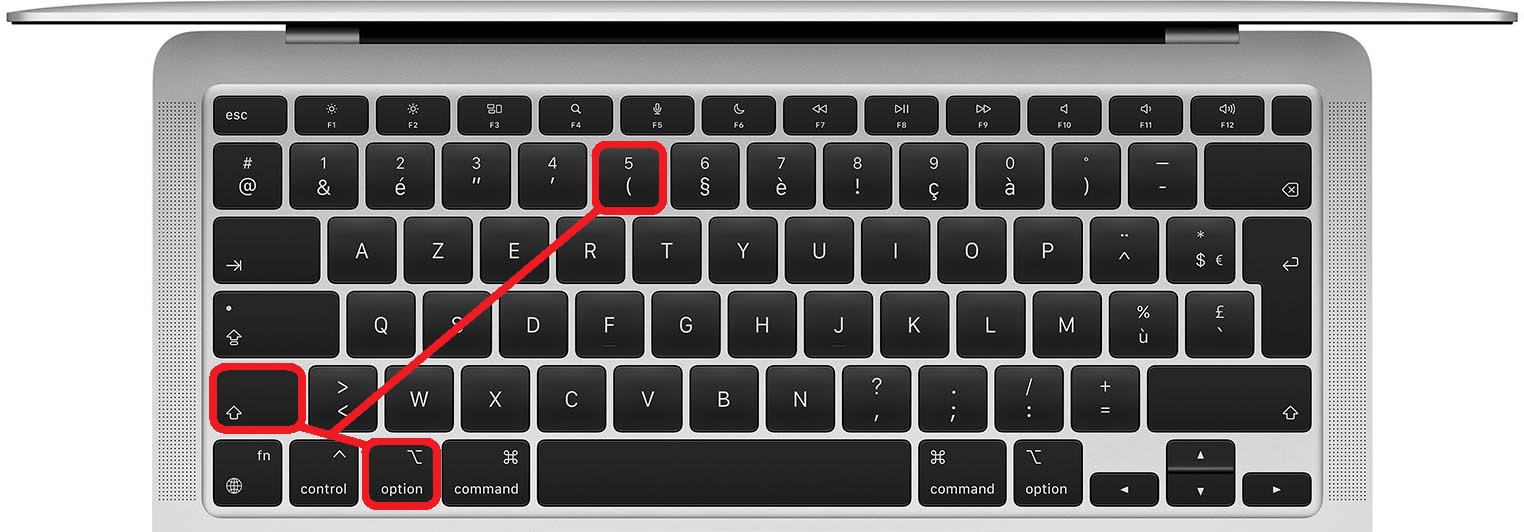
- To write a closing bracket ] , press Option or Alt (on old Macs) + Shift + ) (the key to the right of the zero).
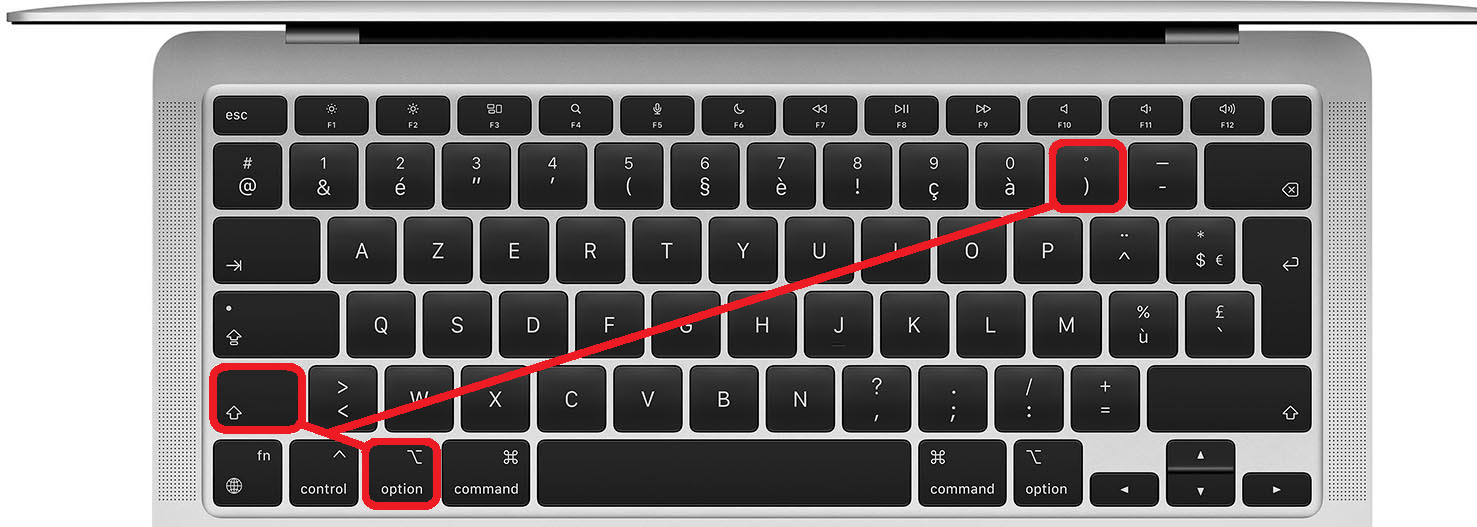
In fact, you just have to make a parenthesis by also pressing the Option or Alt key. It's easy to remember, right?
Make brackets with Apple Keyboard Viewer
If you have trouble remembering the shortcut for making brackets, you can also use the virtual keyboard viewer. This is a tool that allows you to display all the symbols you can make with your keyboard, even those that are not marked on the keys.

To display the keyboard viewer, follow these steps:
- Go to System Preferences > Keyboard > Input Methods and check the “Show input menu in menu bar” box.
- Click the small keyboard icon in the menu bar (top) and choose “Show Keyboard Viewer.”
- Hold down the Option or Alt key and you will see the square brackets appear on the ( and ) keys.
- Click the virtual keys to write the brackets.
You can also hold Option or Alt+Shift to see other symbols like curly braces { } or “ ” quotes.
What are hooks for?
Hooks have several uses depending on the context. Here are some examples :
- In French, hooks are used to insert additional information, details or examples in a text. For example: “He bought a new car [a Peugeot 208].”
- In mathematics, we use square brackets to define intervals. For example: “[0; 1]” designates the set of real numbers between 0 and 1 inclusive.
- In computer science, we use square brackets to define lists in certain programming languages like Python or Swift. For example: “list = [1, 2, 3]” creates a list containing elements 1, 2 and 3.
FAQs
Here are some frequently asked questions about hooks on Mac:
How to make braces { } on Mac?
To make braces { } on Mac, simply press Option or Alt + (to make an opening brace and Option or Alt +) at the same time to make a closing brace.
How to make the Tilde ~ symbol on Mac?
To make the Tilde ~ symbol on Mac, simply press Option or Alt + N at the same time.
How to make the Euro € symbol on Mac?
To make the Euro € symbol on Mac, simply press Option or Alt + Shift + E at the same time.
Where is the Cmd ⌘ key on Mac?
The Cmd ⌘ key is to the left and right of the space bar on the Apple keyboard. It is used to make keyboard shortcuts like Cmd + C to copy or Cmd + V to paste.
How to make “ ” quotes on Mac?
To make “ ” quotes on Mac, simply press Option or Alt + Shift + (to make an opening quote and Option or Alt + Shift +) at the same time to make a closing quote.
Conclusion
Now you know how to make crochet hooks on Mac easily and quickly. Whether with an Apple keyboard or with the virtual keyboard viewer, you will no longer have a problem writing these symbols which are useful in many areas. Do not hesitate to consult our other articles to learn how to make other special characters on Mac. And if you are looking for a new keyboard adapted to your needs, discover our selection of the Best Keyboards for Developers on our site!




