Your organization's data cannot be pasted here error occurs when you try to copy corporate content or data from Outlook or other managed apps to another app installed on your device Windows 11 , Windows 10 , iOS or Android . This message can be frustrating if you want to transfer important information from one program to another. In this article we will explain the possible causes of this error and the most appropriate solutions to resolve it.
What causes the “Your organization's data cannot be pasted here” error?
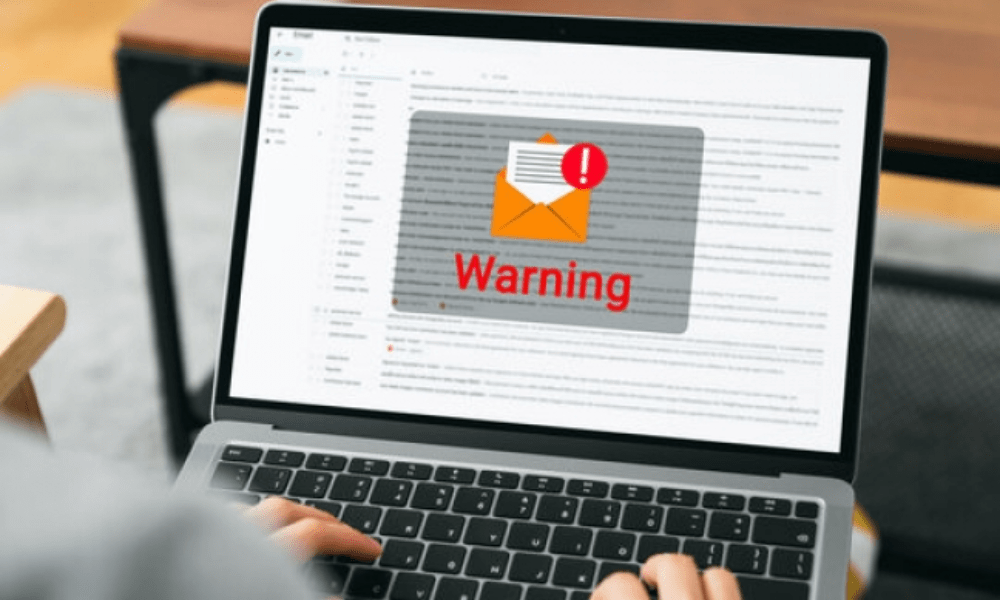
The main cause of this error is the Microsoft Intune Policy Management (MIPM) feature that does not allow users to copy sensitive data to an unauthorized app on the same device.
However, there may be other possible causes, such as:
- An outdated version of the Outlook or Office app installed on your device
- A corrupt or damaged office document that you are trying to copy
How can we resolve the error “your organization's data cannot be stuck here”?
Depending on the cause of the problem, there are different possible solutions to resolve the error " your organization's data cannot be stuck here ". Here are some of the most common methods:
Update the Office suite manually
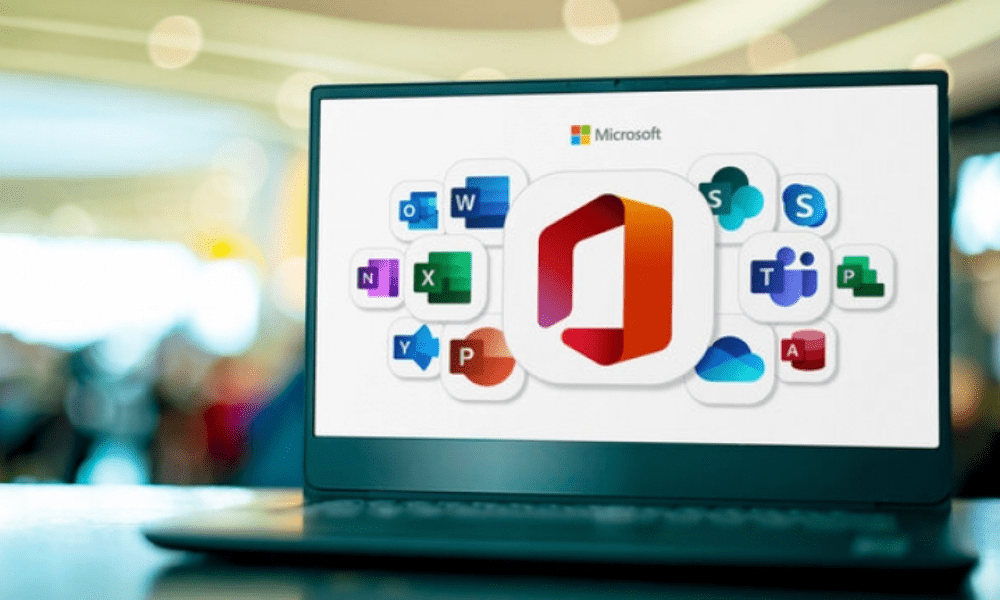
If you are using an old or unsupported version of the Outlook or Office app on your device , you may experience compatibility or functionality issues. For example, you may need to fix libre office no longer opening on your Windows 11/10 . To rule out this possibility, you can manually update Office on your Windows 11/10 PC or on your iOS or Android device. To do this, follow the following steps:
- On Windows 11/10, open an Office app (e.g. Word) and click File > Account > Update Options > Update Now .
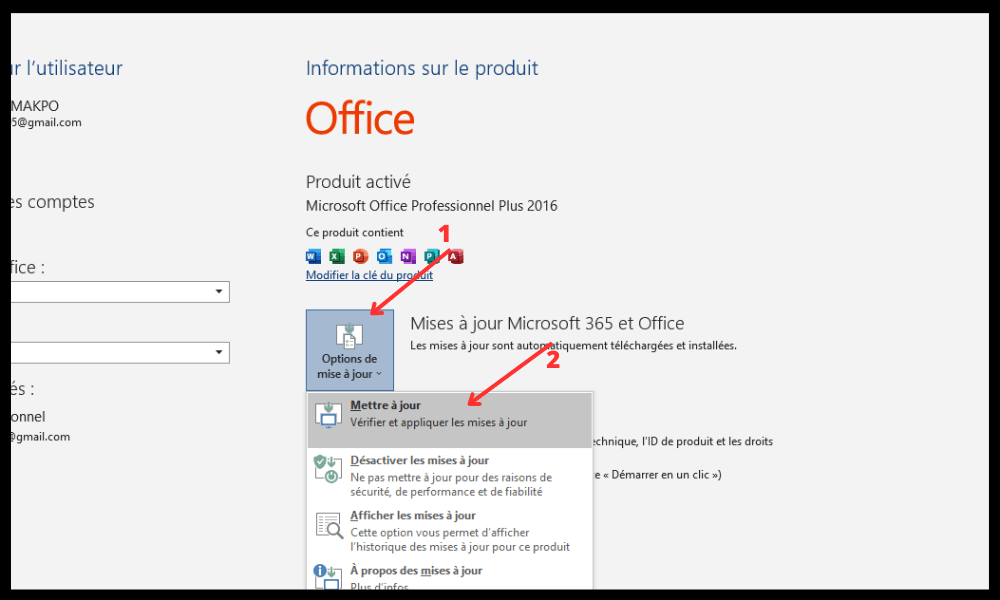
- On iOS, open the App Store and search for updates available for Office Applications. Tap the Update button to install the latest versions.
- On Android, open the Google Play Store and look for the updates available for Office Applications. Press the Update button to install the latest versions.

After updating the Office suite, restart your device and try copying and pasting the data again.
Recreate Office document (applies to Excel)
The Office document you are trying to copy may , preventing copying and pasting. In this case, you can try to recreate the document by following these steps:
- Create a new Excel file and select a cell.
- Fill the cell with a color or make other changes.
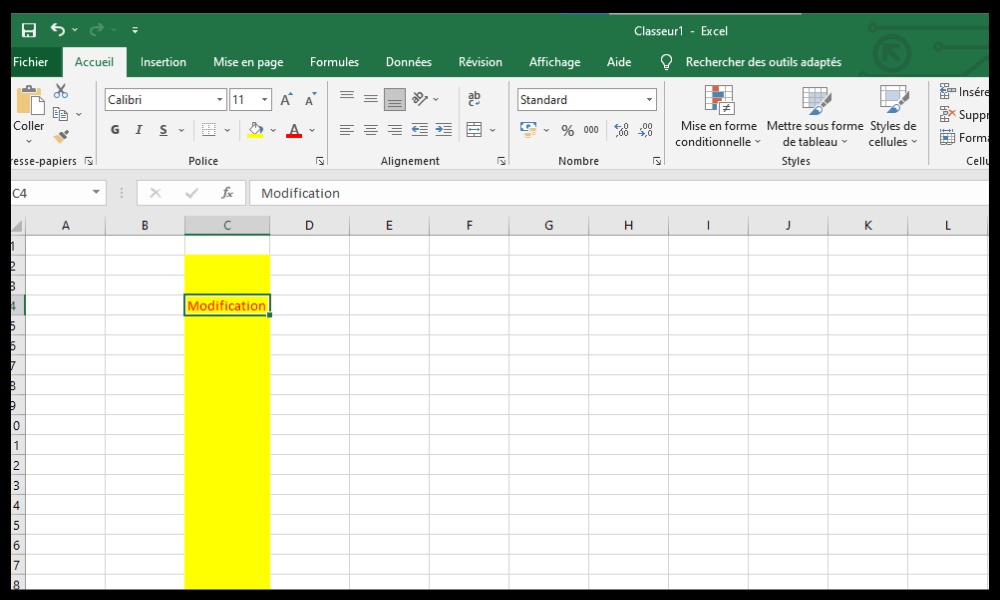
- Save the file to your OneDrive for Business location.
- Open the file you just saved and see if it is possible to copy and paste the data into it.
- If the problem persists, save your work and exit Excel. Wait thirty seconds and try copying and pasting your data again.
Change the Intune app protection policy

If none of the above methods work , the problem may be related to the Microsoft Intune policy that blocks copy and paste to unauthorized apps. In this case, you will need to modify the policy to allow cutting, copying and pasting on certain third-party applications. To do this, you will need to contact your organization's IT administrator and ask them to complete the following steps:
- Log in to the Azure portal with an administrator account.
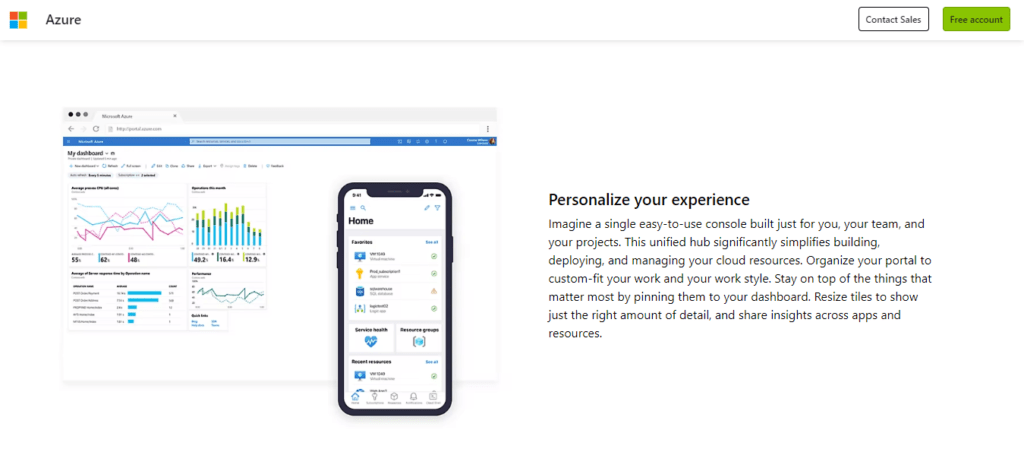
- Click Intune > Client apps > App protection policies .
- Select the policy that applies to your device (e.g. Windows 10).
- Click Properties > Data > Data Access Restrictions .
- Under Cut/copy/paste between other Intune-approved apps, choose Allow.
- Click Save .
After changing the Intune policy, restart your device and try copying and pasting the data again.
Summary table of solutions
| Solution | Description | Benefits | Disadvantages |
| Update the Office suite manually | Install the latest versions of Office apps on your device | Easy to do | It may not solve the problem if the cause is elsewhere |
| Recreate Office document (applies to Excel) | Create a new Excel file and save it to OneDrive for Business | Can repair a corrupted or damaged document | May take time and requires an internet connection |
| Change the Intune app protection policy | Contact IT administrator to allow cut/copy/paste to certain third-party applications | May resolve the issue if the cause is related to Intune policy | Requires IT administrator intervention and may compromise data security |
FAQs
What does the error “Your organization's data cannot be pasted here” mean?
The “ Data from your organization cannot be pasted here ” error means that you are trying to copy data from Outlook or another managed application to an application that is not allowed by Microsoft Intune policy. This feature aims to protect sensitive data from leaks or theft .
What is Microsoft Intune?
Microsoft Intune is a cloud service that allows organizations to manage and secure their mobile devices and applications. It offers features like policy management , device configuration , data protection , compliance and much more.
How do I copy and paste data between Intune-authorized apps?
To copy and paste data between Intune-authorized apps, simply select the content you want to copy, then press Ctrl+C (on Windows ) or Command+C (on Mac) to copy. Next, go to the application where you want to paste the data and press Ctrl + V (on Windows ) or Command + V (on Mac) to paste. If you make a mistake or change your mind, you can use the keyboard shortcut Ctrl + Z (on Windows ) or Command + Z (on Mac) to undo the last action.
How do I know if an app is authorized by Intune?

To find out if an app is authorized by Intune , you can view the list of apps approved by Intune in the Azure portal . You can also check if the app has a blue badge with a white padlock in its icon. This badge indicates that the app is managed by Intune .
How to disable “Your organization's data cannot be pasted here” error?
Your organization's data cannot be pasted here error , you will need to change the Microsoft Intune policy that blocks cut/copy/paste to unauthorized apps . To do this, you will need to contact your organization's IT administrator and ask them to allow cut/copy/paste to certain third-party applications.
Conclusion
Your organization's data cannot be pasted here error can be annoying if you want to transfer important information between different applications. Fortunately, there are possible solutions to fix this problem, depending on the cause. You can try to manually update the Office suite , recreate the Office document , or change the Intune app protection policy . If none of these methods work, you can contact your organization's IT administrator for assistance.
We hope you found this article helpful and that you were able to copy and paste your organization's data without any issues . If you have any questions or comments, please let us know in the section below.




