Ntoskrnl.exe is an executable file that is part of the Windows NT operating system kernel . It is responsible for many vital functions, such as hardware virtualization , memory and process management , and system protection . Without it, Windows would not be able to start or function properly. But what if this file encounters problems or becomes corrupt? How to fix it and avoid blue screens of death? In this article, we are going to tell you everything you need to know about Ntoskrnl.exe and how to keep it healthy.
What exactly is Ntoskrnl.exe?

Ntoskrnl.exe is the abbreviation for Windows NT operating system kernel , i.e. the kernel of the Windows NT operating system. The kernel is the lowest and most important part of the system, which provides the link between hardware and software. It manages system resources, like memory, processor, devices, files, etc. It also ensures system security, preventing malware or unauthorized users from accessing sensitive data or changing system operation.
Ntoskrnl.exe is one of the first files to be loaded when Windowsstarts. It is usually located in the C:\Windows\System32 folder. It contains the executable code of the kernel, as well as other essential components, such as the memory manager, the process manager, the executive subsystem, the security subsystem, or the hypervisor.
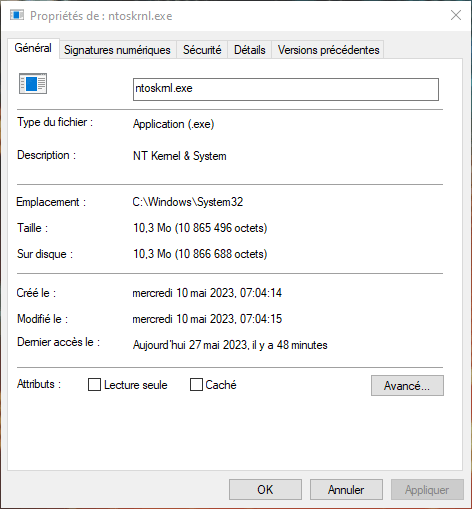
These components allow the kernel to perform complex tasks, such as hardware virtualization, which allows multiple operating systems to run on the same machine, or process management, which allows processor resources to be distributed between different running programs.
Ntoskrnl.exe is therefore an essential file for the proper functioning of Windows. If this file is missing, damaged, or infected with a virus, it can cause serious errors, such as blue screens of death (BSOD), which are abrupt system shutdowns with an error message displayed on the screen. These errors can have several causes, such as hardware failure, software conflict, system misconfiguration, or registry corruption.
How to fix Ntoskrnl.exe if something goes wrong?
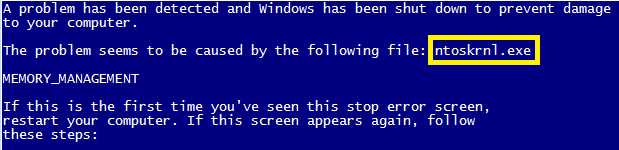
If you are having problems with Ntoskrnl.exe, there are several possible solutions to resolve them. Here are some steps to follow to try to repair this file:
Scan your computer with an antivirus

Ntoskrnl.exe may be infected with a virus or malware, which may change its behavior or prevent it from working properly. To check if this is the case, you can use a reliable and up-to-date antivirus, like Windows Defender or Malwarebytes Anti-Malware (MBAM), and perform a full scan of your system. If a virus is detected, follow the instructions to remove it and restart your computer.
Clean your hard drive and registry

Ntoskrnl.exe may be corrupted by temporary files or invalid registry entries, which can accumulate over time and cause errors. To clean your hard drive and registry, you can use tools built into Windows, such as the Disk Cleanup utility (cleanmgr) or the System File Check utility (sfc /scannow), which will remove unnecessary files and repair corrupted system files. You can also use third-party software, like CCleaner or Glary Utilities, which will optimize your system and fix registry errors.
Uninstall programs that are no longer needed

Ntoskrnl.exe may conflict with some programs installed on your computer, which may interfere with its operation or consume too many resources. To avoid these problems, you can uninstall programs that you no longer use or need, using the Windows Uninstaller utility (appwiz.cpl) or third-party software, such as Revo Uninstaller or IObit Uninstaller .
Check autostart programs
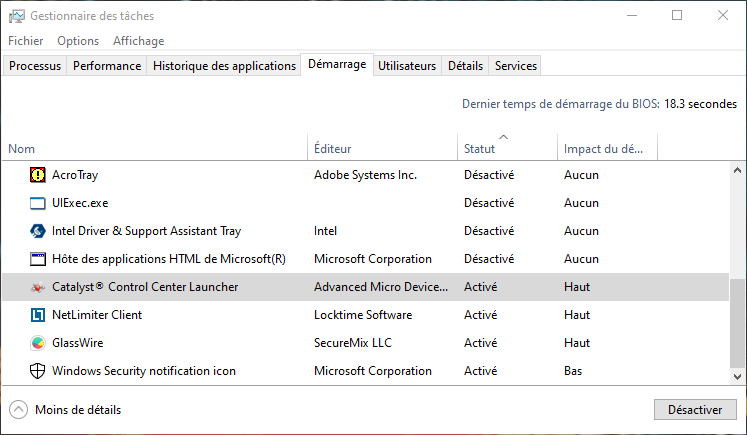
Ntoskrnl.exe may be slowed down by certain programs that launch automatically when Windows , and which may affect its performance or stability. To control these programs, you can use the system configuration utility (msconfig) or third-party software, such as Autoruns or Startup Delayer, which will allow you to manage the programs that launch at startup and disable those that do not. are not necessary.
Install Windows updates automatically
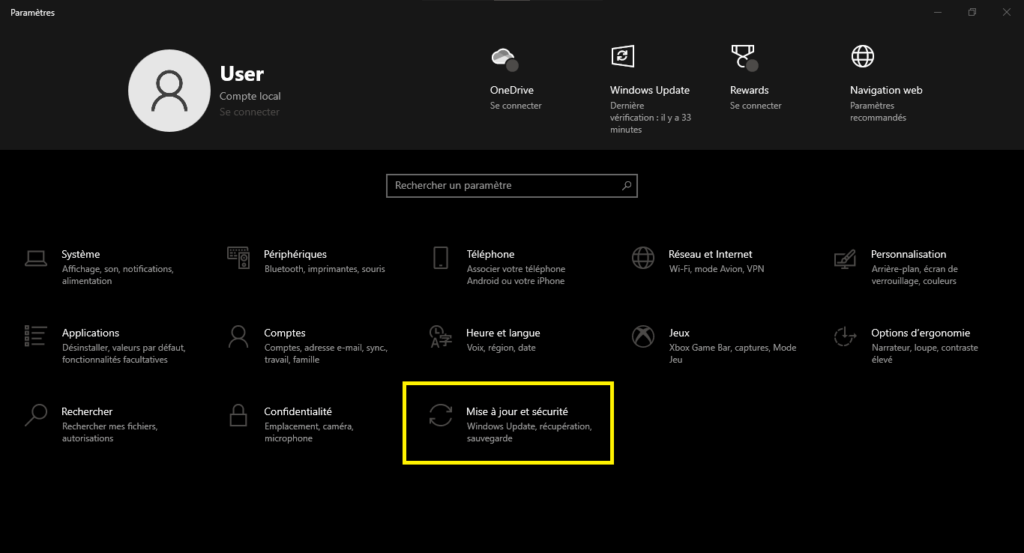
Ntoskrnl.exe may be outdated or incompatible with certain versions of Windows , which may cause errors or malfunctions. To avoid these problems, you should keep your system up to date with the latest updates available for Windows . To do this, you can enable automatic updates in the Windows Update settings (wuaclt), or manually download updates from the official Microsoft website. This can help you Windows Update error 0x80244022 , which is an error code that indicates that the update service was unable to connect to the server.
Create a backup or restore point

Ntoskrnl.exe may be irreparably damaged or lost due to a serious error or virus attack. To prevent these critical situations, you must create a complete backup of your system on external media (external hard drive, USB key, DVD), or a restore point on your internal hard drive (rstrui), which will allow you to restore your system to a previous state in the event of a major problem.
Use a repair instead of a reinstallation

If none of the above solutions work and Ntoskrnl.exe remains missing or corrupted despite your best efforts, you can attempt a system repair without data loss. To do this, you must have Windows installation media (bootable USB key or DVD) corresponding to the version installed on your computer. You then need to boot your computer from the installation media and choose the “Repair Computer” option instead of “Install Now”. You will then access the advanced system recovery (winre) options, where you can choose the “Startup Repair” option to attempt to automatically repair Ntoskrnl.exe and other files necessary for startup. If that is not enough, you can also choose “Command Prompt” option to run manual commands to repair Ntoskrnl.exe.
FAQs
Here are some frequently asked questions users ask about Ntoskrnl.exe:
What is the normal size of Ntoskrnl.exe?
The normal size of Ntoskrnl.exe varies depending on the version and edition of Windows installed on your computer. In general, it is between 5 MB and 10 MB.
How do I know if Ntoskrnl.exe is running?
You can check if Ntoskrnl.exe is running by using the Windows Task Manager (taskmgr), which displays the active processes on your computer. To access it, you can right-click on the taskbar and choose “Task Manager”, or press Ctrl + Alt + Del keys together and choose “Task Manager”. In the “Processes” tab, you can search for the process named “NT Kernel & System”, which corresponds to Ntoskrnl.exe. You can also see how much memory and CPU this process is using.
How to reduce the consumption of Ntoskrnl.exe?
It is normal for Ntoskrnl.exe to consume a certain amount of memory and CPU, as it is an essential process for Windowsto function. However, if you find that Ntoskrnl.exe is consuming too many resources and slowing down your computer, there may be a problem. To reduce the consumption of Ntoskrnl.exe, you can try the following solutions:
- Update your drivers: Ntoskrnl.exe may conflict with some outdated or incompatible drivers, which can cause memory leaks or CPU overhead. To avoid these issues, you should update your drivers to the latest versions available for your hardware. To do this, you can use the Windows Device Manager (devmgmt.msc), which allows you to check the status of your devices and check for updates online. You can also use third-party software, like Driver Booster or Driver Easy, which will scan your computer and automatically install the necessary drivers.
- Disable unnecessary services: Ntoskrnl.exe may be accessed by some unnecessary or unwanted services, which may consume resources unnecessarily. To avoid these problems, you can disable services that are not necessary for Windows or your programs to function. To do this, you can use the services.msc utility, which allows you to manage Windowsservices. You can also use third-party software, like Autoruns or Services+, which will help you identify and disable unnecessary services.
- Optimize your virtual memory: Ntoskrnl.exe may be limited by the amount of virtual memory available on your computer, which is disk space used as additional memory when physical memory (RAM) is insufficient. To avoid these problems, you can optimize your virtual memory by increasing its size or moving it to another disk. To do this, you can use the sysdm.cpl utility, which allows you to access the system properties. You can also use third-party software, like RAMDisk or PrimoCache, which will create a virtual disk in memory to speed up the system.
How to remove Ntoskrnl.exe?
You should not delete Ntoskrnl.exe because it is a file that is essential for Windowsto function. If you delete this file, you may make your system unusable or unstable. If you suspect that Ntoskrnl.exe is infected with a virus or malware, you should instead use an antivirus to clean and restore it.
Conclusion
Ntoskrnl.exe is an executable file that is part of the Windows NT operating system kernel. It is responsible for many vital functions, such as hardware virtualization, memory and process management, and system protection. Without it, Windows would not be able to start or function properly.
If you are having problems with Ntoskrnl.exe, there are several possible solutions to resolve them. You can scan your computer with an antivirus, clean your hard drive and registry, uninstall programs that are no longer needed, check autostart programs, install Windows updates automatically, create a backup or restore point, or use a repair instead of a reinstallation.

![[GetPaidStock.com]-647205f692fd4](https://tt-hardware.com/wp-content/uploads/2023/05/GetPaidStock.com-647205f692fd4-696x423.jpg)


