Setup.exe is an executable file that allows you to install or update software on Windows . Windows installer file , which contains the instructions and resources needed to deploy the software on the computer. The name setup.exe stands for “ setup executable ”, that is, a file that executes the configuration process.
There are several ways to use setup.exe, depending on the type of file you downloaded, your system's compatibility mode, and your personal preferences. Here are some common ways to use setup.exe :
Double-click the setup.exe file

This is the simplest and most intuitive method to launch the installer. Simply locate the setup.exe file in the folder where you saved it, usually in the Downloads , and double-click it. A window will then open to guide you through the steps of the installation process. You may need to accept the terms of use, choose the destination folder, select the components to install, etc. Once the installation is complete, you will be able to access the software from the Start or desktop.
Right-click on the setup.exe file and choose Run as administrator
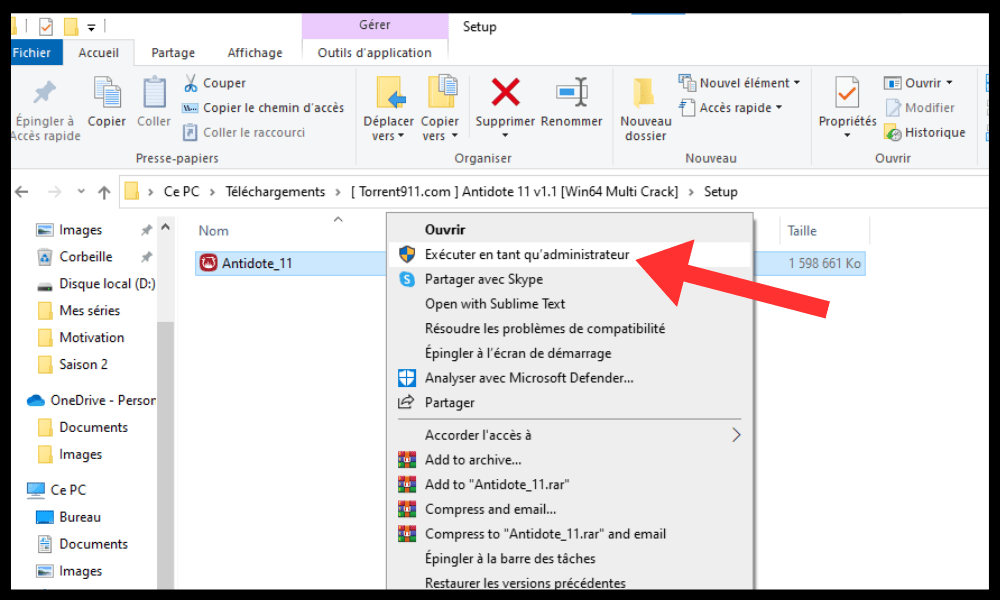
This method is recommended if you encounter permissions or access issues while using the previous method. Indeed, some software requires administrative rights to install correctly on Windows . To do this, you must right-click on the setup.exe file and choose the Run as administrator from the context menu. You may be asked to enter your administrator account password or confirm your choice in a dialog box. Then you can follow the same steps as in the previous method.
Use Command Prompt to run the setup.exe file
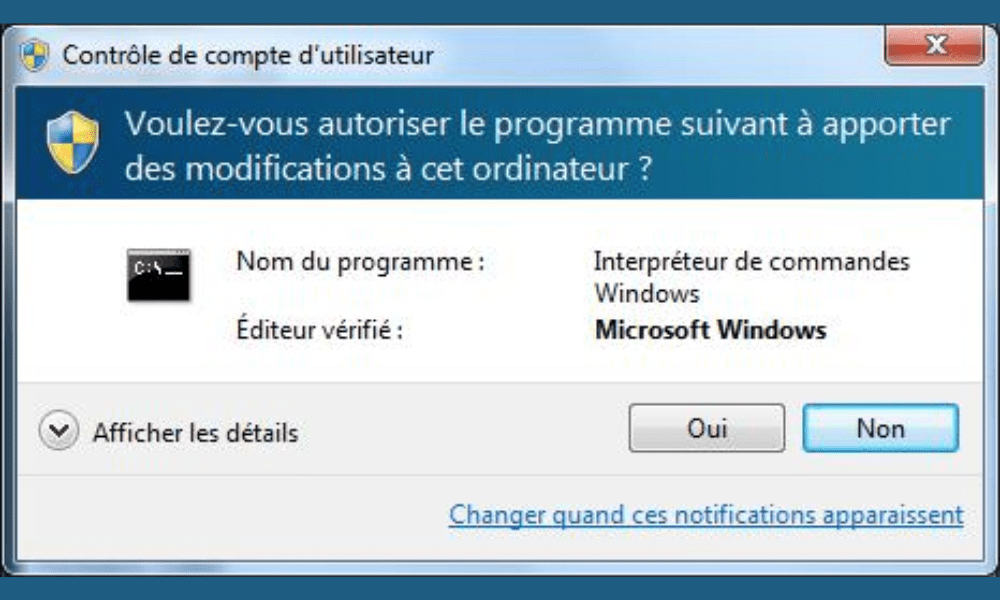
This method is useful if you want to use specific settings or advanced options when running the setup.exe file.
For example, you can choose silent mode, which allows you to install the software without displaying a graphical interface or requiring user interaction.
For that :
- Open Command Prompt by right-clicking the Start and choosing Command Prompt (admin) .
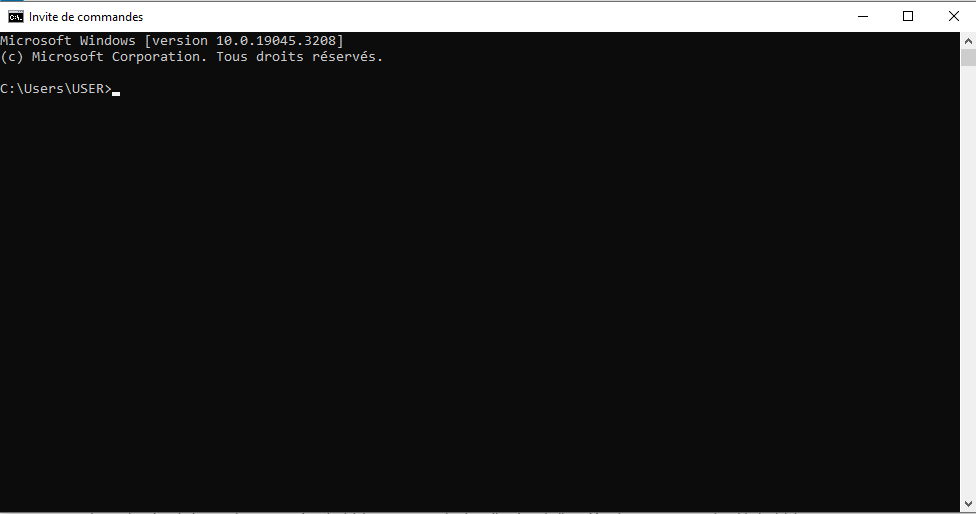
- Then, you must move to the folder where the setup.exe file is located using the cd (change directory) command. For example, if the setup.exe file is located in the Downloads , type cd C:\Users\UserName\Downloads .
- Finally, you must type the name of the setup.exe file followed by the parameters you want to use. For example, if you want to install the software in silent mode, you must type setup.exe /s.
Use compatibility mode to run the setup.exe file

This method is necessary if you are trying to install software that is not compatible with your current version of Windows . For example, if you want to install software designed for Windows XP on Windows 10 or 11 setup.exe file may not work properly or cause errors. To resolve this problem :
- Use compatibility mode, which lets you run a program as if it were on an earlier version of Windows . To do this, right-click on the setup.exe file and choose Properties from the context menu.

- Next, go to the Compatibility and check the box Run this program in compatibility mode for… Then, choose the version of Windows that corresponds to the software you want to install from the drop-down list. For example, if the software is designed for Windows XP, you should choose Windows XP (Service Pack 3) .
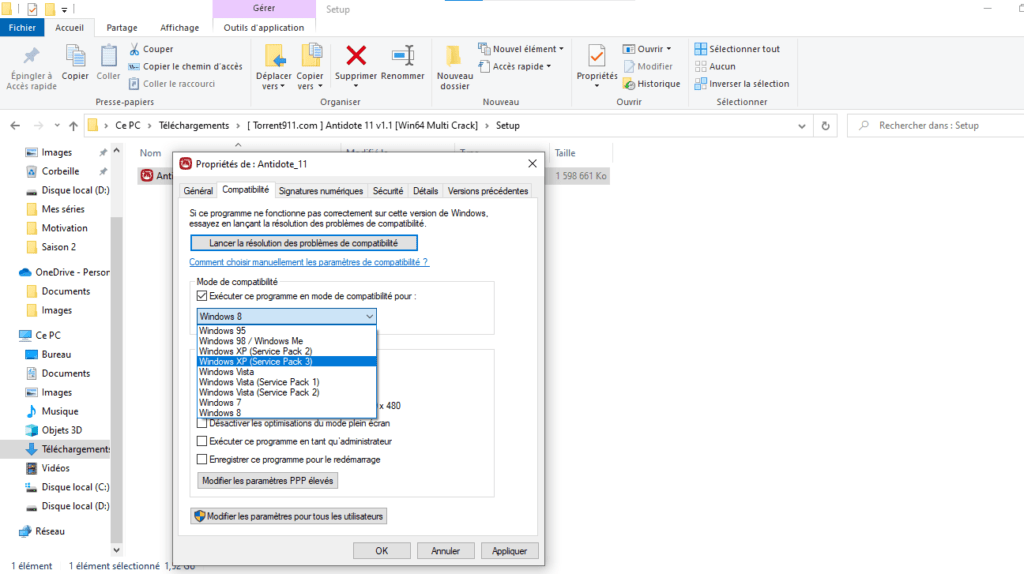
- Finally, click OK and double-click the setup.exe file to launch the installer.
FAQs
How do I know if a setup.exe file is safe?
There is no foolproof way to know if a setup.exe file is safe, but there are a few precautions you should take before running it.
- You must check the source of the file, that is to say the website or medium where you downloaded it.
- You should avoid dubious websites or unsolicited links that may contain malware.
- You should also scan the file with an antivirus or antimalware program before opening it.
- You should also watch out for warning messages or permission requests that may indicate an infection attempt.
How to uninstall software installed with setup.exe?
To uninstall software installed with setup.exe, there are several possible methods.
Windows control panel , which allows you to manage the programs installed on the computer. To do this, go to the Start and choose Control Panel .
Then, click on Programs and Features and select the software you want to uninstall from the list. Then, click on Uninstall and follow the on-screen instructions.

Another method is to use the uninstaller provided by the software itself, if it has one.
To do this, you have to go to the Start and look for the name of the software in the list of programs. Then, you must click on the name of the software and choose Uninstall or Uninstall in the submenu. Finally, follow the on-screen instructions.
How to repair a damaged or corrupt setup.exe file?
If you are having problems running a setup.exe file, it may be damaged or corrupted due to an incomplete download , power outage, virus, or other cause. To repair a damaged or corrupt setup.exe file , there are a few possible solutions.
The first is to re-download the file from the original source, checking that the internet connection is stable and that the download is complete.
The second is to use an executable file repair tool, like EXE Repair Tool or File Repair Tool, which can scan and repair errors in setup.exe files.
The third is to contact technical support for the software you want to install, who can provide you with personalized assistance or an alternative version of the setup.exe file.
How to change the default settings of the setup.exe file?
If you want to change the default settings of the setup.exe file , such as the destination folder, components to install, or advanced options, you can use the command prompt to run the setup.exe file with specific settings.
For that it is necessary :
- Open Command Prompt by right-clicking the Start and choosing Command Prompt (admin) .
- Then, you must move to the folder where the setup.exe file is located using the cd (change directory) command. For example, if the setup.exe file is located in the Downloads , type cd C:\Users\UserName\Downloads .
- Finally, you must type the name of the setup.exe file followed by the parameters you want to use. For example, if you want to install the software in a folder other than the one proposed by default, you must type setup.exe /D=C:\Program Files\MySoftware.
You can find the list of settings available for each setup.exe file by consulting the software documentation or by typing setup.exe /? in the command prompt.
Conclusion
Setup.exe is an executable file that allows you to install or update software on Windows . There are several methods for using setup.exe, depending on the type of file you downloaded, your system's compatibility mode, and your personal preferences. You can double-click the setup.exe file , run it as administrator, use Command Prompt or Compatibility Mode. Regardless of which method you choose, it is important to follow the installer's instructions and verify that the software works correctly after installation. For example, if you are installing software that uses the Java platform, you may need to verify that the javaw.exe file is present in the installation folder and that it is not blocked by your antivirus or security shield. fire.




