We see our wallpaper every day – some put up their family photos, some want to have abstract art, and some put up a vision board.
If you've been using a simple blue wallpaper and standard color palette, you may not be aware of the amount of customization available with Windows . Yes, of course Windows offers different wallpapers for OLED and LCD screens. But what if you would like to make your PC unique and have a video wallpaper?

Now you will immediately think how complex and difficult this is going to be. Do you need to be a computer developer, designer or maybe a hacker to create a HD PC video wallpaper?
Don't worry. In fact, it's a lot easier than you think. You can apply video wallpapers using various applications including VLC. And thanks to many online services specializing in personalized videos, such as OpenShot , Magix or video editor from the Movavi – performing any task takes only a few minutes, whether you want to install it on Android , iOS or Windows .
Today we decided to create a detailed guide to help you. Read on to learn how to install live wallpaper on your PC and how to create the HD wallpaper using Movavi Video Editor – one of the best video editing programs we have seen online.
How to put a video as wallpaper?
If you want to know how to place a screen saver video on your Windowscomputer, there are many methods and software to achieve this.
There are alternatives to using a video as wallpaper on a WindowsPC. Instead, you can use high-quality 4K wallpapers on your PC to create a bright and colorful desktop without having to worry about battery life (for laptops) or Consistent video streaming resource usage.
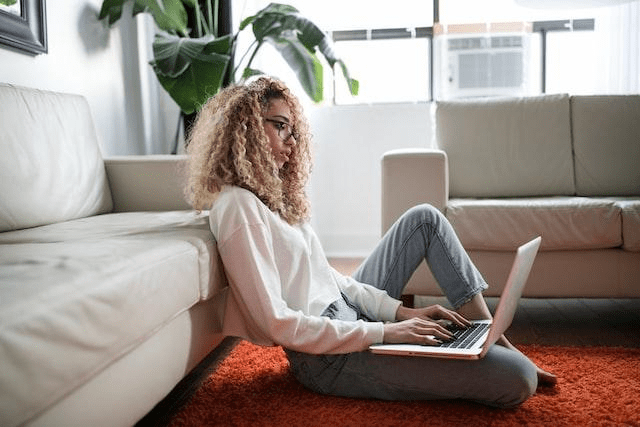
You can customize your desktop however you want, even if you have a dual screen . With millions of stock photos and videos available online, you can create and customize your Windows in minutes.
However, here are two better options for doing so:
1. Use an existing video with VLC

Not everyone familiar with the free and open source media player VLC knows that it has a feature that allows you to use videos as a wallpaper.
VLC can play virtually any type of video, so if you're looking for ways to set a video as wallpaper on a Windowsdesktop, this is one of the quickest and easiest options.
However, you can only use the video temporarily as wallpaper, only when VLC is active. This is a great option for having a temporary video wallpaper.
To use a video as wallpaper in VLC, do the following:
- Launch the program and open your video.
- Right-click the playback window and select Video > Set as Wallpaper.
- Stop the video in the VLC player window or close VLC completely to finish your video wallpaper.
2. Create a new video with Movavi Video Editor
There's nothing better than the largest application for making a film from images that combines speed and ease of learning. If you haven't heard of Movavi yet, let us enlighten you about the service.
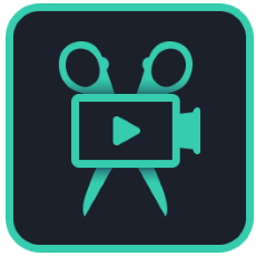
Movavi offers a wide range of multimedia programs that allow you to enjoy your videos, music and photos on any platform and device. It provides simple-to-use software that allows individuals to modify, improve and share their hardware.
In this regard, the Movavi Video Editor program turns out to be the best for creating your own video . It allows you to create amazing videos just by using images. And no additional skills or expertise are required. Simply download Movavi Video Editor and follow the steps below:
- Add your images by selecting the files you want to use.
- Apply filters from different categories to the same image.
- Add animated transitions by tapping the button with a mountain image located above the timeline. A dialog box appears, from which you can select the style and length of the transition.
- Include music and titles – Subtitles can be added to your movie to provide context to your photos. Simply open the Titles tab, select the desired title style and drag it to the title track.
- Save the finished video – tap Export, then choose a save option based on what you want to do with the video.
Movavi Video Editor – the best video editing software

Movavi Video Editor is an online video editing program that works on Windows and Mac computers. This program allows you to relax your creative side by providing a plethora of options to make your movies distinctive. It has advanced editing modules that can be used to create both small movies and full-length movies.
Despite the fact that there are many alternative video editors in the market, Movavi Video Editor impresses consumers with its ease of use. Anyone can use this video editor without being a computer expert. This is a great choice for beginners . Due to its advanced tools, it is also suitable for professionals.
Movavi Video Editor is a simple yet powerful video editing program that will turn your video into a work of art. It can be used to edit and convert movies, generate 3D effects, stabilize shaky footage, and add audio tracks to videos, among others. You can use this tool to edit videos, apply special effects and add music. This rich combination of powerful and easy-to-use features means you can quickly achieve the look you want. This has made it a favorite of both experienced and inexperienced video editors.
Conclusion
After reading this article, you should be able to change your wallpaper on Windows and create a unique video for your desktop.
Try Movavi Video Editor and tell us what you think. And if you know of other programs to turn a video into a wallpaper, do not hesitate to share them with us in the comments section and we will try them to give our opinion.




