Have you installed Windows 10 on your computer, but haven't activated your license yet? Do you see a watermark "activate Windows - access the settings to activate Windows " at the bottom right of your screen? This watermark can be annoying, especially if you use your PC to work or to entertain yourself. Fortunately, there are solutions to delete it permanently and fully take advantage of your operating system. In this article, we will explain what Windows , why it is important to do, and how to delete the "activate Windows " watermark on your screen.
What is Windows activation?

Windows activation is a process of verifying that your copy of Windows is genuine and not being used on more devices than the number allowed by the license. Activating Windows also lets you benefit from system updates Windows and technical support from Microsoft.
There are two main Windows license : product key and digital license. The product key is a 25-character code that you receive when you purchase a copy of Windows from Microsoft or a reseller. You must enter this key when installing or reinstalling Windows to activate your license . The digital license is an activation right that is linked to your device and your Microsoft account. You get a digital license when you upgrade to Windows 10 for free from an activated copy of Windows 7 or Windows 8.1, or when you purchase a new PC with Windows 10 preinstalled.
You can check the activation status of your PC by going in Settings> Update and security> Activation. If your PC is activated, you will see the message " Windows is activated". Otherwise, you will see the message " Windows is not activated " and the watermark "activating Windows " will appear on your screen.
Why activate Windows ?
Activating Windows has several advantages:
– You can be sure that your copy of Windows is legal and complies with Microsoft's terms of use.
– You can access all Windows customization features like changing wallpaper, accent color, Start menu layout, etc.
– You receive system updates that improve the performance, stability and security of your PC.
– You can benefit from Microsoft technical support in the event of a problem with your PC.
– You can link your digital license to your Microsoft account , making it easier to reactivate Windows in case of hardware change or system reinstallation.
If you do not activate Windows, you risk:
- to see the filigree "activate Windows " appear on your screen , which can be embarrassing and unsightly.
– Not being able to access Windows customization , which limits your possibilities to personalize your PC according to your tastes and needs.
– Not receiving system updates , which can make your PC vulnerable to bugs, viruses and malicious attacks.
– Not receiving technical support from Microsoft, which can make it difficult to resolve Windows problems you may encounter with your PC.
– Not being able to link your digital license to your Microsoft account, which can make it difficult to reactivate Windows in the event of a hardware change
How to delete the "activate Windows " watermark from your screen?

There are several methods to remove the "activate Windows " watermark from your screen. The simplest and most recommended is to activate Windows with a valid product or digital license . If you do not have a digital product or license key, you can buy one from Microsoft or a dealer. Otherwise, you can try other alternative solutions, but they are not guaranteed and may present risks for your PC.
This article might interest you: Why Windows 11 could boost the performance of your PC?
Activate Windows with a product key
If you have a Windows Windows settings to "activate Windows watermark . Here are the steps to follow:
– Go to Settings > Update & Security > Activation.

– Click Change Product Key.
– Enter your 25-character product key and click Next.
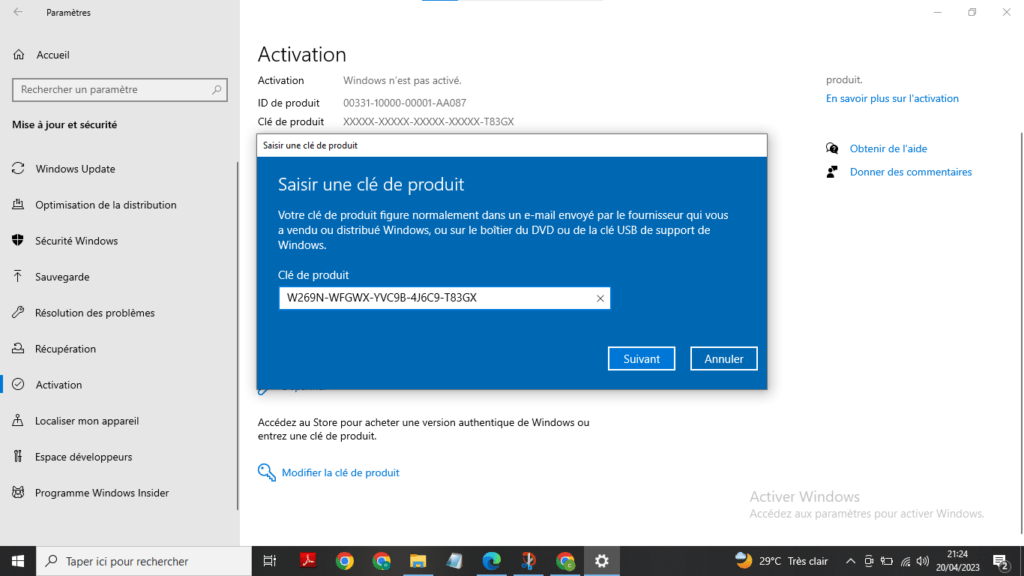
– Follow the on-screen instructions to complete the activation.
– Restart your PC if necessary.
Activate Windows with a digital license
If you have a Windowsdigital license, you can activate it by linking your license to your Microsoft account. This will also allow you to reactivate Windows easily in the event of a hardware change or system reinstallation. Here are the steps to follow:
– Go to Settings > Accounts > Your information.

– Click Sign in to your Microsoft account
– Enter your Microsoft email address and password and click Sign in.

– Go to Settings > Update & Security > Activation.
– Click Add Account.
– Enter your Microsoft email address and password again and click Sign in.
– Your digital license is now linked to your Microsoft account and your PC is activated.
Remove the "activate Windows " watermark with the command prompt
If you do not have a digital product or activate Windows watermark with the command prompt. This method does not actually activate Windows , but it temporarily masks the watermark. It may not work on all versions of Windows 10 and can be canceled by the system updates. Here are the steps to follow:
– Click the Start button and type cmd.

– Right-click on Command Prompt and choose Run as administrator.
– If UAC asks you for permission, click Yes.
– In the Command Prompt window, type the following command and press Enter: bcdedit -set TESTSIGNING OFF

– Restart your PC to apply the changes.
Remove the "activate Windows " watermark with the register editor
Another method to delete the "activate Windows " is to use the register editor. This method also does not actually activate Windows , but it modifies a value of the register to hide the watermark. It may also not work on all versions of Windows 10 and it can be canceled by system updates. In addition, it includes risks for the stability and safety of your PC if you do not handle the register with care. Here are the steps to follow:
– Click the Start button and type regedit.

– Right-click on Registry Editor and choose Run as administrator.
– If UAC asks you for permission, click Yes.
– In the Registry Editor window, navigate to the following key: HKEY_CURRENT_USER\Control Panel\Desktop

– Right-click an empty space in the right pane and choose New > DWORD (32-bit) Value.
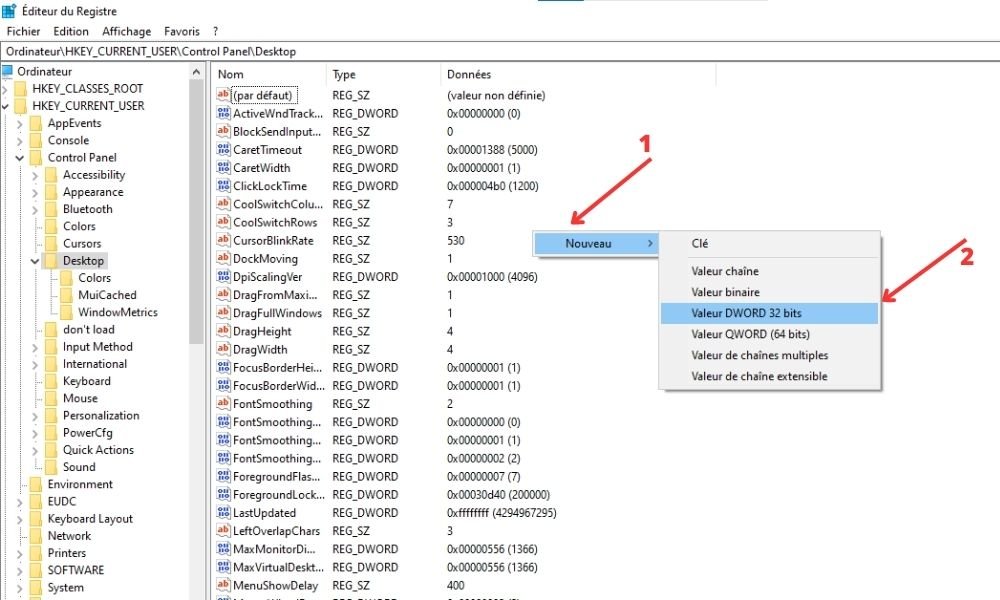
– Name the new value PaintDesktopVersion and double-click it.
– In the window that opens, change the Data value from 1 to 0 and click OK.

– Restart your PC to apply the changes.
Comparative method of methods to delete the "activate Windows " watermark
| Method | Benefits | Disadvantages |
| Activate Windows with a product key | – This is the simplest and safest method – The watermark disappears permanently – Windows is actually activated – All Windows features are accessible | – You must have a valid product key |
| Activate Windows with a digital license | – This is the most convenient and flexible method – The watermark disappears permanently – Windows is truly activated – All Windows features are accessible – Windows reactivation is made easier in the event of a hardware change or system reinstallation | – You must have a valid digital license – You must have a Microsoft account |
| Remove watermark with Command Prompt | – This is the quickest and easiest method – Watermark temporarily disappears – No product key or digital license required | – This is not a durable or reliable method – The watermark may reappear at any time – Windows is not actually activated – Some Windows features are limited – This method may not work on all versions of Windows 10 – This method can be undone by system updates |
| Remove watermark with Registry Editor | – This is the most advanced and customizable method – Watermark temporarily disappears – No product key or digital license required | – This is not a durable or reliable method – The watermark may reappear at any time – Windows is not actually activated – Some Windows features are limited – This method may not work on all versions of Windows 10 – This method can be undone by system updates – This method carries risks for PC stability and security |
Frequently Asked Questions (FAQ)
How do I know if my copy of Windows is activated?
You can check the activation status of your PC by going in Settings> Update and security> Activation. If your PC is activated, you will see the message " Windows is activated ". Otherwise, you will see the message " Windows is not activated" and the watermark "activating Windows " will appear on your screen.
Where can I find my product key or digital license?
If you purchased a copy of Windows from Microsoft or a reseller, you should have received a 25-character product key by email or on a sticker. If you purchased a new PC with Windows 10 preinstalled, you should find the product key on a sticker stuck to the PC case or in the documentation provided. If you upgraded to Windows 10 for free from an activated copy of Windows 7 or Windows 8.1, you have a digital license that is linked to your device and your Microsoft account.
Am I at risk if I don't activate Windows ?
If you do not activate Windows, you do not risk legal sanction from Microsoft, but you risk compromising the security and stability of your PC. Indeed, without activation, you will not receive system updates that fix bugs, flaws and threats. Additionally, you will not be able to access Microsoft technical support if there is a problem with your PC.
Can I use a product key or digital license on multiple PCs?
No, you cannot use a product key or a digital license on several PCs. Each product key or digital license is associated with a single device and can only be transferred under certain conditions. If you try to use a product key or a digital license on several PCs, you may see the " activate Windows " watermark on all the PCs concerned.
Can I activate Windows with a product key or digital license from another version of Windows ?
No, you cannot activate Windows with a product key or digital license from another version of Windows. For example, you cannot activate Windows 10 with a product key or digital license of Windows 7 or Windows 8.1. You must use a product key or digital license that matches the version and edition of Windows you have installed on your PC.




