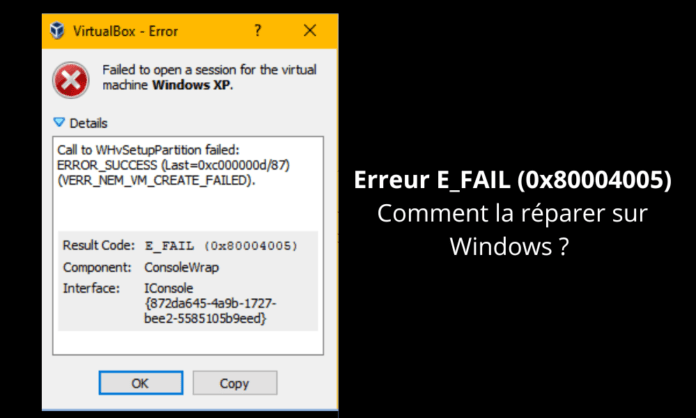Tired of seeing the E_FAIL (0x80004005) error appear every time you try to launch VirtualBox on Windows ? Don't worry, we have the solution! In this guide, we offer an overview of the different methods to resolve this problem and allow you to take full advantage of virtualization. Whether you are a novice or an IT expert, we have simplified the technical terms so that everyone can understand and apply the solutions offered.
Understanding the E_FAIL (0x80004005) error

Before we dive into the solutions, it is essential to understand what the E_FAIL (0x80004005) error . This error usually occurs when opening a virtual machine in VirtualBox , an open-source virtualization software developed by Oracle. The error indicates that VirtualBox encountered a problem while performing an operation and was unable to complete it successfully.
Possible causes of the error
- Compatibility issue between VirtualBox and your Windows operating system
- Problem with your computer's drivers or virtualization software
- Problem with VirtualBox settings or virtual machine configuration files
Solutions to resolve E_FAIL (0x80004005) error
1. Update VirtualBox and your system drivers
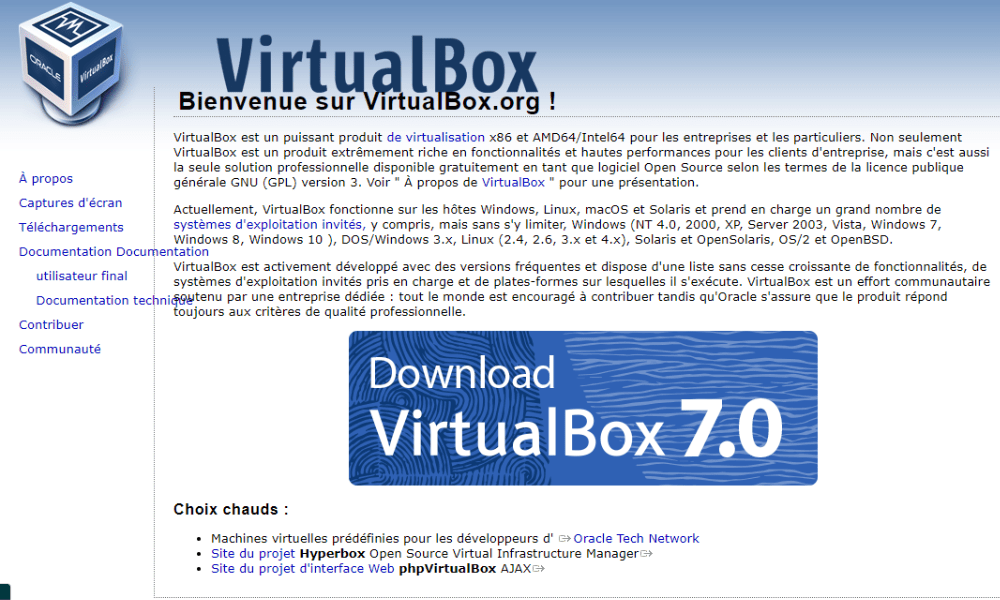
The first step to resolving the E_FAIL (0x80004005) error is to verify that you have the latest version of VirtualBox and that your system drivers are up to date. To update VirtualBox, go to the official website Windows operating system . To update your drivers, use Windows or specialized third-party software.
This article might interest you: How to fix err_cache_miss error in Google Chrome?
2. Reset VirtualBox Settings
Another solution to resolve E_FAIL (0x80004005) error is to reset VirtualBox settings. To do this, follow these steps:
Step 1: Close VirtualBox
Step 2: Press the Windows + R keys to open the Run window, then type "Regedit" and press Entry to open the Windows
Step 3: Navigate to "Hkey_current_user \ Software \ Oracle \ Virtualbox"
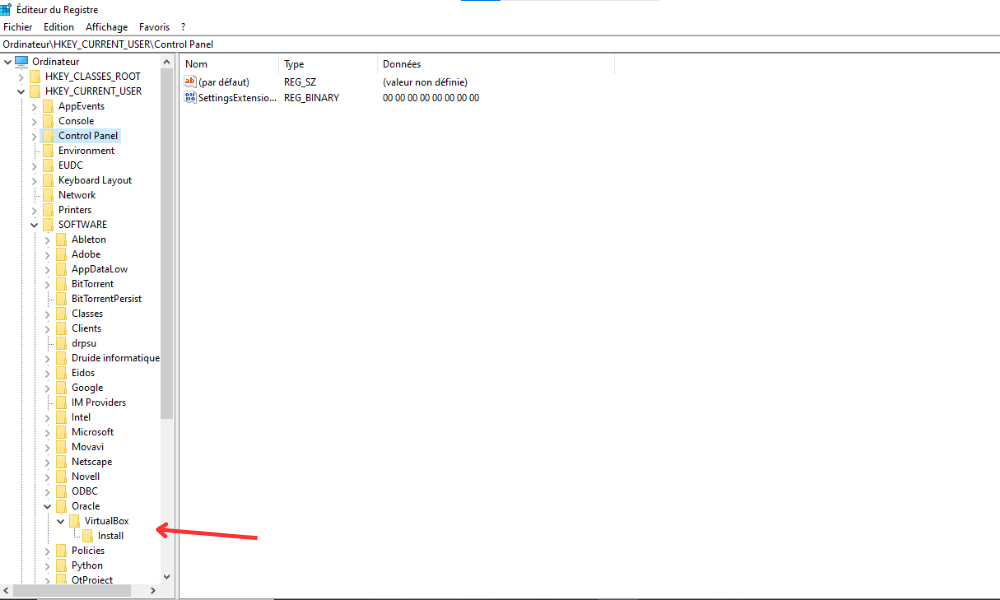
Step 4: Right click on the "VirtualBox" folder and choose "Export" to create a backup of current parameters

Step 5: Delete the "VirtualBox" folder by right click on it and choosing "Delete"
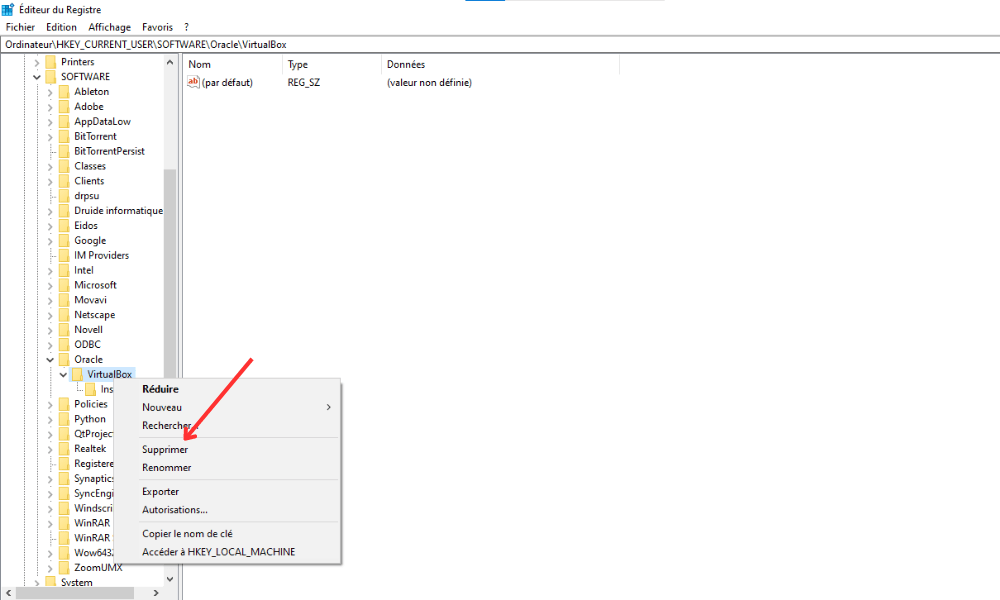
Step 6: Restart your computer and relaunch VirtualBox
Note that this method will reset all VirtualBox settings, so you will need to reconfigure them according to your needs.
3. Disable hardware acceleration
Sometimes hardware acceleration can cause E_FAIL (0x80004005) error in VirtualBox. To disable this feature, follow these steps:
Step 1: Open VirtualBox and select the relevant virtual machine

Step 2: Click on "Configuration" then on the "System" tab
Step 3: In the "Acceleration" tab, uncheck the "Activate VT-X/AMD-V" box
Step 4: Apply the changes and try to launch the virtual machine
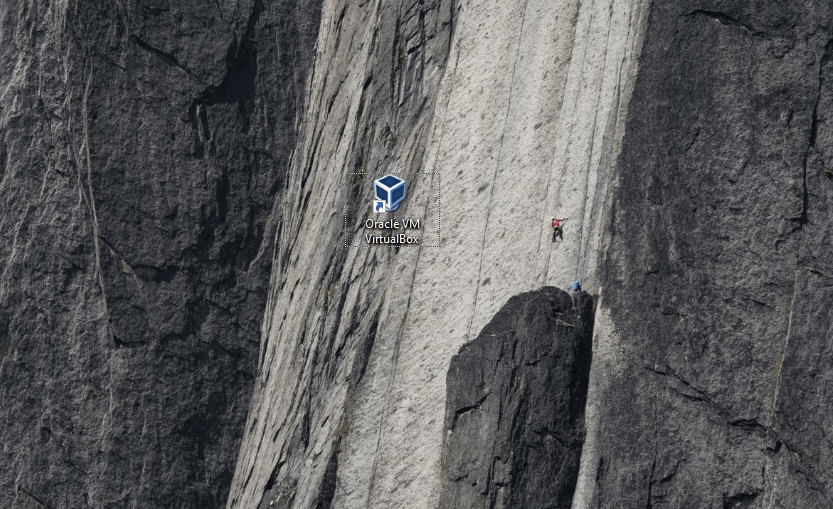
4. Repair virtual machine configuration files
Virtual machine configuration files may be corrupted or misconfigured, resulting in the E_FAIL (0x80004005) error . To repair them, follow these steps:
Step 1: Close VirtualBox
Step 2: Windows file explorer and access the folder containing the virtual machine configuration files (generally "C: \ USERS \ [your username] \ Virtualbox VMS \ [Virtual machine name]" ))
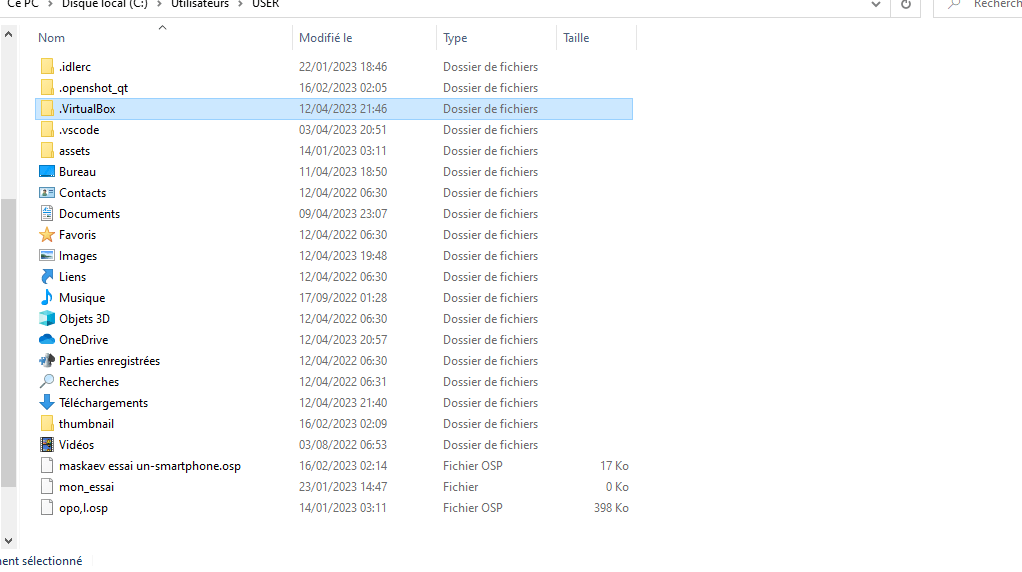
Step 3: Locate the ".vbox" file corresponding to the virtual machine and open it with a text editor (such as notepad or noted ++)
Step 4: Find the lines containing "", "", and "". If they are present, delete them and save the file.
Step 5: Relaunch VirtualBox and try to launch the virtual machine
Comparison table of solutions
| Solution | Benefits | Disadvantages |
|---|---|---|
| Update VirtualBox and system drivers | Ensures optimal compatibility and better performance | May not solve the problem if the cause is elsewhere |
| Repair virtual machine configuration files | Fixes issues related to file corruption or misconfiguration | Does not apply if configuration files are not involved |
| Reset 2/2 VirtualBox settings | Helps resolve issues with VirtualBox settings | Requires reconfiguring all settings after reset |
| Disable hardware acceleration | Fixes hardware acceleration issues | May cause reduced performance of the virtual machine |
By following the methods outlined in this guide, you should be able to resolve VirtualBox error E_FAIL (0x80004005) on Windows . Feel free to try different solutions and adapt the steps to suit your specific system and needs. Once the error is resolved, you will be able to take full advantage of the virtualization benefits offered by VirtualBox.
FAQs
What is the difference between VirtualBox and other virtualization software like VMware or Hyper-V?
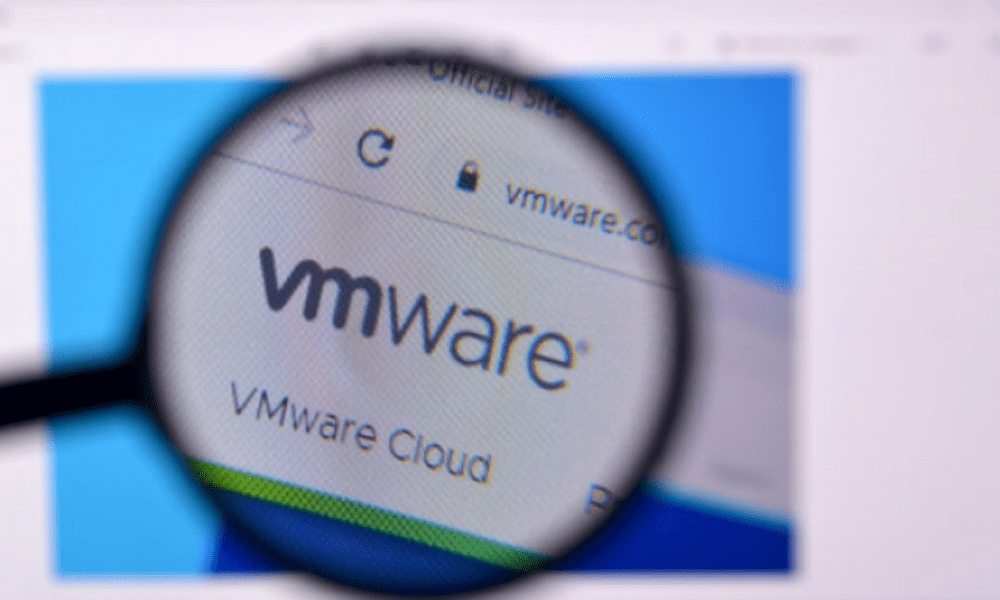
VirtualBox, VMware, and Hyper-V are popular virtualization software, but they have some differences:
- VirtualBox: developed by Oracle, VirtualBox is free, open-source virtualization software. It is compatible with many operating systems, including Windows , macOS, Linux and Solaris. VirtualBox offers basic functionality for virtualization and is ideal for individual users and small businesses.
- VMware: Developed by VMware Inc., there are several VMware products for virtualization, including VMware Workstation, VMware Fusion, and VMware vSphere. VMware offers advanced features and superior performance, but its products are often paid and primarily aimed at businesses and IT professionals.
- Hyper-V: Developed by Microsoft, Hyper-V is virtualization software integrated into Windows Server and certain editions of Windows 10. It is specially designed for Microsoft environments and offers advanced features for managing and securing virtual machines. Hyper-V is primarily aimed at businesses and IT professionals.
Depending on your needs and your operating system, choose the virtualization software that best suits your situation.
How to install VirtualBox on another operating system, like macOS or Linux?
VirtualBox is compatible with many operating systems, including macOS and Linux. Here's how to install it on these platforms:
- macOS:
- Go to the official VirtualBox website (www.virtualbox.org) and download the latest version compatible with macOS.
- Open the downloaded DMG file and follow the on-screen instructions to install VirtualBox.
- Once the installation is complete, open VirtualBox from the Applications folder.
- Linux:
- Go to the official VirtualBox website and download the latest version compatible with your Linux distribution.
- Open a terminal and navigate to the folder where the file was downloaded.
- Install VirtualBox using the appropriate command for your distribution (for example, "sudo dpkg -i virtualbox- [version] .deb" for Debian and Ubuntu, or "sudo rpm -IVH virtualbox- [version] .rpm" for Fedora and Centos ).
- Once the installation is complete, launch VirtualBox from the applications menu or by performing the “VirtualBox” command in a terminal.
How to create a virtual machine in VirtualBox from an ISO file?

Creating a virtual machine in VirtualBox from an ISO file is a simple process. Follow these steps:
- Open VirtualBox and click "New" to create a new virtual machine .
- Enter a name for the virtual machine, choose the operating system and the appropriate version, then click "Next".
- Configure the amount of RAM (RAM) to allocate to the virtual machine, then click "Next".
- Create a new virtual hard drive by selecting "Create a virtual hard drive" and click "Create".
- Choose the virtual hard drive format (VDI, VHD or VMDK) and click on "Next".
- Select the type of space allowance (dynamically allocated or fixed size) and click on "Next".
- Configure the virtual hard drive size and storage location, then click "Create".
- Select the newly created virtual machine and click on "Configuration".
- Go to the "Storage" tab and select the empty disc icon under "controller: IDE" or "Controller: SATA".
- Click on the right -shaped icon on the right and choose "Choose an optical virtual disc ".
- Browse your file system to locate the ISO file, select it and click "Open".
- Click on "OK" to save the changes, then start the virtual machine by clicking on "Start".
The virtual machine will boot from the ISO file, and you can proceed with the installation of the operating system.
What virtual hard disk formats does VirtualBox support?
VirtualBox supports several virtual hard disk formats, including:
- VDI (VirtualBox Disk Image): native VirtualBox format, offering good performance and optimal compatibility with VirtualBox features.
- VHD (Virtual Hard Disk): format developed by Microsoft and used by Hyper-V, allowing a certain interoperability between VirtualBox and Microsoft virtualization solutions.
- VMDK (Virtual Machine Disk): format developed by VMware, allowing interoperability between VirtualBox and VMware products.
Choose the virtual hard disk format that best suits your needs based on compatibility and interoperability with other virtualization software.
Conclusion
This FAQ guide has addressed several popular questions regarding VirtualBox, covering topics such as installing on different operating systems, creating virtual machines from ISO files, supported virtual hard disk formats, and the differences between VirtualBox and other virtualization software. The answers provided should help you better understand and use VirtualBox in your virtualization projects. Please feel free to consult the official documentation and support forums for additional information and to resolve possible issues encountered while using VirtualBox.
If by chance, when opening a Windows , you encounter the message: “ The application failed to start correctly (0xc000007b)”, check out this article!