Are you facing the dreaded error code 0x8007000d and don't know what to do? Do not panic ! simple and effective solutions to solve this annoying problem.
What is error code 0x8007000d?
 Error code 0x8007000d is a common problem that can occur on Windows systems while updating the operating system or installing new applications . This code means that there is a problem with the configuration files or data needed to perform the desired operation.
Error code 0x8007000d is a common problem that can occur on Windows systems while updating the operating system or installing new applications . This code means that there is a problem with the configuration files or data needed to perform the desired operation.
Possible causes of error code 0x8007000d
There are several reasons why this error code may appear. Here are some of the possible causes:
- Corrupt or damaged system files
- Windows Registry Problems
- Antivirus software or firewall blocking updates
- Internet connection problems
Solutions to Fix Error Code 0x8007000d
Now that you know the possible causes, let's move on to the solutions to resolve this problem:
1. Run Windows Update Troubleshooter
The first step is to Windows Update troubleshooter built into your operating system. Windows Update issues . Here's how to do it:
The first step is to run the Windows Update troubleshooter built into your operating system. This tool can automatically detect and repair WindowsUpdate issues. Here's how to do it:
- Click on the "Start" button and select "Settings" (gear icon).

- Access "Update and safety" then click on "Solving problems".
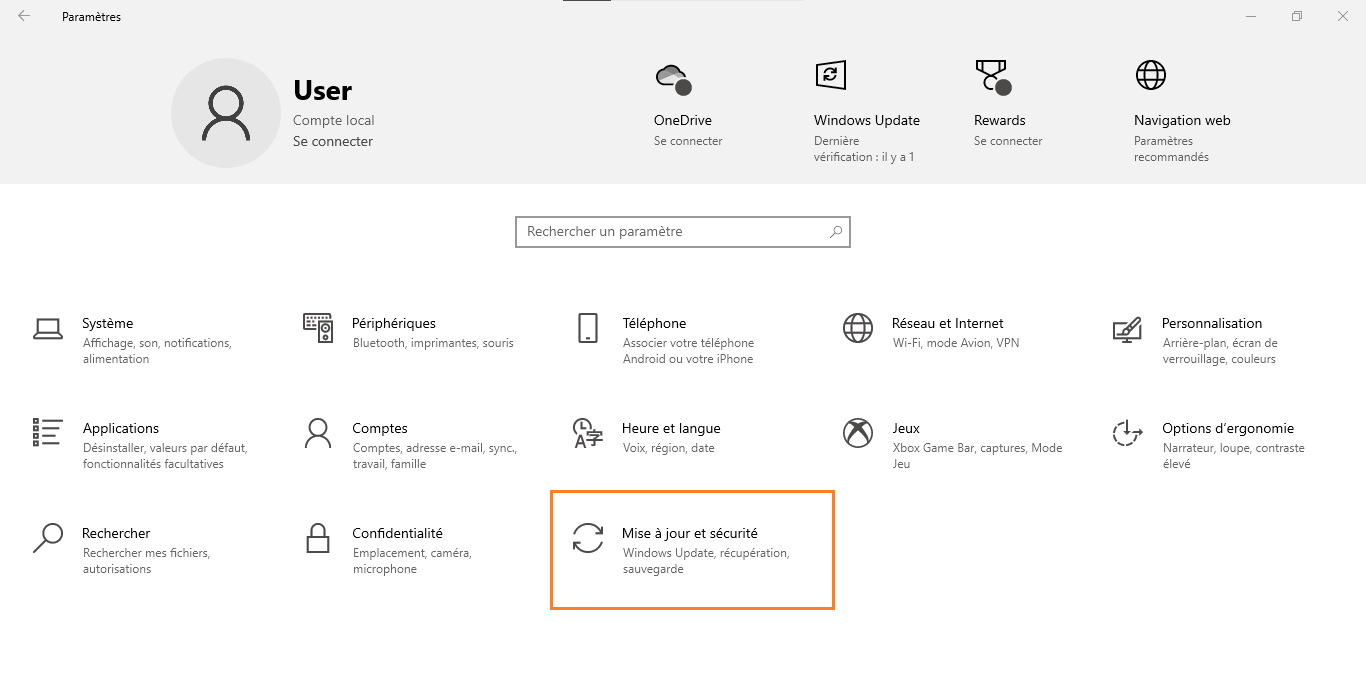

- Select " Windows Update" and click on "Run the problem solving utility".

- Follow the on-screen instructions to detect and resolve problems .

You might like this article: How to remove Family Link without deleting your account?
2. Repair corrupted system files with SFC tool
SFC (System File Checker) tool is a Windows built-in tool that helps check and repair corrupted system files. Here's how to use it:
- Press the " Windows + X " keys and select " Command prompt (admin)" or " Windows PowerShell (Admin)".
- Type "SFC /Scannow" and press "Entry".

- The SFC tool will check and repair corrupted system files. Wait for the process to complete.

- Restart your computer and check if error code 0x8007000d is resolved.
3. Reset Windows Update Components
Resetting Windows Update components can help resolve update issues. Follow these steps:
- Open Command Prompt as administrator (see step 1 of the previous solution).
- Enter the following commands, by pressing "entry" after each order:
net stop wuauserv net stop cryptSvc net stop bits net stop msiserver ren C:\Windows\SoftwareDistribution SoftwareDistribution.old ren C:\Windows\System32\catroot2 catroot2.old net start wuauserv net start cryptSvc net start bits net start msiserver
- Close Command Prompt and restart your computer.
- Check if error code 0x8007000d has been resolved.
4. Update your drivers and software
Obsolete or incompatible pilots can also cause the 0x8007000D error code. Make sure to update all your drivers and software to avoid compatibility problems. You can use the “Device Manager” tool integrated in Windows to check and update your drivers.
5. Temporarily disable your antivirus and firewall
Sometimes antivirus software or firewalls can interfere with Windows updates and cause errors. Try temporarily disabling these software, then try updating again. Don't forget to re-enable your security software once the update is complete. 
Also read: Gmail: disconnect your account remotely to protect your privacy! Tips
Comparison table of solutions
| Solution | Benefits | Disadvantages |
|---|---|---|
| Windows Update Troubleshooter | Easy to use and integrated with Windows | May not resolve all issues |
| SFC tool | Repair corrupted system files | May take time to analyze and repair |
| Resetting Windows Update Components | Can fix update issues | Manual handling of controls |
| Updating drivers and software | Avoid compatibility issues | Requires to check and update manually |
| Temporarily disabling antivirus and firewall | Eliminates interference from security software | Security risk during deactivation |
By following the solutions provided in this article, you should be able to resolve error code 0x8007000d and resume normal activities on your computer. Remember that it is essential to keep your operating system, drivers, and software up to date to avoid further problems in the future.
FAQs
My error code 0x8007000d appears during Windowsactivation, what should I do?
When error code 0x8007000d appears during Windows activation , it may be due to a license file or product key issue. To resolve this problem :
- Verify that you entered the correct product key during activation. You can find it on the product packaging, in a purchase confirmation email, or on a label stuck to your computer.
- Try activating Windows by phone by following the instructions provided during activation.
- If you recently performed a major hardware upgrade, contact Microsoft Support for help reactivating Windows.
How can I prevent error code 0x8007000d from occurring in the future?
To minimize the chances of error code 0x8007000d appearing in the future, follow these tips:
- Make sure to regularly update your operating system, drivers, and software.
- Use reliable antivirus software and keep it updated to protect your computer from malware.
- Perform regular system file scans and repairs using the SFC tool.
- Create system restore points to make recovery easier in case of problems.
What is the difference between error code 0x8007000d and other similar error codes?
Error code 0x8007000d is specific to problems with configuration files or data needed to perform an operation, such as a Windowsupdate. Other similar error codes may have different causes, such as:
- Compatibility issues with hardware or software
- Network connection errors
- Problems related to insufficient disk space
Each error code has specific solutions to resolve the underlying problem.
Is it possible that error code 0x8007000d is related to a hardware problem rather than software?
Error code 0x8007000d is usually associated with software issues, such as corrupted system files, Windows registry issues, or conflicts with security software. However, it is possible that hardware issues, such as a faulty hard drive, could cause similar errors. If you suspect a hardware problem, consider the following steps:
- Perform error checking and repair on your hard drive using the Windowsbuilt-in CHKDSK tool.
- Check the connection and status of your hard drive, especially if you experience other problems such as slow performance or frequent errors.
- If you're comfortable with hardware tasks, consider testing your hard drive with another computer or trying a replacement hard drive to see if problems persist.
How do I know if error code 0x8007000d is caused by an internet connection problem?
Error code 0x8007000d is usually not directly related to an internet connection problem. However, connection issues can cause errors when downloading or installing Windowsupdates. To check your Internet connection:
- Try browsing multiple websites to see if you're having connection issues.
- Restart your modem and/or router to resolve temporary connection issues.
- Contact your Internet Service Provider to check for service issues.
Can error code 0x8007000d appear on operating systems other than Windows ?
Error code 0x8007000d is specific to Windows and its components, such as Windows Update. Other operating systems may experience similar errors, but the error codes and solutions will be different.
Could error code 0x8007000d be caused by malware?
It is possible that error code 0x8007000d is caused by malware that damages or modifies system files, preventing Windows Updates from installing correctly. To resolve this problem :
- Perform a full antivirus scan of your computer to detect and remove any malware.
- Use SFC tool to repair corrupted system files.
- Be sure to keep your antivirus software up to date to protect your computer against the latest threats.
Are there any third-party tools to resolve error code 0x8007000d?
There are several third-party tools available to resolve Windowserrors, including error code 0x8007000d. Before using a third-party tool, make sure it comes from a reputable source and check reviews from other users to gauge its effectiveness and safety. Some popular tools for resolving Windows errors include:
- Restoro: A Windows repair tool that can scan and repair registry issues, corrupted system files and performance issues.
- Tweaking.com – Windows Repair: A free utility that can fix various Windowsissues, including updates and registry issues.
- CCleaner: A cleaning and optimization tool for Windows that can also fix registry errors and other problems.
How do I restore my system to a previous state to resolve error code 0x8007000d?
System Restore can be a solution to resolve error code 0x8007000d by returning to a point where your computer was working properly. To perform a system restore:
- Open the configuration panel and select "Recovery".
- Click on "Open the restoration of the system" and follow the instructions on the screen.
- Select a restore point before error code 0x8007000d appeared and confirm the restore.
Your computer will restart and the system restore will take place. Once finished, check if the error code 0x8007000d has been resolved.
Are there any online forums or communities where I can get help resolving error code 0x8007000d?
There are many online forums and communities where you can get help resolving error code 0x8007000d. Here are some popular options:
- Official Microsoft forums, such as Microsoft Answers and Microsoft TechNet, offer support for Windows-related issues.
- Community support forums, such as Tom's Hardware, Reddit, or Super User, can provide expert advice and solutions from other users.
- Troubleshooting and support websites, such as How-To Geek or MakeUseOf, offer articles and guides to resolve various Windowsproblems, including error code 0x8007000d.
Conclusion
Error code 0x8007000d can be frustrating, but with the right information and resources, you should be able to resolve this issue. By following the tips and solutions provided in this FAQ, you will be well on your way to resolving error code 0x8007000d and resuming normal use of your computer.

![[GetPaidStock.com]-645192de3f8f5](https://tt-hardware.com/wp-content/uploads/2023/05/GetPaidStock.com-645192de3f8f5-696x329.jpg)



