Error 0xc0000185 Windows code that indicates that there is a problem with starting your Windows 10 PC. This code may appear with a message that says that your PC needs to be repaired , that certain files are missing or damaged, or a required device is not connected or cannot be accessed. If you encounter this error, don't panic! There are several solutions to resolve it and find a functional PC. In this article, we will tell you the possible causes of error 0xc0000185 and the methods to fix it.
What causes error 0xc0000185?

The 0xc0000185 error can have several origins, but the most common are:
- A connection problem between your hard drive and your motherboard. The cable connecting them may be damaged or loose, preventing the PC from reading boot data.
- Corrupted or missing startup files. These are the files that contain the information needed to launch the operating system. If these files are corrupted or missing, the PC cannot boot properly.
- A drive problem. Your DVD or USB drive may be defective or incompatible with your PC, causing an error during startup.
- A damaged hard drive. Your hard drive may be damaged by shock, overheating, viruses or wear, making it impossible to read data.
How to fix error 0xc0000185?
Depending on the cause of error 0xc0000185, there are different solutions to fix it. Here are the main methods to try:
Method 1: Check cable connections

The first thing to do is to check if the problem is with the connection of the cables that connect your hard drive and your motherboard. To do this, you must:
- Turn off your PC and unplug the power supply cable.
- Open your PC case and locate the hard drive and motherboard.
- Check if the cable that connects them is secure and in good condition. If not, replace or reconnect it properly.
- Close the case of your PC and reconnect the power supply cable.
- Restart your PC and see if the 0xc0000185 error persists.
Method 2: Use Windows 10 installation media

If you have Windows 10 installation media (a DVD or USB drive), you can use it to repair damaged or missing startup files. To do this, you must:
- Insert the installation media into the appropriate drive and restart your PC.
- Press the F12 key (or another key depending on your model) to access the start menu.
- Choose the installation media as the boot disk and press Enter.
- Select the language you want to use and click Next.
- Click on Repair your computer at the bottom left of the screen.
- Choose Windows 10 (or any other operating system you want to repair) and click Next.
- Click on Command Prompt in the advanced options.
- Type the following commands, pressing Enter after each command:
bootrec /fixMBR bootrec /fixBoot bootrec /rebuildBCD
- Close Command Prompt and restart your PC.
Method 3: Replace the faulty drive

If you are using a DVD or USB drive to boot your PC, it may be defective or incompatible with your PC. In this case, you should try replacing it with another drive that works properly. To do this, you must:
- Turn off your PC and unplug the power supply cable.
- Remove the DVD or USB drive you use to boot your PC.
- Insert another DVD or USB drive that contains Windows 10 installation media.
- Reconnect the power supply cable and restart your PC.
- Follow the same steps as method 2 to repair startup files.
Method 4: Restore your system

If none of the previous methods work, you can try restoring your system to an earlier date when everything was working fine. To do this, you must:
- Insert the installation media into the appropriate drive and restart your PC.
- Follow the same steps as method 2 until you access the advanced options.
- Click on System Restore in the advanced options.
- Choose a restore point from before error 0xc0000185 appeared and click Next.
- Follow the on-screen instructions to complete the System Restore.
Method 5: Reset your PC
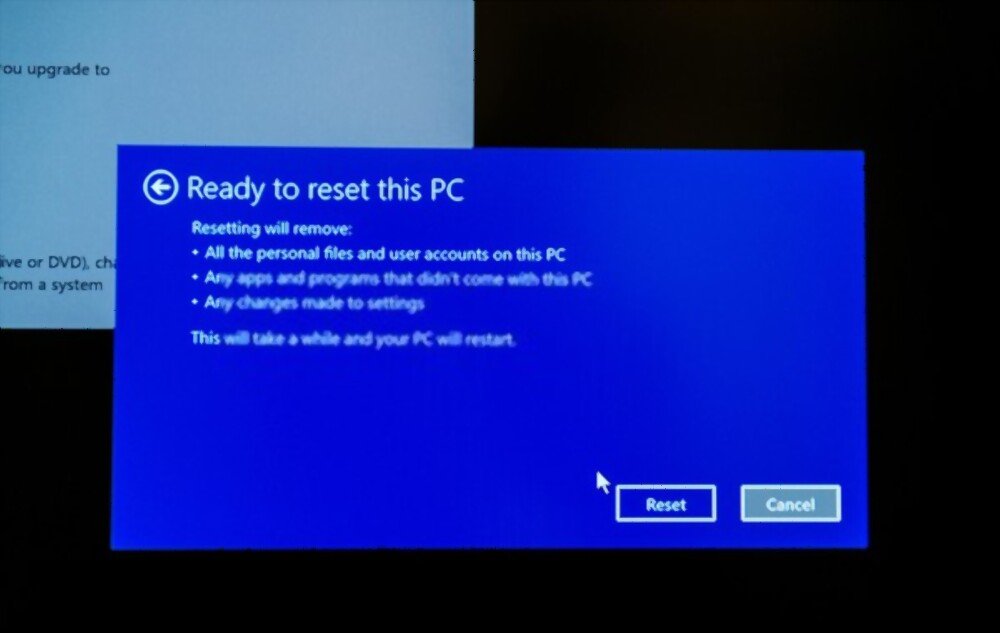
If all other methods fail, you can try resetting your PC to factory settings. This will delete all your personal files and installed applications, but will keep your Windowssettings. To do this, you must:
- Insert the installation media into the appropriate drive and restart your PC.
- Follow the same steps as method 2 until you access the advanced options.
- Click on Reset this PC in the advanced options.
- Choose the Keep my files option if you want to keep your Windows settings or Delete everything if you want to erase everything.
- Follow the on-screen instructions to complete the PC reset.
FAQs
Here are some frequently asked questions from users who encounter error 0xc0000185:
What is error 0xc0000185?
Error 0xc0000185 is a code that indicates that there is a problem with starting your Windows 10 PC. This code may appear with a message that says that your PC needs repair, that certain files are missing or damaged, or a required device is not connected or cannot be accessed.
How to prevent error 0xc0000185?
To prevent error 0xc0000185, it is recommended to:
- Regularly check the connection of the cables that connect your hard drive and your motherboard.
- Make regular backups of your important files on external media.
- Use an up-to-date antivirus to protect your PC from viruses and malware.
- Avoid shock, overheating and power surges that can damage your hard drive.
How do I recover my data after fixing error 0xc0000185?
If you managed to repair error 0xc0000185 without losing your data, you can simply access your files normally from your PC. If you lost your data during repair, you can try to recover it using specialized software like Recuva or EaseUS Data Recovery Wizard.
Can I use an installation media other than Windows 10 to fix error 0xc0000185?
No, it is important to use the correct installation media for your operating system to repair error 0xc0000185. If you use installation media from another version of Windows, you may cause compatibility issues or further damage your PC.
Can I repair the error 0xc0000185 without installation support?
Yes, there is a method to repair the 0xc0000185 error without installation support, but it is not guaranteed to work. These are:
- Restart your PC and press the F8 key several times until the “Repair your computer” message appears.
- Follow the same steps as method 2 from step 3.
Conclusion
Error 0xc0000185 is a code that indicates that there is a problem with your Windows 10 PC booting. This code can have several causes, but the most common are a problem with the connection between your hard drive and your motherboard , corrupted or missing startup files, drive problem, or damaged hard drive. To fix this error, you can try several methods like checking cable connections, using Windows 10 installation media, replacing the faulty drive, restoring your system, or resetting your PC. If none of these methods work, you can contact a professional or your PC manufacturer for help.

![[GetPaidStock.com]-646cdef1b166e](https://tt-hardware.com/wp-content/uploads/2023/05/GetPaidStock.com-646cdef1b166e-696x441.jpg)


