When opening a Windows , did you encounter the error message: “The application failed to start correctly (0xc000007b)” ? Windows operating systems , whether versions 7, 8 or even 10. Today, we are revealing the different methods that will allow you to correct it quickly and efficiently!
Error 0xc000007b: why does it appear on Windows ?

The error message: "The application has failed to start properly (0xC000007B)" indicates that there is a problem with the program executed or with a file it contains. In most cases, the 0xC000007B error occurs:
- When some gourmet games are launched.
- While running programs requiring high processing power such as AutoCad, Acrobat or Photoshop.
- Because of corrupted DLL files of the software you are trying to open.
Fortunately, there are several ways to resolve this error in Windows.
Solutions to permanently fix error 0xc000007b in any version of Windows

We recommend that you follow the solutions presented below to easily and permanently delete the error message: "The application has failed to start properly" conveyed by the 0xC000007B code.
But before that, we invite you to watch this video to get a clearer and more concise idea of what you need to do to correct the error:
Without further ado, here are the methods to follow to fix error 0xc000007b on Windows :
Method one: restart your computer
If you have just installed a program or software and you cannot open it, we advise you to restart your computer. Indeed, it happens that certain applications need an effective reset to have access to DLL files.
This article might interest you: How to Disable Programs at Startup on Windows ?
Method 2: Update Windows

You can avoid meeting many errors, including the 0xC00007B error if your computer is properly up to date.
To do this, we advise you to follow these steps:
- Step 1: Go to “ Start Windows key
- Step 2: Settings ” and “ Update & Security ” options
- Step 3: Now tap on the “ Windows Update ” option. Find and install major updates recommended by Microsoft.
Restart your computer and try accessing the program or software again. If the issue is resolved, you will no longer see error code 0XC00007B. Otherwise, move on to the next method.
Third method: Run the program update manually
Very often, some software has a package that allows you to manually update the application you are trying to open on your PC. The executable also allows you to download new versions of DLL files and replace them with damaged ones.
To manually run the program update, follow this short video:
Method Four: Reinstall the Malfunctioning Software

Sometimes, a complete uninstallation and reinstallation of the failed program is the easiest option that will allow you to fix error 0xc000007b on Windows . Be aware, however, that some data is continually stored on your main hard drive.
Before any reinstallation attempt, we recommend that you check that there are no files or folders with the name of the program concerned. After you have uninstalled and then permanently deleted the program from the PC, you must restart your PC before reinstalling the application.
Fifth method: Use administrator mode
Occasionally, the error message “The application failed to start correctly (0xc000007b)” can be fixed simply when you run the application in administrator mode. Indeed, this mode allows access to certain program data that is unavailable, but important for its operation.
Therefore, while running the program in administrator mode, all data would be reread. Which could definitely solve the problem. If you want to run a program in administrator mode, simply right-click on the .exe file of the software and then press the “ Run as administrator ”
Method Six: Reinstall .NET

To correct error 0xc000007b, we also advise you to reinstall the “ .NET framework ”. Indeed, .NET represents the framework that supports a range of programs designed for Windows . An outdated version of this framework will cause most applications on your computer to malfunction.
To reinstall the .NET that prevents you from installing and launching a new program (when it is not up to date), you must go to the official Microsoft website . Then look for the latest version of .NET and then download it to your computer. Use Microsoft's directives so that it can be easy.
Method Seven: Scan for Corrupt Files with Dependency Walter X64 Software
Corrupt files represent data that has been modified for various reasons. These files have the particularity of destroying applications, making them fail and generating error 0xc000007b . One way to get rid of these files is to use a third-party program, such as Dependency Walter X64 .
To have it on your computer and use it correctly:
Step 1: Go to the official website of the software by clicking on this link and download the executable file.
Step 2: At the end of the download, you must open the file and then follow all the installation instructions.
Step 3: After installation and activation, go to " File ". Then click on the " Open " option and select the program. Program.
Step 4: If the program contains any corrupted elements, you will find that they will be underlined in red precisely in the “ Module ” tab.
Method Eight: Update Visual C++
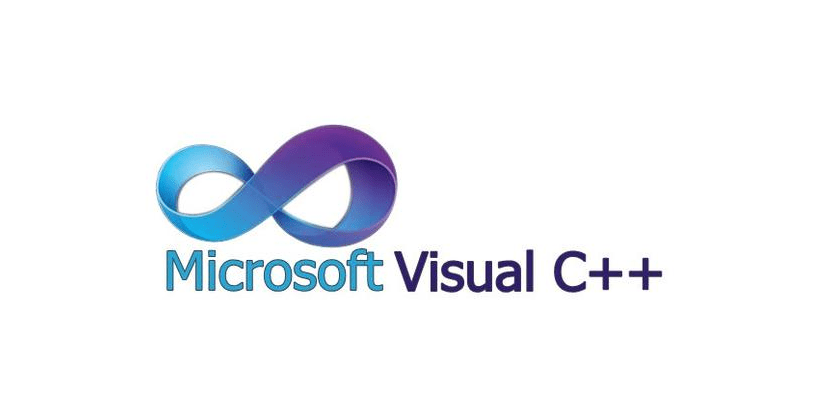
Visual C++ is one of the most used languages for designing programs that are compatible with Windows . The language resides in the system through an inventory that must be constantly updated. To be fixed and certify that nothing is obsolete and dysfunctional, we advise you to download the latest version of Visual Studio .
This will ensure that the download will not have a negative impact on the operation of the program you wish to run. Also be aware that error 0xc000007b may appear when the Microsoft Visual C++ package is not properly configured. Download the different 32 and 64 bit versions of Microsoft Visual C++ by clicking on the appropriate link:
Method 9: Reinstall Direct
Very similar to .NET, DirectX is a set of APIs used to create programs. Most software, especially games, requires DirectX software to run well on a computer. The full update therefore fixes certain defects. For your information, please note that there are two ways to install the latest version of the resource.
You can in fact go through Windows Update or carry out a manual installation. However, your computer must have the latest version of DirectX installed in order to run games and software correctly. You can download and install the latest version of DirectX by clicking on the link just below: http://www.microsoft.com/fr-fr/download/details.aspx?id=35
Tenth method: solve the error 0xc000007b using the compatibility mode
Windows computers generally occurs in programs or games requiring high graphical or treatment power, such as " Resident Evil 2 Remake ", Cinema 4D or Adobe Premiere. In most cases, this is due to an incompatibility between hardware and software components. There is a way that will allow you to check if the error is caused by compatibility:
Step 1: Right click on the software presenting the error then, select the “ Properties ”
Step 2: A new window will then appear. compatibility boxes and “ execute this program in compatibility mode “ to be able to continue.
Step 3: Then choose an older version of Windows . For example, if you are using Windows 10 , choose Windows 8 or Windows 7.
Step 4: Save the changes, restart your PC and try running the application again.
If the problem was linked to compatibility, the program should run properly and the 0xC000007B should disappear.
We hope this article has been useful to you! Don’t hesitate to let us know by leaving a comment! See you soon for new tutorials!




