Error 0x800701e3 is an error code that may appear when a data transfer fails between a hard drive and another device, such as a USB flash drive, SD card, or external drive. This message means that the request failed due to a fatal hardware error, which may indicate a problem with the USB cable, USB connection, computer hardware, bad disk sectors, or failure of the disk itself.
This error may prevent you from copying , moving or saving important files and cause data loss . Fortunately, there are solutions to fix this problem and recover lost data. In this article, we will show you how to fix error 0x800701e3 on Windows 10/8.1/7 using 5 different methods.

Method 1: Use the verification disk
Check Disk is a Windows built-in tool that helps detect and repair file system errors and bad disk sectors. To use this tool, follow these steps:
- Open the command prompt as a administrator. To do this, you can type CMD in the start menu search area, then right click on command prompt and choose to execute as a administrator.
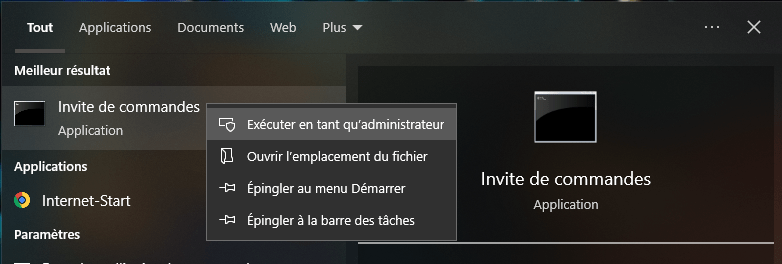
- Type the following command in the command prompt and press Entrance:
chkdsk<Lettre du lecteur> : /f /r /x /b
- Replace<Lettre du lecteur> by the letter from the reader who meets the error 0x800701E3, for example E:.

- The parameters /F /R /X /B signify respectively: correct the errors of the file system, search for the defective sectors and try to recover them, dismantle the reader before starting the process and reassess the defective clusters on the volume.
- If the drive is in use by another process, you will see a message asking if you want to schedule the disk check the next time the system restarts. Type Y to accept and restart your computer.
Method 2: Use System Restore
System Restore is a Windows that allows you to return your system to a previous state where everything was working properly. If error 0x800701e3 or error code 0x8007000d appeared after installing or changing any software or driver, you can try this method to undo the changes and resolve the issue. 0x8007000d is an error code that can occur when activating Windows or when updating Windows Update. To use System Restore, follow these steps:
- Type sysdm.cpl in the Start menu search box and press Enter.

- Select the System Protection tab and then click the System Restore button.
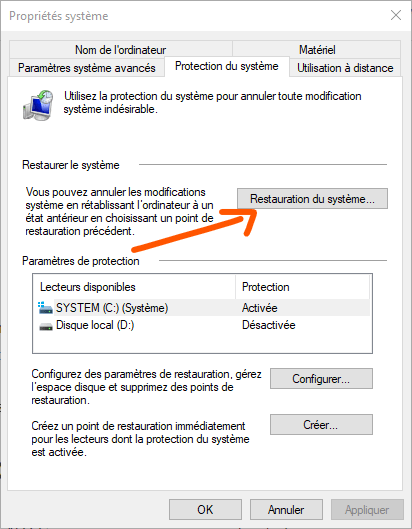
- This will open a new window where you will need to choose your system restore point. You can select the most recent point or an earlier point depending on when error 0x800701e3 started occurring.
- After selecting the desired system restore point, follow the on-screen instructions to restore your computer.
Method 3: Format the destination reader
If the destination reader is formatted in FAT32, you can format it in NTFS to be able to copy large files. However, this method will result in the loss of all the data on the reader, so make sure to save them before proceeding. To format the destination reader in NTFS, follow the following steps:
- Open the file explorer and locate the reader who meets the error 0x800701e3.
- Right click on the reader and select Format in the context menu.
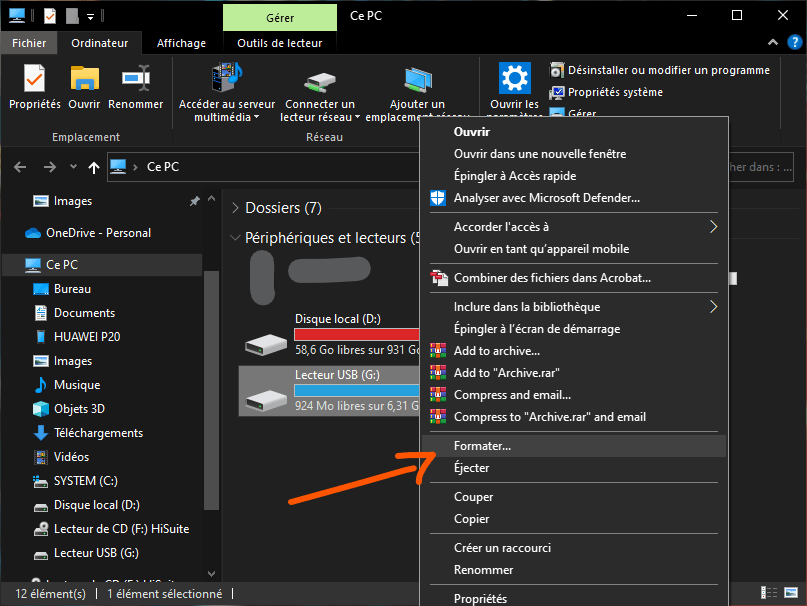
- This will open a new window where you will have to choose the file system, the name of the volume and the size of the disk.
- For file system, select NTFS from the drop-down menu.

- You can also check the Quick Format box if you want to speed up the process, but this will not check the disk for bad sectors.
- Then click Start to start formatting the drive.
Method 4: Check SMART attributes
SMART (Self-Monitoring, Analysis and Reporting Technology) is a technology that allows you to monitor the health and performance of a hard drive or SSD. If your drive is showing signs of hardware failure, you can use software that can read SMART attributes and tell you whether your drive is in good condition or needs to be replaced. There are several free software programs that can do this, such as CrystalDiskInfo, HDDScan or Hard Disk Sentinel. To check the SMART attributes of your drive, follow these steps: 
- Download and install software that can read the SMART attributes of your drive.
- Launch the software and select the disk you want to scan.
- The software will display the SMART information of your drive, such as temperature, number of operating hours, number of errors or bad sectors, etc.
- If your drive shows abnormal values or warnings, it means it is damaged or will fail soon. In this case, you need to backup your data and replace your disk with a new one.
Comparison table of FAT32 and NTFS file systems
| Criteria | FAT32 | NTFS |
| Maximum volume size | 2 TB | 256 TB |
| Maximum file size | 4GB | 16 EiB |
| Data transfer speed | Slower | Faster |
| Data security | Less secure | Safer |
| Compressing files | Not supported | Supported |
| Compatibility with operating systems | More compatible | Less compatible |
FAQs
What is error 0x800701e3?
Error 0x800701e3 is an error code that may appear when a data transfer fails between a hard drive and another device, such as a USB flash drive, SD card, or external drive. This message means that the request failed due to a fatal hardware error, which may indicate a problem with the USB cable, USB connection, computer hardware, bad disk sectors, or failure of the disk itself.
How to fix error 0x800701e3?
To repair error 0x800701e3, you can use the following methods:
- Use disk check to detect and repair file system errors and bad disk sectors.
- Use System Restore to return to a previous state of the system where everything was working properly.
- Format the destination drive as NTFS so you can copy large files to it.
- Check the Smart attributes of the disc to monitor your state of health and performance.
How to recover the lost data due to the 0x800701E3 error?
If you have lost data because of the 0x800701E3 error, you can try to recover it using data recovery software. There are several free or paid software that can scan your disk and try to restore erased or damaged files. For example, you can use Easeus Data Recovery Wizard, Recuva or Stellar Data Recovery. To use data recovery software, follow the following steps:
- Download and install the software of your choice on your computer.
- Launch the software and select the disk that contains the lost data.
- Click the Scan or Analyze button to start the process of searching for recoverable files.
- Once the scan is complete, you will see a list of files found. You can preview the files and check which ones you want to recover.
- Click the Recover or Restore button to save the files to another safe location.
How to avoid the error 0x800701e3?
To avoid error 0x800701e3, you can take the following preventive measures:
- Regularly check the state of health and performance of your disk using software that can read SMART attributes.
- Replace your USB cable or SD adapter if you notice that they are damaged or faulty.
- Make sure your USB connection is stable and correct when transferring data between your drive and another device.
- Back up your important data to another storage media or cloud service to avoid data loss in the event of an error or failure.
Conclusion
Error 0x800701e3 is an error code that can appear when a data transfer fails between a hard drive and another device. This error can be caused by a problem with the USB cable, USB connection, computer hardware, bad sectors of the disk, or failure of the disk itself. Sometimes this error can also be related to error 0x80244022 Windows update . To resolve these issues and recover lost data, you can use the following methods:
- Use disk check to detect and repair file system errors and bad disk sectors.
- Use System Restore to return to a previous state of the system where everything was working properly.
- Format the destination drive as NTFS so you can copy large files to it.
- Check the Smart attributes of the disc to monitor your state of health and performance.
We hope this article was helpful to you in fixing error 0x800701e3 on Windows. If you have any questions or suggestions, please leave us a comment.

![[GetPaidStock.com]-646640aac0b37](https://tt-hardware.com/wp-content/uploads/2023/05/GetPaidStock.com-646640aac0b37-696x441.jpg)


