XPS files are a digital document format created by Microsoft to compete with the PDF format . They help maintain the formatting and appearance of a document regardless of the software or device used to view or print it. However, unlike PDF files, XPS files are not very common and are not supported by most applications or web browsers. So, how to open XPS files on Windows 10 ? The simplest solution is to use XPS Viewer, an application built into Windows 10 that allows you to read and print XPS files . In this article, we will explain how to install and use XPS Viewer on Windows 10 , as well as other possible alternatives .
What is XPS viewer?
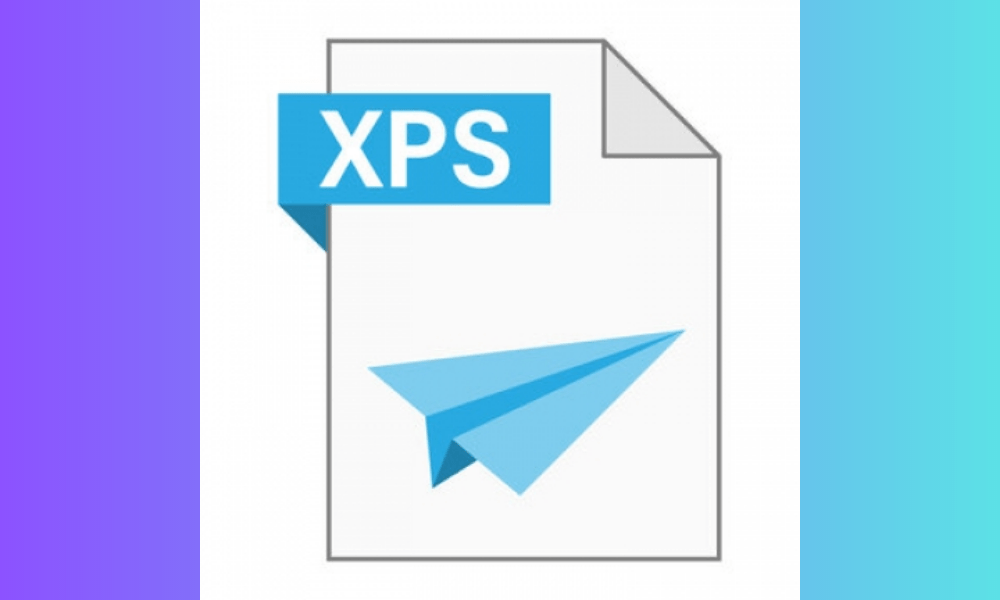
The XPS Viewer is an application that is one of the optional features of Windows 10 . It allows you to open, view and print XPS files without the need for third-party software. The XPS Viewer offers a simple and intuitive interface, with options to zoom, rotate, search for text or digitally sign documents. It can also convert XPS files to PDF or images.
How to install XPS Viewer on Windows 10?
To install XPS Viewer on Windows 10 , you need to follow these steps:
- Settings application with the Win+I keyboard .

- Go to applications .
- Applications and Features tab .
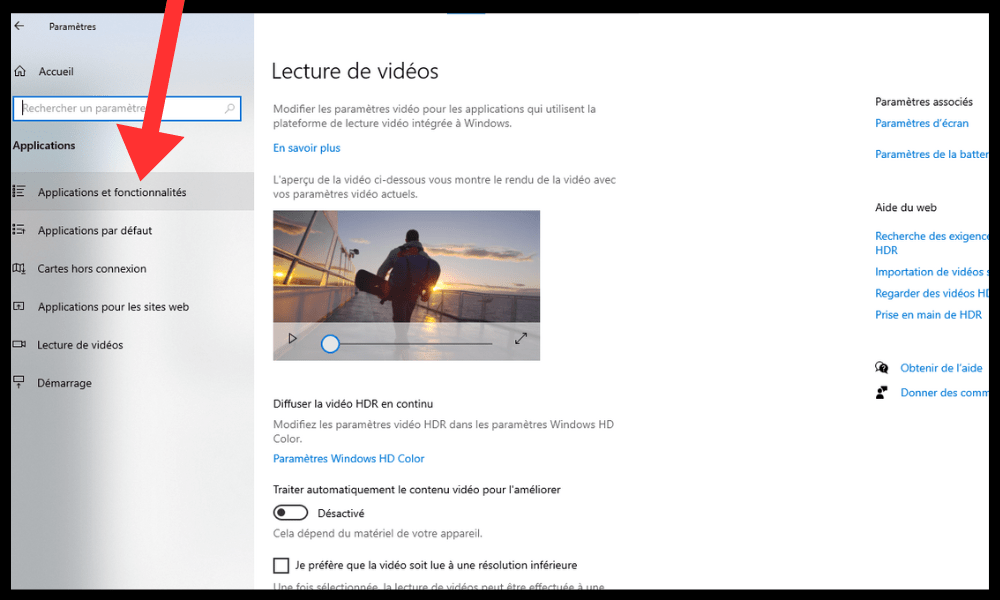
- Click on or optional features .
- Click Add Functionality.
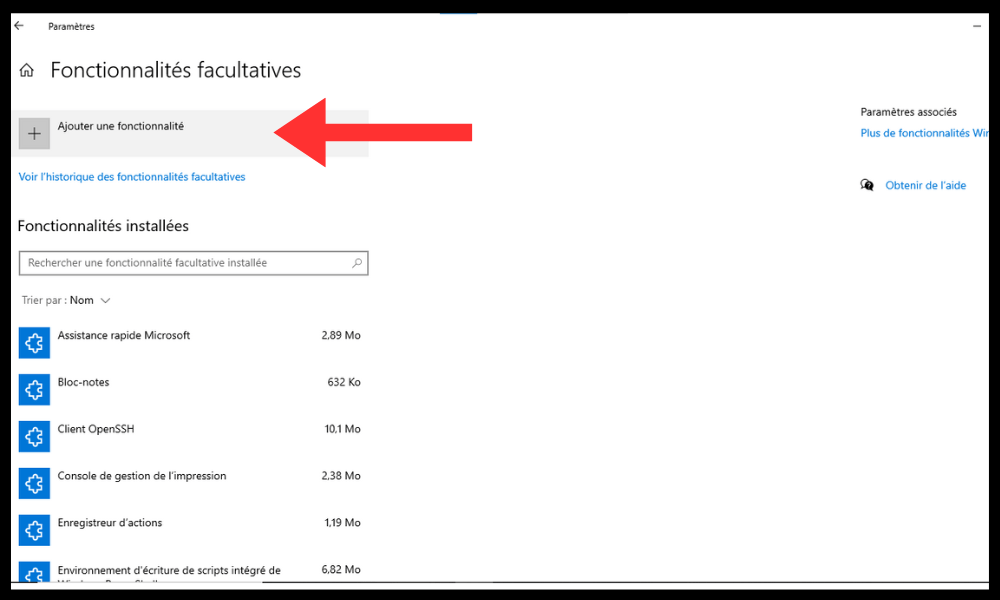
- Select the XPS viewer on the list.
- Click Install (installation takes a while).
You can also install the XPS viewer from the command prompt in Administrator mode. For this, follow these steps:
- Click Start , type CMD, right -click Sur command prompt , in the upper part of the Start and choose Execute as a administrator in the context menu.
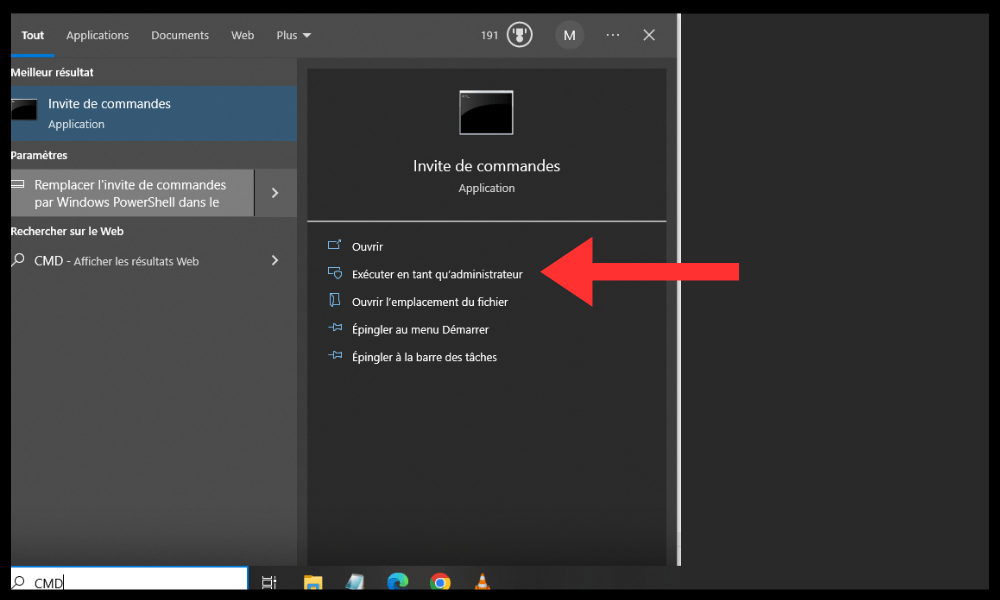
- Type this command in Command Prompt and press Enter to run it:
dism /online /add-capability /capabilityname:XPS.Viewer~~~~0.0.1.0
- Wait for the operation successfully ends.
How to use XPS Viewer on Windows 10?
Once you have installed XPS Viewer on Windows 10 , you can use it to open XPS files in two ways:
- By double-clicking on an XPS file in the file explorer, it will open in the default XPS viewer.
- By right-clicking an XPS file and selecting Open With > XPS Viewer .
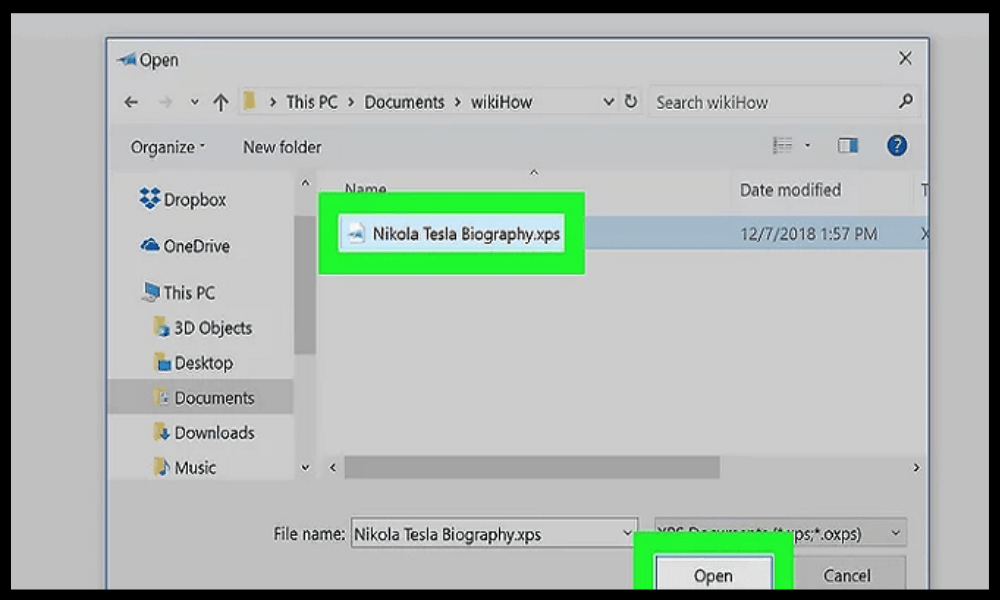
In the XPS Viewer, you can use the toolbar buttons to perform different actions:
- Zoom in or out with the + and – buttons or with the mouse wheel.
- Rotate the document with the Rotate button.
- Search for text with the Find .
- Print the document with the Print .
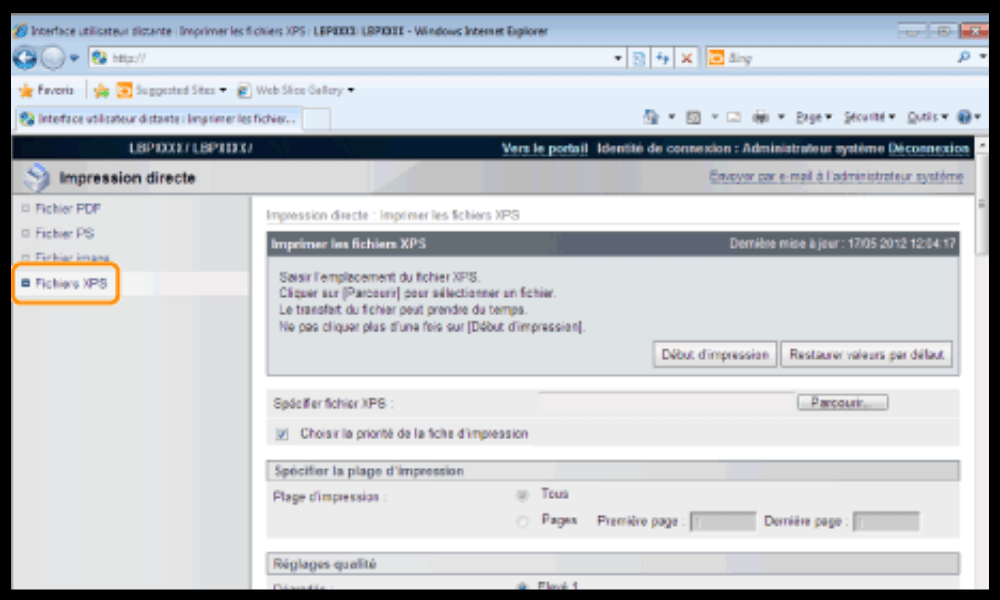
- Digitally sign the document with the Signature .
- Convert the document to PDF or image with the Save As button.
What are the alternatives to XPS Viewer on Windows 10?
If you don't want to install XPS Viewer on Windows 10, or if you are looking for other ways to open XPS files, you can try these alternatives:
- Use a third-party PDF reader that supports the XPS format, such as Sumatra PDF Reader, a free and lightweight software that can read XPS, PDF, and other formats. You can download it from this link: https://www.sumatrapdfreader.org/download-free-pdf-viewer.html
- Use Google Drive , an online storage service that can display XPS files in the web browser. You simply need to upload the XPS file to Google Drive and double-click it to open it. You can access Google Drive from this link: https://drive.google.com
- Use an online converter that can turn XPS files to PDF or other formats, like Online2PDF, a free and easy-to-use tool that can convert XPS files to PDF, Word, Excel, PowerPoint or image. You can use it from this link: https://online2pdf.com/convert-xps-to-pdf
FAQs
What is an XPS file?
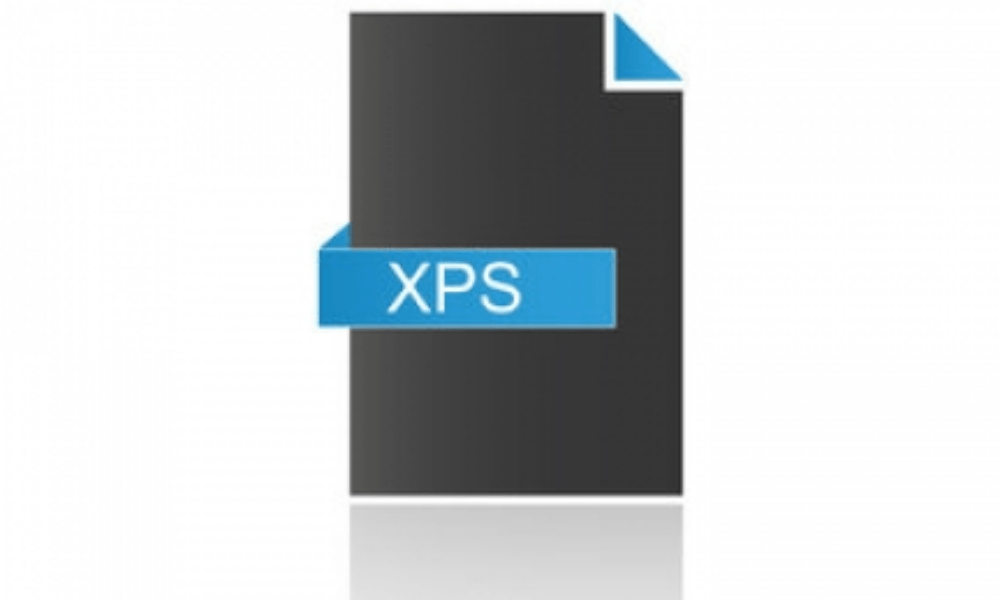
An XPS file is a file that contains a digital document in XML Paper Specification (XPS) format , a format created by Microsoft to compete with the PDF format . An XPS file maintains the formatting and appearance of a document regardless of the software or device used to view or print it.
How to create an XPS file?
To create an XPS file , you need software that can save in this format. Microsoft Office apps can all be saved in XPS format , as well as some other Windows 10 apps. To save a document in XPS format, you need to choose the Save As option and select the XPS file type.
How to edit an XPS file?
To edit an XPS file , you need software capable of editing this format. There aren't many software programs that can edit XPS files, but you can try these options:
- Use Microsoft Word , which can open and edit XPS files , but which may alter the formatting of the document.
- Use Nixps Edit , paid software that can edit XPS files without quality loss.
- Use an online converter that can transform XPS files into PDF or other editable formats.
How to remove XPS Viewer from Windows 10?
If you want to uninstall XPS Viewer from Windows 10, you need to follow these steps:
- Settings app with the Win+I keyboard shortcut.

- Go to applications .
- Select the Apps & Features tab.
- Click Optional Features.
- Select the XPS viewer from the list.
- Click Uninstall .
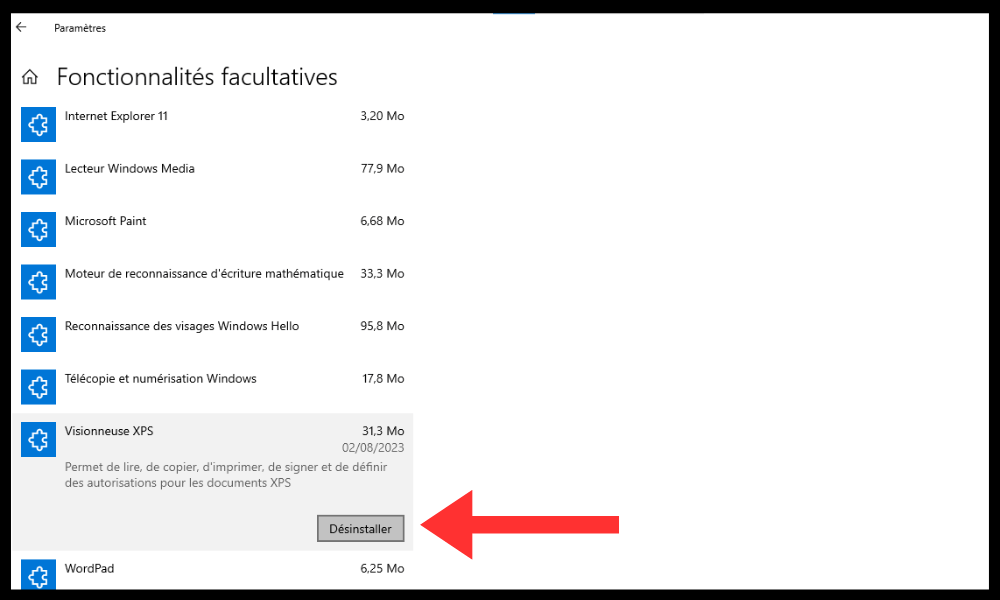
You can also uninstall XPS Viewer from Command Prompt in administrator mode . To do this, follow these steps:
- Click Start , type cmd , right-click Command Prompt at the top of the Start menu, and choose Run as administrator from the context menu.
- Type this command in Command Prompt and press Enter to run it:
dism /online /remove-capability /capabilityname:XPS.Viewer~~~~0.0.1.0
- Wait for the operation successfully ends.
What are the advantages and disadvantages of XPS format?
The XPS format has advantages and disadvantages compared to PDF or other digital document formats. Here are some of the main ones:
- Benefits :
- XPS is lighter and faster than PDF, reducing file size and improving performance.
- The XPS format is more secure than the PDF format because it does not allow scripts or viruses to be embedded in documents.
- The XPS format is more faithful than the PDF format because it maintains the quality and resolution of images and fonts.
- Disadvantages :
- The XPS format is less popular and less compatible than the PDF format, which limits the options for viewing and sharing documents.
- The XPS format is less flexible and less functional than the PDF format, making it more difficult to edit and annotate documents.
- The XPS format is less universal than the PDF format , causing compatibility issues with non- Windows or non-Microsoft applications.
Conclusion
XPS files are a digital document format similar to PDF, but less popular and less compatible. To open XPS files on Windows 10, the easiest solution is to use XPS Viewer , an application built into Windows 10 that allows you to read and print XPS files . You can install XPS Viewer from Settings or Command Prompt. You can also use other alternatives, like a third-party PDF reader, Google Drive, or an online converter.
We hope this article was helpful and you learned how to install and use XPS Viewer on Windows 10. If you have any questions or comments, please let us know in the section below.




