Have you forgotten your Windows 10 password and can no longer access your computer? Don't panic, there are solutions to bypass Windows 10 password without losing your data or reinstalling the system. In this article, we will introduce you to 5 effective ways to bypass Windows 10 password, whether you have a local account or a Microsoft account.
Method 1: Bypass Windows 10 Password with Reset Disk
 The first method is to use a reset disk that you created beforehand, when you set your Windows 10 password. If you have such a disk, follow these steps:
The first method is to use a reset disk that you created beforehand, when you set your Windows 10 password. If you have such a disk, follow these steps:
- Insert the reset disk into your computer and restart it.
- On the login screen, click the Reset Password below the password field.
- Follow the on-screen instructions to create a new password and hints.
- Remove the disk and restart your computer.
- Log in with your new password.
Method 2: Bypass Windows 10 password with administrator account
The second method is to use another administrator account on your computer, if you have one. With this account you can reset the password of the blocked account. Here's how to do it:
- Restart your computer and choose the administrator account on the login screen.
- Open Control Panel and click User Accounts .
- Click Manage another account and select the account whose password you forgot.
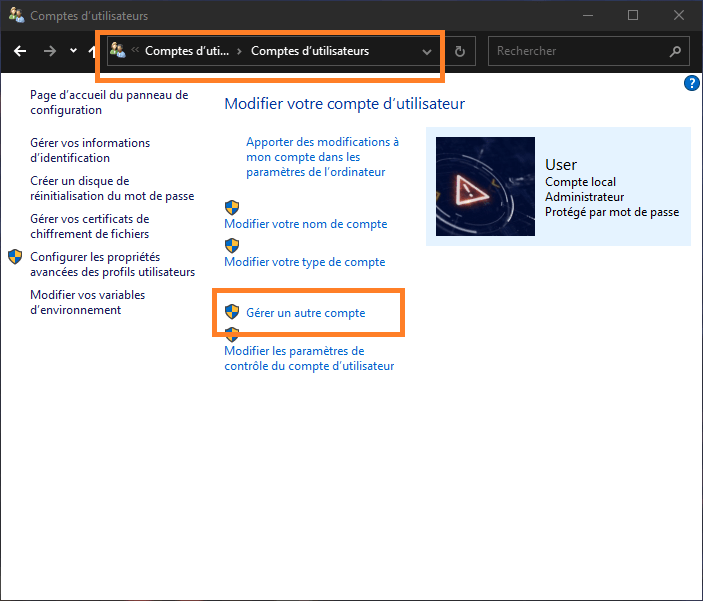
- Click Change Password and enter a new password and hints.

- Restart your computer and log in with your new password.
Method 3: Bypass Windows 10 Password with Command Prompt
The third method is to use Command Prompt to enable the built-in administrator account, which has no password by default. To do this, you need Windows 10 installation media, which you can create with a USB stick or DVD. Here are the steps to follow: 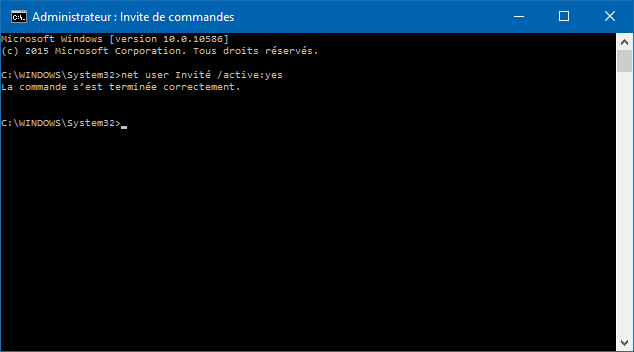
- Insert the installation media into your computer and boot it from the media.
- On the first page, click Next and then Repair Computer at the bottom left.
- Click Troubleshoot , then Advanced Options , then Command Prompt .
- Type the following command and press Enter:
copy c:\windows\system32\sethc.exe c:\ - Type the following command and press Enter:
copy /yc:\windows\system32\cmd.exe c:\windows\system32\sethc.exe - Close Command Prompt and restart your computer normally.
- On the login screen, press the Shift key five times to open Command Prompt.
- Type the following command and press Enter:
net user administrator /active:yes - Close Command Prompt and choose the Administrator account on the login screen.
- Once logged in, open Control Panel and click User Accounts .
- Click Manage another account and select the account whose password you forgot.
- Click Change Password and enter a new password and hints.
- Restart your computer and log in with your new password.
- Don't forget to disable the built-in administrator account by typing the following command in Command Prompt: net user administrator /active:no
Method 4: Bypass Windows 10 password with third-party software

The fourth method is to use third-party software that can reset Windows 10 password without data loss. There are several such software on the market, but we are going to introduce you to PassFab 4WinKey, which is one of the most popular and effective ones. Here's how to use it:
- Download and install PassFab 4WinKey on another accessible computer.
- Launch the software and choose the type of media you want to use to create a reset disk: USB drive or CD/DVD.
- Insert the media into the computer and click Burn to create the reset disk.
- Insert the reset disk into your stuck computer and boot it from the disk.
- On the software interface, choose your Windows and click Next .
- Choose the account whose password you forgot and click Reset Password .
- Enter a new password and click Next .
- Click Restart to restart your computer.
- Log in with your new password.
Method 5: Bypass Windows 10 password with Microsoft account
The fifth method only applies if you are using a Microsoft account to sign in to Windows 10. In this case, you can reset your password online, provided you have access to another Internet connection. Here's how to do it:
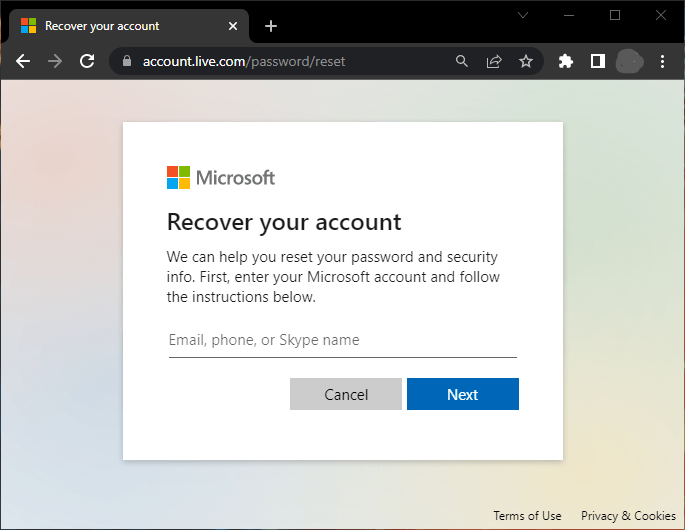
- On another internet-connected device, go to https://account.live.com/password/reset
- Enter your email address, phone number, or Skype ID associated with your Microsoft account and click Next .
- Choose a method to receive a security code: by email, text message, or phone call.
- Enter the code you received and click Next .
- Create a new password and confirm it.
- Restart your computer and log in with your new password.
Comparison table of methods
| Method | Benefits | Disadvantages |
| Reset disk | Simple and fast | Requires having created a disk beforehand |
| Administrator account | Does not require any additional hardware | Requires another administrator account |
| Command Prompt | Works with all account types | Requires Windows 10 installation media |
| Third-party software | Easy and effective | Requires another computer and blank media |
| Microsoft account | Does not require any additional hardware | Requires internet connection and verification method |
FAQs
How to bypass Windows 10 password without software?
You can use Command Prompt to enable the built-in administrator account and reset the blocked account password. For this, you need Windows 10 installation media. You can refer to Method 3 in this article for more details.
How to bypass Windows 10 password with a smartphone?
If you use a Microsoft account to sign in to Windows 10, you can reset your password online with your smartphone. For this you need an internet connection and a verification method (email, SMS or call). You can refer to Method 5 in this article for more details.
How to bypass Windows 10 password in safe mode?
Windows password , but it can help you fix some issues that prevent your computer from booting normally. To enter Safe Mode , you need to restart your computer and press F8 or Shift + F8 before the Windows appears. Troubleshoot option , then Advanced options , then Startup Settings , then Restart . After restarting, you can choose the Turn on Safe Mode .
How to bypass Windows 10 password with external hard drive?
If you have an external hard drive containing a backup of your Windows 10 system, you can use it to restore your computer to a previous state where you know the password. For this, you need to plug the external hard drive into your computer and boot from the disk. Then you can choose the Repair Computer , then Troubleshoot , then System Image Recovery . You will then need to select the backup you want to use and follow the on-screen instructions.
How to bypass Windows 10 password with free software?
Windows password without data loss, but they are not always reliable or compatible with all versions of Windows 10. One of the most well-known freeware is Ophcrack, which uses a method called brute force attack to find the password from a dictionary. To use Ophcrack, you need to download the software and burn it to a CD or USB drive. Then you need to boot your computer from the CD or USB drive and let the software scan your hard drive. If the password is found, it will be displayed on the screen. Otherwise, you will have to try another method. If you successfully Windows 10 password , you will be able to take full advantage of your computer and its features. For example, if you are a gaming enthusiast, you can personalize your office with the best geek decor ideas that we offer on our site. You will find advice on choosing your gaming chair, your office furniture, your LED lighting and much more. Don’t hesitate to consult our article to create the gaming atmosphere you dream of!
Conclusion
We have seen in this article 5 effective ways to bypass Windows 10 password, whether you have a local account or a Microsoft account. We hope these methods helped you resolve your issue and regain access to your computer. If you have any questions or suggestions, please leave us a comment.

![[GetPaidStock.com]-6465dc519d53d](https://tt-hardware.com/wp-content/uploads/2023/05/GetPaidStock.com-6465dc519d53d-696x441.jpg)


