Are you looking for a way to make your PS3 controller work on PC? Do you want to easily use your Dualshock 3 or Sixaxis on your computer with Windows ? Perfect, we know how to help you!
In this article, you will discover:
- The different software to use to operate your PS3 controller on your computer
- The different steps to follow to successfully install and configure a PS3 controller on PC.
Without further ado, let’s get to the heart of the matter!
Good to know and everything you need before you start

Before starting, you must have:
- A PS3 controller
If you don't have a good quality controller, it may not work. To do this, we advise you to choose from one of the following models
- A PC with Windows
- A USB cable or mini USB-USB converter.
After that, we invite you to download PS3 controller compatibility software .
You need specific software for your PC to recognize your controller. There are several software programs available on the internet, but the most powerful and easiest to use is scp server .
However, we have selected three for you, to make sure you succeed. So follow the steps below!
Scp server: The best PS3 controller compatibility software to install on your PC
Why choose sc server to use your PS3 controller on PC?
Sc server is free and open source software that allows you to connect your PS3 controller to your PC via a USB cable or Bluetooth connection. It is compatible with Windows 7, 8, 10 and 11, and it supports most PC games. It offers several advantages compared to other software:
SCP Server is software that emulates the Xbox 360 controller on your PC. It recognizes your PS3 controller as if it were an Xbox 360 controller, which allows you to use it with most PC games that are compatible with the latter. SCP Server is based on an open source project called SCP Toolkit, which has not been updated since 2016 .
SCP Server has several advantages over other similar software, such as:
- It is free and easy to install .
- It does not require additional drivers or registry changes.
- It supports wired and wireless PS3 controllers , as well as PS4 controllers .
- It allows you to customize the color of the diode and the sensitivity of the sticks and triggers .
- It is compatible with Windows 7, 8, 10 and 11 .
How to install SCP Server on your PC?
To install SCP Server on your PC, you need to follow these steps:
Step 1: Download and install scp server
- Plug in your Bluetooth dongle, the same for your Dualshock 3 and let Windows install the default drivers.
- Download the archive of the latest version of SCP Drivers Package by clicking here .
- Extract the contents of the file to a folder of your choice.
- Run the ScpDriver.exe file as administrator.
- Check the “Install Bluetooth driver” box if you want to use your PS3 controller wirelessly, or uncheck it if you want to use it with a USB cable.
- Click “Install”.
- Restart your computer.
Step 2: Connect your PS3 controller to your PC
If you want to connect your PS3 controller to your PC via a USB cable , simply plug the cable into your controller and a USB port on your PC . You should see a green icon appear in the taskbar indicating that your controller is connected.
To connect your PS3 controller to your PC via a Bluetooth connection , you must first pair your controller to your PC. To do this, follow the following instructions:
- Make sure your PC has a Bluetooth adapter compatible with sc server. You can check the list of compatible adapters on the official website.
- Make sure Bluetooth is enabled on your PC.
- Press the “PS” and “Share” buttons on your PS3 controller simultaneously until the LED flashes quickly.
- On your PC, open the Control Panel, click “Devices and Printers,” then “Add Device.”
- Select your PS3 controller from the list of available devices and click “Next.”
- Enter the PIN “0000” if prompted and click “Next”.
- Wait for pairing to complete. You should see a green icon appear in the taskbar indicating that your controller is connected.
Step 3: Configure your PS3 controller according to your preferences
Once your PS3 controller is connected to your PC, you can configure it to your preferences using the sc server interface. To do this, click on the green icon in the taskbar and select “Open scp server”.
You will see a window with several tabs appear. You can navigate between tabs to change your PS3 controller settings. Here are the main tabs and their functions:
- Controller : Allows you to see the status of your PS3 controller, change its name, check its battery, etc.
- Profile : Allows you to create, edit, or delete profiles for each game. A profile is a set of personalized settings for your PS3 controller. You can choose which profile to use depending on the game you are playing.
- Buttons : Allows you to change the function of each button on your PS3 controller. You can choose from a list of predefined commands or create your own custom commands.
- Axes : Allows you to change the sensitivity and response curve of each axis of your PS3 controller. You can adjust the precision and smoothness of your movements.
- Vibrations : Allows you to change the intensity and duration of your PS3 controller's vibrations. You can turn the vibrations on or off as you wish.
- Light : Allows you to change the color and brightness of the LED on your PS3 controller. You can choose from a color palette or create your own custom color.
Step 4: Enjoy your PS3 controller on your PC
Once you have configured your PS3 controller according to your preferences, you can enjoy your PC games with a better gaming experience. Simply launch the game you want to play and select the corresponding profile in scp server. Your PS3 controller will be recognized as an Xbox 360 controller by the game and you will be able to play as if you were on a console.
How to optimize your gaming experience with SCP Server?
To optimize your gaming experience with SCP Server, you can follow these tips:
- Make sure your PS3 controller is fully charged before playing. You can do this by looking at the color of the LED on the controller. If it is red, the battery is low. If it is green, it is full.
- Adjust the sensitivity of the analog sticks and triggers to your preference. You can do this using the ScpToolkit Settings Manager software, which is located in the ScpServer folder.
- Personalize the appearance of your controller by changing the color of the LED. You can do this using the ScpToolkit Profile Manager software, which is also located in the ScpServer folder.
- Turn off other Bluetooth devices connected to your PC to avoid interference. You can do this by going into your PC's Bluetooth settings and disconnecting unnecessary devices.
2. Lib-USB: Other PS3 controller compatibility software to install
Lib-USB represents an electronic library that allows applications to control data transfer from USB devices on Unix and non-Unix systems, without necessarily requiring the intervention of kernel mode drivers. To install it, here is how to proceed:
Step 1: Download Lib-USB to your computer
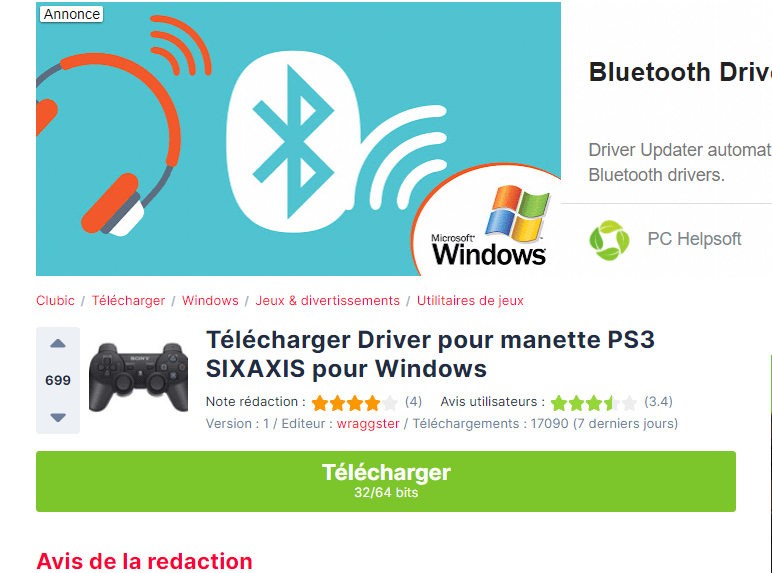
Simply click the link below to navigate to the download address, then click " Download ".
Link : https://www.clubic.com/telecharger-fiche72766-driver-pour-manette-ps3-sixaxis.html
Step 2: Install the Lib-USB driver on your PC

After downloading the software, you will then need to install it on your computer. To do this, open the downloaded file and then follow the installation procedure.
How do I install a PS3 controller on my PC using the Lib-USB driver?
One thing is to download and install the PS3 controller driver on PC, another is to know how to use it. Let's see how to do it with these different steps:
Step 1: Plug your PS3 controller into your computer

To install a PS3 controller on a computer , all you need to do is plug it your PC's USB port Windows to send a signal to indicate that your new hardware is installed and ready to use.
Step 2: Restart your computer
If you successfully complete the first step, i.e. “ properly plug your PS3 controller into your computer ” from a USB port , the next step will simply be to restart your computer.
Step 3: Proceed to activate and configure your PS3 controller

Once your machine has restarted, we invite you to press the power supply button the PS3 controller. Normally, it should now work on your computer.
However, if it happens that your PS3 controller is not working, press the power power supply immediately after starting the game you want to play with your PS3 controller .
If you want, you can also run a test program to check if your PS3 controller is compatible with your PC.
Step 4: Use Lib-USB's test program to check your controller's compatibility
The following is an overview of the Lib-USB program, which is used to test the normal operation of the PS3 controller on your computer. All you'll need to do is connect your controller and access the TestLibUsb program to see the results.
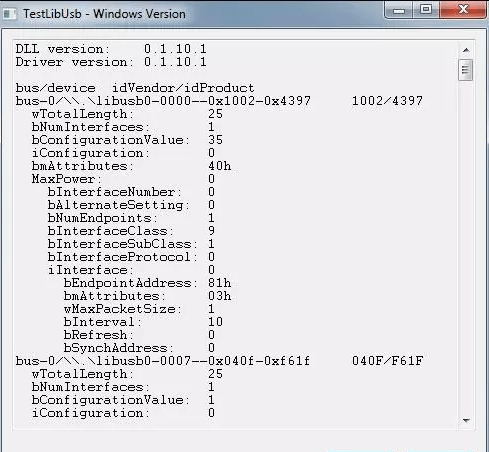
3. MotioninJoy:
MotioninJoy is a small software that allows you to install and use PS3 controller on PC. It is very popular with many people who have already tested it.
How do I install a PS3 controller on my PC using the MotioninJoy driver?
In video, this is what it looks like:
If, however, you do not understand the process of installing a PS3 controller on PC using the MotioninJoy Driver, here is how to proceed:
Step 1: Download MotioninJoy to your PC
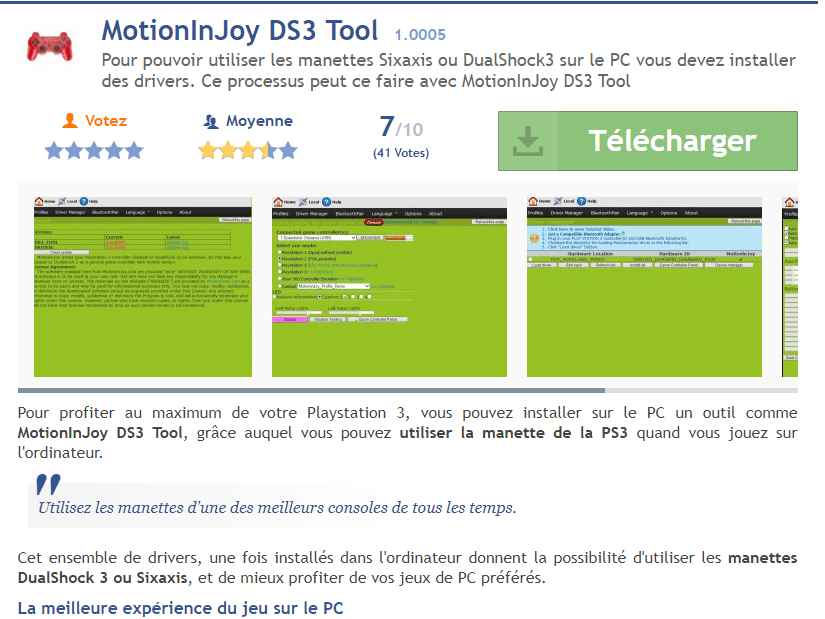
Click on the following link: https://motioninjoy-ds3-tool.fr.malavida.com/#gref
Now click on << Download >> to start downloading
Step 2: Unzip the downloaded file

Once the download is complete, open your MotioninJoy file, which will appear in the download folder. Then unzip MotioninJoy , then wait. After decompression, you will indeed notice that your file will create an .exe file of the same name.
Step 3: Navigate to your file and complete the installation
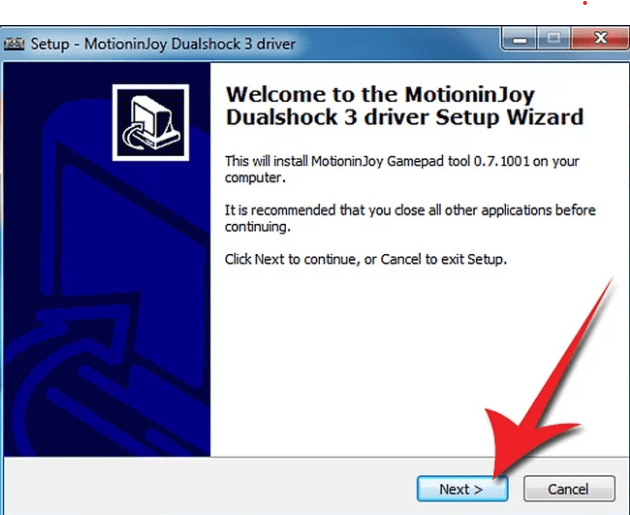
Open your .exe file and run it, as administrator. The installation guide will open and you just need to simply follow the instructions to install MotioninJoy .
Important : On the last page of the installation guide, make sure that the << Run DS3 tool>> is checked.
After installing the application, we advise you to change the language so as not to encounter linguistic problems when configuring your controller. To do this :
- Access the < <Language>>
- Choose the language you understand
How to configure and install your PS3 controller on your computer?
Step 1: Connect your PS3 controller to your PC

As mentioned previously with the Lib-USB software, it is very important that you plug your PS3 controller into a USB port on your computer. We recommend using a mini USB to USB converter if possible.
If you don't have one, here are the best models on the market:
Step 2: In the MotioninJoy interface, select the << Driver Administration>> to configure your Playstation 3 controller.
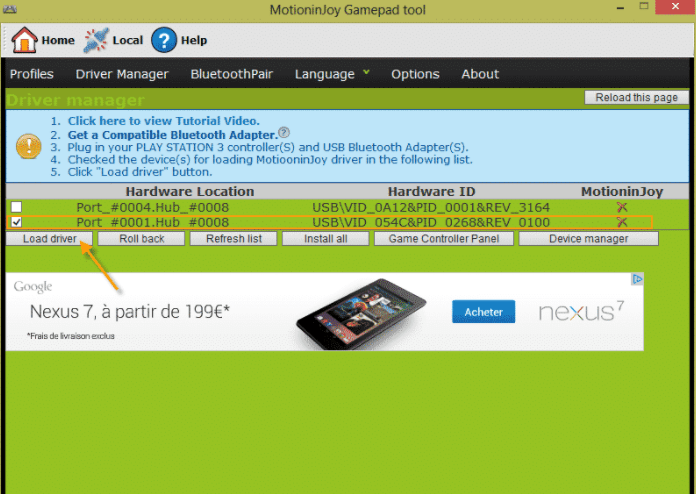
You will now find yourself in the MotioninJoy application interface. After your computer recognizes the PS3 controller, it will be displayed under the Peripherals section. If there is multiple hardware connected, be aware that your PS3 controller should be on the line where your controller's Hardware ID is displayed.
Step 3: Select the box on this line and click << Load Driver >>
After that, all you have to do is check the box for the USB port used by your controller to complete its configuration.
Note : If you are not sure of the exact location of the USB port, we suggest you check all the boxes in the " peripheral" section.
Step 4: Press the " Load " button located at the bottom left under the " Devices " option. Windows operating system will then ask you to authenticate the MotioninJoy connection.
Step 5: Finalize the operation

In the window that will appear, select << Establish this connection anyway >>. Your machine will then start the connection and indicate " Success: Installation complete ". From now on, you can start playing with your PS3 controller on PC.
PS3 controller on PC: Important thing to know after installation

Do you notice that your controller no longer works after a certain time or after your computer goes to sleep? Don't worry, we advise you to:
- Disconnect it
- Reconnect it.
- Restart your computer while the PS3 controller remains on.





