Twitter is one of the most popular social networks in the world , with more than 300 million monthly active users. If you are one of those Twitter addicts , you may have already wondered who visits your Twitter profile . Is it possible to know? Are there any tools or tips for knowing your audience? In this article, we will explain everything you need to know about the subject.
Twitter doesn't allow you to see who is viewing your profile
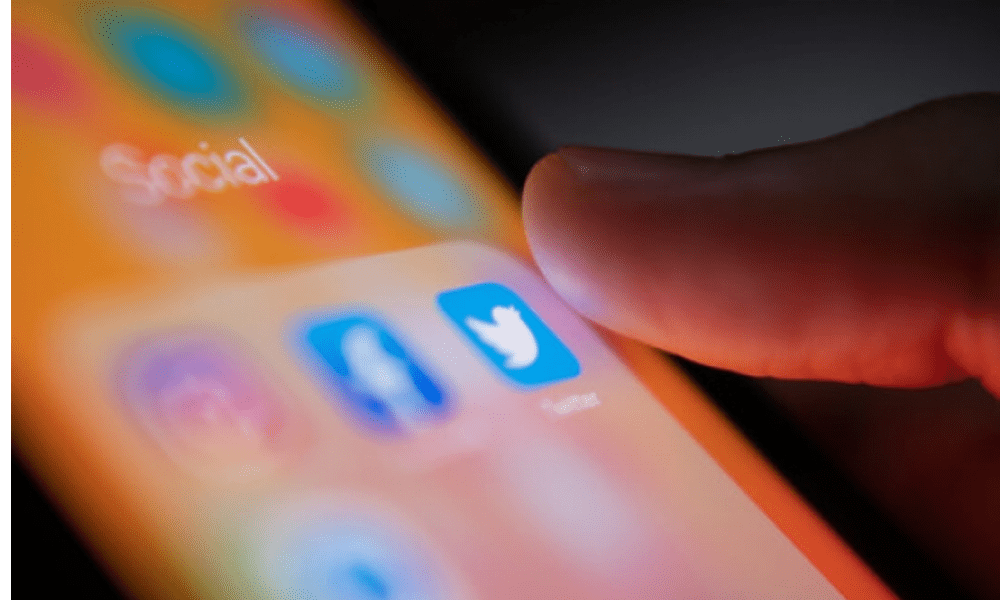
The first thing to know is that it is not possible to know who visits your profile on Twitter. Unlike LinkedIn , which lets you see who clicks on your profile , Twitter does not offer this feature. The only way to know if someone has seen your tweets is through direct interaction, i.e. a like, a retweet, a comment or a private message.
So, if you see websites or apps that promise to tell you who is visiting your Twitter profile , beware! These are most likely scams or malware that will try to steal your personal data or charge you for unnecessary services. Twitter protects its data and does not allow anyone to access this information.
Twitter chose not to offer this feature to respect the privacy of its users and allow them to view the profiles they want without being tracked.
See also: Facebook automatic connection: How to configure this option?
How to find out information about your audience?
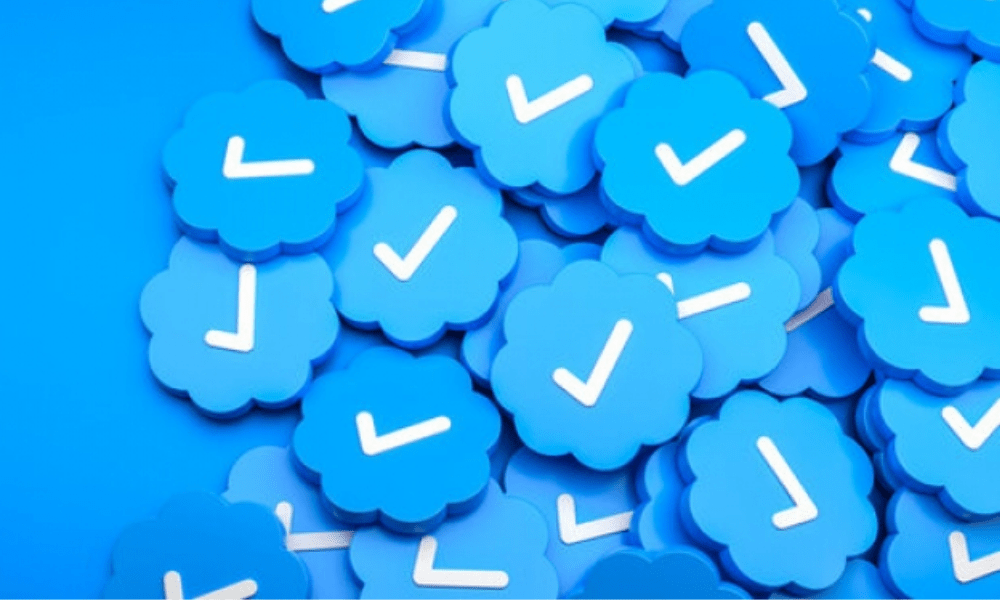
Even though you can't know who is visiting your Twitter profile, you can still get more general information about your audience and the users who are likely to read your tweets. To do this, you must use the statistics that Twitter makes available to you free of charge.
Here's how to do it:
- Connect to Twitter via a computer and click on the "Plus" option in the left section.
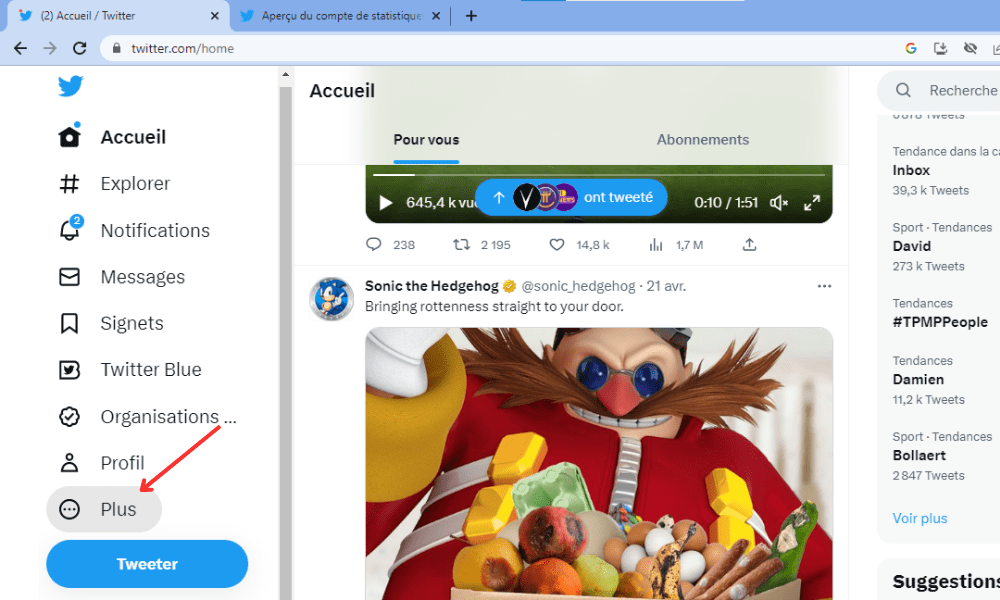
- Click on "Creator Studio" then on "Statistics" in the drop -down menu.
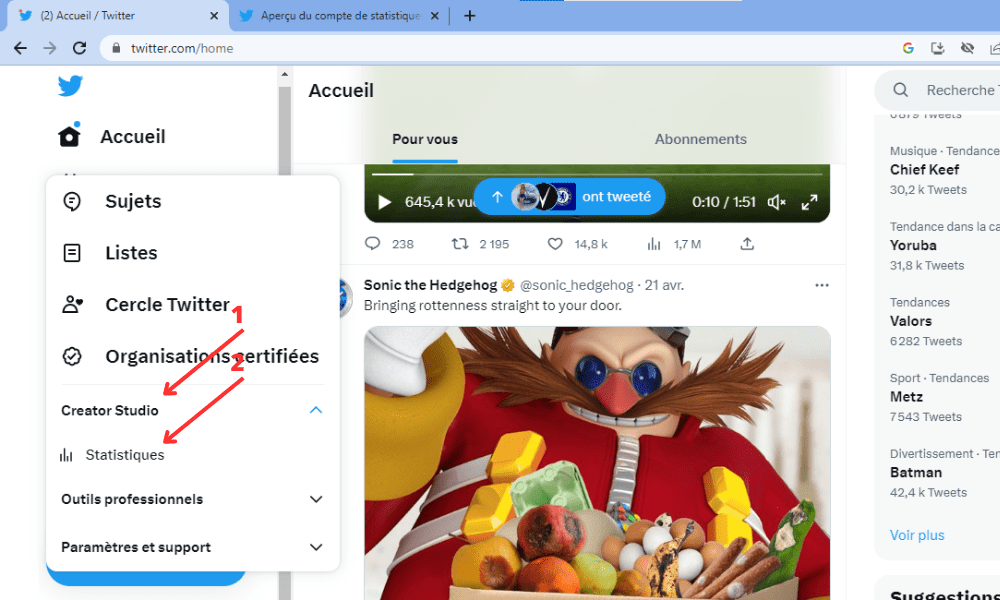
Scroll down and you will see graphs and data on all the users “reached” by your posts, that is to say all those who were exposed to your tweets on their news feed or on your profile . You will be able to obtain information about their interests, their native language, their gender, their region or country, their operator, what they like to watch on TV, etc. This data is classified by audience percentage.

This information can help you know your audience better and tailor your tweets based on their preferences. For example, if you see that your audience is mainly made up of women between 25 and 34 years old, who speak French and who are interested in fashion, you can offer them tweets on clothing trends, brands to follow or good deals shopping.
How to increase the visibility of your Twitter profile?

If you want more people to visit your Twitter profile and interact with your tweets, you need to work on your content strategy and optimize your profile. Here are some tips to achieve this:
- Choose a username and profile photo that reflects who you are or what you do.
- Write a short, snappy bio that introduces who you are and what you do.
- Add a link to your website or blog if you have one.
- Use a custom banner that grabs attention and complements your profile picture. You can put an image that represents your business, your slogan, your logo or a catchy message.
- Use relevant and popular hashtags in your tweets to increase their scope.
- Publish varied and quality content: text, image, video, gif, survey, etc.
- Interact with other users: follow , like, retweet , comment, respond to private messages .
- Be active and regular: tweet at least once a day, at times when your audience is most active.
- Analyze your statistics to find out which tweets perform best and why.
FAQ: frequently asked questions about the Twitter profile
To finish this article, here are some questions you may be asking yourself about your Twitter profile and their answers.
How do I change my username on Twitter?
To change your username on Twitter, you have to go to your account settings, then to “Username”. You will then be able to choose a new username, provided it is available and complies with Twitter's rules.
How do I delete my Twitter profile?

To delete your Twitter profile , you must go to your account settings, then “Your account”, then “Deactivate your account”. You will then need to confirm your password and click on “Deactivate”. Your account will then be deactivated for 30 days, before being permanently deleted. If you change your mind, you can reactivate your account by logging back in during this time.
How do I make my Twitter profile private?
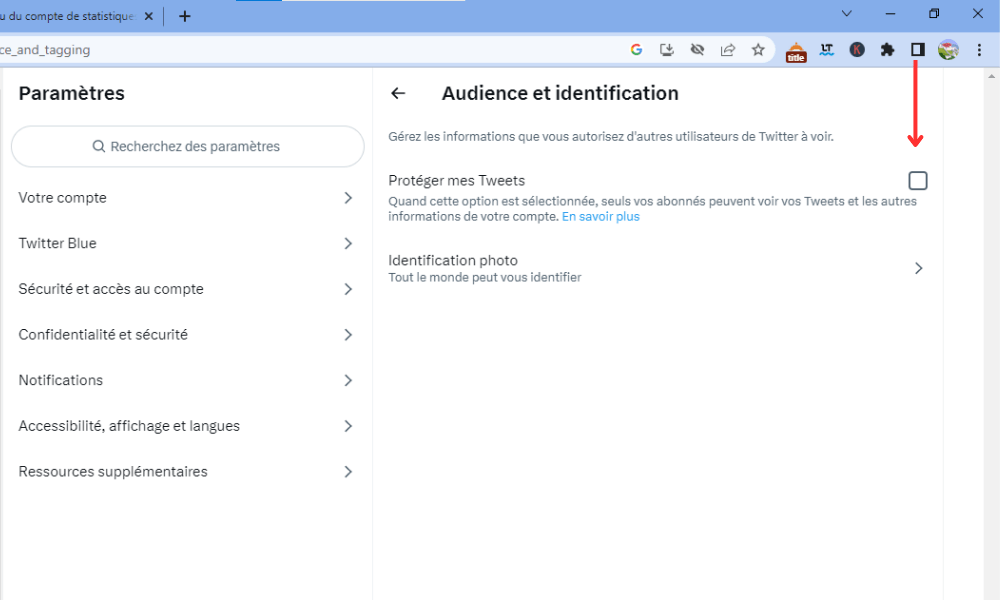
To make your Twitter profile private , you have to go to your account settings, then to “Privacy and security”, then to “Audience and certification”. You will then need to check the “Protect my tweets” box. Your tweets will then only be visible to your subscribers and you will have to approve subscription requests.
How to block or report a user on Twitter?
To block or report a user on Twitter , click on the three dots next to their username, then choose the “Block” or “Report” option. You can also access the list of users you have blocked in your account settings, then in “Privacy and security”, then in “Blocked accounts”.
How do I check my Twitter profile?
To verify your Twitter profile, that is to say obtain the blue badge which attests to your identity or your notoriety, you must meet certain criteria and make a request to Twitter. You can consult the conditions and the request form on this page: https://help.twitter.com/fr/managing-your-account/about-twitter-verified-accounts
Conclusion: who visits my Twitter profile?
As you can see, there is no reliable way to know who is visiting your Twitter profile. However, you can obtain information about your audience through Twitter statistics and increase the visibility of your profile through a good content strategy . We hope this article was useful to you and that you learned some interesting things about how Twitter works. Please feel free to leave us a comment if you have any questions or suggestions.




